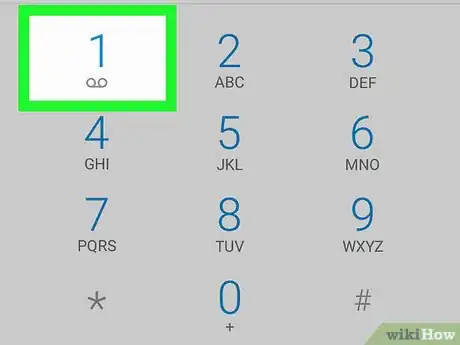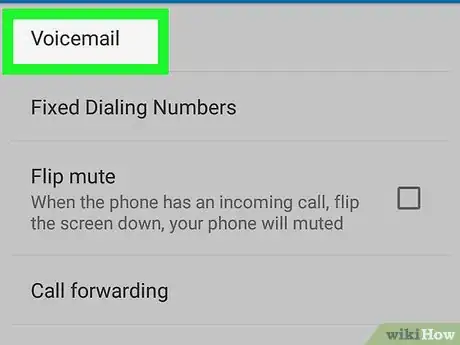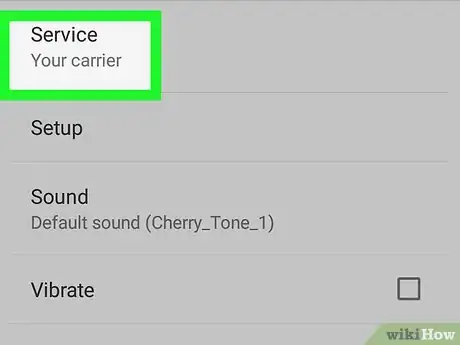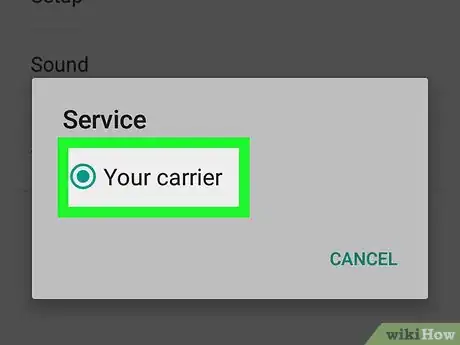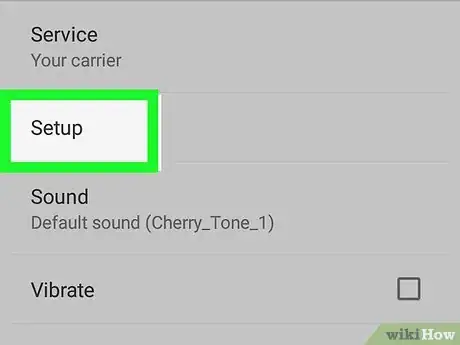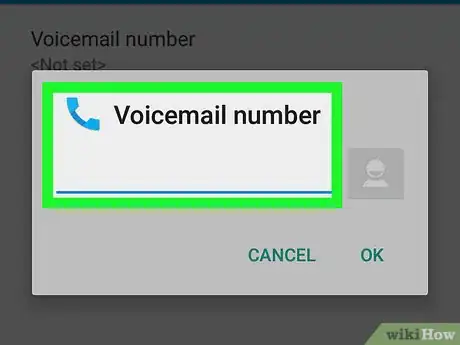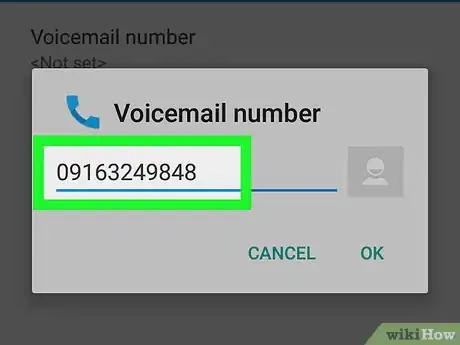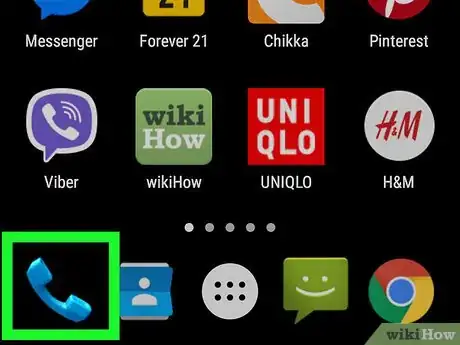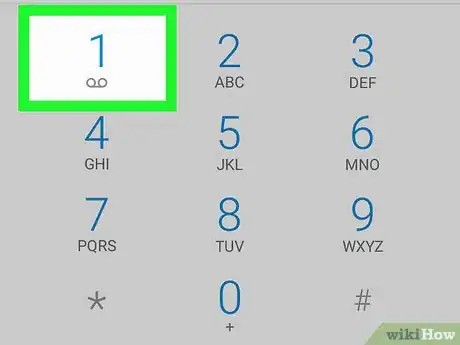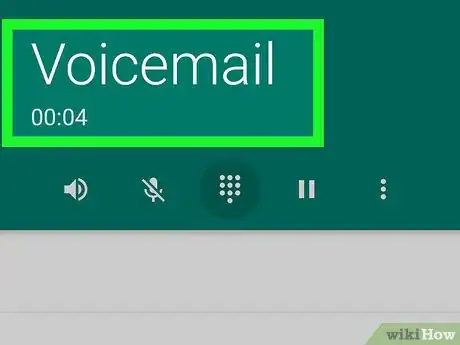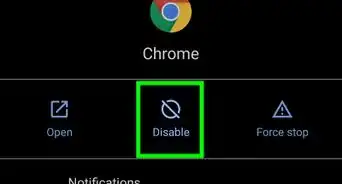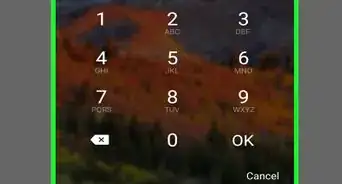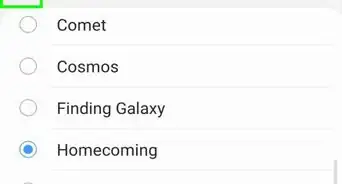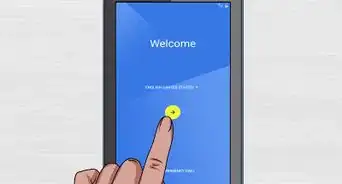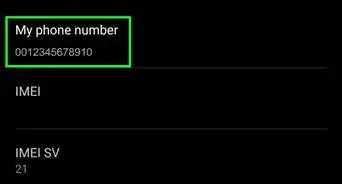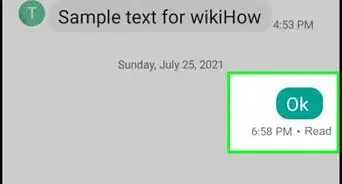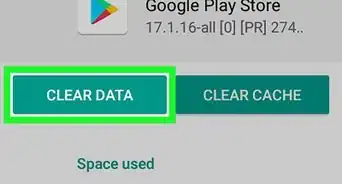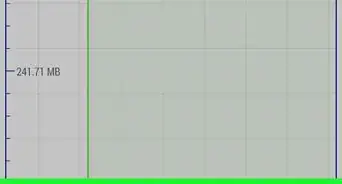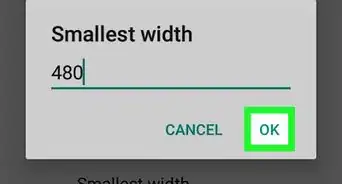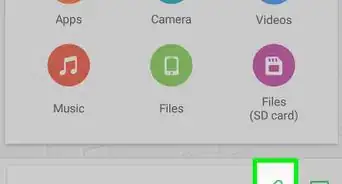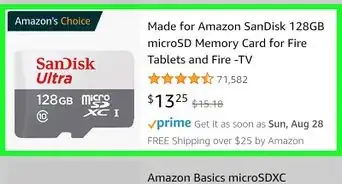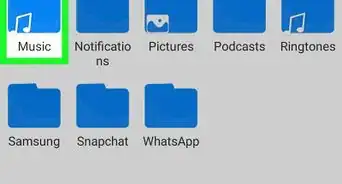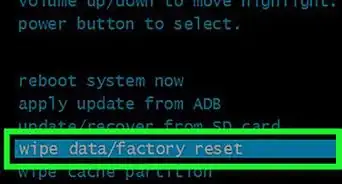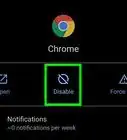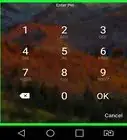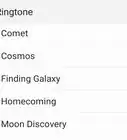X
This article was co-authored by wikiHow staff writer, Nicole Levine, MFA. Nicole Levine is a Technology Writer and Editor for wikiHow. She has more than 20 years of experience creating technical documentation and leading support teams at major web hosting and software companies. Nicole also holds an MFA in Creative Writing from Portland State University and teaches composition, fiction-writing, and zine-making at various institutions.
The wikiHow Tech Team also followed the article's instructions and verified that they work.
This article has been viewed 178,202 times.
Learn more...
This wikiHow teaches you how to set up your Android voicemail for the first time.
Things You Should Know
- Open the phone app and press and hold 1. Then, tap Add number/Service/My carrier/Setup/Voicemail number.
- Type your phone number and click OK. Then, return to the phone app and press and hold the 1 again to dial your voicemail.
- Listen to and follow the prompts to set up a greeting, password, and playback settings.
Steps
-
1Open your Android’s Phone app. It usually looks like a phone receiver at the bottom of the home screen.
-
2Press and hold the 1 key on the keypad. If it’s your first time setting up voicemail, you’ll likely see a message that says “No voicemail number is stored on the card.”
- If pressing this button dials your voicemail service, listen to the prompts for instructions on completing the setup process.
Advertisement -
3Tap Add number.
-
4Tap Service. It’s the first option in the list.
-
5Tap My carrier.
-
6Tap Setup. You should now see an area labeled “Voicemail number” with the value “Not set.”
-
7Tap Voicemail number.
-
8Type your mobile phone number and tap OK. You are now ready to set up your voicemail.
-
9Return to the phone app. Try tapping the back button until you see the keypad. If this doesn’t work, tap the Phone icon on the home screen.
-
10Press and hold the 1 key on the keypad. This will dial your voicemail.
-
11Listen to and follow the instructions to complete the process. The rest of the steps will vary by provider, but you’ll usually be asked to set up an outgoing greeting, configure a password, and select some playback settings.
- To check your voicemail in the future, tap and hold 1, or tap the voicemail notification on the screen.
Advertisement
Community Q&A
-
QuestionHow do I change my voicemail back to English?
 Community AnswerWhen you call it, hit the star key to get to the main menu, then hit "4" for mailbox options, then hit "7" to change it to English.
Community AnswerWhen you call it, hit the star key to get to the main menu, then hit "4" for mailbox options, then hit "7" to change it to English.
Advertisement
About This Article
Advertisement