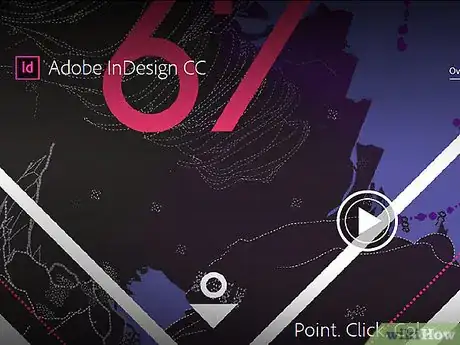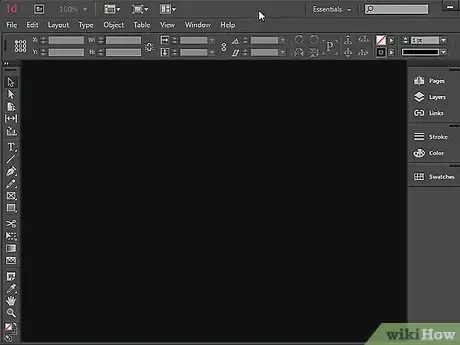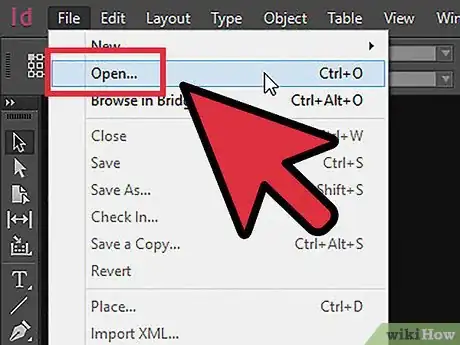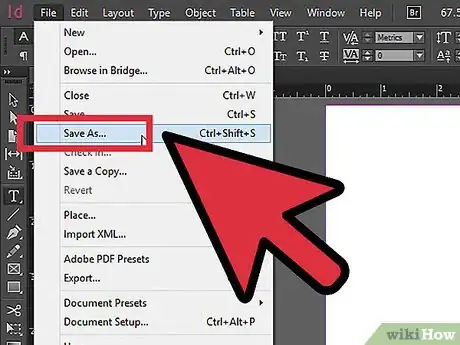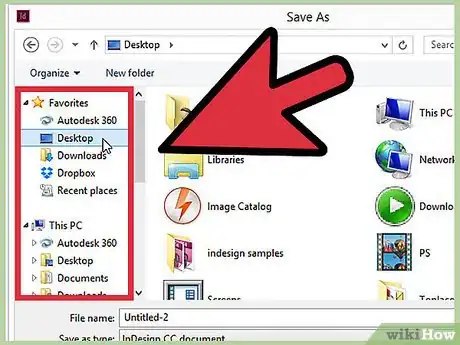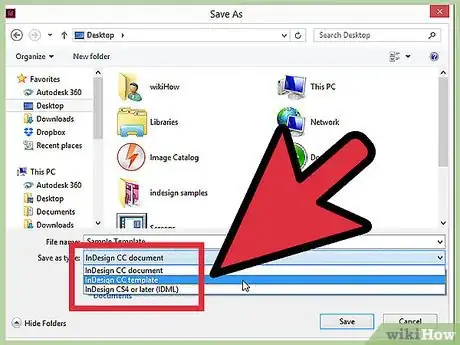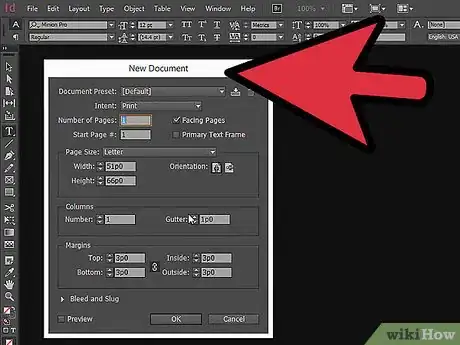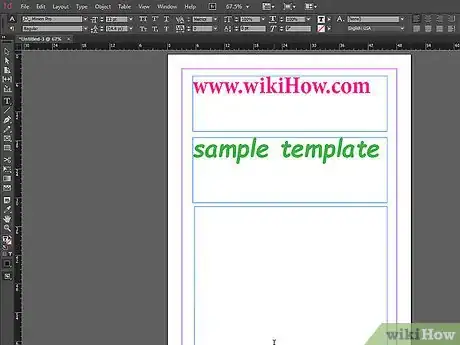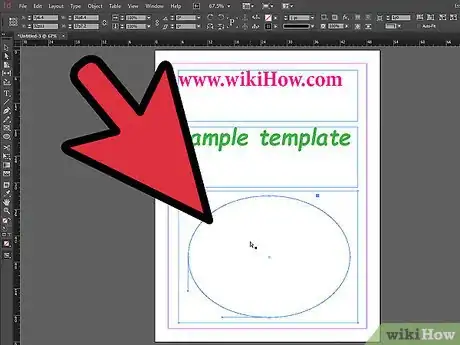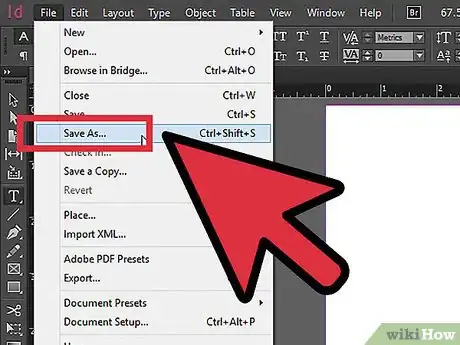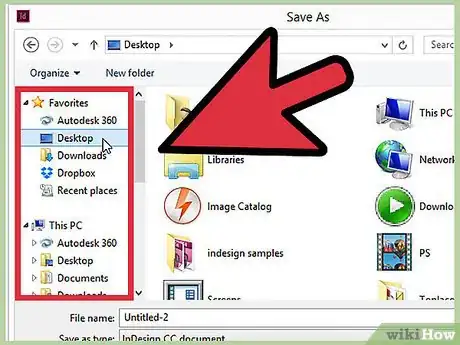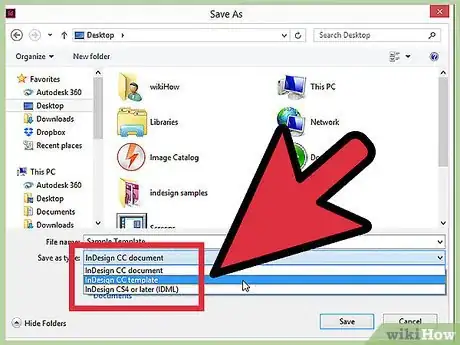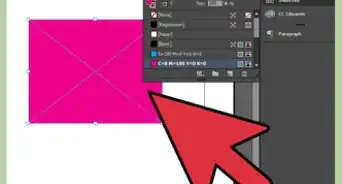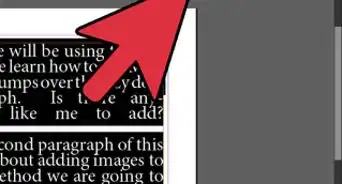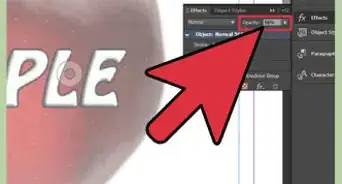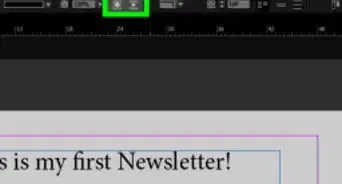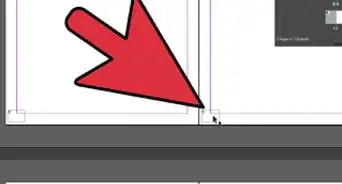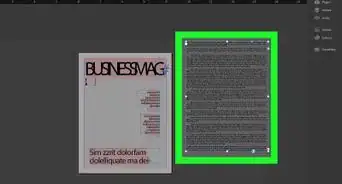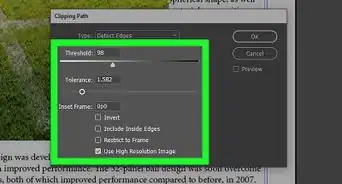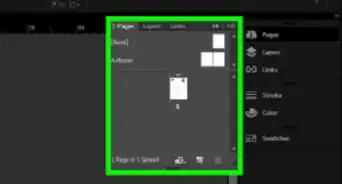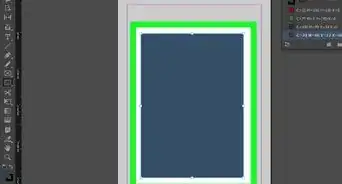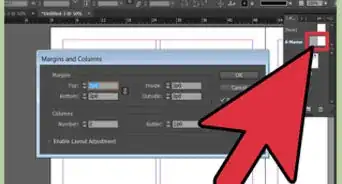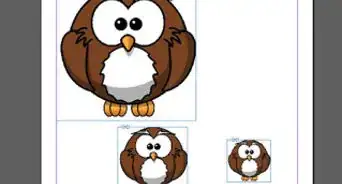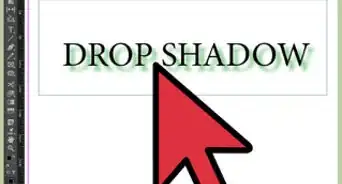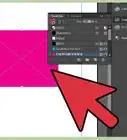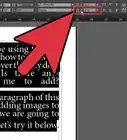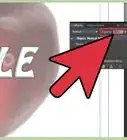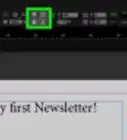X
wikiHow is a “wiki,” similar to Wikipedia, which means that many of our articles are co-written by multiple authors. To create this article, 9 people, some anonymous, worked to edit and improve it over time.
This article has been viewed 148,102 times.
Learn more...
Templates are useful tools for creating multiple documents that adhere to a standard layout. Knowing how to set up an InDesign template will save you time and improve your workflow efficiency.
Steps
-
1Purchase Adobe InDesign if you do not already own it. Follow the on-screen instructions for installing InDesign on your computer and restart your computer if necessary.
-
2Familiarize yourself with InDesign's workspace and available user resources.Advertisement
-
3Open Adobe InDesign.
-
4Open the InDesign document you want create a template from by selecting File>Open from the Control panel at the top of your workspace.
-
5Select File>Save As.
-
6Navigate to where you would like to save your file and enter a file name.
-
7Select InDesign Template from the Save As drop-down menu (Format for Mac) and click Save.
Advertisement
Method 1
Method 1 of 1:
Creating an InDesign Template From a New Document
-
1Open a new InDesign file by selecting File>New>Document and specifying the settings for your new document.
-
2Create text frames. These are where your text will be imported.
- Select the Type tool from InDesign's Toolbox, which is located at the left-hand side of your workspace.
- Click an insertion point in your document. Click and drag with your mouse to draw your text frame.
- Use InDesign's Select tool to move your text box to its proper location.
- Repeat these steps for each text frame you wish to create.
Advertisement -
3Create placeholder shapes. These are places where you will later place photos and other graphic elements.
- Select the Ellipse, Rectangle or Polygon tool from InDesign's Toolbox.
- Click an insertion point in your document. Click and drag with your mouse to draw your shape.
- Use InDesign's Select tool to move your shape to its proper location.
- Repeat these steps for each placeholder shape you wish to create.
-
4Select File>Save As.
-
5Navigate to where you would like to save your file and enter a file name.
-
6Select InDesign Template from the Save As drop-down menu (Format for Mac) and click Save.
Advertisement
Things You'll Need
- Computer
References
- http://help.adobe.com/en_US/InDesign/6.0/WSa285fff53dea4f8617383751001ea8cb3f-715aa.html
- http://help.adobe.com/en_US/InDesign/6.0/WSa285fff53dea4f8617383751001ea8cb3f-6c1fa.html
- http://help.adobe.com/en_US/InDesign/6.0/WSa285fff53dea4f8617383751001ea8cb3f-6d58a.html
- http://help.adobe.com/en_US/InDesign/6.0/WSa285fff53dea4f8617383751001ea8cb3f-6fada.html
About This Article
Advertisement