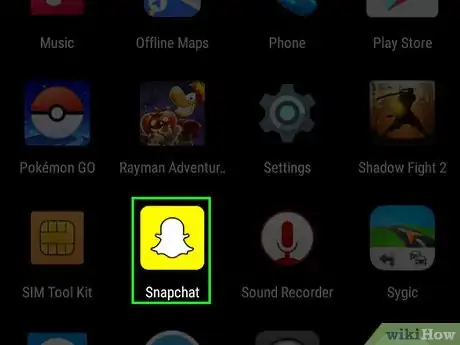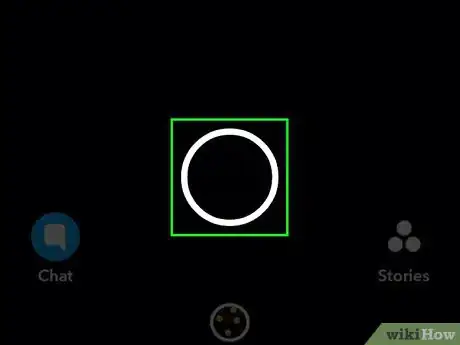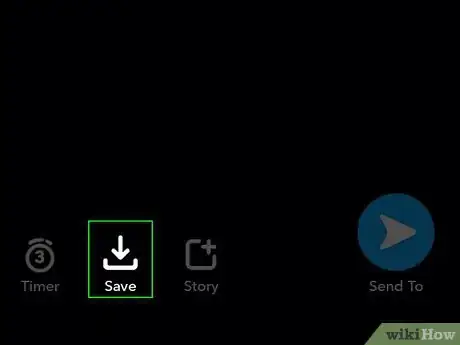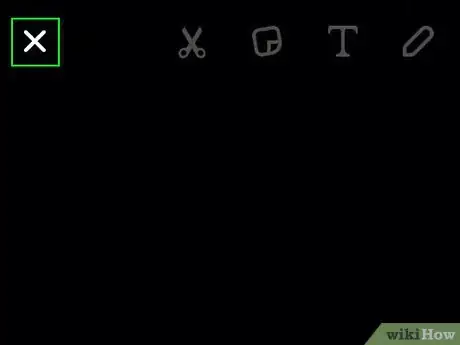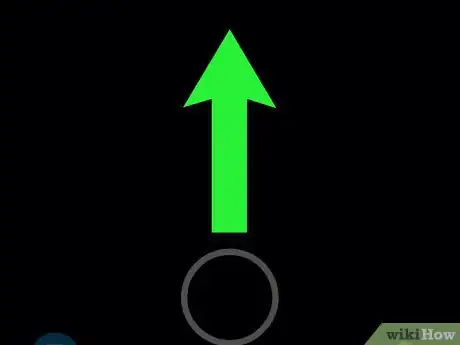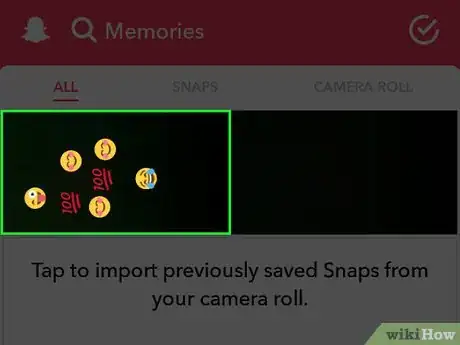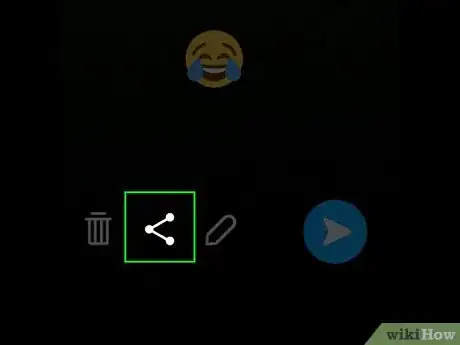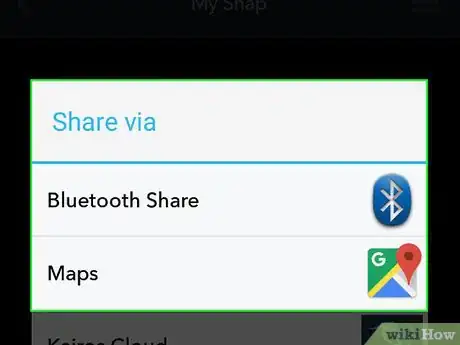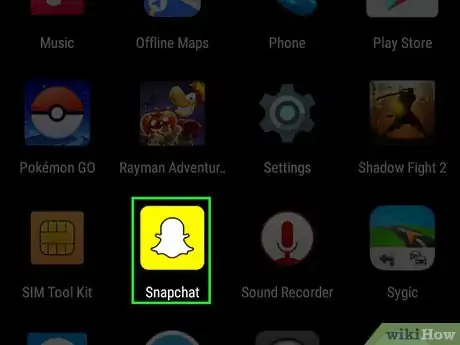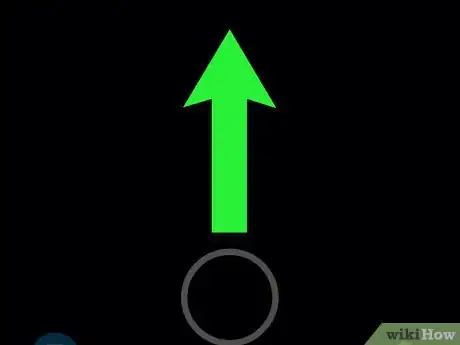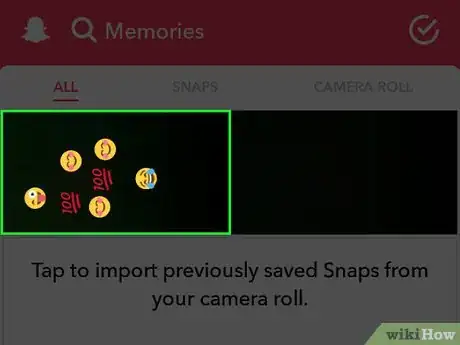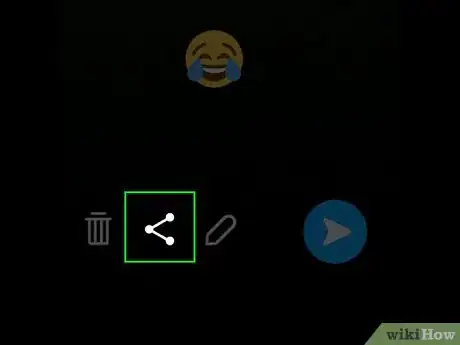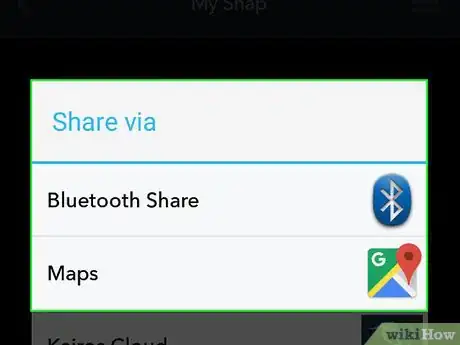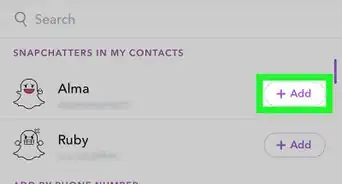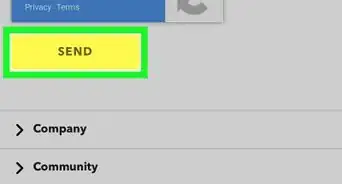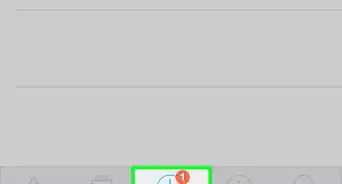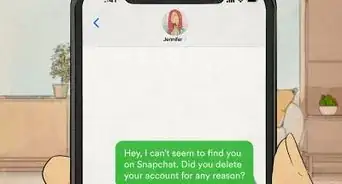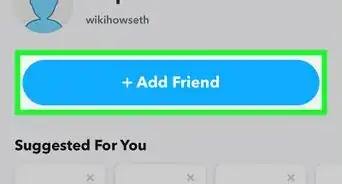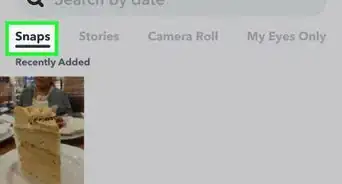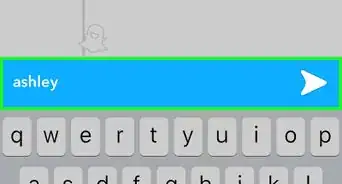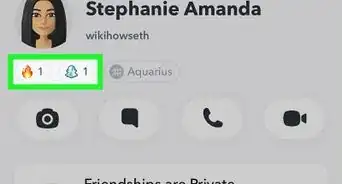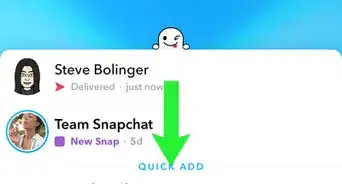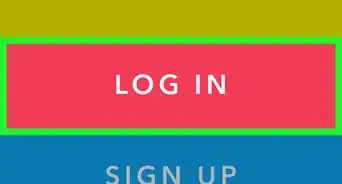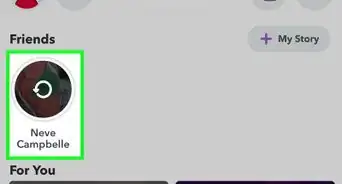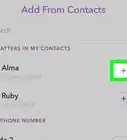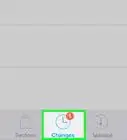X
This article was co-authored by wikiHow staff writer, Nicole Levine, MFA. Nicole Levine is a Technology Writer and Editor for wikiHow. She has more than 20 years of experience creating technical documentation and leading support teams at major web hosting and software companies. Nicole also holds an MFA in Creative Writing from Portland State University and teaches composition, fiction-writing, and zine-making at various institutions.
This article has been viewed 17,667 times.
Learn more...
This wikiHow teaches you how to share the Snaps you create in Snapchat with other apps, such as Facebook or Instagram. You can share new photo or video Snaps as you create them, plus those you’ve already saved to your Memories.
Steps
Method 1
Method 1 of 2:
Sharing a New Snap
-
1Open Snapchat. It’s the yellow icon with a white ghost on your home screen (iPhone/iPad) or in the app drawer (Android).
-
2Create a Snap. Both photo and video Snaps can be shared with other apps (even videos that use Snapchat’s lenses and filters!)
- To take a photo, tap the round button at the bottom of the screen.
- To take a video, press and hold the round button at the bottom of the screen as you record, then release your finger when you’re done.
Advertisement -
3Tap Save. It’s the icon at the bottom of the screen that has a downward-facing arrow.[1]
- If it’s your first time saving a Snap, you’ll be asked if you want to save to just “Memories” or “Memories and Camera Roll.” Choosing “Memories” will save it to Snapchat’s server but not your phone, and “Memories and Camera Roll” will save it to both.
- You can also send your Snap to a Snapchat contact (or post it to your Story) by tapping the Send button—the round blue button with a white paper airplane at the bottom right corner of the screen.
-
4Tap X to close your Snap. It’s at the top left corner of the screen.
-
5Swipe up to view your Memories. All of your saved Snaps and Stories appear here.
-
6Tap and hold a Snap. A gray menu will appear.[2]
-
7Tap Export Snap.
-
8Select a sharing method. The sharing options vary by device, but you should see any social media apps you have installed, email, and messaging apps, plus the option to save to a cloud account (like iCloud, Dropbox, or Google Drive).
- Selecting a social media app (e.g. Facebook, Instagram) will open that app. Use its tools to post the Snap as a photo or video on your feed.
- Select your email app to attach your Snap to an email message, or your messaging app to include it in a text message.
Advertisement
Method 2
Method 2 of 2:
Sharing a Saved Snap
-
1Open Snapchat. It’s the yellow icon with a white ghost on your home screen (iPhone/iPad) or in the app drawer (Android).
-
2Swipe up to open Memories. This is where your Snaps wind up when you save them.
-
3Tap and hold a Snap. A menu will appear.[3]
-
4Tap Export Snap.
-
5Select a sharing method. The sharing options vary by device, but you should see any social media apps you have installed, email, and messaging apps, plus the option to save to a cloud account (like iCloud, Dropbox, or Google Drive).
- Selecting a social media app (e.g. Facebook, Instagram) will open that app. Use its tools to post the Snap as a photo or video on your feed.
- Select your email app to attach your Snap to an email message, or your messaging app to include it in a text message.
Advertisement
References
About This Article
Advertisement