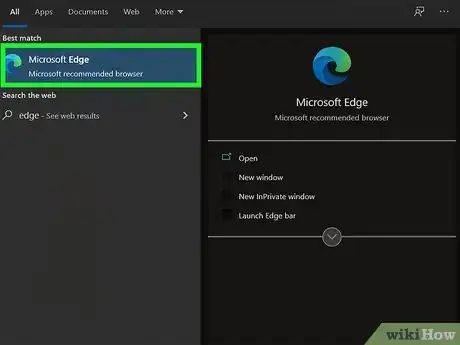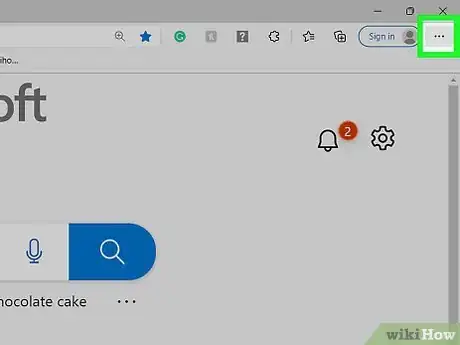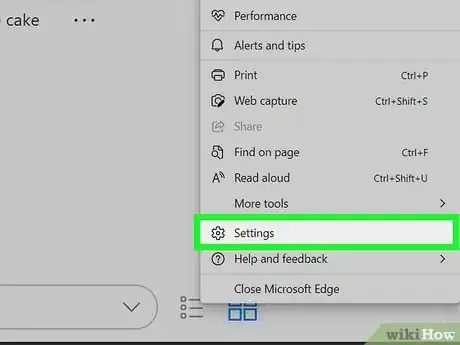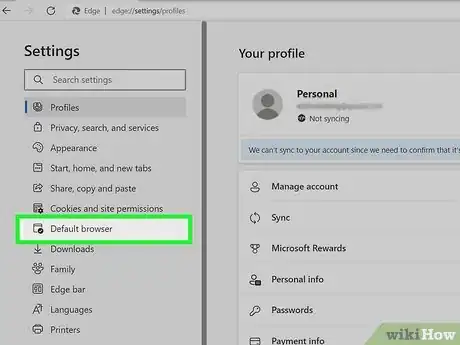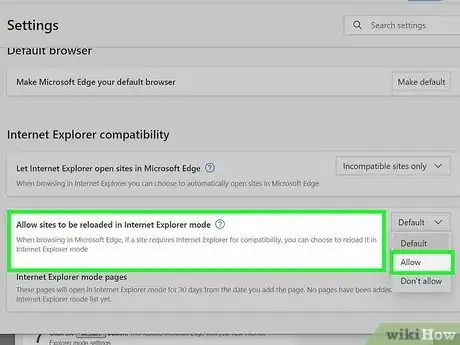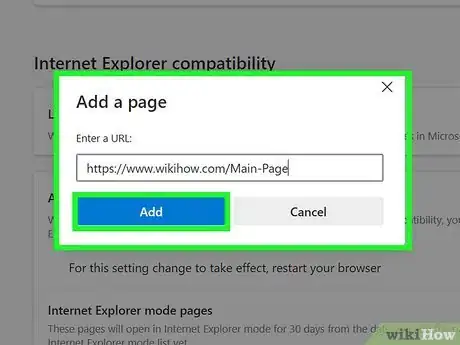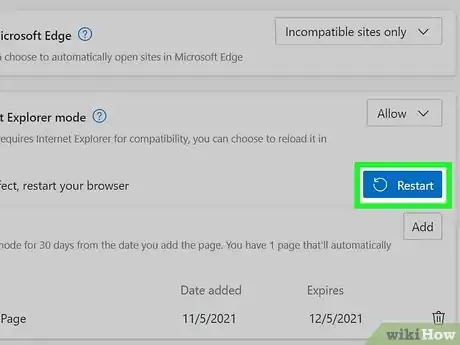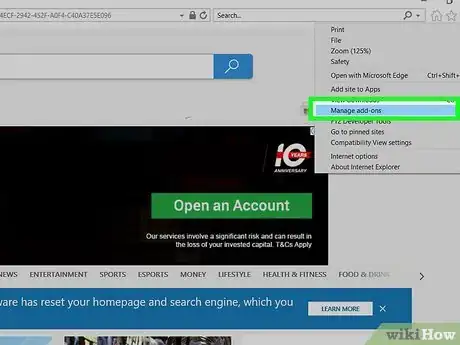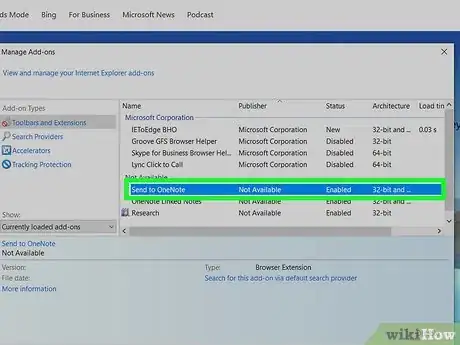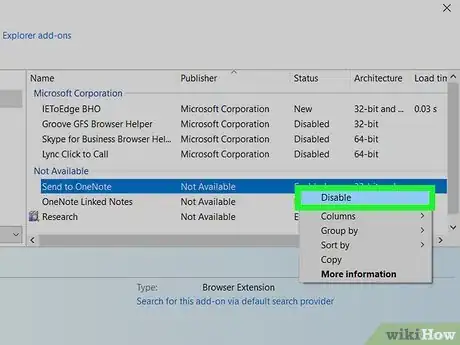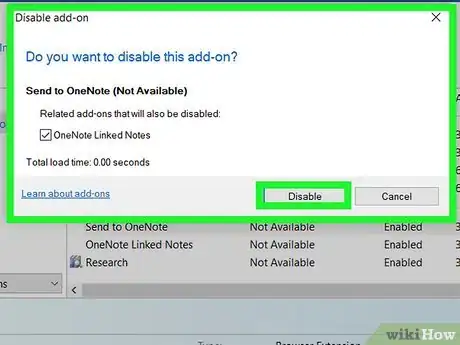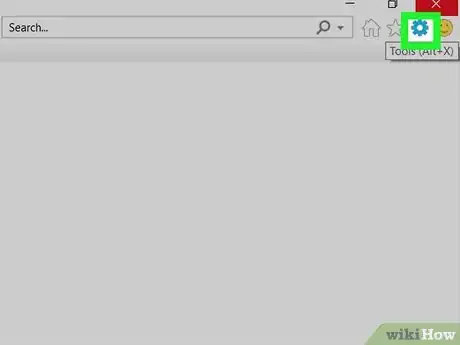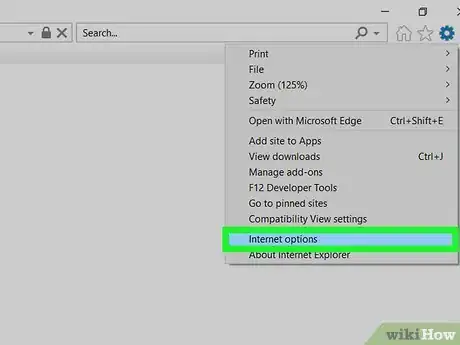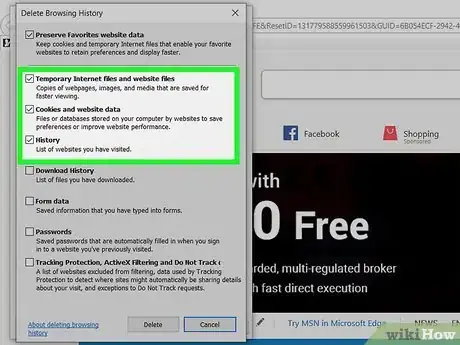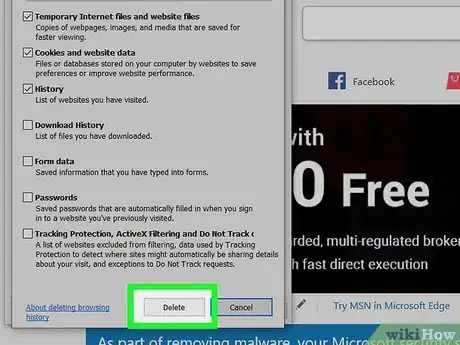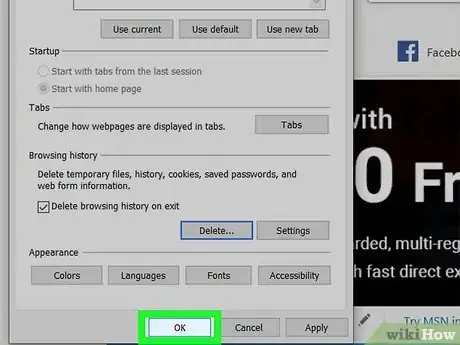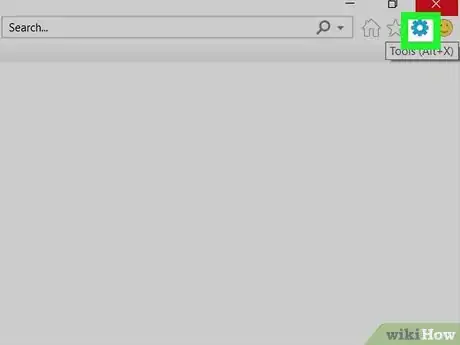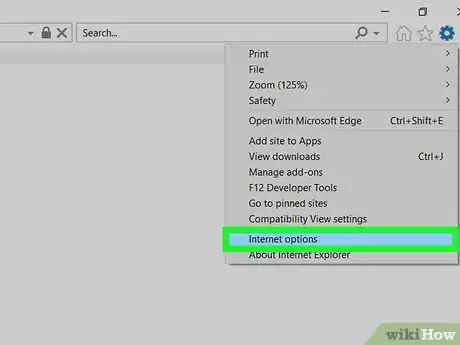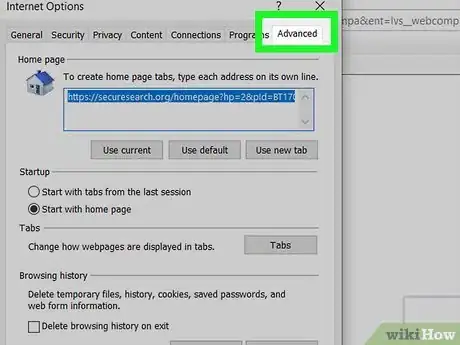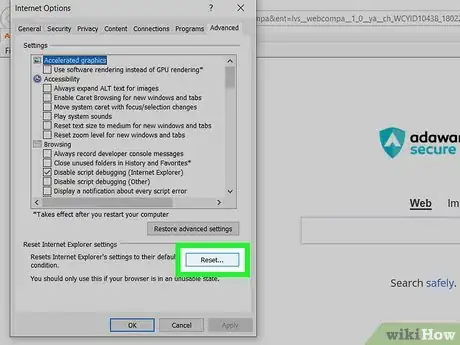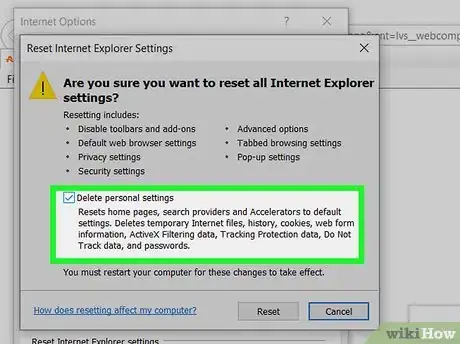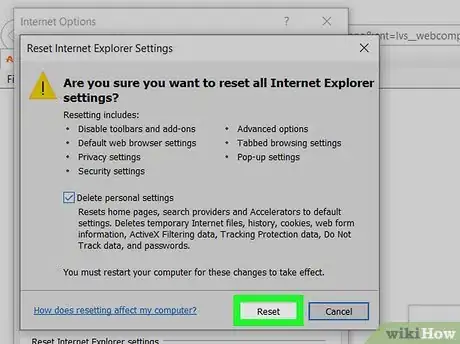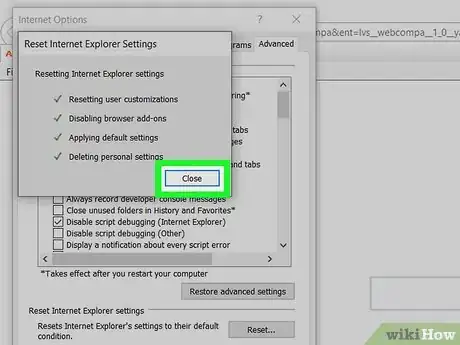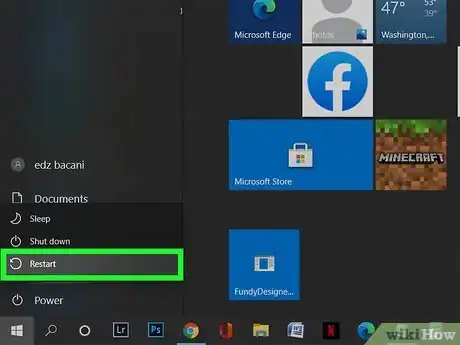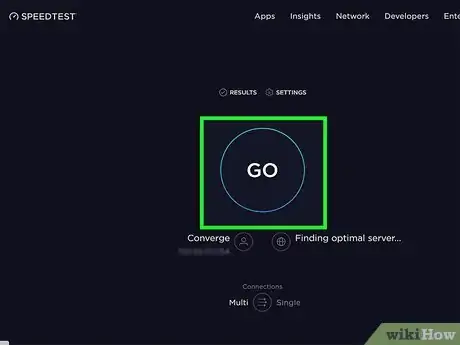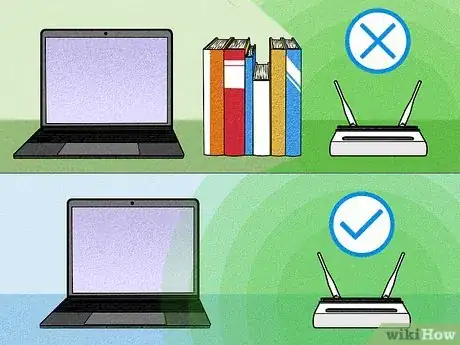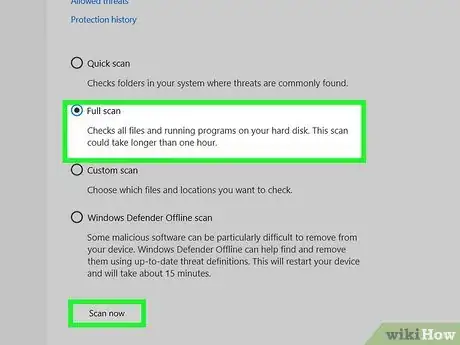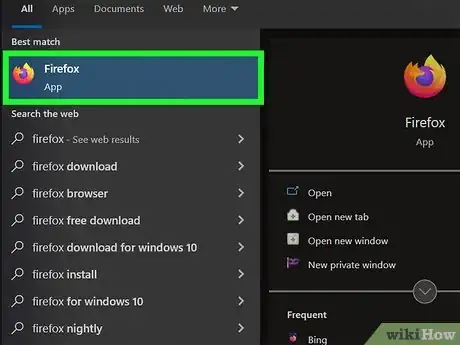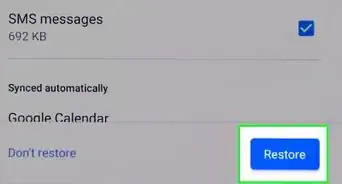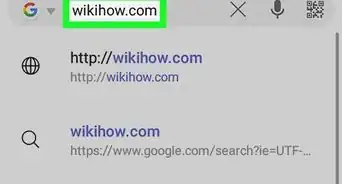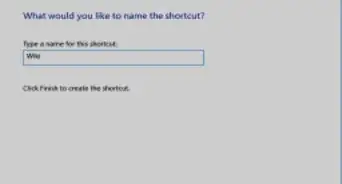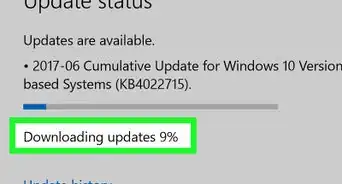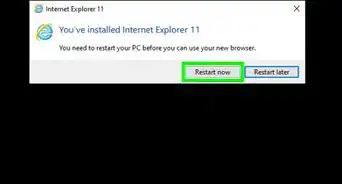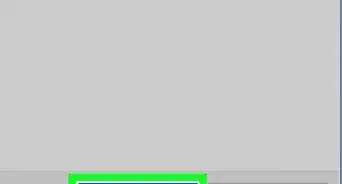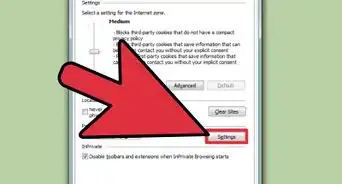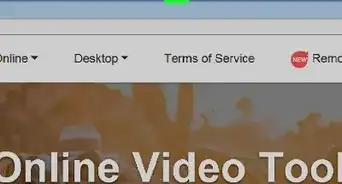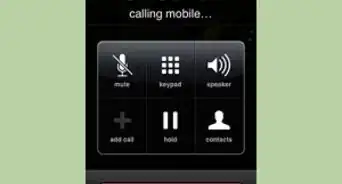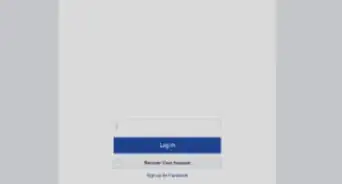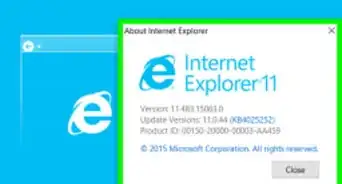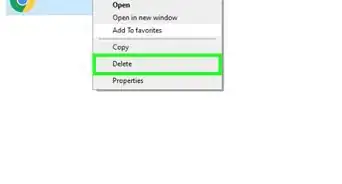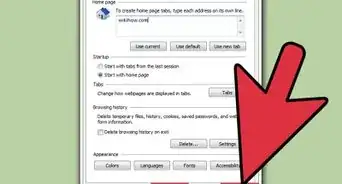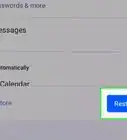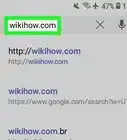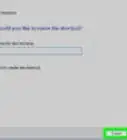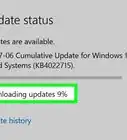This article was co-authored by wikiHow staff writer, Nicole Levine, MFA. Nicole Levine is a Technology Writer and Editor for wikiHow. She has more than 20 years of experience creating technical documentation and leading support teams at major web hosting and software companies. Nicole also holds an MFA in Creative Writing from Portland State University and teaches composition, fiction-writing, and zine-making at various institutions.
This article has been viewed 268,233 times.
Learn more...
If you still need to use Internet Explorer to access certain websites and applications, you may notice it's slower compared to more modern web browsers. If Internet Explorer isn't required by your work or school, switch to Microsoft Edge or Chrome for an instant speed upgrade—you'll need to switch by July 2022 anyway, as that's when Microsoft will retire Internet Explorer.[1] But if you have no choice but to run Internet Explorer, there are ways to speed it up. This wikiHow article will teach you how to make Internet Explorer run faster on your Windows PC.
Steps
Using Internet Explorer Mode in Microsoft Edge
-
1Open the Microsoft Edge web browser. You'll find it in your Windows menu, or by typing edge into the Windows search bar. If Internet Explorer is slow but you need to use it anyway, the simplest way to speed it up is to switch to Microsoft Edge and use it in Internet Explorer mode. Edge is significantly faster than IE, so you should notice a major difference in browsing speeds once you switch.
- You can safely switch to Microsoft Edge (Microsoft's replacement for IE) even if you still need to use Active X apps or access IE-only software.[2]
-
2Click the three-dot menu. It's at the top-right corner of Edge. A menu will expand.Advertisement
-
3Click Settings. You'll find this near the bottom of the menu.
-
4Click the Default browser tab. This is on the left side of the Settings page.
-
5Select Allow from the " Allow sites to be reloaded in Internet Explorer mode" menu. This is the second option under "Internet Explorer compatibility." Choosing this option will always display sites that are incompatible with Edge in an Internet Explorer session within Edge.
- Incompatible sites will still technically open in the Edge browser window, but with Internet Explorer features.
-
6Add sites to Internet Explorer mode manually (optional). If there is a particular website or web application that should always open in Internet Explorer mode, you can add it here—just click Add, enter the direct URL, and then click Add.
- Sites you add manually will remain in your list for 30 days. When the site is automatically removed from IE mode, you'll have to re-add it.
-
7Click the Restart button. This restarts Microsoft Edge with your new Internet Explorer mode settings.
Disabling Add-ons
-
1Click the gear icon at the top-right corner of Internet Explorer. This opens the menu.
-
2Click Manage add-ons. It's near the middle of the menu. A window containing all of your toolbars, extensions, and other add-on types will appear.[3]
-
3Look for any add-ons marked "Enabled." Any add-ons made by Microsoft should be fine, but other add-ons might be slowing down your browsing. Add-ons that are active in IE are marked "Enabled."
- The Search Providers section should only contain search engines you recognize, like Bing and Google. If you see something strange here, you'll want to remove it.
-
4Select an add-on and click Disable. A confirmation message will appear.
-
5Click Disable to confirm. This prevents this add-on from launching in the future.
- Repeat this for any other unnecessary add-ons to speed up your browser.
Clearing Cache and Cookies
-
1Click the gear icon at the top-right corner of Internet Explorer. This opens the menu.
- This method will log you out of any websites you're currently signed in to. Make sure to save your work before going forward.
-
2Click Internet options. It's the next-to-last option.
-
3Click the Delete… button. It's under the "Browsing history" header.
-
4Select the items you want to delete. For the best shot at speeding up your browser without deleting anything important, place checkmarks next to these options, and leave all other boxes blank/uncheck other boxes:
- Temporary Internet file and website files
- Cookies and website data
- History
-
5Click the Delete button. This removes the selected data from Internet Explorer.
-
6Click OK. Now that you've cleared out unnecessary files, you should have a smoother browsing session.
Reset IE to its Original Settings
-
1Click the gear icon at the top-right corner of Internet Explorer. This opens the menu.
- This method will restore Internet Explorer to its original settings, which undoes all of your customizations. This is the best way to make sure nothing else is bogging down your Internet Explorer sessions.
-
2Click Internet options. It's the next-to-last option.
-
3Click the Advanced tab. It's the last tab at the top of the window.
-
4Click the Reset… button. A pop-up window will appear.
-
5Choose whether to delete personal settings. If you check the box on this window, you'll also delete your personal settings including saved passwords, tracking protection and filtering data, web form information, and your browsing history.
- While the only way to truly reset your browser is to check this box, you can leave it unchecked at first to see if it solves your issues.
- If your browsing sessions are still slow, try repeating this method and checking this box—you'll lose this data, but it could result in less-frustrating browsing.
-
6Click the Reset button. The browser will reset. When the process is finished, a success message will appear.
-
7Click Close and restart Internet Explorer. When Internet Explorer restarts, you'll be using it with its original configuration.
Ruling Out Computer and Connection Issues
-
1Restart your PC. To ensure that your PC isn't just bogged down by too many applications or a bad process, restart your PC before you do anything else. Don't skip this step—restarting your PC is often the best troubleshooting tool.
-
2Check your connection speeds. Use a speed testing site like https://speedtest.xfinity.com or https://www.speedtest.net to rule out issues with your internet connection.
-
3Move closer to the Wi-Fi router (if using Wi-Fi). If you're far away from the access point, your internet speeds could be affected. Get as close to the wireless access point as you to see if that improves things. If it does, you may need to expand your wireless network (or just connect directly to the router with an Ethernet cable).
-
4Run an antimalware scan. Adware, spyware, viruses, and other malware can significantly slow down your browsing. You can use the scanning tool built right into Windows, or try a free scan from popular software like Malwarebytes. To use Windows' built-in scanning tool:
- Click the Settings gear icon in your Windows menu.
- Click Update & Security.
- Click Windows Security.
- Click Virus & threat protection.
- Click Scan options.
- Select "Full scan" and click Scan now.
- If any malware is found, Windows will remove it.
-
5Try another browser, if possible. Are you able to use a browser like Chrome, Edge, or Firefox in addition to Internet Explorer? Almost every other browser is faster than Internet Explorer, as Internet Explorer is based on older technology. If you're willing and/or able, it would be in your best interest to switch browsers as soon as you can—you should notice an immediate speed difference with any mainstream browser.
Things You'll Need
- ↑ https://blogs.windows.com/windowsexperience/2021/05/19/the-future-of-internet-explorer-on-windows-10-is-in-microsoft-edge/
- ↑ https://docs.microsoft.com/en-us/deployedge/edge-ie-mode
- ↑ https://support.microsoft.com/en-us/windows/manage-add-ons-in-internet-explorer-11-0a490ccc-83ab-0723-f9cd-2ebad8fa114e
About This Article
1. Open Microsoft Edge. You can use Edge in Internet Explorer mode to access IE-only apps.
2. Click the three-dot menu and select Settings.
3. Click Default browser.
4. Select Allow.
5. Add sites to IE mode manually, if desired.
6. Click Restart.