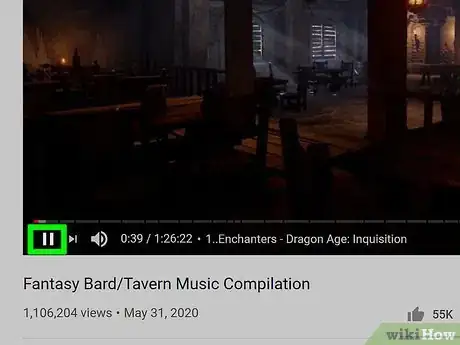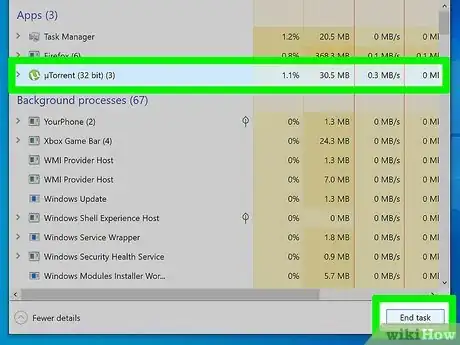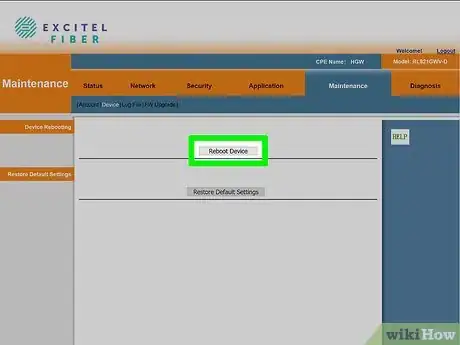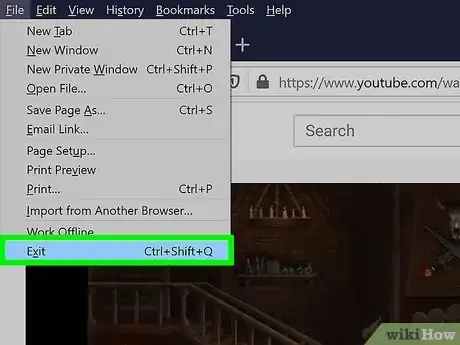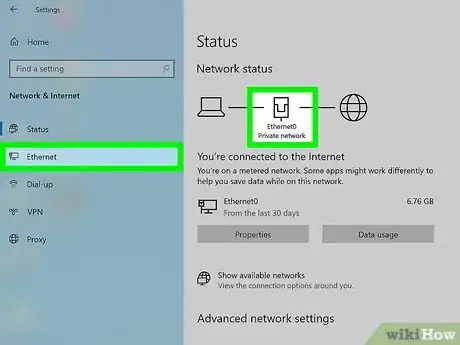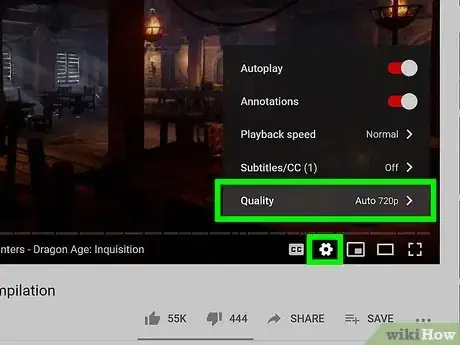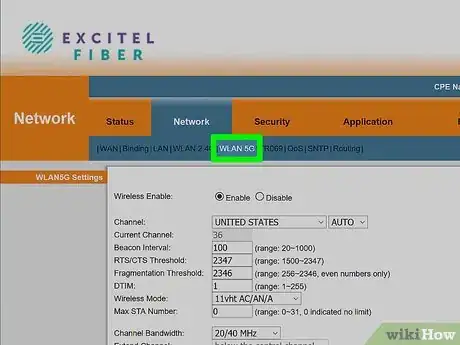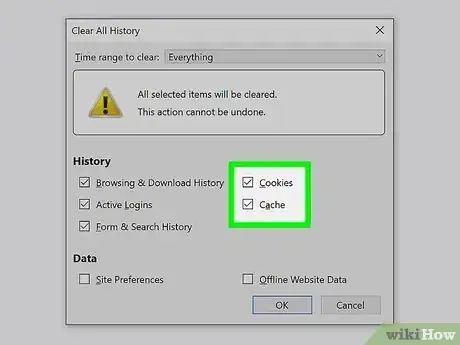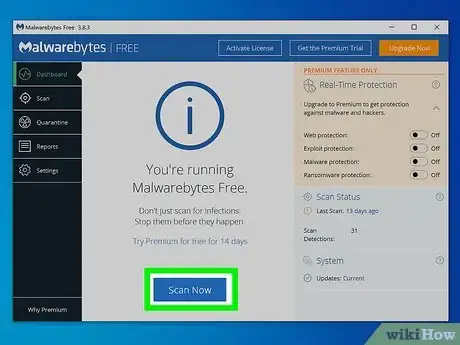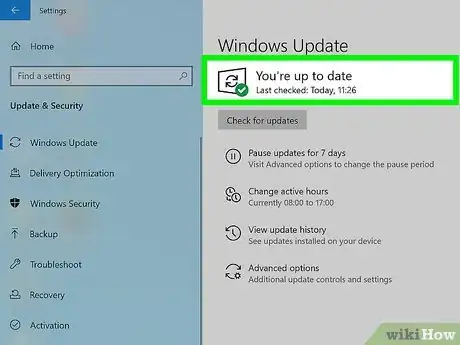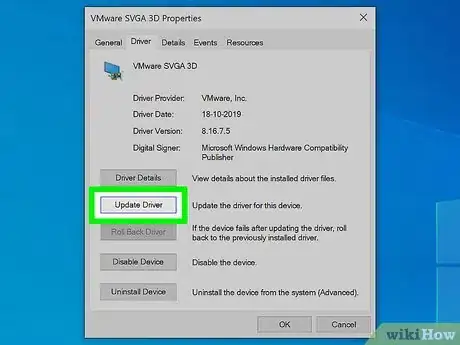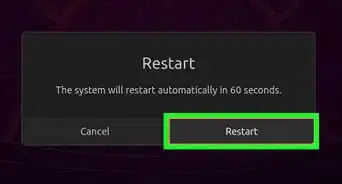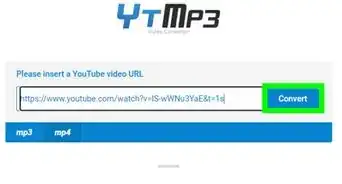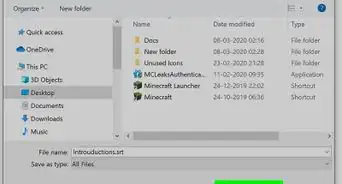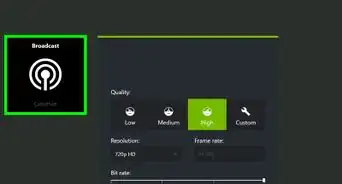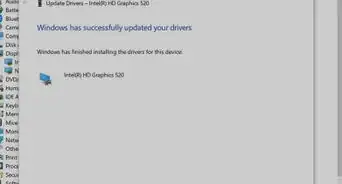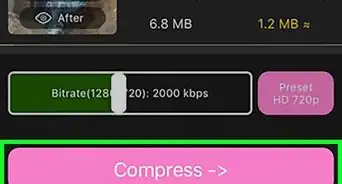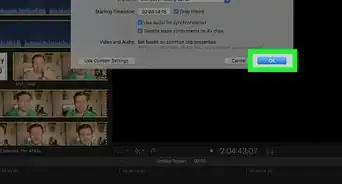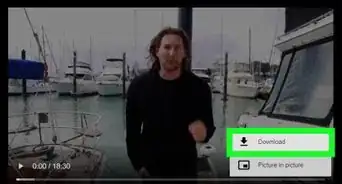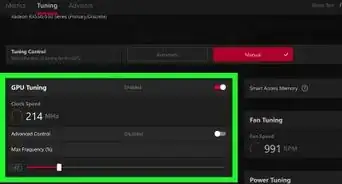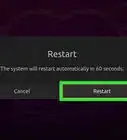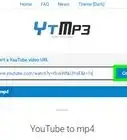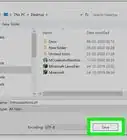This article was co-authored by wikiHow staff writer, Travis Boylls. Travis Boylls is a Technology Writer and Editor for wikiHow. Travis has experience writing technology-related articles, providing software customer service, and in graphic design. He specializes in Windows, macOS, Android, iOS, and Linux platforms. He studied graphic design at Pikes Peak Community College.
The wikiHow Tech Team also followed the article's instructions and verified that they work.
This article has been viewed 518,873 times.
Learn more...
Problems with video buffering can be frustrating and have a negative impact on your live video streaming experience. There are several ways to stop and prevent buffering on your network, such as upgrading your router, reducing background processes, and removing malware from your system. This wikiHow teaches you how to reduce buffering during streaming video.
Steps
-
1Pause the video for a few minutes. This allows your streaming video to build a bigger buffer. This allows the video to play longer before it needs to buffer again.
-
2Quit all other background programs. Other background processes and downloads will consume extra resources and bandwidth that could otherwise be attributed toward live streaming. Even if they are running in the background. Quit any games and applications that may be running in the background when doing live streaming.[1]Advertisement
-
3Limit the amount of devices connected to your network. Multiple devices being used on the same internet network will consume that network’s bandwidth and cause buffering, especially if your router is unable to support a heavy traffic load. When streaming videos, make sure internet usage is limited across devices. Power off any internet-connected devices that are not needed.[2]
-
4Restart your router. Performing a hard reset on your router allows it to re-establish an internet connection. To restart your router, simply unplug it for about 10 seconds and then plug it back in. Allow a few minutes for the router to boot back up and for your streaming device to reconnect to it.[3]
-
5Restart your web browser or streaming application. Sometimes streaming applications encounter problems. Closing the application or web browser and restarting it can go a long way to fixing these problems. You should always restart the application after restarting you router.
-
6Move your wireless router closer to your streaming device. If you move too far away from your wireless router, your internet connection will start to become unstable. Walls, metal objects, and electric devices can also interfere with your wireless connections. Try moving closer to your wireless router, or place your wireless router in a centralized location where it isn't blocked by as many walls, and other objects.
- Alternatively, you can connect a second wireless router, or mesh wi-fi system to extend the range of your wireless network.
-
7Consider using a wired internet connection. Wireless internet connections are more likely to be disrupted by problems with signal, frequency, and physical obstructions, such as walls or furniture. Try switching to a wired connection to help eliminate problems with buffering.
-
8Reduce the quality of the video in the settings. Reducing the quality of videos helps decrease bandwidth and instances of buffering. If using third-party software or services to stream videos, modify video quality via the settings menu.
- You should also avoid streaming video at faster speed (i.e. 1.25x speed). This makes it much more difficult for the app to stream the video without buffering.
-
9Consider increasing or improving your internet speed. If you frequently have problems with buffering and a slow internet connection, upgrade your internet router or internet plan with your Internet Service Provider (ISP).
- Try using a dual-band router that offers a five GHz network with extra bandwidth. This router type is often most suitable for online streaming and is known to reduce buffering.
-
10Delete your browser’s cache and cookies. If you are using a web browser to watch streaming video, clear your browser's cookies and cache to help reduce buffering and lag time.
-
11Wait until a less busy time. When lots of people in your area are trying to use the internet all at once, it can slow down your internet speed. This frequently happens during the evening prime-time hours. Try waiting a few hours and resume streaming during a less busy time.
-
12Scan your computer for viruses and malware. Malicious software will often cause one or more processes to run in the background and slow down your Internet speed. Make sure your have a reliable antivirus program installed on your computer and that you frequently scan your computer for viruses and malware.computer.[4]
-
13Ensure your streaming apps have the latest updates. Apps like Netflix, YouTube, and Hulu frequently update there apps to fix security issues and improve performance. If you are running a version of Hulu, Netflix, or YouTube that is out-of-date, it can result in a slower performance. Make sure you frequently check for updates on all your apps, or set your apps to update automatically, if possible.
-
14Ensure your operating system is up-to-date. Whether your streaming from a Windows computer, a mobile phone or tablet, a game console or a smart TV, make sure your system has the latest updates installed.
-
15Install the latest video card drivers on your device. Most video cards are updated automatically at the time you install Microsoft or Apple updates. However, if you installed your own custom video card, navigate to the manufacturer’s website to download and install updated drivers for your video card.[5]
Community Q&A
-
QuestionWhat does buffering mean?
 Community AnswerBuffering is when a video keeps pausing or loading, interrupting play. It's usually due to a poor internet connection.
Community AnswerBuffering is when a video keeps pausing or loading, interrupting play. It's usually due to a poor internet connection. -
QuestionIf I get an extender, will that help the buffering?
 Community AnswerIf your console is far away from the WiFi hub, it may improve the connection. If the console already has a close line-of-sight to the cablemodem or router, then all an extender will do is increase the range of the connection.
Community AnswerIf your console is far away from the WiFi hub, it may improve the connection. If the console already has a close line-of-sight to the cablemodem or router, then all an extender will do is increase the range of the connection. -
QuestionHow do I prevent buffering on a console?
 Community AnswerTry using a wired connection instead of WiFi. Using an Ethernet cable, plug into a port on your router and into the back of the console.
Community AnswerTry using a wired connection instead of WiFi. Using an Ethernet cable, plug into a port on your router and into the back of the console.
References
- ↑ http://www.delete-computer-history.com/buffering-problems.html
- ↑ http://www.bandwidthplace.com/streaming-media-buffering-is-the-worst-article/
- ↑ https://www.avast.com/c-how-to-stop-buffering
- ↑ http://www.nutelecom.net/streaming-videos-stop-start/
- ↑ http://www.speedupnew.com/speed-up-internet/video-buffering.html
About This Article
1. Quit all background apps and services.
2. Limit the number of devices connected to your network.
3. Pause the video for a few minutes.
4. Restart your router.
5. Move closer to your wireless router.
6. Use a wired connection.
7. Reduce the video quality settings.
8. Upgrade to a faster router.
9. Upgrade to a faster internet plan.
10. Clear your browser cache.
11. Make sure your system and apps have the latest updates.