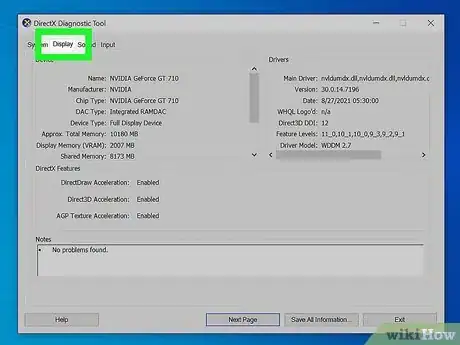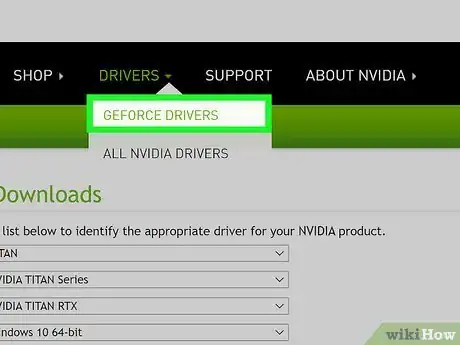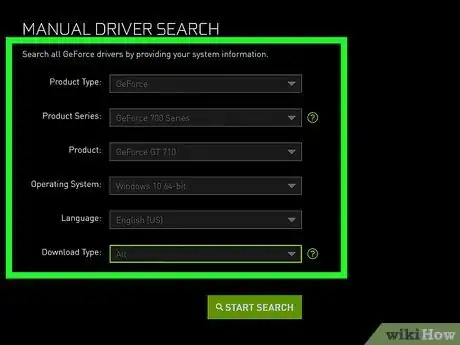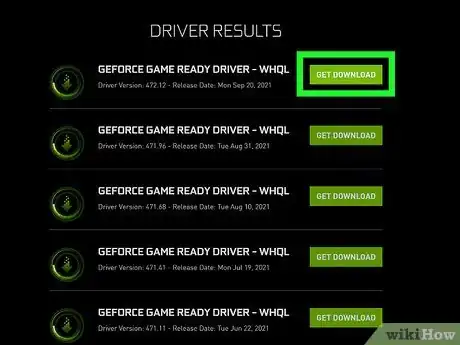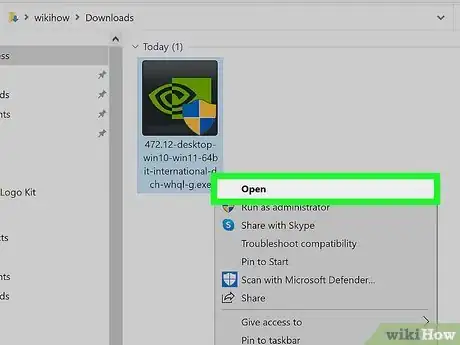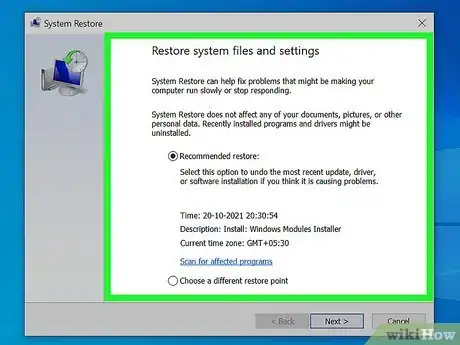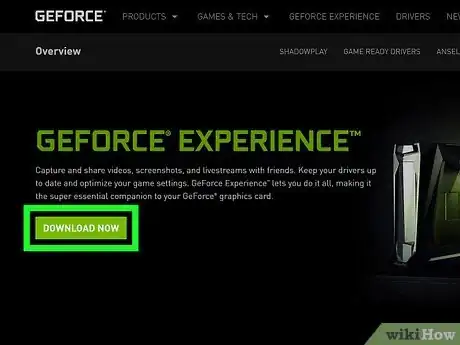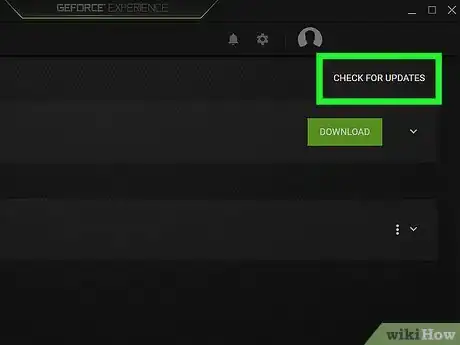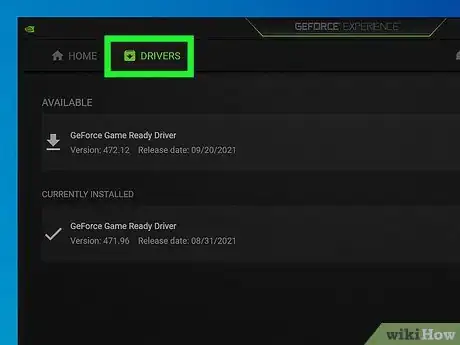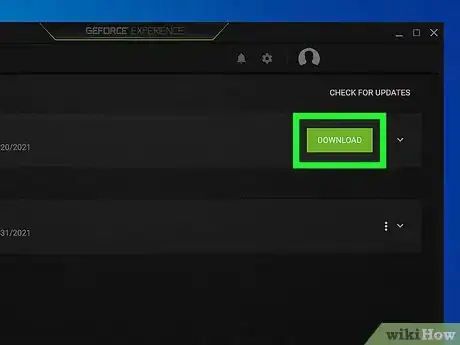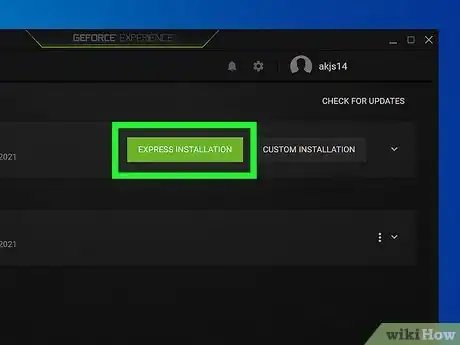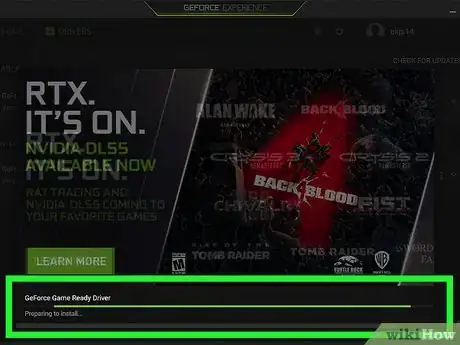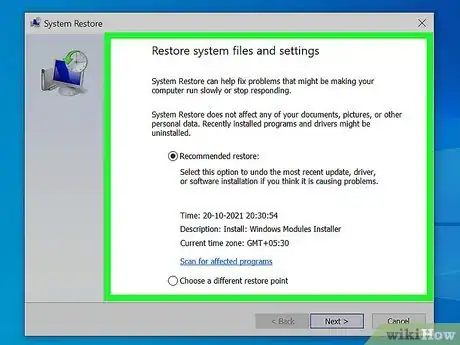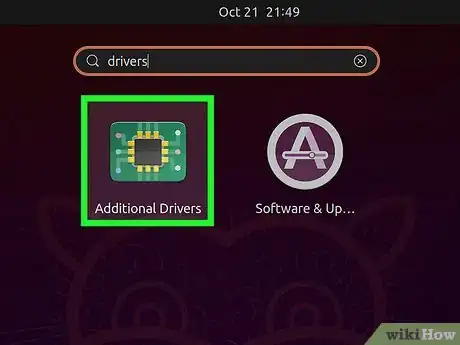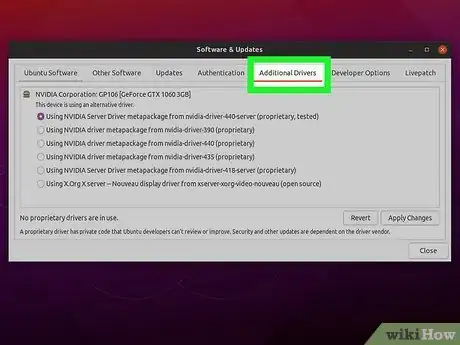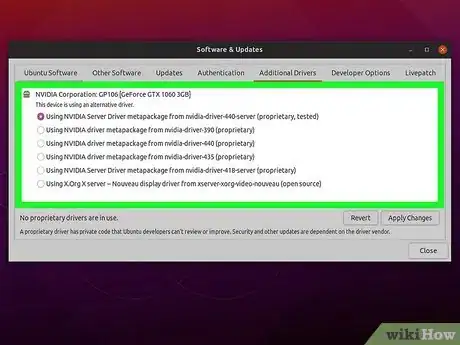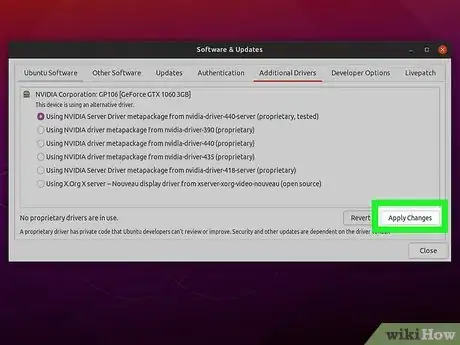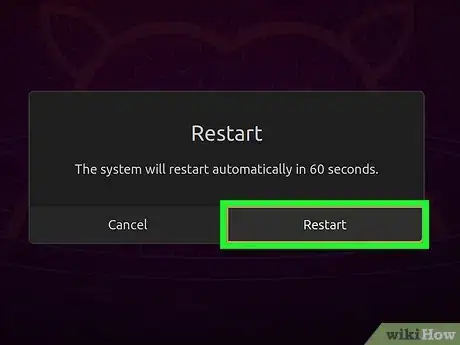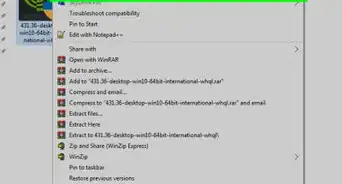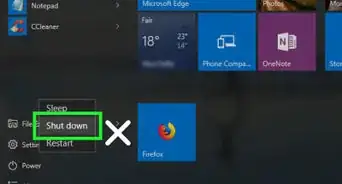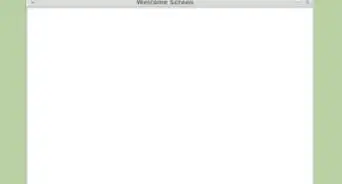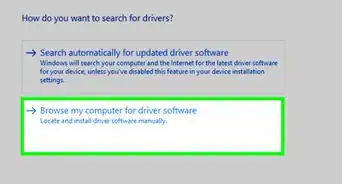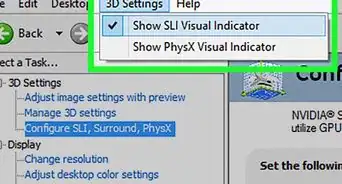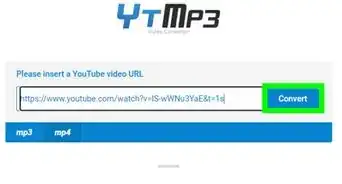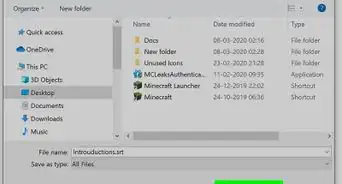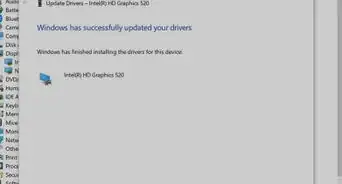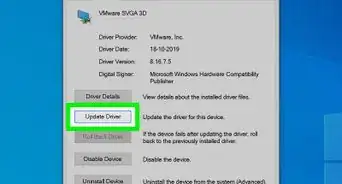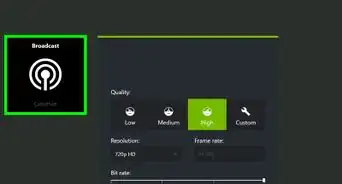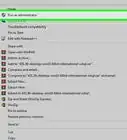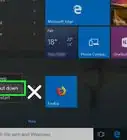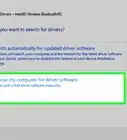This article was co-authored by Stan Kats. Stan Kats is a Professional Technologist and the COO and Chief Technologist for The STG IT Consulting Group in West Hollywood, California. Stan provides comprehensive technology solutions to businesses through managed IT services, and for individuals through his consumer service business, Stan's Tech Garage. Stan holds a BA in International Relations from The University of Southern California. He began his career working in the Fortune 500 IT world. Stan founded his companies to offer an enterprise-level of expertise for small businesses and individuals.
wikiHow marks an article as reader-approved once it receives enough positive feedback. In this case, several readers have written to tell us that this article was helpful to them, earning it our reader-approved status.
This article has been viewed 801,196 times.
Nvidia is constantly tweaking the underlying software that controls Nvidia graphics cards. Updated drivers are often released every few weeks. Installing the latest drivers will ensure that you get the best performance out of your games.
Things You Should Know
- Update your drivers manually by going to the Nvidia site and download the appropriate driver.
- Download and use the GeForce Experience to automatically download the appropriate drivers when you download updates.
- To download Ubuntu drivers, go to "Additional Drivers," select a Nvidia driver, and click "Apply Changes".
Steps
Manually Updating
-
1Open the DirectX Diagnostic tool. This is the quickest way to find your exact graphics card model. Skip this step if you already know your graphics card model.[1]
- Press ⊞ Win+R and type dxdiag.
- Click the Display tab. Look at the "Chip Type" entry. This is your graphics card model.
- Click the System tab. Look at the "Operating System" entry to see if you're running a 32-bit or 64-bit version of Windows.
-
2Visit the Nvidia GeForce website. You can download the latest drivers from the GeForce website (geforce.com).[2]Advertisement
-
3Click the "Drivers" tab. Most Nvidia cards are "GeForce" cards. Visit the nvidia.com website instead if your card is from another line.
-
4Select your graphics card. There are three ways that you can select your drivers:
- Automatic Driver Updates - Use the Nvidia GeForce Experience program to manage driver updates. Click here for more details.
- Manual Driver Search - Use the information from Step 1 to select the correct driver. The four most recent drivers will be shown.
- Auto-Detect Your GPU - The Nvidia website will use a Java applet to detect your graphics card and display the correct drivers. You will need Java installed to run it. The current applet is out of date, which may cause problems with some browsers. You'll have an easier time using one of the other two methods in this step.
-
5Download the latest drivers. Click the link to download the latest version of the driver. You should always download the latest version unless you specifically need an older one. The latest version will often give the best performance.
-
6Run the installer. Run the downloaded installer to update your drivers. The installer will automatically remove the old drivers and install the updated ones.
- Most users can choose the "Express" option during installation.
- Your screen may flicker or go black for a short time during installation.
-
7Use System Restore if the new driver causes problems. When the driver update is installed, a system restore point will be created automatically. This will allow you to roll your system back to before the driver was installed.
Using the GeForce Experience
-
1Download and install the GeForce Experience program. This is an Nvidia program which manages your Nvidia drivers and game settings.[3] You can download the installer from geforce.com/geforce-experience.
- The installer will scan your system for supported hardware. You will likely encounter an error during installation if you don't have an Nvidia graphics card or are using an older product.
- Launch the program after the installation has completed.
-
2Allow GeForce Experience to update. When you start GeForce Experience, it will check for any available updates.
-
3Click the "Drivers" tab. Any available driver updates will be displayed. Click the "Check for updates" button if GeForce Experience hasn't checked recently.
- Once you have the application installed, you'll be automatically notified when new drivers are released.[4]
-
4Click the "Download driver" button to download an available update. GeForce Experience may have already downloaded the files.[5]
-
5Click the "Express Installation" button. Advanced users can choose the Custom option. Most users will be fine with the express installation.
- The custom installation will allow you to choose which of the drivers you want to install.
-
6Wait for the driver to install. GeForce Experience will handle all of the installation work. Your screen may flicker or shut off for a moment during installation.
-
7Use the System Restore tool to roll back if something goes wrong. Windows will create a system restore point when your Nvidia drivers are updated. You can boot into Safe Mode and run the system restore utility to roll back to before the drivers were updated.
Updating Ubuntu Drivers
-
1Open the Additional Drivers window. Nvidia drivers are not automatically installed when you use Ubuntu. Instead, Ubuntu uses open-source drivers which aren't as powerful. You can install the Nvidia drivers through the Additional Drivers window.
- Launch the Dash and type "drivers" to open the Additional Drivers window.
-
2Wait for the list of available drivers to load. This may take a few moments.
-
3Select the latest driver from the list. Make sure it is the driver from Nvidia, and not the "Nouveau" driver. Select the driver to begin downloading the files.
-
4Click the "Apply Changes" button. The Nvidia driver will be installed. Your screen may flicker or shut off during the installation process.
-
5Reboot your computer. Reboot your computer to complete the installation process.[6]
Community Q&A
-
QuestionWhat can I do if I can't update my Nvidia driver on Windows 10?
 Stan KatsStan Kats is a Professional Technologist and the COO and Chief Technologist for The STG IT Consulting Group in West Hollywood, California. Stan provides comprehensive technology solutions to businesses through managed IT services, and for individuals through his consumer service business, Stan's Tech Garage. Stan holds a BA in International Relations from The University of Southern California. He began his career working in the Fortune 500 IT world. Stan founded his companies to offer an enterprise-level of expertise for small businesses and individuals.
Stan KatsStan Kats is a Professional Technologist and the COO and Chief Technologist for The STG IT Consulting Group in West Hollywood, California. Stan provides comprehensive technology solutions to businesses through managed IT services, and for individuals through his consumer service business, Stan's Tech Garage. Stan holds a BA in International Relations from The University of Southern California. He began his career working in the Fortune 500 IT world. Stan founded his companies to offer an enterprise-level of expertise for small businesses and individuals.
Professional Technologist You can always go to Nvidia's website and download the drivers directly from them. If Windows isn't letting you update the driver though, it's probably because it's already up to date. There simply may not be an update you need.
You can always go to Nvidia's website and download the drivers directly from them. If Windows isn't letting you update the driver though, it's probably because it's already up to date. There simply may not be an update you need. -
QuestionWhat is GeForce Experience? Can I uninstall it?
 Stan KatsStan Kats is a Professional Technologist and the COO and Chief Technologist for The STG IT Consulting Group in West Hollywood, California. Stan provides comprehensive technology solutions to businesses through managed IT services, and for individuals through his consumer service business, Stan's Tech Garage. Stan holds a BA in International Relations from The University of Southern California. He began his career working in the Fortune 500 IT world. Stan founded his companies to offer an enterprise-level of expertise for small businesses and individuals.
Stan KatsStan Kats is a Professional Technologist and the COO and Chief Technologist for The STG IT Consulting Group in West Hollywood, California. Stan provides comprehensive technology solutions to businesses through managed IT services, and for individuals through his consumer service business, Stan's Tech Garage. Stan holds a BA in International Relations from The University of Southern California. He began his career working in the Fortune 500 IT world. Stan founded his companies to offer an enterprise-level of expertise for small businesses and individuals.
Professional Technologist It's definitely optional, so feel free to uninstall it if you'd like. It's a program that offers a bunch of customization options. It's helpful to have if you do any kind of PC gaming, but your drivers will be fine if you uninstall it.
It's definitely optional, so feel free to uninstall it if you'd like. It's a program that offers a bunch of customization options. It's helpful to have if you do any kind of PC gaming, but your drivers will be fine if you uninstall it. -
QuestionHow do I turn off the GeForce notifications?
 Stan KatsStan Kats is a Professional Technologist and the COO and Chief Technologist for The STG IT Consulting Group in West Hollywood, California. Stan provides comprehensive technology solutions to businesses through managed IT services, and for individuals through his consumer service business, Stan's Tech Garage. Stan holds a BA in International Relations from The University of Southern California. He began his career working in the Fortune 500 IT world. Stan founded his companies to offer an enterprise-level of expertise for small businesses and individuals.
Stan KatsStan Kats is a Professional Technologist and the COO and Chief Technologist for The STG IT Consulting Group in West Hollywood, California. Stan provides comprehensive technology solutions to businesses through managed IT services, and for individuals through his consumer service business, Stan's Tech Garage. Stan holds a BA in International Relations from The University of Southern California. He began his career working in the Fortune 500 IT world. Stan founded his companies to offer an enterprise-level of expertise for small businesses and individuals.
Professional Technologist You should be able to do that in the program's settings, but if GeForce Experience is causing notifications to pop up, they're worth looking at. They may be letting you know your graphics settings aren't optimized, or they may be letting you know there's an update you need.
You should be able to do that in the program's settings, but if GeForce Experience is causing notifications to pop up, they're worth looking at. They may be letting you know your graphics settings aren't optimized, or they may be letting you know there's an update you need.
References
- ↑ http://www.howtogeek.com/135976/how-to-update-your-graphics-drivers-for-maximum-gaming-performance/
- ↑ Stan Kats. Cybersecurity Expert. Expert Interview. 24 June 2021.
- ↑ Stan Kats. Cybersecurity Expert. Expert Interview. 24 June 2021.
- ↑ Stan Kats. Cybersecurity Expert. Expert Interview. 24 June 2021.
- ↑ Stan Kats. Cybersecurity Expert. Expert Interview. 24 June 2021.
- ↑ https://help.ubuntu.com/community/BinaryDriverHowto/Nvidia
About This Article
1. Open the Windows search bar.
2. Type dxdiag and press Enter.
3. Click Display and write down your ″chip type.″
4. Go to geforce.com in a web browser.
5. Click Drivers.
6. Search for your drivers.
7. Download the drivers.
8. Run the downloaded file to update.