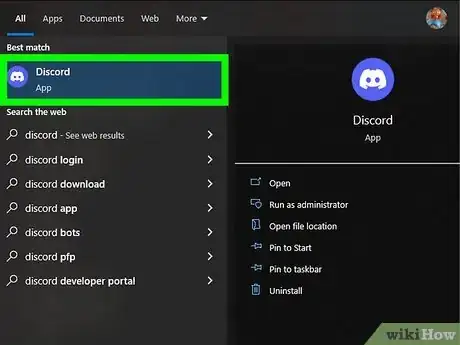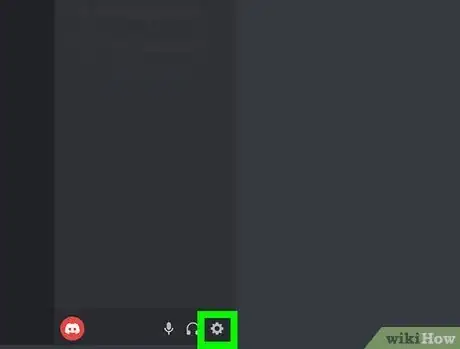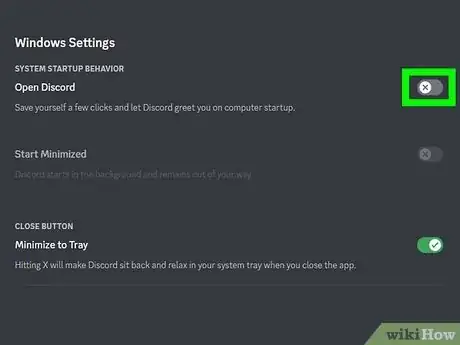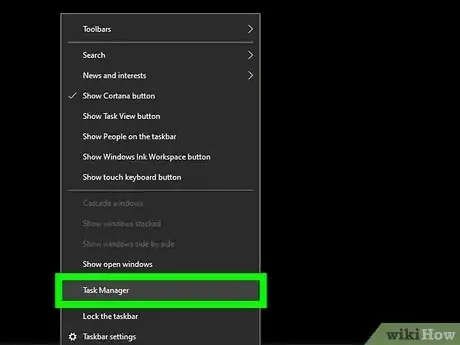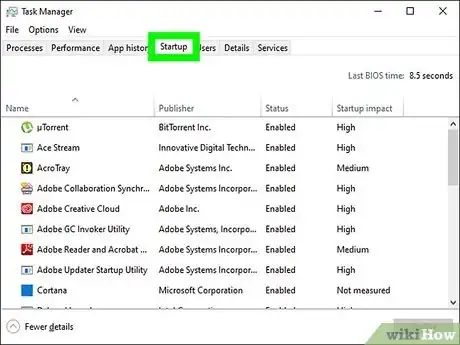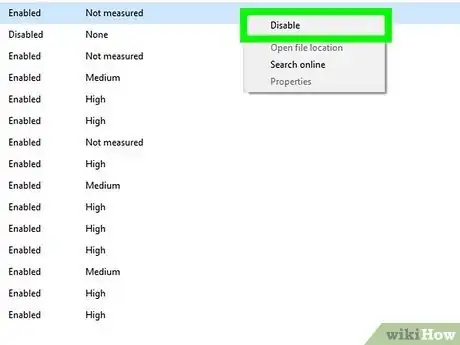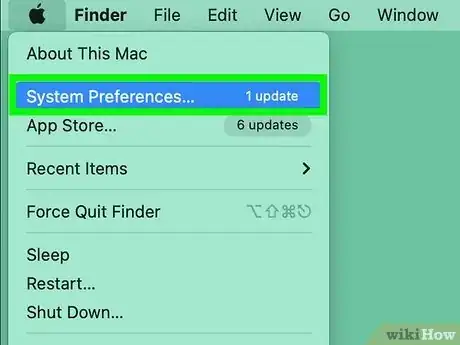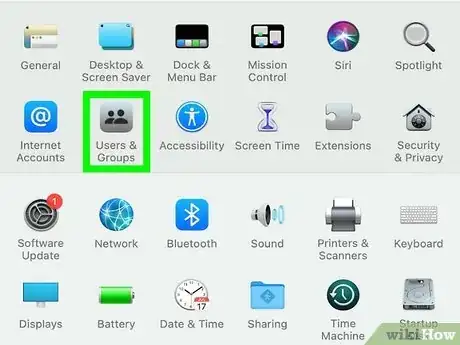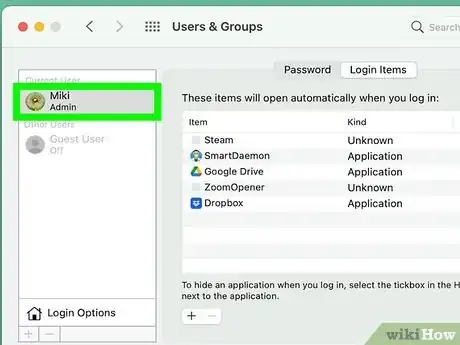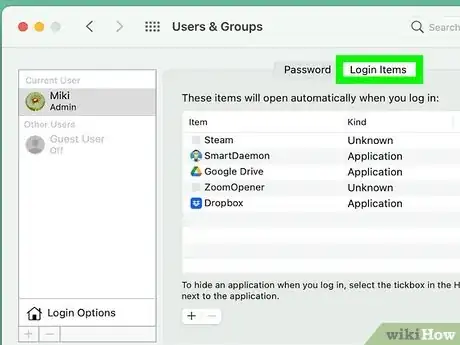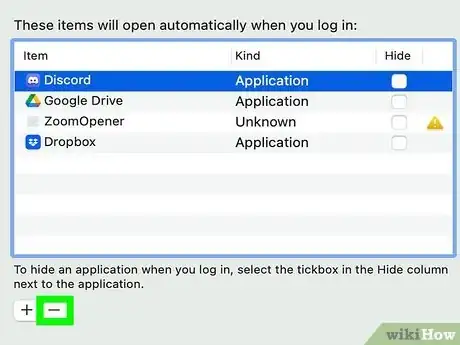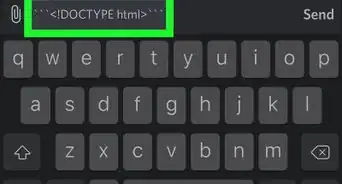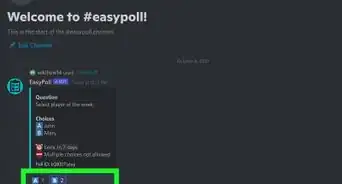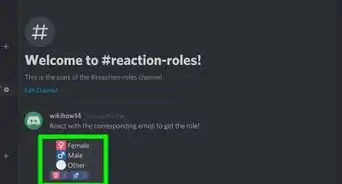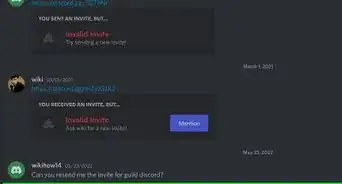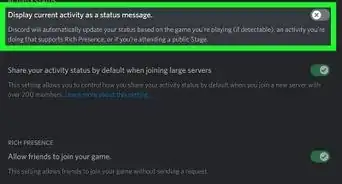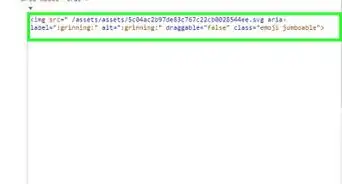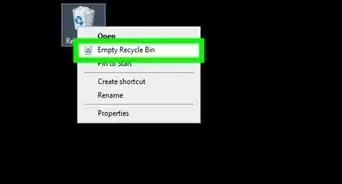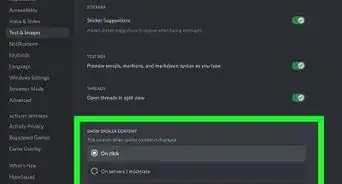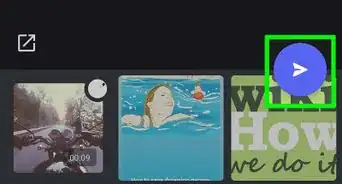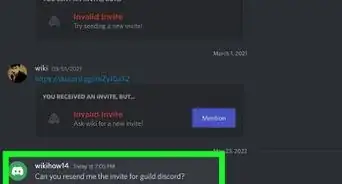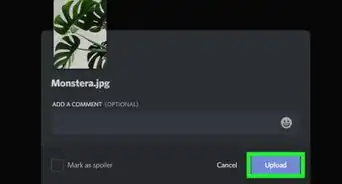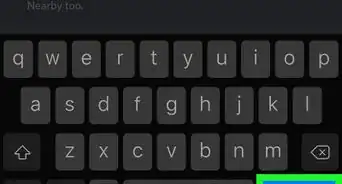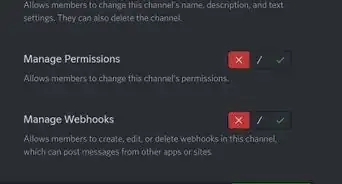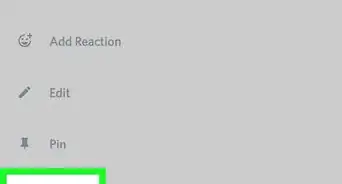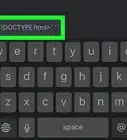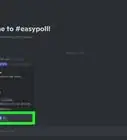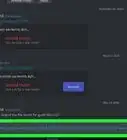This article was co-authored by wikiHow staff writer, Darlene Antonelli, MA. Darlene Antonelli is a Technology Writer and Editor for wikiHow. Darlene has experience teaching college courses, writing technology-related articles, and working hands-on in the technology field. She earned an MA in Writing from Rowan University in 2012 and wrote her thesis on online communities and the personalities curated in such communities.
Learn more...
Is Discord opening automatically when you boot your computer? It can be super frustrating if an already slow booting process takes even longer because Discord launches and searches for updates. But that's an easy problem to solve! This wikiHow article teaches you how to stop Discord from opening on startup on Windows 10, 11, and Mac computers.
Things You Should Know
- For Windows, open the Discord app and go to "Settings > Windows Settings" and toggle the switch off next to "Open Discord."
- Alternatively for Windows, open Task Manager and go to "Startup/Startup apps > Discord > Disable."
- For Mac, open System Preferences and go to "Users & Groups > your username > Login Items > Discord" and click the minus button.
Steps
Disable Autostart in Discord Settings (Windows)
-
1Open Discord. Click the app icon that looks like a controller on a light blue background.
- This method works for Windows 10 and Windows 11 computers and laptops.
-
2Click . You'll see this gear icon at the bottom of the Discord window to the right of your username.
- This will open "User Settings."
Advertisement -
3Click Windows Settings. This is in the panel on the left side of the window near the bottom under the "App Settings" header.
-
4Click the switch next to "Open Discord" to disable it . If the switch is grey and pointing to the left, it's off and Discord will not open when you start your computer. If this is off, you also will not see Discord in your Task Manager or Startup Apps list.[1]
Disable Discord via Task Manager (Windows)
-
1Open Task Manager. You can do this by pressing Ctrl + Shift + Esc or you can right-click the taskbar and select Task Manager.
- You can use Task Manager to disable Discord instead of using Discord settings. You cannot do both.
-
2Click the Startup or Startup apps tab. It's a tab running along the top of the Task Manager for Windows 10 and along the side of the window if you're using Windows 11.
-
3Right-click "Discord" and click Disable. Alternatively, you can click "Discord" to select it and then click Disable.
- Doing this will prevent Discord from opening as soon as your computer launches just as the settings in the app would.
Disable Autostart in Preferences on Mac
-
1Open System Preferences. You can do this by clicking the Apple menu (it looks like an apple logo) and selecting System Preferences from the menu.
-
2Click Users & Groups. It's in the first grouping of icons.
-
3Click your username. You'll see a list of all the users on your Mac. Clicking your username will allow you to change the login items.
-
4Click the Login Items tab. It's near the top of the menu.
-
5Click to select "Discord" and click -. The minus button is at the bottom of the "Login Items" window and will remove Discord from that list.
- This change only affects the username that you chose previously. Repeat this process for other profiles, but you will most likely need their password to continue.