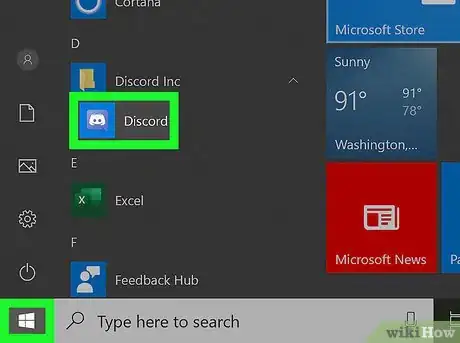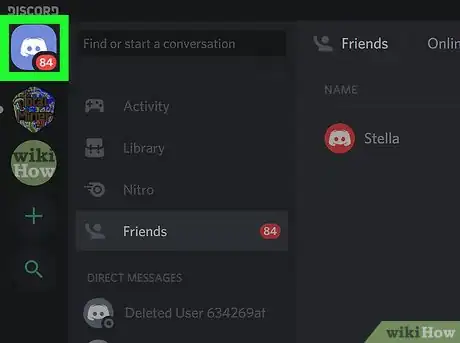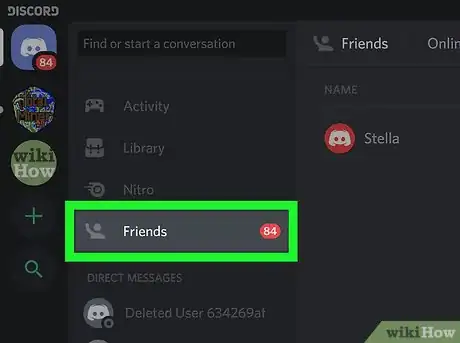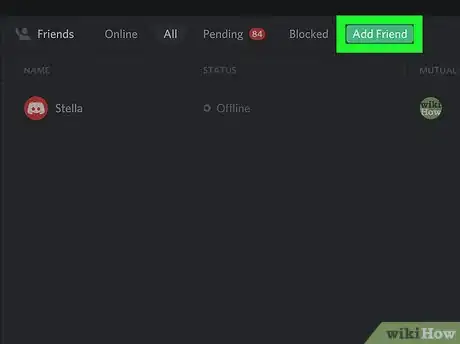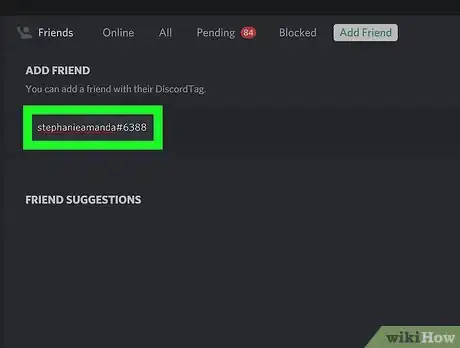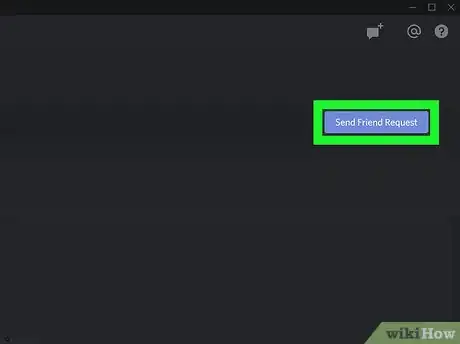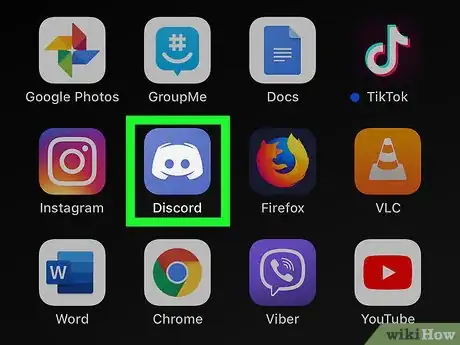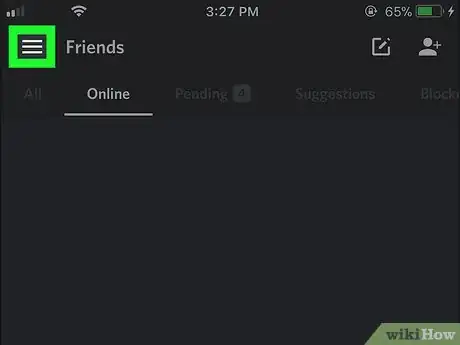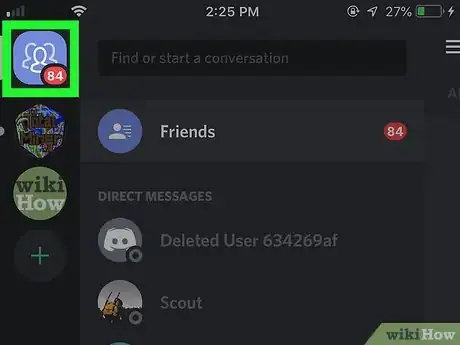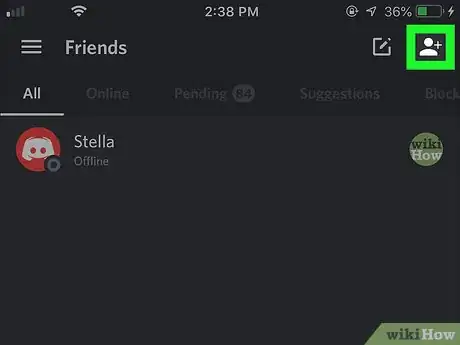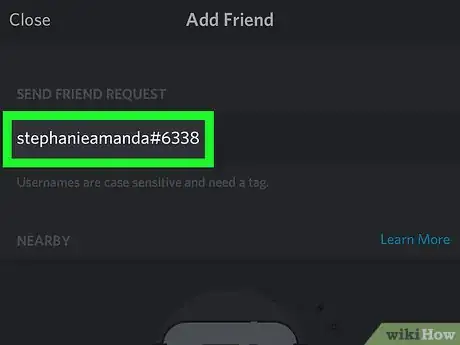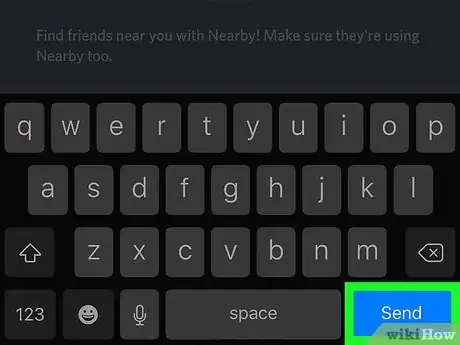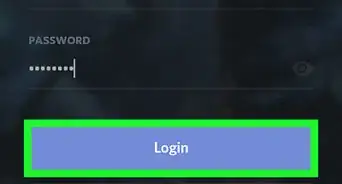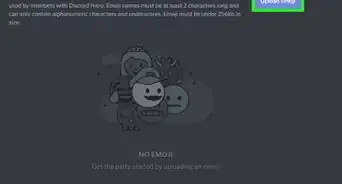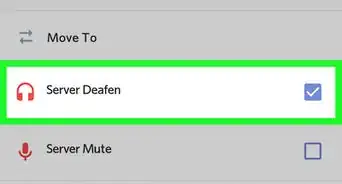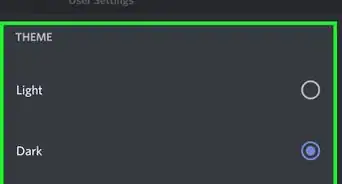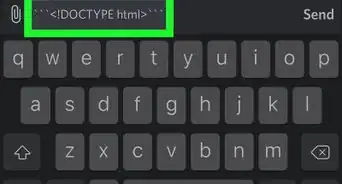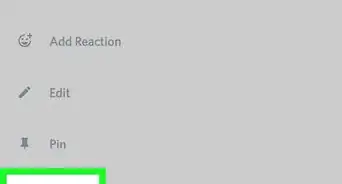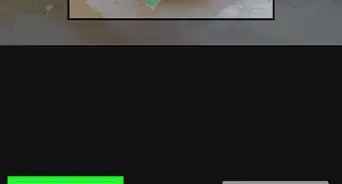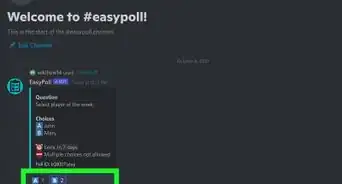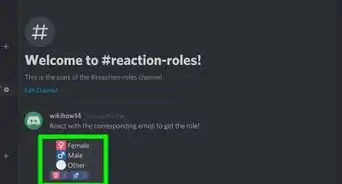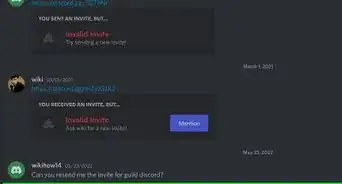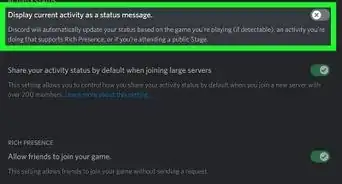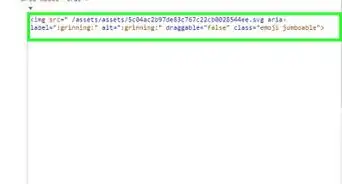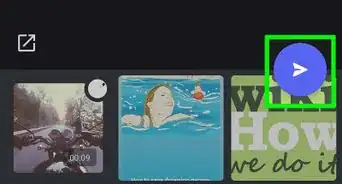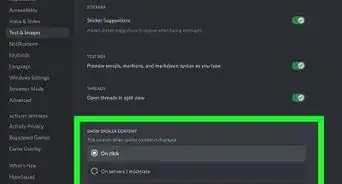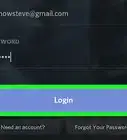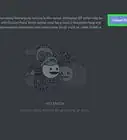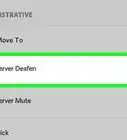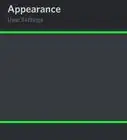This article was co-authored by wikiHow Staff. Our trained team of editors and researchers validate articles for accuracy and comprehensiveness. wikiHow's Content Management Team carefully monitors the work from our editorial staff to ensure that each article is backed by trusted research and meets our high quality standards.
The wikiHow Tech Team also followed the article's instructions and verified that they work.
This article has been viewed 304,567 times.
Learn more...
This wikiHow teaches you how to add a Discord user to your personal friend list, using a computer, phone, or tablet. You can easily send a friend request to any user if you know their unique Discord Tag. They will be instantly added to your friend list as soon as they accept your request.
Steps
Using a Computer
-
1Open Discord on your computer. The Discord icon looks like a white gamepad in a purple circle.
- You can use Discord's desktop app on your computer or the browser-based web client at https://discord.com.
-
2Click the Home button on the top-left. This button looks like a white gamepad in a purple square in the upper-left corner of the app window.Advertisement
-
3Click Friends on the left-menu. You can find this option on the Home menu near the upper-left corner of the app window. It's listed next to a waving figurehead icon above the "DIRECT MESSAGES" list.
-
4Click the green Add Friend button at the top. This button is located at the top of the "Friends" page. It will open the friend request page.
-
5Type your friend's Discord Tag below "ADD FRIEND." Click the "Enter a DiscordTag#0000" field at the top of the page, and type your friend's unique Discord Tag here.
- Your friend's Discord Tag is their username followed by a "#" number sign and a unique, 4-digit code.
-
6Click the Send Friend Request button. This is a blue button on the right-hand side of the text box. It will send your friend request to this user.
- The user will be added to your friend list when they accept your request.
Using a Phone or Tablet
-
1Open the Discord app on your phone or tablet. The Discord icon looks like a white gamepad in a purple circle.
- You can use the mobile Discord app on all iPhone, iPad, and Android models.
-
2Tap the three-lined ☰ menu button. This button is in the upper-left corner of your screen. It will open your navigation menu.
-
3Tap the Home button on the top-left. This button looks like three white figurehead icons in a circle. It will open your "DIRECT MESSAGES" list.
-
4Tap Friends on the Home menu. This button is listed next to a waving figurehead icon above your "DIRECT MESSAGES" list.
-
5Tap the white figurehead and "+" icon on the top-right. You can find this button in the upper-right corner of your "Friends" page. It will open the "Add Friend" form on a new page.
-
6Enter your friend's Discord Tag into the "DiscordTag#0000" field. Tap the text field at the top of the page, and type your friend's Discord Tag here.
- A Discord Tag is your friend's username followed by a "#" number sign and a unique, 4-digit code.
- Alternatively, you can tap the START NEARBY SCANNING button at the bottom and use Wi-Fi or Bluetooth to find and add Discord users around you.
-
7Click the SEND button. This is a blue button on the right-hand side of the page. It will send your friend request the specified user.
- The user will be added to your friends as soon as they accept your request.
Community Q&A
-
QuestionAre all discord codes four digits?
 Community AnswerYes, they are.
Community AnswerYes, they are. -
QuestionDo I need a person's discord name and four digits, or do I just need the digits?
 Community AnswerYou will need both.
Community AnswerYou will need both. -
QuestionIs there a way to find someone's code without knowing their tag?
 Community AnswerNo, there is no way to do that. You have to get name and tag.
Community AnswerNo, there is no way to do that. You have to get name and tag.
About This Article
1. Open Discord.
2. Click the Home button on the top-left.
3. Click Friends on the menu.
4. Click Add Friend at the top.
5. Type your friend's Discord Tag.
6. Click Send Friend Request.