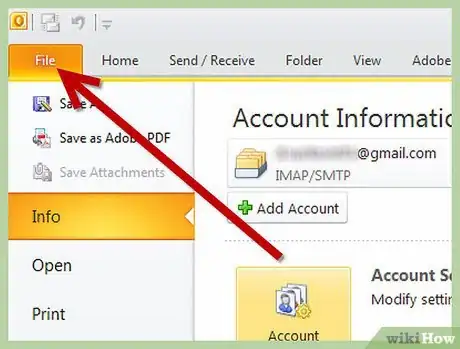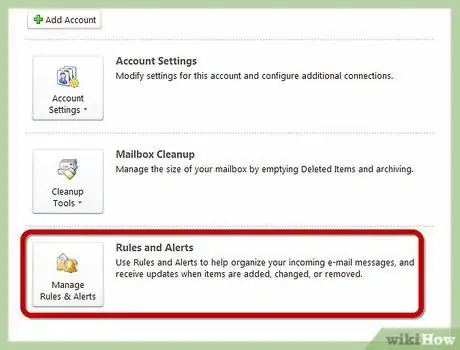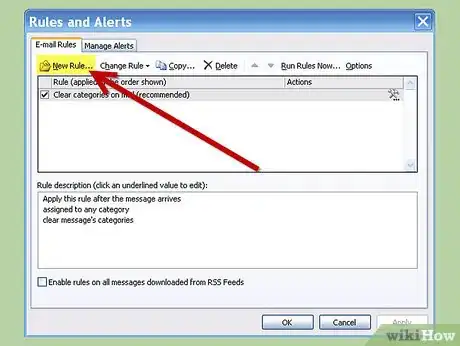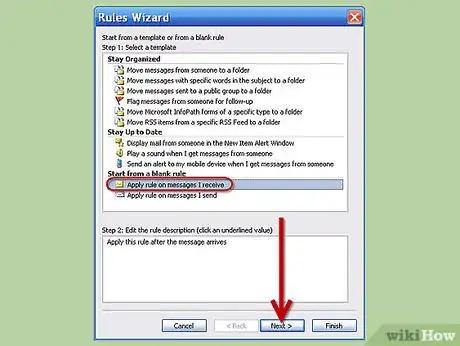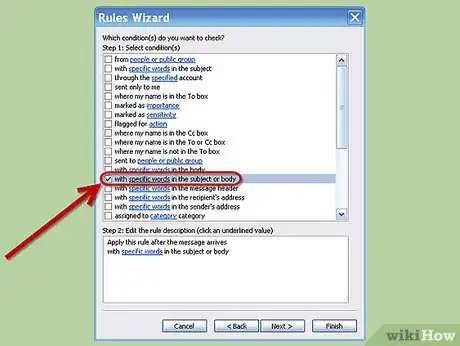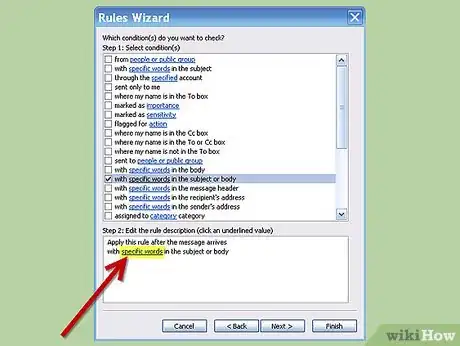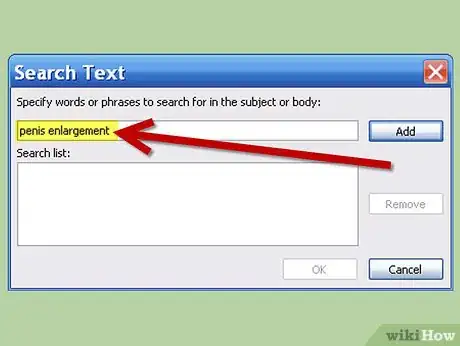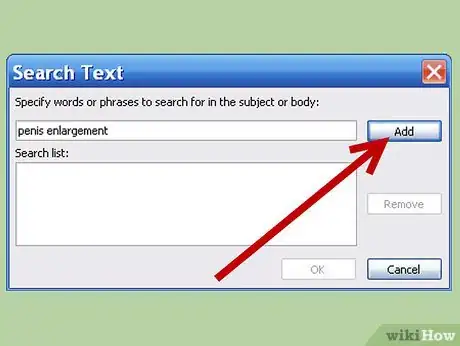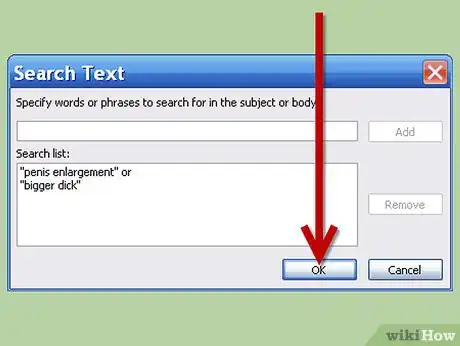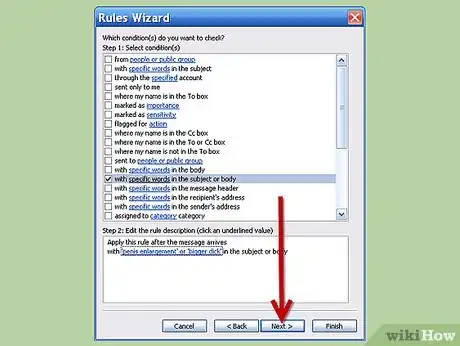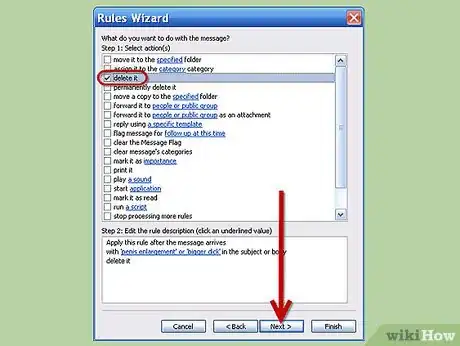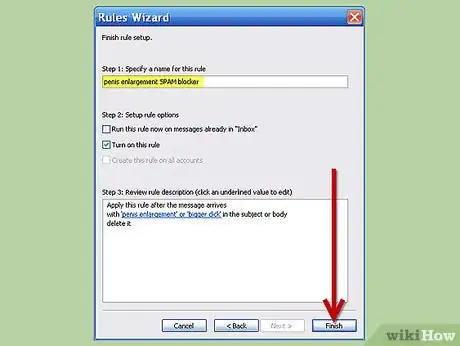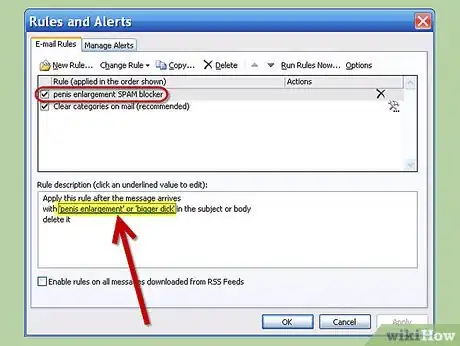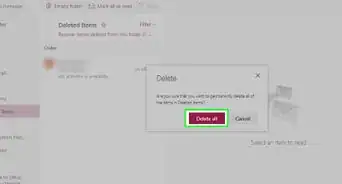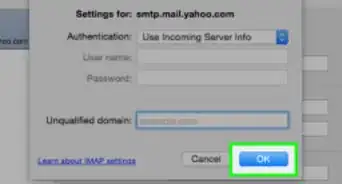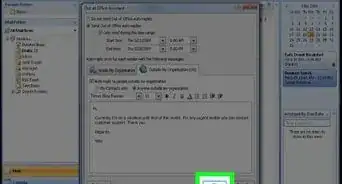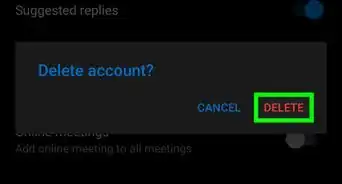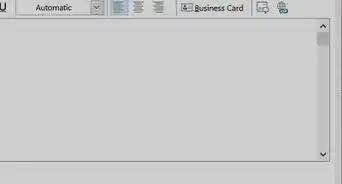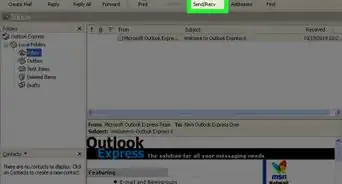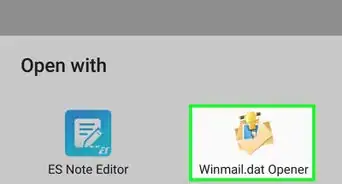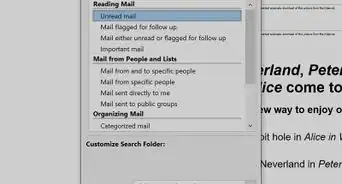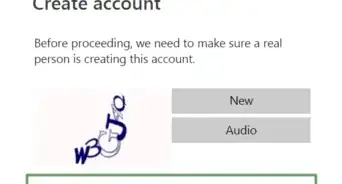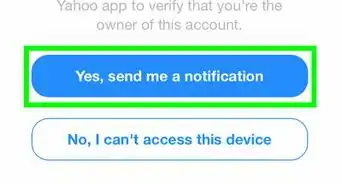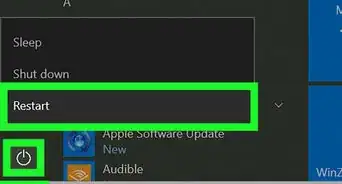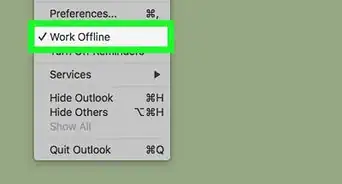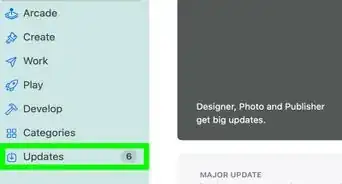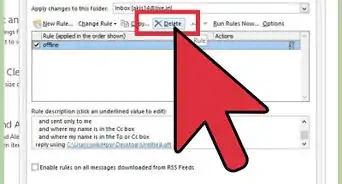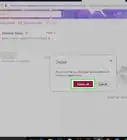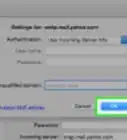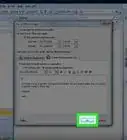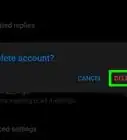wikiHow is a “wiki,” similar to Wikipedia, which means that many of our articles are co-written by multiple authors. To create this article, 15 people, some anonymous, worked to edit and improve it over time.
This article has been viewed 35,930 times.
Learn more...
Stopping email SPAM all together is an almost impossible thing in today’s world. However one of the worst (and usually embarrassing) kinds of SPAM to receive is the “make your penis bigger” email, especially if you are at work, and even worse if it has pictures. Fortunately Outlook and Vista Mail (not Outlook Express) has a nice feature that lets us eliminate this or any other type of type of SPAM from ever getting to our mailbox.
The steps for Vista Mail and Outlook are similar so this article will only include steps for both when there are differences between the two. Also these steps are best done when you still have the SPAM email that you want to block.
Steps
-
1Go to "File" (or "Tools" if you are using an older version of Outlook).
-
2In Outlook choose “Rules and Alerts.” In Vista Mail choose “Message Rules” then “Mail”.Advertisement
-
3
-
4From the “Select Conditions” box; in Vista Mail put a checkmark into “Where the Subject Line contains specific words” and another checkmark into “Where the message body contains specific words”; in Outlook put a checkmark into “with specific words in the subject or body”.
-
5From the “Rule Description” box; in Vista Mail click on the FIRST blue underlined link “contains specific words”; in Outlook click on the blue underlined link “specific words”.
-
6In the top box, put in a word that is used in this message that makes it offensive, such as “penis” or “enlargement”, you can also use phrases such as “bigger dick”.
-
7Each time you put in a new word or phrase, click on “Add”.
-
8When you have added all of the words and phrases push “OK”, don’t worry you can add more at a later time.
- In Vista Mail from the “Rule Description” box; click on the blue underlined link “and” now change it to the second option “Messages match any one of the criteria”; push “OK”. The blue underlined link should change to “or”. Then from the “Rule Description” box; click on the SECOND blue underlined link “contains specific words”. Now repeat steps 6 through 8 using the same words as before.
-
9In Outlook, push “Next”.
-
10From the “Select Actions” box, put a checkmark into “delete it". In Outlook push “Next” then “Next" again.
-
11In the “Name for this Rule” box name the rule appropriately, such as “penis enlargement SPAM blocker”. Click on “Finish” then "Apply" and “OK”.
- In Vista Mail click on “OK” then again on “OK”.
-
12That’s it; from now on any email that contains the words you added earlier will be automatically deleted. If you want to add more words later or delete some go to “Tools” then in Vista Mail go to “Message Rules” then “Mail”; now make sure that the correct rule is selected in the top box and in the “Rule Description” box click on the FIRST blue underlined link “contains…” repeat for the SECOND blue underlined link “contains…” with the same words; in Outlook click on “Rules and Alerts” now make sure that the correct rule is selected in the top box and in the “Rule Description” box click on the blue underlined link.