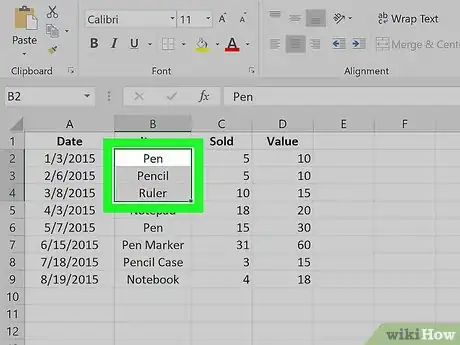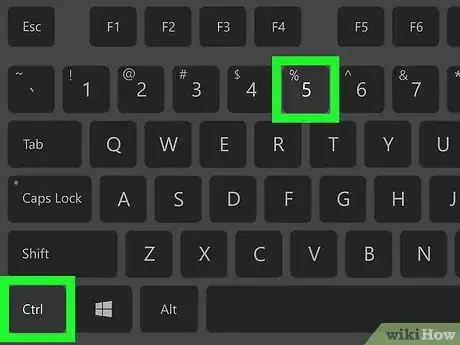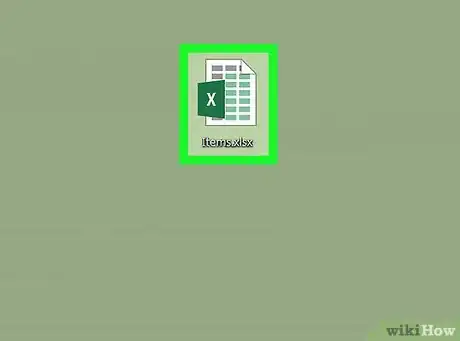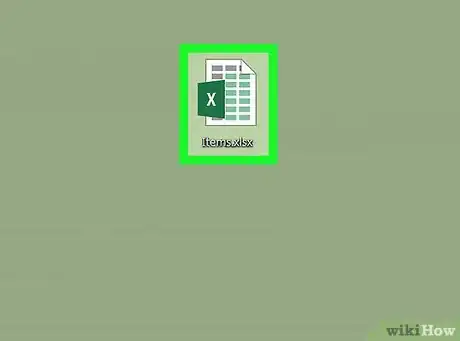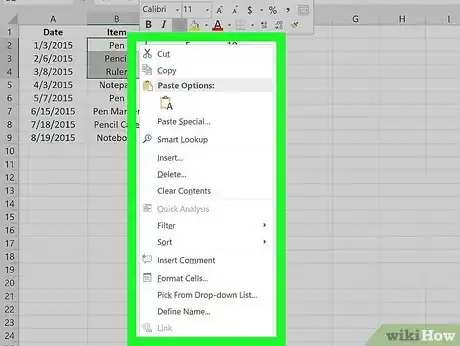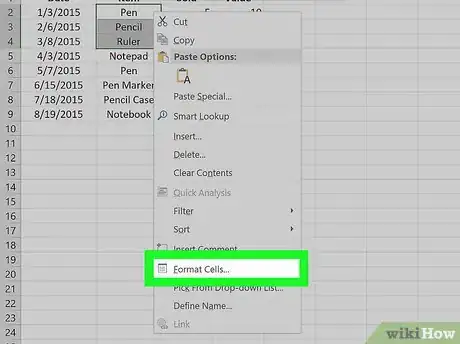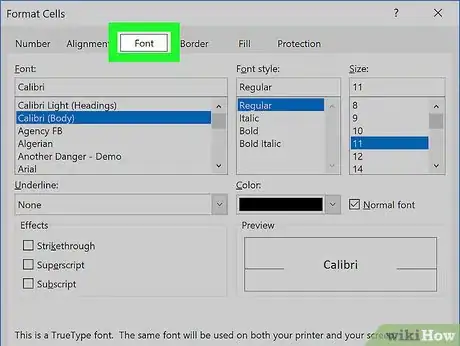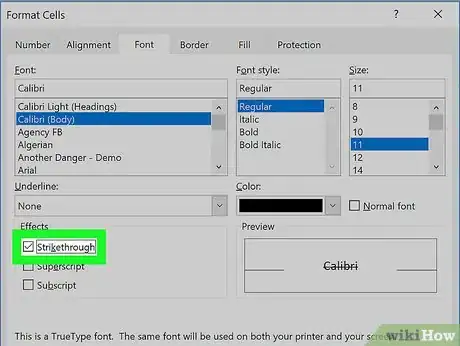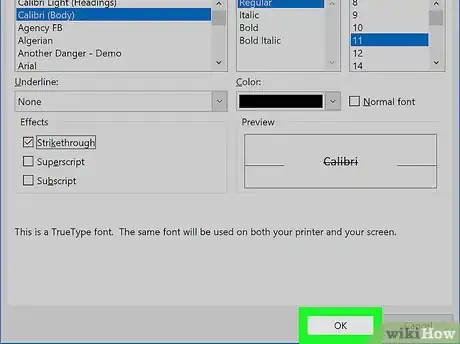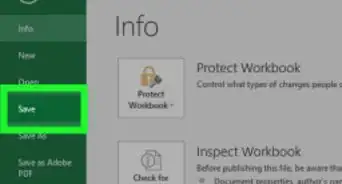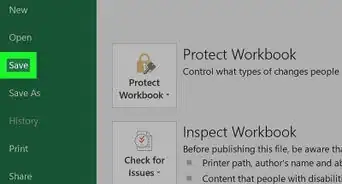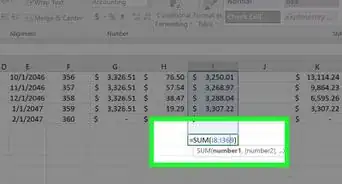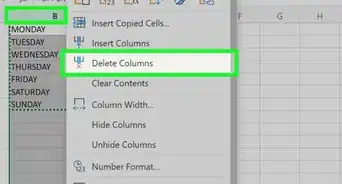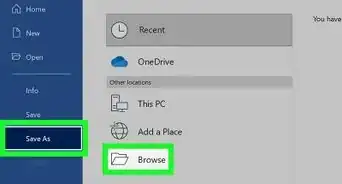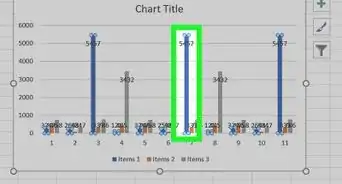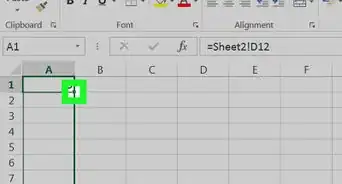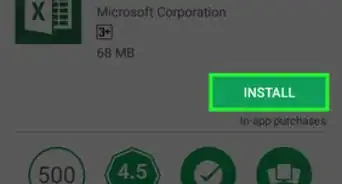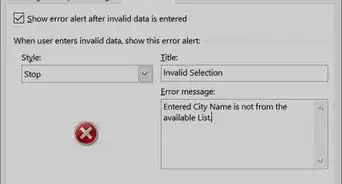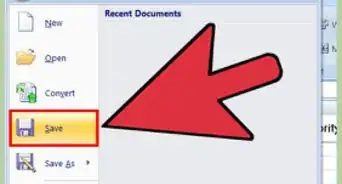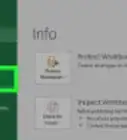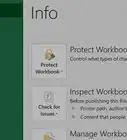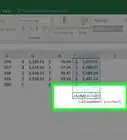This article was co-authored by wikiHow staff writer, Nicole Levine, MFA. Nicole Levine is a Technology Writer and Editor for wikiHow. She has more than 20 years of experience creating technical documentation and leading support teams at major web hosting and software companies. Nicole also holds an MFA in Creative Writing from Portland State University and teaches composition, fiction-writing, and zine-making at various institutions.
The wikiHow Tech Team also followed the article's instructions and verified that they work.
This article has been viewed 24,214 times.
Learn more...
This wikiHow teaches you how to add the strikethrough effect (a line through your text) in Microsoft Excel. This feature is not available in the free Office Online version of Excel.[1]
Steps
Using a Keyboard Shortcut
-
1Open your spreadsheet in Microsoft Excel. You can usually do this by double-clicking the file name on your computer.
-
2Highlight the text you want to format. You can select an entire cell, multiple cells, or just some of the text within a single cell.[2]Advertisement
-
3Press Ctrl+5. The selected text now appears crossed-out
like this.[3]- To remove this effect, select the text, and then use the keyboard shortcut once more.
- You may need to use ⌘ Command+↑+X on some computers instead of Ctrl+5.
Using Cell Formatting
-
1Open your spreadsheet in Microsoft Excel. You can usually do this by double-clicking the file name on your computer.
-
2Highlight the cells containing text you want to format. If you only want to use strikethrough on some of the text within a cell, see this method instead.
-
3Right-click the highlighted area. A menu will appear.
-
4Click Format Cells. The Format Cells dialog box will appear.
-
5Click the Font tab. It’s near the top of the dialog box.
-
6Check the box next to “Strikethrough.” It’s in the “Effects” section.
-
7Click OK. This crosses-out the values of the selected cells. The text within the cells now appears crossed-out
like this.- To remove this effect, return to the Format Cells dialog box, remove the check mark from "Strikethrough," and then click OK.
References
- ↑ https://support.office.com/en-us/article/where-is-the-font-strikethrough-option-e6df3b9d-cea6-4406-9271-5a5a52d66738
- ↑ https://support.office.com/en-us/article/where-is-the-font-strikethrough-option-e6df3b9d-cea6-4406-9271-5a5a52d66738
- ↑ https://www.ablebits.com/office-addins-blog/2018/04/18/how-to-strikethrough-in-excel/
About This Article
Windows: Highlight the text and press Ctrl + 5.
macOS: Highlight the text and press Command + up-arrow + X.