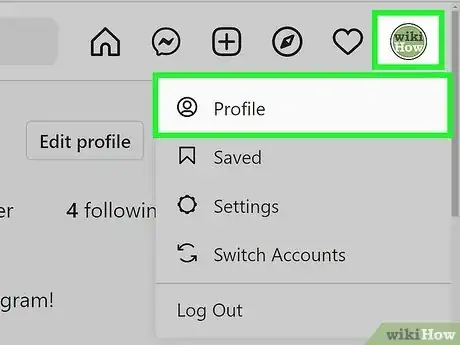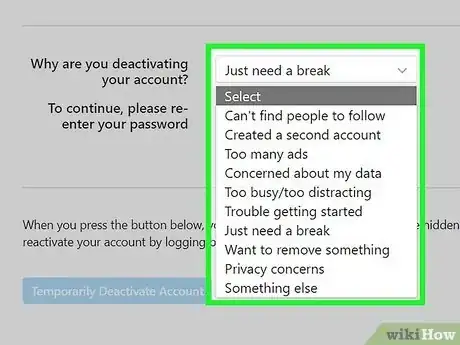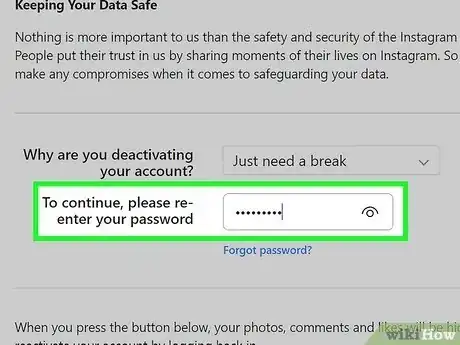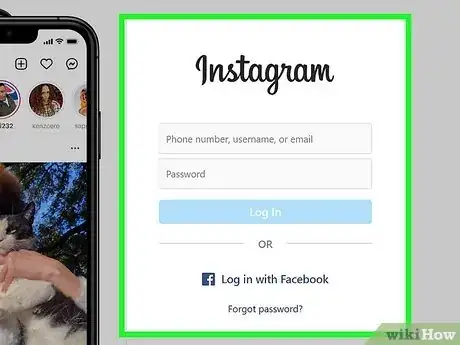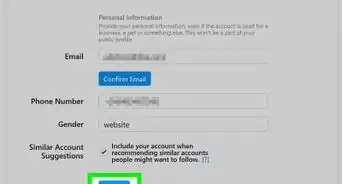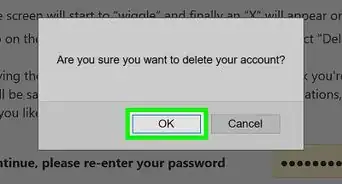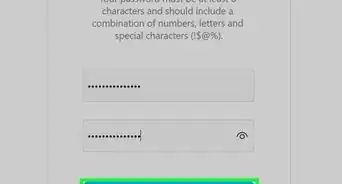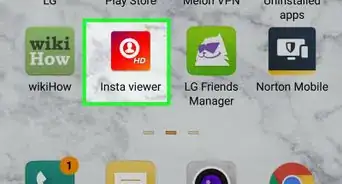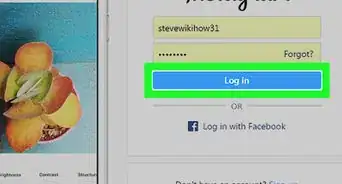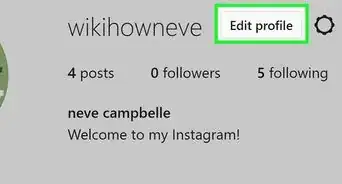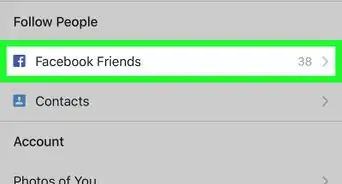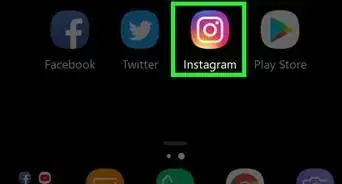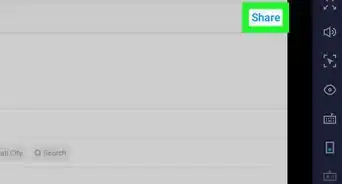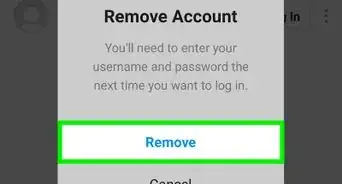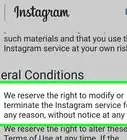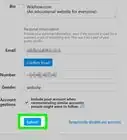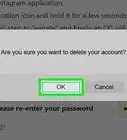This article was co-authored by wikiHow staff writer, Jack Lloyd. Jack Lloyd is a Technology Writer and Editor for wikiHow. He has over two years of experience writing and editing technology-related articles. He is technology enthusiast and an English teacher.
The wikiHow Tech Team also followed the article's instructions and verified that they work.
This article has been viewed 172,540 times.
Learn more...
This wikiHow teaches you how to temporarily disable your Instagram account which prevents others from viewing or searching your profile and posts without having to delete your account. This prevents someone else from claiming your username and there is no need to back up your pictures or videos as they will be saved privately for when you decide to restore your account. You cannot temporarily disable your Instagram account from within the Instagram app.
Steps
Temporarily Disabling Your Account
-
1Go to the Instagram website. It's located at https://www.instagram.com/. If you're already logged into Instagram, this will take you to your Instagram home page.
- If you aren't logged in, click Log in at the bottom of the page, enter your username and password, and click Log in.
-
2Click the profile icon. This is the person-shaped icon in the top-right corner of the page.Advertisement
-
3Click Edit Profile. It's just right of your username at the top of your page.
-
4Scroll down and click Temporarily disable my account. You'll see this link on the right side of the bottom of the "Edit Profile" page.
-
5Indicate a reason for disabling your account. To do so, click the box to the right of the "Why are you disabling your account?" heading and then click a reason.
-
6Enter your Instagram password. You'll do this in the box to the right of the "To continue, please re-enter your password" text.
-
7Click Temporarily Disable Account. This button is at the bottom of the page.
-
8Click OK when prompted. Doing so will disable your account, signing you out of Instagram on all of your linked devices.
Community Q&A
-
QuestionWhat will happen when I disable my Instagram account?
 Community AnswerNobody can search you, but your username is still taken by you. It is possible to reactivate at any time.
Community AnswerNobody can search you, but your username is still taken by you. It is possible to reactivate at any time. -
QuestionWhy does Instagram say "no user found" when I try to log back in after deactivating my account?
 Community AnswerIt is likely your account was deactivated so long it was deleted.
Community AnswerIt is likely your account was deactivated so long it was deleted. -
QuestionHow do I re-enable that account?
 Community AnswerYou simply attempt to log into that account again, but only after it's been disabled for 24 hours.
Community AnswerYou simply attempt to log into that account again, but only after it's been disabled for 24 hours.
Warnings
- Although your account will immediately cease to be discoverable by your friends and other followers, archived posts may still appear on Google searches. These can take several weeks to disappear.⧼thumbs_response⧽
About This Article
1. Go to https://www.instagram.com/.
2. Click the profile icon.
3. Click Edit Profile.
4. Click Temporarily disable my account.
5. Choose a reason for disabling your account.
6. Enter your Instagram password.
7. Click Temporarily Disable Account, then click OK.