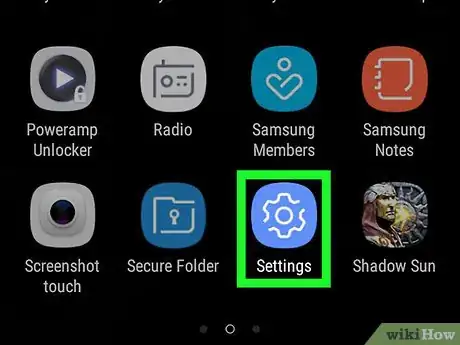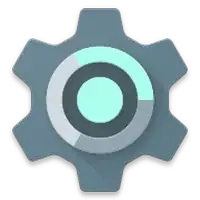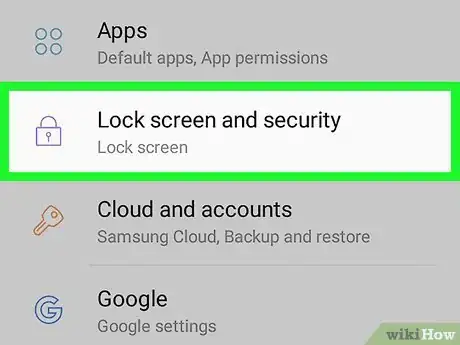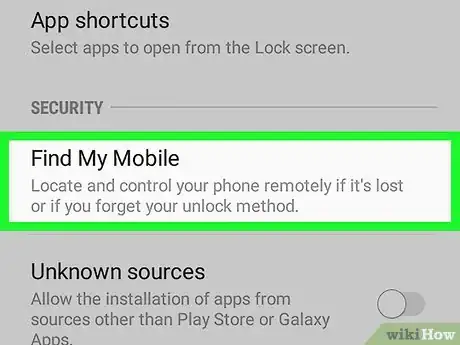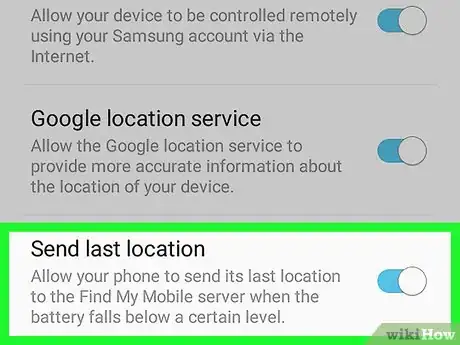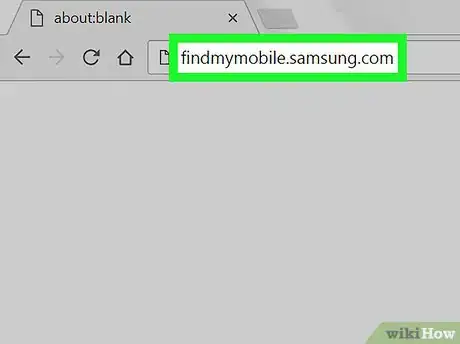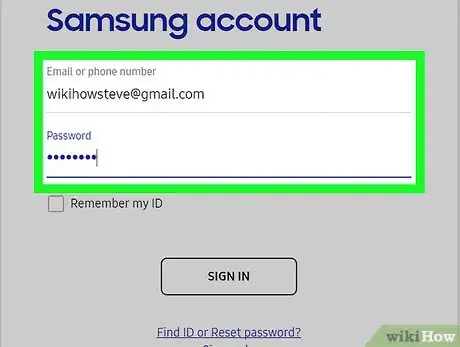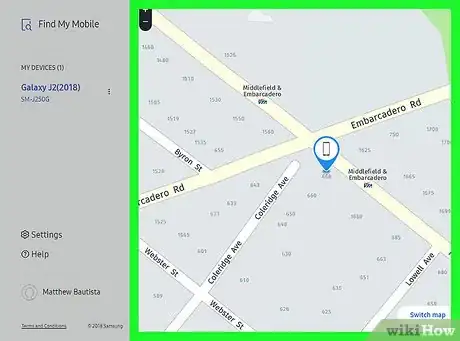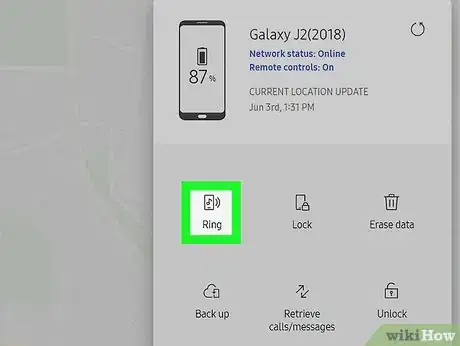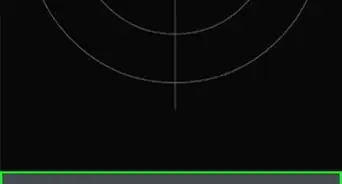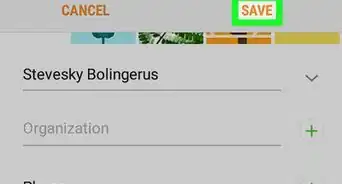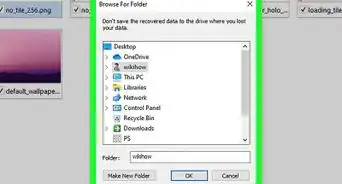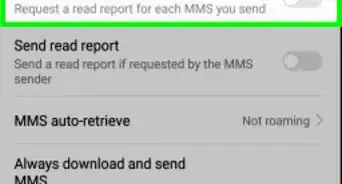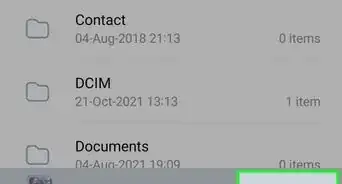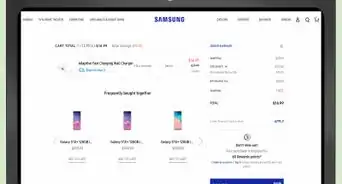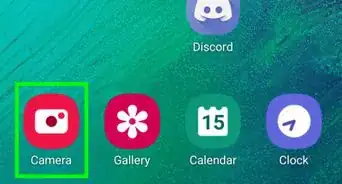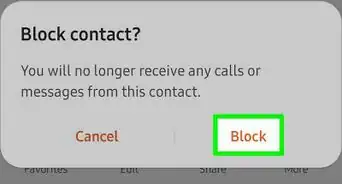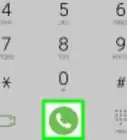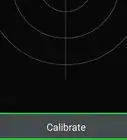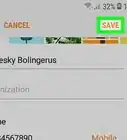This article was co-authored by wikiHow Staff. Our trained team of editors and researchers validate articles for accuracy and comprehensiveness. wikiHow's Content Management Team carefully monitors the work from our editorial staff to ensure that each article is backed by trusted research and meets our high quality standards.
The wikiHow Tech Team also followed the article's instructions and verified that they work.
This article has been viewed 16,081 times.
Learn more...
This wikiHow teaches you how to enable the location tracking feature on your Samsung phone, and find your phone's exact location on a map in a desktop internet browser.
Steps
Setting Up Find My Mobile
Finding Your Phone
-
1Open the Find My Mobile page in your internet browser. Type findmymobile.samsung.com into the address bar, and hit ↵ Enter or ⏎ Return on your keyboard.
-
2Click the SIGN IN button. This is a blue button in the middle of the page. It will open the sign-in form.
-
3
-
4Find your phone on the map. Your phone's most recent location is marked with a blue location pin on the map here.
- You can see the exact time and date this location was uploaded in the upper-left corner of the map.
-
5Click the RING MY DEVICE button. This button is in the upper-right corner of the map. It will play a loud ringtone sound on your phone to help you find it.
About This Article
1. Open your Samsung's Settings.
2. Scroll down and tap Lock screen and security.
3. Tap Find my mobile.
4. Toggle Send last location to On.
5. Open findmymobile.samsung.com in a browser.
6. Click SIGN IN.
7. Sign into your Samsung account.
8. Find the blue location pin on the map.