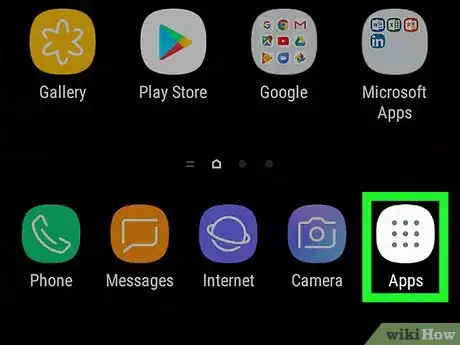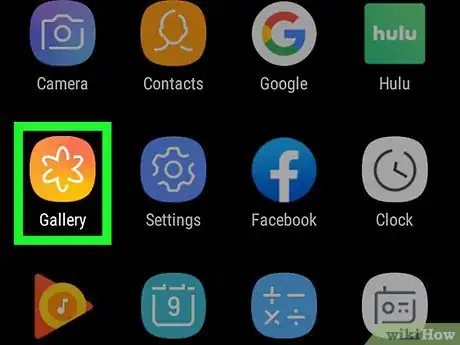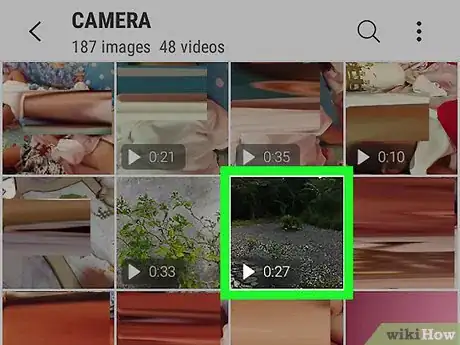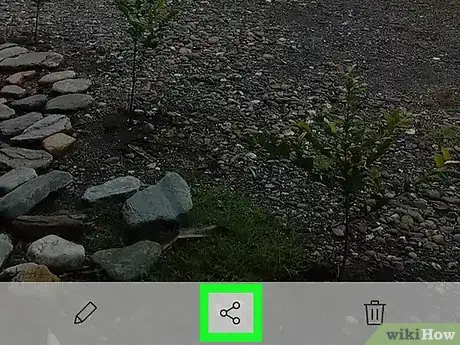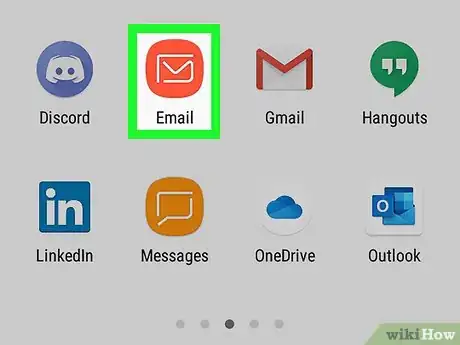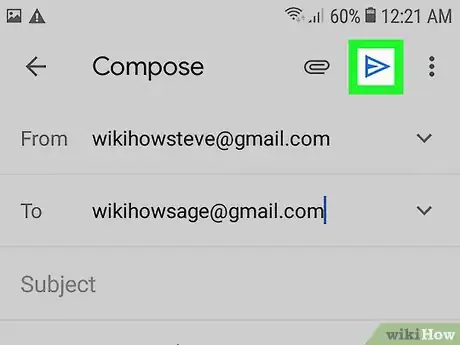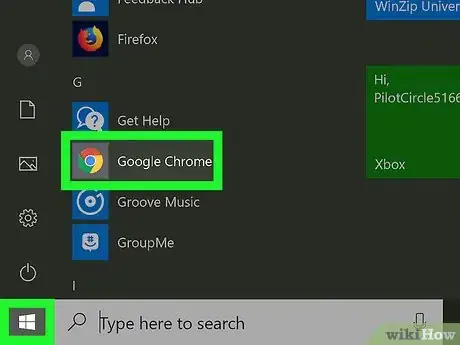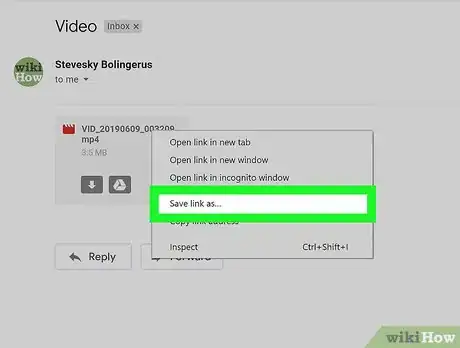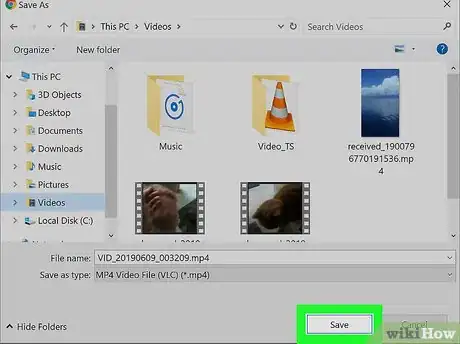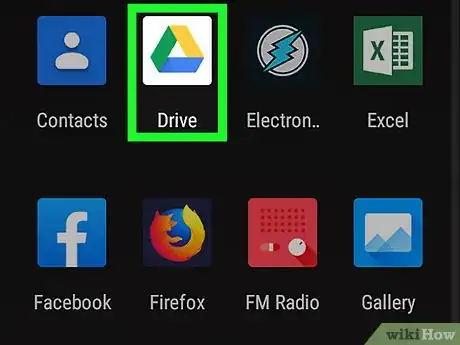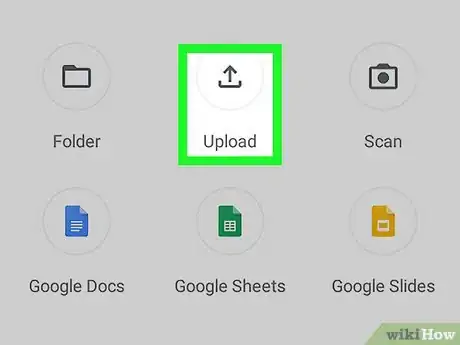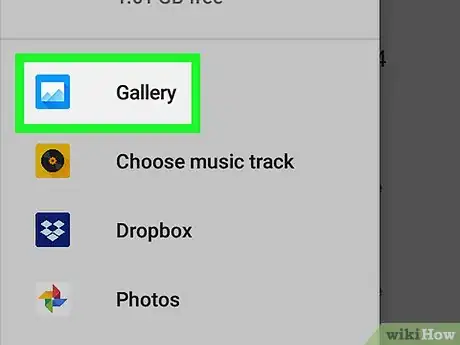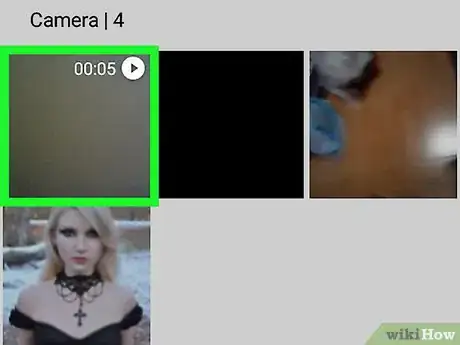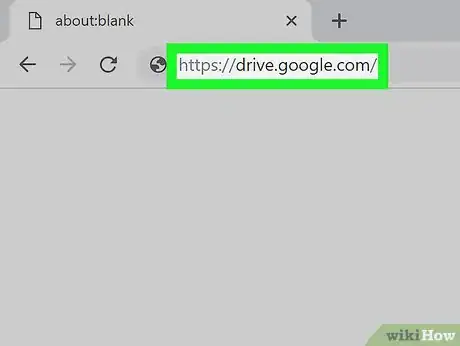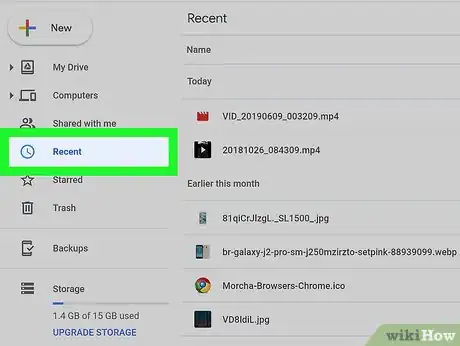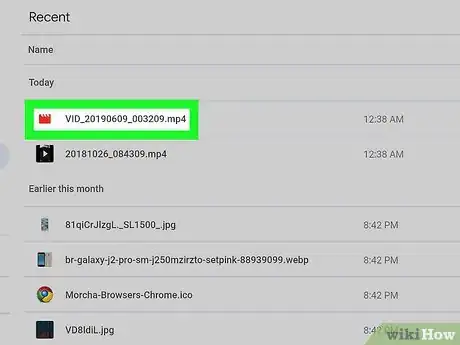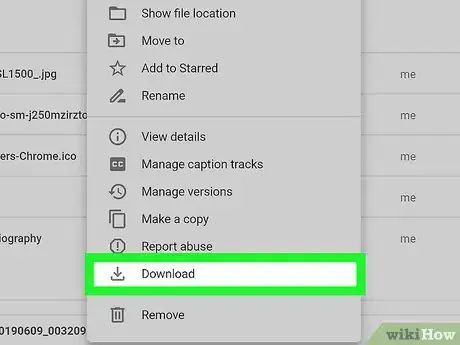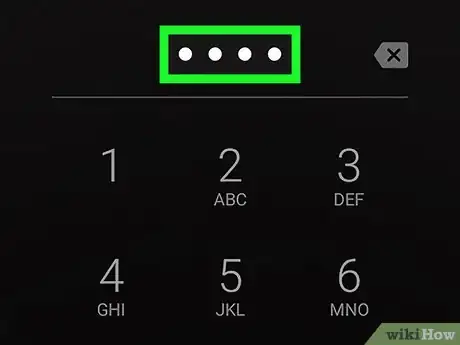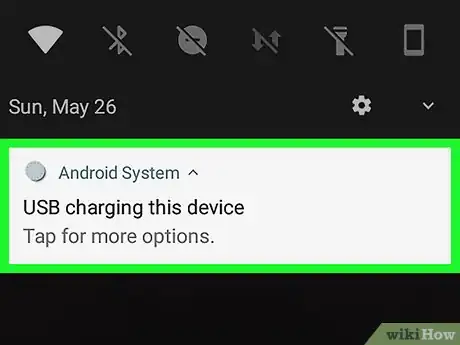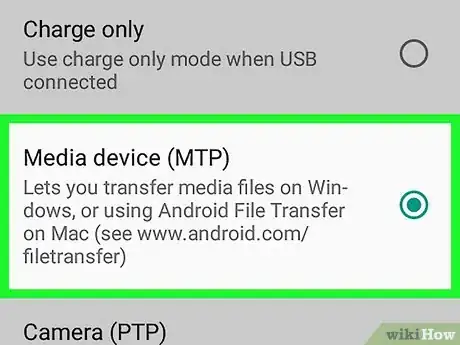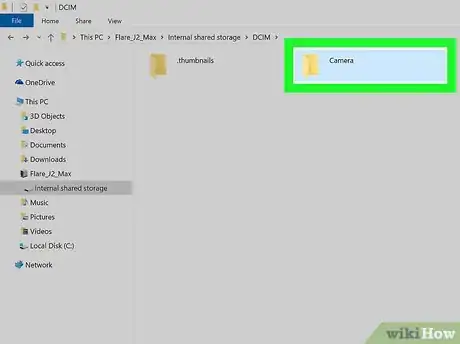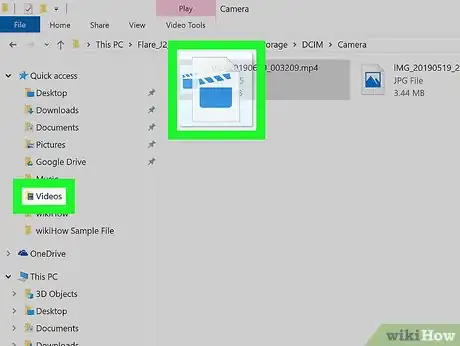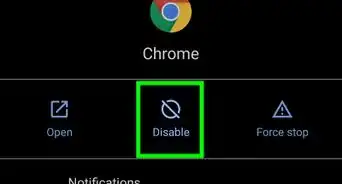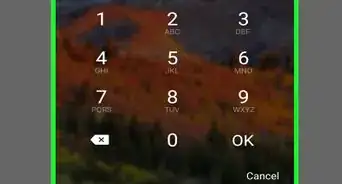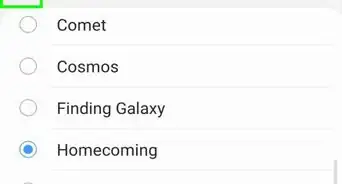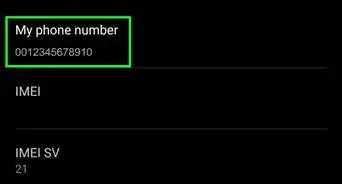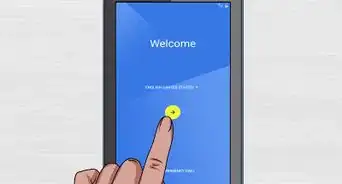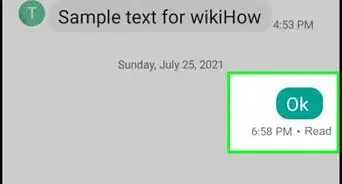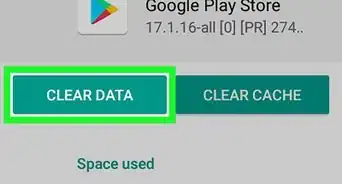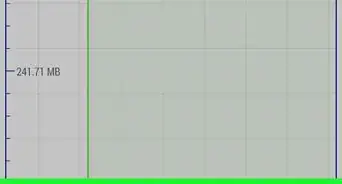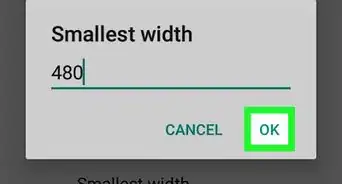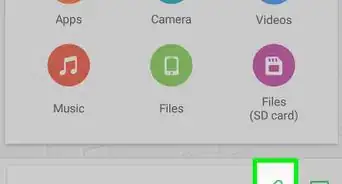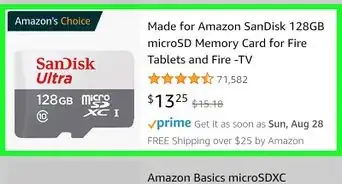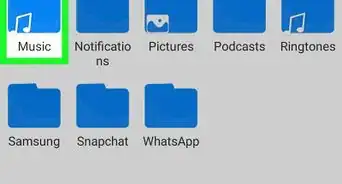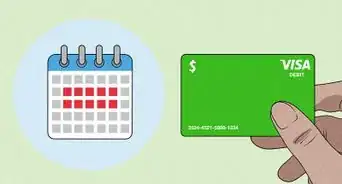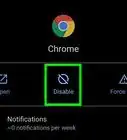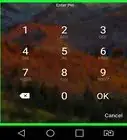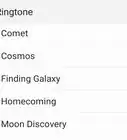This article was co-authored by wikiHow Staff. Our trained team of editors and researchers validate articles for accuracy and comprehensiveness. wikiHow's Content Management Team carefully monitors the work from our editorial staff to ensure that each article is backed by trusted research and meets our high quality standards.
This article has been viewed 108,516 times.
Learn more...
This wikiHow shows you how to move videos from your Android phone or tablet to your PC. For shorter videos, you can send them to yourself over email. For larger files, though, you'll want to either connect your Android to your computer with a USB cable or upload the video file to Google Drive.
Steps
Transferring Videos from Android to PC over Email
-
1
-
2Tap Gallery. This opens your photo and video library.Advertisement
-
3Tap the video you want to transfer to a PC.
-
4
-
5Tap the Email option.
-
6Tap inside the To text field. Enter an email address that you can check from a PC.
-
7Tap Send.
-
8Open a browser on a PC. Open the email you just sent to yourself. The method you use to check this email will vary depending on your email service.
-
9Right-click on the attached video.
-
10Click Save Link As from the pop-up menu.
- Depending on your email service or browser, this option may be listed as Save or Download instead.
-
11Click OK. This opens the video on your computer.
- Depending on your browser, the option may be listed as Open or Open File instead.[1]
Transferring Large Video Files on Google Drive
-
1Tap the Google Drive icon to open the app. The icon looks like a green, yellow and blue stylized triangle.
- If you need to download the app, tap the Apps icon at the bottom of the screen, tap the Play Store icon, and then type "Google Drive" into the search box at the top of the screen. Select Google Drive from the search results and tap Install.
- If this is your first time using the app, you'll be prompted to sign in with your Google account information.
-
2Tap the multicolored plus sign icon. This icon is near the bottom right side of the screen.
-
3Tap the icon labeled Upload. This icon looks like an upward-pointing arrow over a straight horizontal line.
-
4Tap Photos and Videos. This opens your media library.
-
5Tap the video you'd like to transfer to PC, then tap Upload. The Upload option is in the upper right corner of the screen.
-
6Switch to your computer and visit drive.google.com.
- If you're not currently logged in to Google on the computer, you'll be prompted to log in upon visiting the site.
-
7Tap Recent. This option is on the left side of the Google Drive screen. You may need to scroll down a bit to reveal it.
-
8Right-click on the name of the video you just uploaded. This brings up a contextual menu.
-
9
Transferring Videos Using a USB Cable
-
1Unlock your Android phone or tablet. Enter your passcode to unlock the device.
-
2Connect a USB cable from your phone to your computer. The small end goes in your device and the large end goes in your computer.
- The exact location of the USB plug will vary depending on your hardware, but the mini-USB port on the device is usually on the bottom. On laptop computers, the port is usually on the side, and on desktop computers, it's usually on the front or back.
-
3Tap the Charging this device via USB notification on your device.
-
4Tap File Transfer. This opens a file transfer window on your computer.
-
5Double-click on the folder that contains your videos.
- The exact name of the folder that contains the videos varies by device, but you can usually find them in the DCIM folder, the Camera folder, the Photos folder, or the Videos folder.
-
6Drag and drop the videos from your phone to your PC.
- To drag and drop, click on a video and hold the mouse button down, then move the video to a folder on your PC and release the mouse button.[4]
References
About This Article
1. Connect a USB cord from your phone to your computer.
2. Tap the Charging this device via USB notification on your device.
3. Tap File Transfer on your phone.
4. On your computer, double-click the folder that contains your videos.
5. Drag and drop the videos from your phone to your PC.