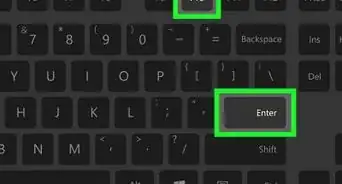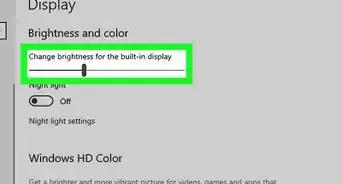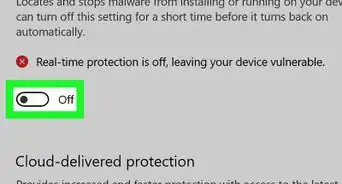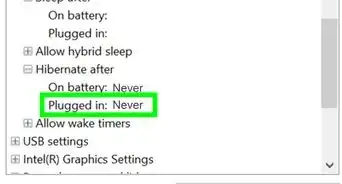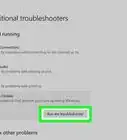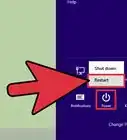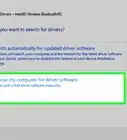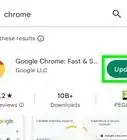This article was co-authored by wikiHow staff writer, Jack Lloyd. Jack Lloyd is a Technology Writer and Editor for wikiHow. He has over two years of experience writing and editing technology-related articles. He is technology enthusiast and an English teacher.
The wikiHow Tech Team also followed the article's instructions and verified that they work.
This article has been viewed 249,652 times.
Learn more...
This wikiHow teaches you how to prevent your Windows 10 computer from updating itself. Unfortunately, there is no way to permanently disable automatic updates, but you can delay them indefinitely by using the Services program or by setting your Wi-Fi as a metered connection. You can also disable automatic updates for the apps and drivers on your computer if you like.
Steps
Disabling the Update Service
-
1Understand the limitations of this method. While disabling the automatic update service will temporarily halt any Windows 10 cumulative updates, the service will re-enable itself after a certain amount of time.
-
2Advertisement
-
3Type in services. This will search your computer for the Services program.
-
4Click Services. It's at the top of the Start menu, just right of a gear-shaped icon. Doing so will open the Services window.
-
5Scroll down to the "Windows Update" option. You'll find this near the bottom of the window.
-
6Double-click the "Windows Update" option. Doing so opens the Windows Update Properties window.
-
7Click the "Startup type" drop-down box. It's in the middle of the window. Clicking this option prompts a drop-down menu.
- If you don't see this option, first make sure that you're on the right tab by clicking General at the top of the Properties window.
-
8Click Disabled. It's in the drop-down menu. This will prevent the Windows Update service from automatically starting itself for the time being.
-
9Click Stop. You'll find this option near the bottom of the window. Clicking it prompts the Windows Update service to stop running.
-
10Click Apply, then click OK. Both options are at the bottom of the window. Doing so will apply your settings and close the Properties window. The Windows Update service should now be disabled.
-
11Check the update service periodically. Any time you restart your computer or go more than two days without shutting down, open Services and check the "Windows Update" status to ensure that it's still disabled. While the Windows Update service shouldn't turn itself back on often, it will occasionally do so.
- If you see "Disabled" to the right of the "Windows Update" heading, Windows Update is still disabled.
- If you see anything other than "Disabled" to the right of the "Windows Update" heading, disable the Windows Update again.
Using a Metered Connection
-
1Understand that this method won't work for Ethernet connections. You can only disable automatic updates by using this method on a Wi-Fi connection.
-
2
-
3
-
4
-
5Click the Wi-Fi tab. You'll find this option in the upper-left side of the window.
-
6Click your current connection's name. It's near the top of the page. Doing so will open the Wi-Fi connection's settings page.
-
7Scroll down to the "Set as metered connection" section. This section is near the bottom of the page.
-
8Click the "Off" switch . This will turn it on , which will prevent Windows from downloading updates over your currently connected network.[1]
- If this switch is colored and has "On" next to it, your Wi-Fi is already set up as a metered connection.
Using Group Policy Editor
-
1Make sure that you're using the right version of Windows. You'll need a pre-Anniversary edition of Windows 10 Pro or an equivalent. You can't use this method if you're using Windows 10 Home edition.
- The Windows 10 Education and Enterprise editions also include the Group Policy Editor.
- You can check your version of Windows by typing system into Start, clicking System Information near the top of the menu, and looking for "Microsoft Windows 10 Professional" to the right of the "OS Name" heading.
- The Windows Anniversary update removed the option to turn off automatic updates from the Group Policy Editor.
-
2
-
3Type in run. Doing so will search your computer for the Run program.
-
4Click Run. It's the speeding envelope icon near the top of the Start window. Doing so opens the Run program in the bottom-left side of your computer's screen.
-
5Launch the Group Policy Editor. Type gpedit.msc into the Run window, then click OK. The Group Policy Editor window will open.
-
6
-
7Click Configure Automatic Updates. It's an item in the main Group Policy Editor window. Doing so selects this item.
-
8Open the "Configure Automatic Updates" properties window. Right-click the selected Configure Automatic Updates item, then click Edit in the resulting drop-down menu.[2]
-
9Check the "Enabled" box. It's in the upper-left side of the window.
-
10Click the "Configure automatic updating" drop-down box. This option is on the left side of the window.
-
11Click 2 - Notify for download and notify for install. It's in the drop-down menu. This option ensures that you'll be asked before updates are installed, allowing you to decline the updates.
-
12Click Apply, then click OK. Doing so saves your changes.
-
13Apply your changes. To do so:
- Open Start
- Open Settings
- Click Update & Security
- Click Windows Update
- Click Check for updates
- Wait for Windows to identify available updates (Windows will not install these updates).
-
14
Disabling App Updates
Community Q&A
-
QuestionWhat do I do if the Windows Update Service keeps turning itself back on when I disable it?
 Community AnswerWhen you are disabling the Microsoft Update Service, on tabs you'll see "recovery" is set to "one" in "one minute" and "at restart." change that to "9999," "day" and no restart. This will prevent it from restarting the service automatically, unless you restart it manually.
Community AnswerWhen you are disabling the Microsoft Update Service, on tabs you'll see "recovery" is set to "one" in "one minute" and "at restart." change that to "9999," "day" and no restart. This will prevent it from restarting the service automatically, unless you restart it manually. -
QuestionIf updates are disabled, will my PC still boot?
 Community AnswerYes. Updates simply keep the system more up-to-date and secure.
Community AnswerYes. Updates simply keep the system more up-to-date and secure. -
QuestionWhy does Windows need updates?
 Bat 🦇Top AnswererThere are different types of updates. Security updates help fix any vulnerabilities in Windows so that malware cannot infect your system. Feature updates add new features and interface changes, and are usually delivered a few times a year. Bug fixes fix any software errors and glitches that make it work improperly. These updates can either be delivered alone or bundled with each other in a Windows update.
Bat 🦇Top AnswererThere are different types of updates. Security updates help fix any vulnerabilities in Windows so that malware cannot infect your system. Feature updates add new features and interface changes, and are usually delivered a few times a year. Bug fixes fix any software errors and glitches that make it work improperly. These updates can either be delivered alone or bundled with each other in a Windows update.
Warnings
- Disabling Windows Updates makes your system vulnerable to malware[3] . It is strongly recommended that you do not disable updates in Windows.⧼thumbs_response⧽
References
About This Article
1. Type "services" into the Windows search bar.
2. Click Services.
3. Double-click Windows Update.
4. Select Disabled from the "Startup type" menu.
5. Click Stop.
6. Click Ok.
7. Click Ok.
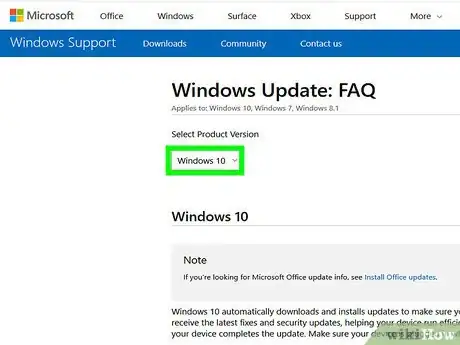


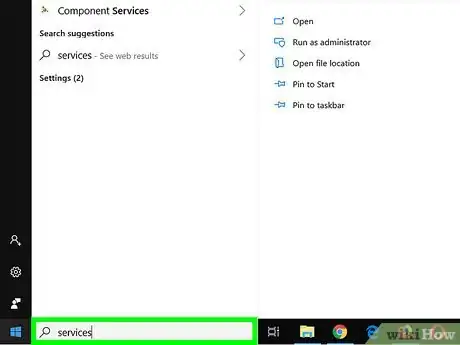
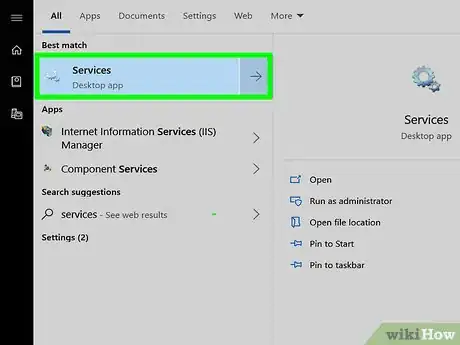
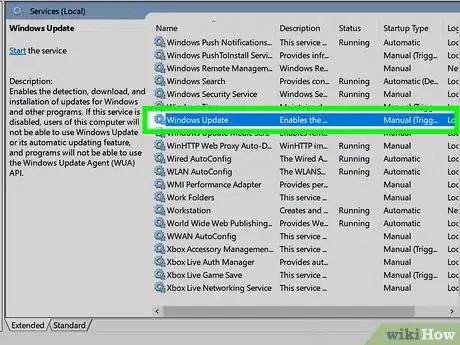
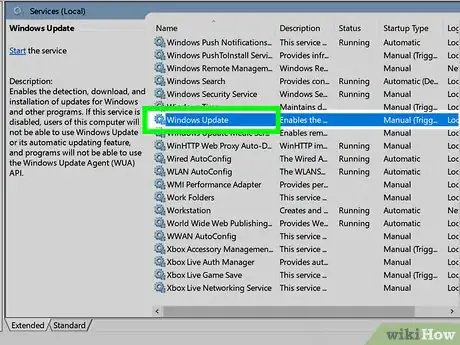
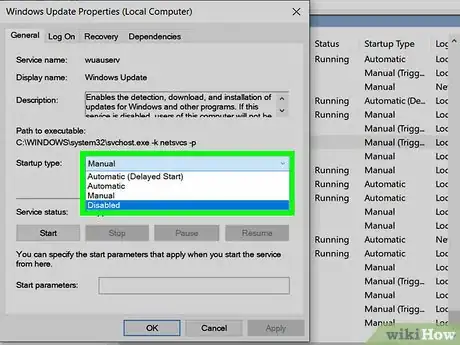
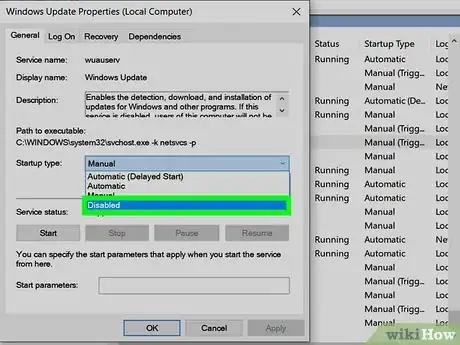
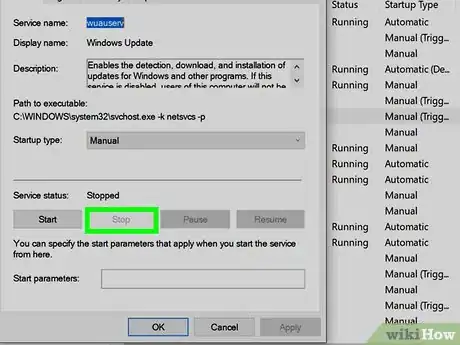
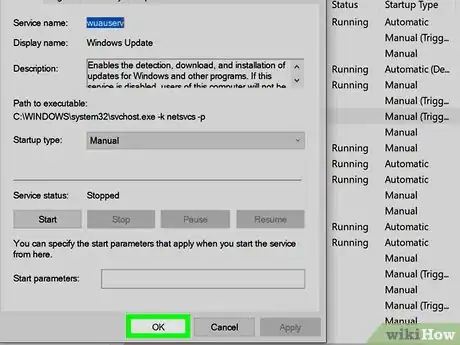


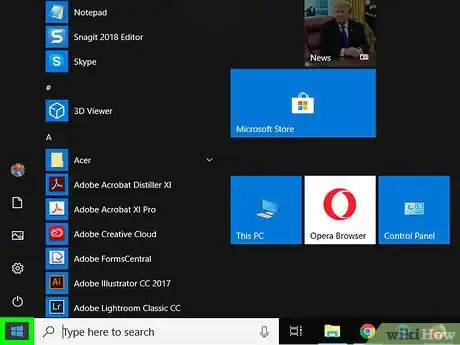
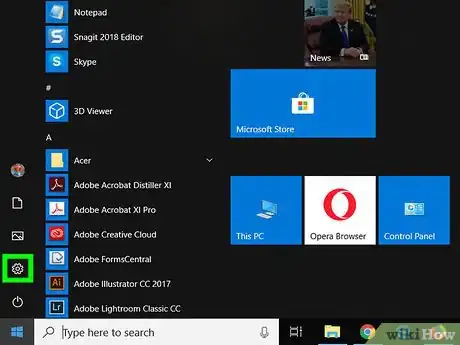
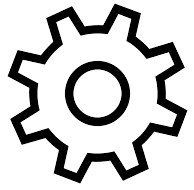
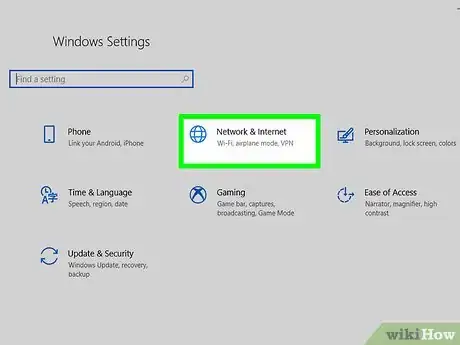

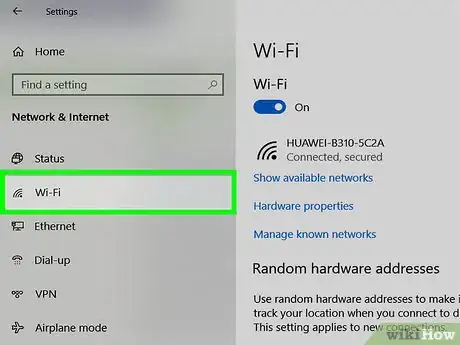
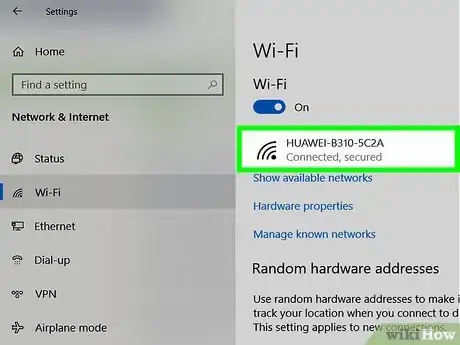
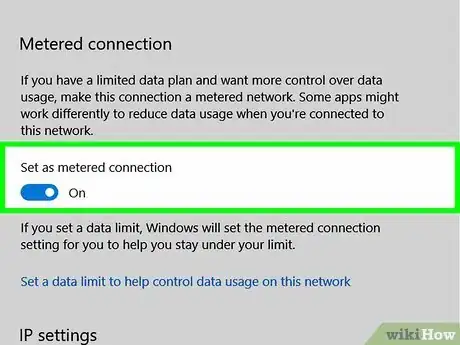
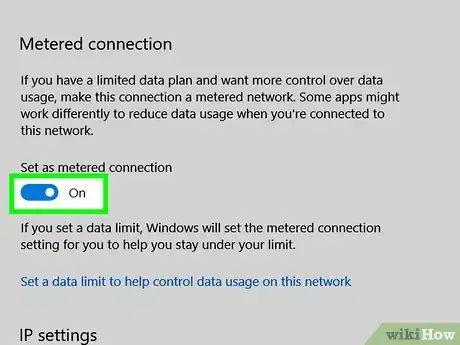


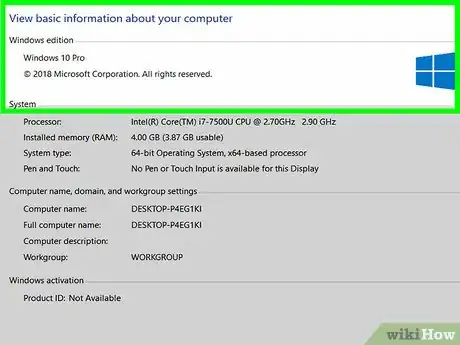
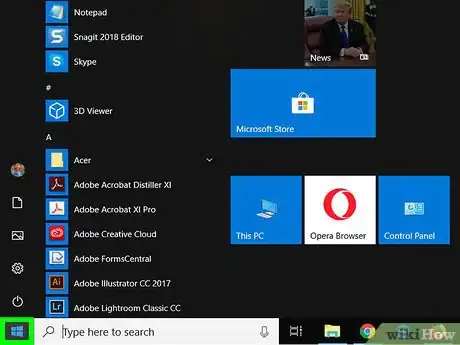
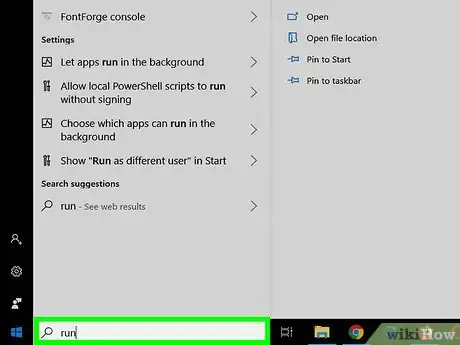
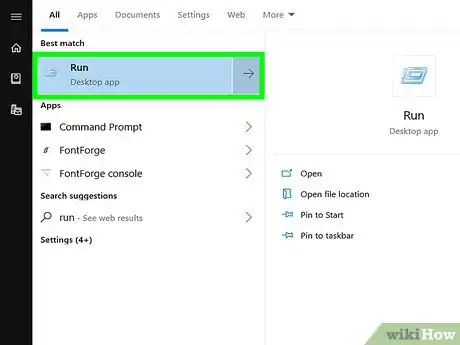
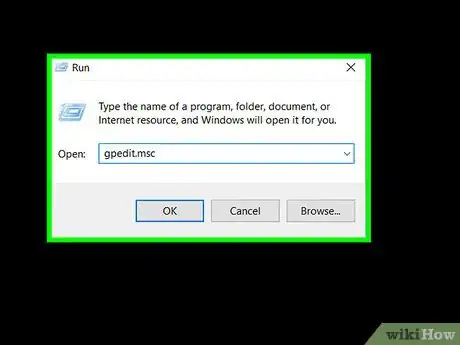
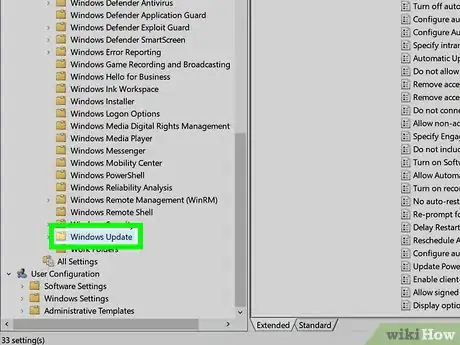
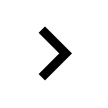
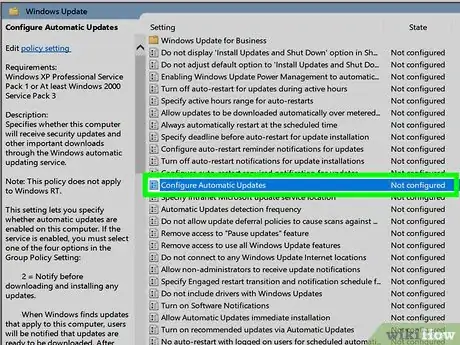
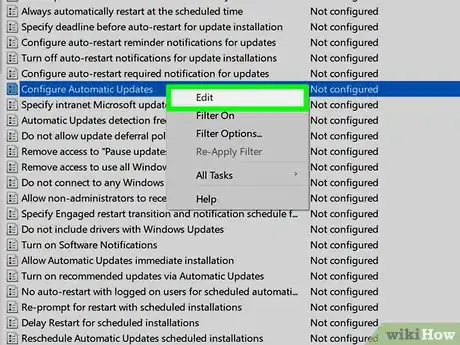
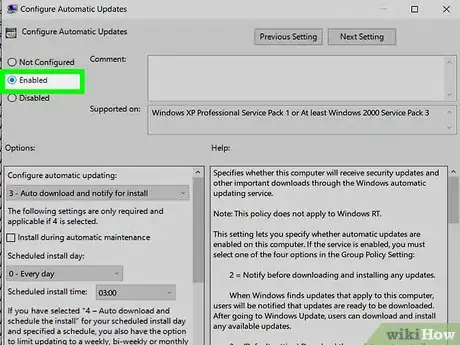
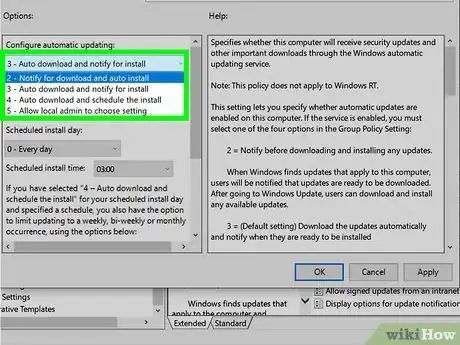
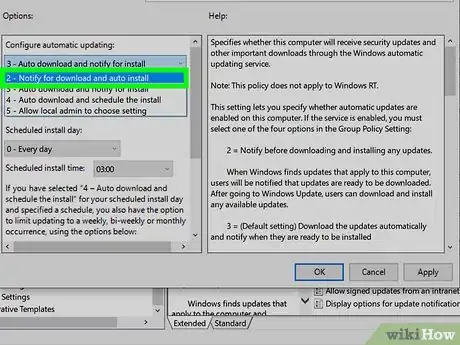
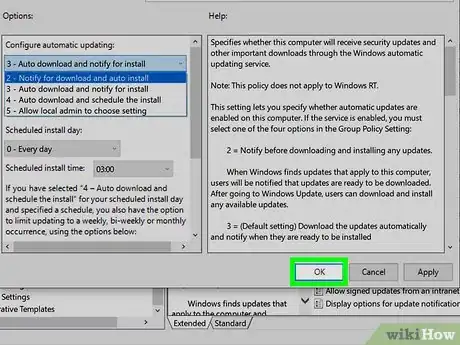
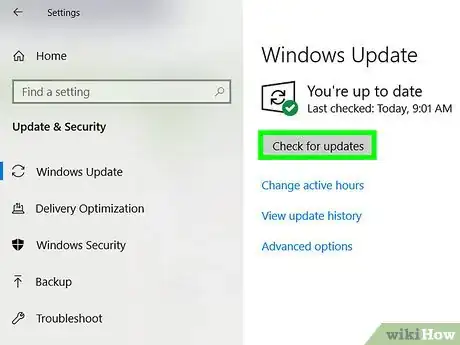
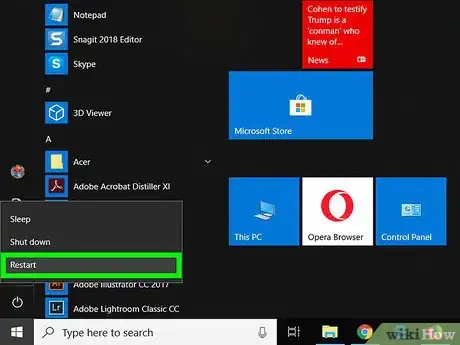
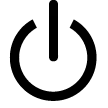
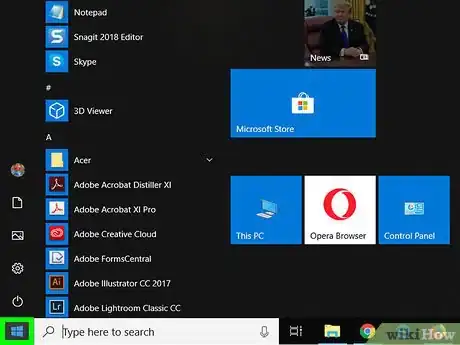
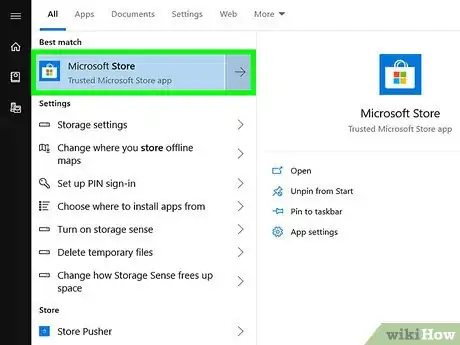
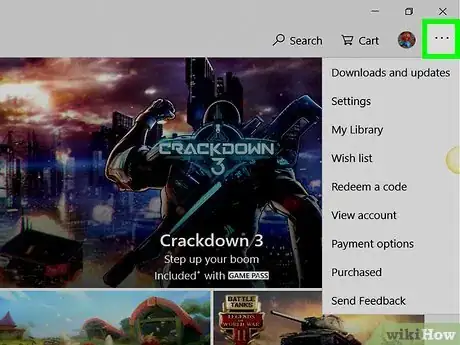
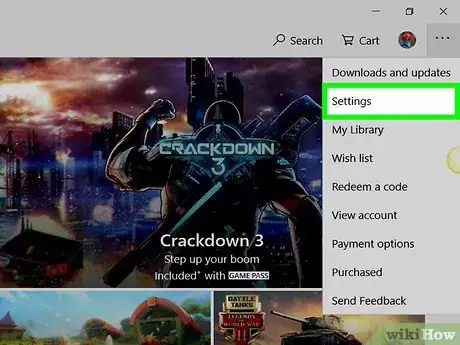
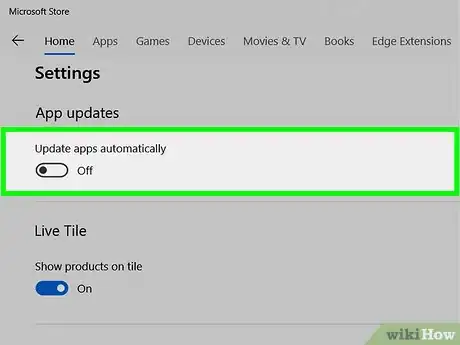
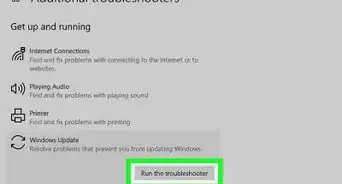
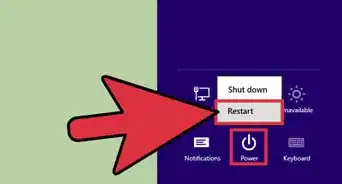
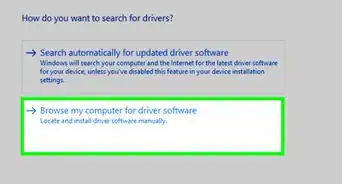

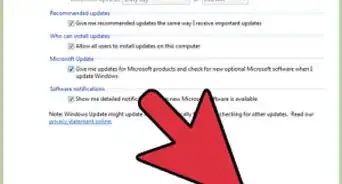
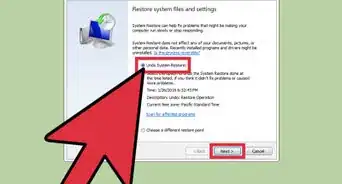

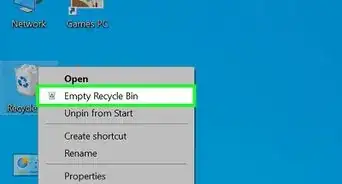
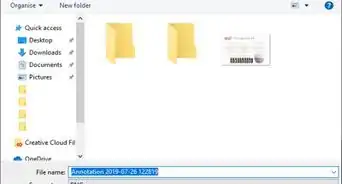
-Step-17.webp)