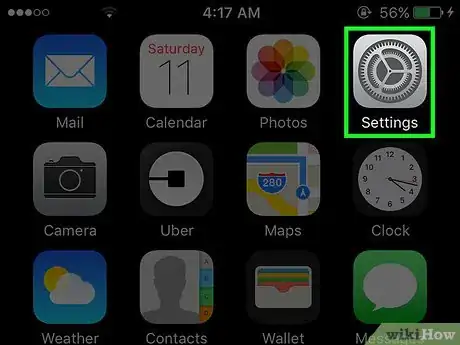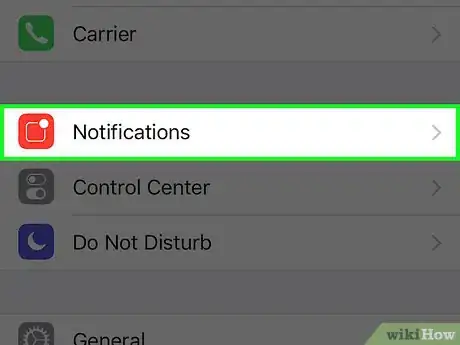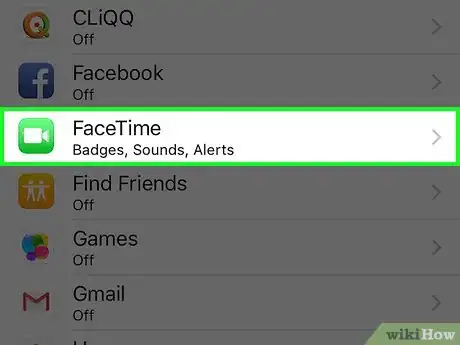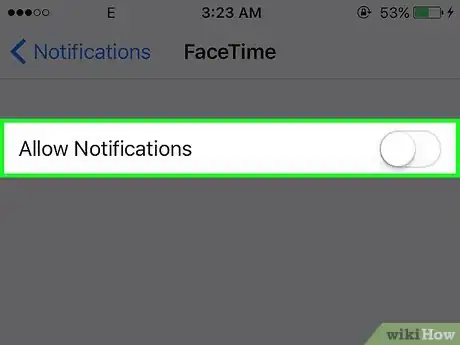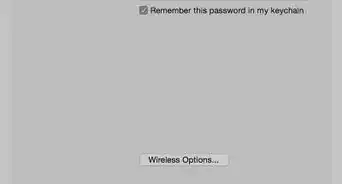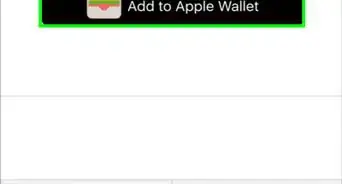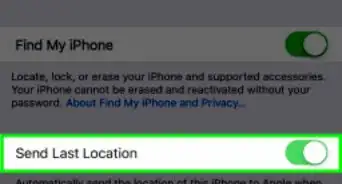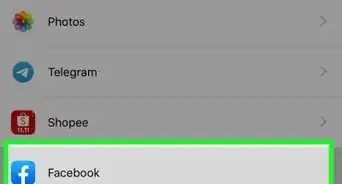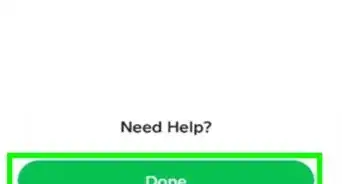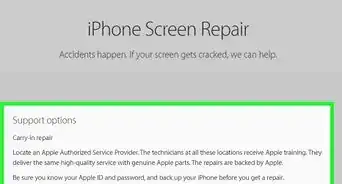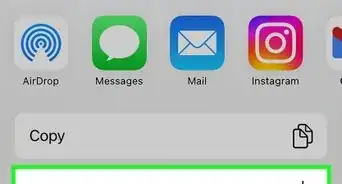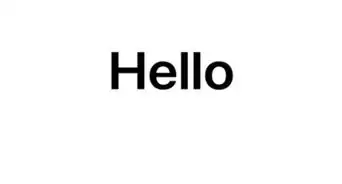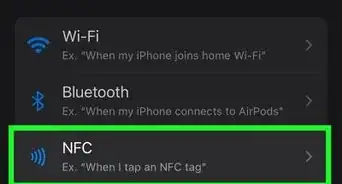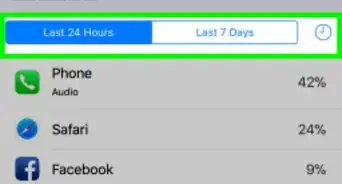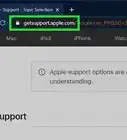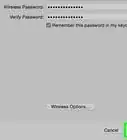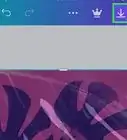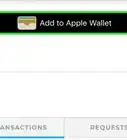X
This article was co-authored by wikiHow Staff. Our trained team of editors and researchers validate articles for accuracy and comprehensiveness. wikiHow's Content Management Team carefully monitors the work from our editorial staff to ensure that each article is backed by trusted research and meets our high quality standards.
This article has been viewed 10,931 times.
Learn more...
To turn off FaceTime Notifications on an iPhone, tap the "Settings" icon → Tap "Notifications" → Tap "FaceTime" → Slide the "Allow Notifications" toggle button to the off position.
Steps
-
1Open your iPhone's settings. Your Settings app appears as an icon with gray cogs and is located on one of your home screens.
- If you don't see it on your home screen, you'll be able to find it in a folder labelled "Utilities."
-
2Tap Notifications.Advertisement
-
3Tap FaceTime. It's a green icon with a video camera on it.
-
4Slide the "Allow Notifications" toggle button to the off position. Doing so will turn off notifications from FaceTime.
Advertisement
About This Article
Advertisement