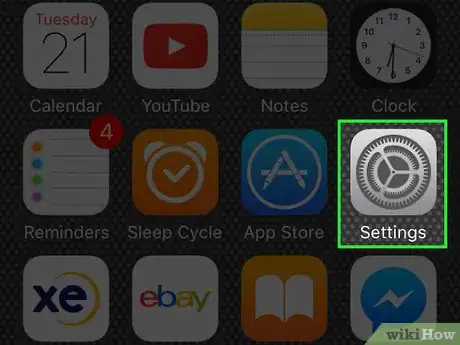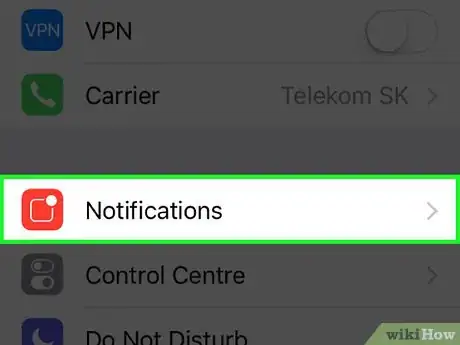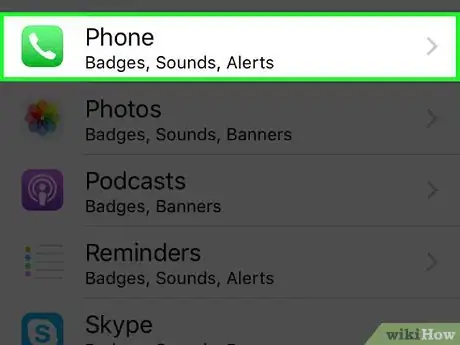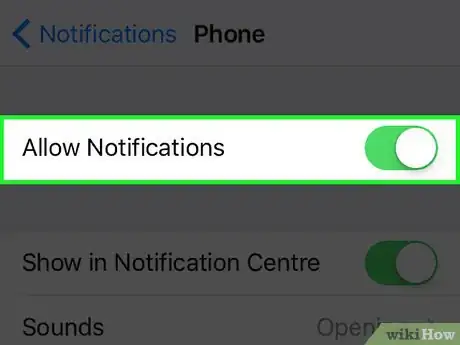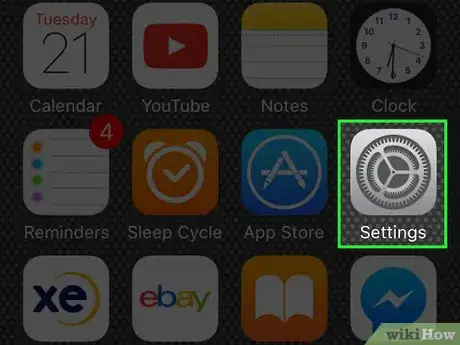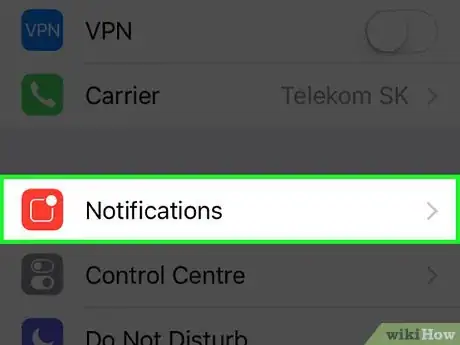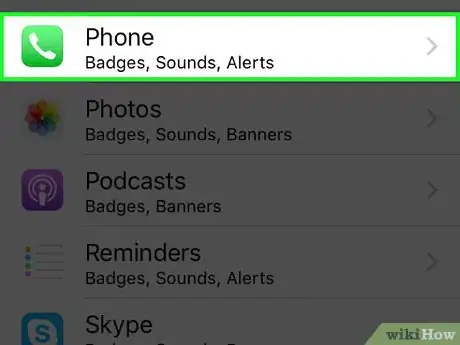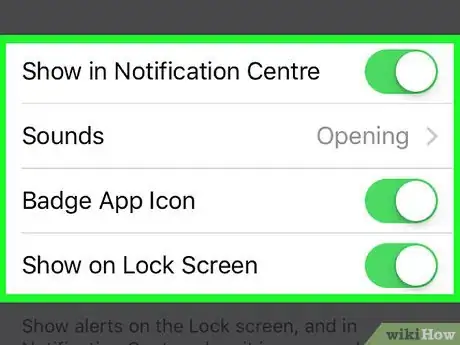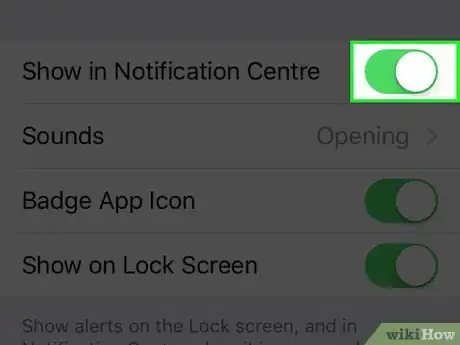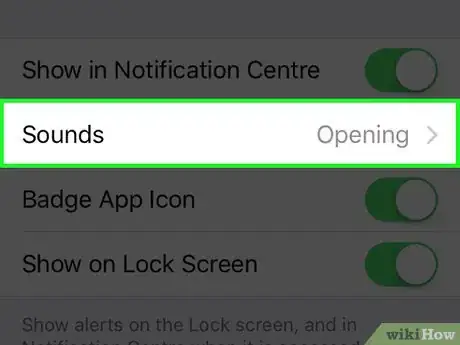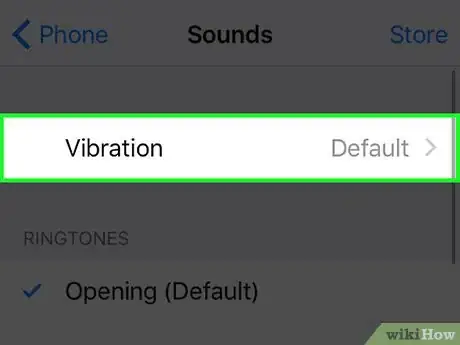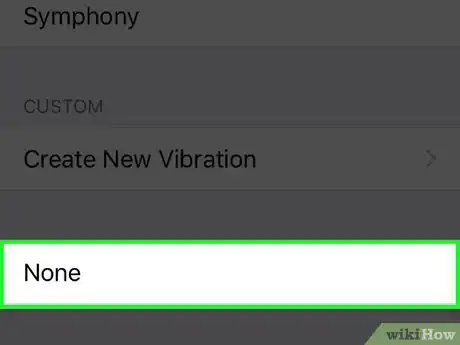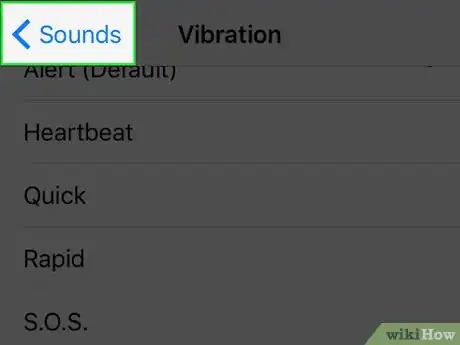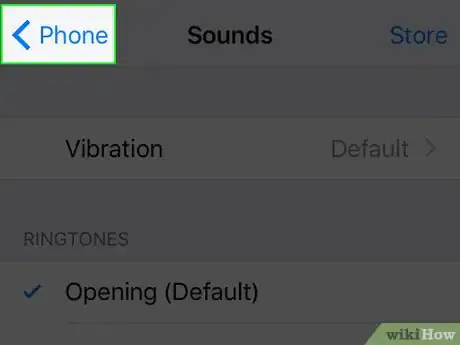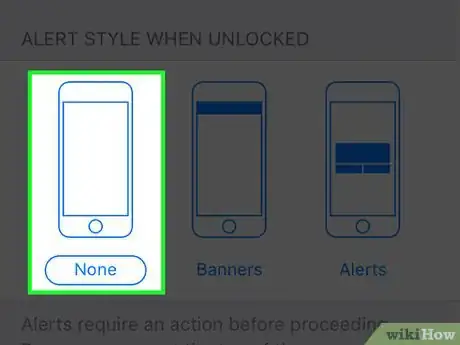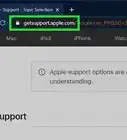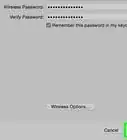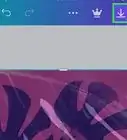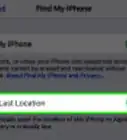Explore this Article
Written by
Jack Lloyd
X
This article was co-authored by wikiHow staff writer, Jack Lloyd. Jack Lloyd is a Technology Writer and Editor for wikiHow. He has over two years of experience writing and editing technology-related articles. He is technology enthusiast and an English teacher.
This article has been viewed 10,106 times.
Learn more...
10 second version:
1. Open the Settings app.
2. Tap Notifications.
3. Tap Phone.
4. Tap the green "Allow Notifications" switch.
Steps
Method 1
Method 1 of 2:
Disabling All Phone Notifications
Method 2
Method 2 of 2:
Disabling Specific Phone Notifications
-
1Open the Settings app.
-
2Tap Notifications.
-
3Tap Phone.
-
4Review your notification options. You can disable any of the following options by tapping the green switch next to them:
- "Show in Notification Center"
- "Badge App Icon"
- Show on Lock Screen"
-
5Tap the green switch next to each notification option you want to turn off.
-
6Tap Sounds.
-
7Tap Vibration. You can't disable sounds, but you can disable your phone's vibration for incoming calls specifically.
-
8Tap None.
-
9Tap < Sounds.
-
10Tap < Phone.
-
11Tap "None" below the "Alert Style When Unlocked" heading. This will disable alerts for incoming calls. You should now be done customizing your Phone app's notification settings.
Advertisement
Warnings
- Disabling phone notifications may cause you to miss important calls.⧼thumbs_response⧽
Advertisement
You Might Also Like

How to
Hard Reset an iPhone
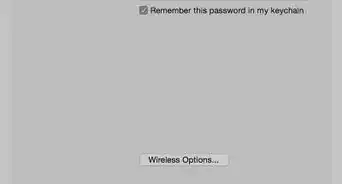 3 Easy Ways to Check Your WiFi GHz on an iPhone
3 Easy Ways to Check Your WiFi GHz on an iPhone
 How to Overlay Pictures on iPhone
How to Overlay Pictures on iPhone
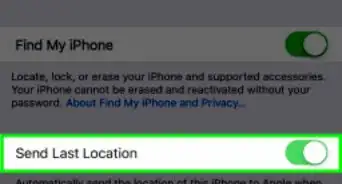
How to
Find a Lost iPhone
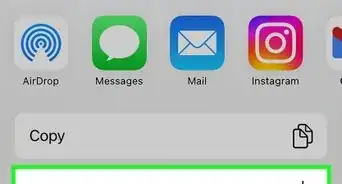 2 Ways to Get a Still Image from Video on iPhone or iPad
2 Ways to Get a Still Image from Video on iPhone or iPad
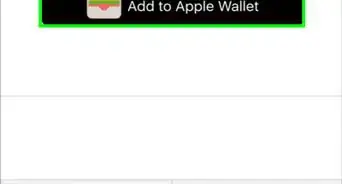
How to
Add Membership Cards to Apple Wallet
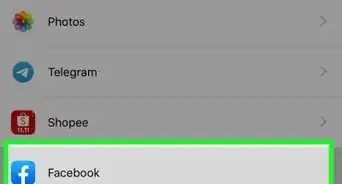
How to
View Downloads on an iPhone
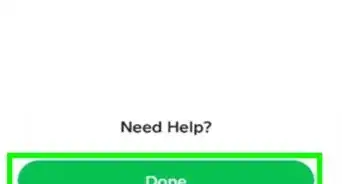 6 Easy Steps to Reload Your Cash App Card at the Store
6 Easy Steps to Reload Your Cash App Card at the Store
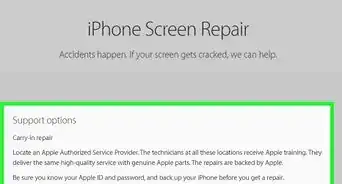 How to Fix Ghost Touch on an iPhone: Causes & Easy Solutions
How to Fix Ghost Touch on an iPhone: Causes & Easy Solutions
 13 Easy Ways to Speed Up Your iPhone Personal Hotspot
13 Easy Ways to Speed Up Your iPhone Personal Hotspot
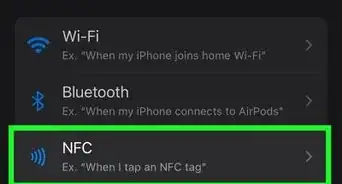
How to
Use Nfc on iPhone
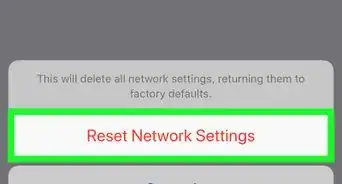 How to Reconnect a Forgotten Bluetooth Device to an iPhone
How to Reconnect a Forgotten Bluetooth Device to an iPhone
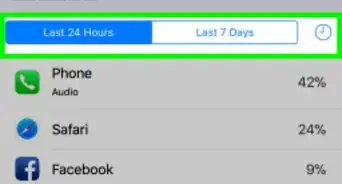
How to
Check if an iPhone Has a Virus
 Complete Guide for Turning Off AirPlay
Complete Guide for Turning Off AirPlay
Advertisement
About This Article

Written by:
Jack Lloyd
wikiHow Technology Writer
This article was co-authored by wikiHow staff writer, Jack Lloyd. Jack Lloyd is a Technology Writer and Editor for wikiHow. He has over two years of experience writing and editing technology-related articles. He is technology enthusiast and an English teacher. This article has been viewed 10,106 times.
How helpful is this?
Co-authors: 4
Updated: May 25, 2021
Views: 10,106
Categories: IPhone
Advertisement