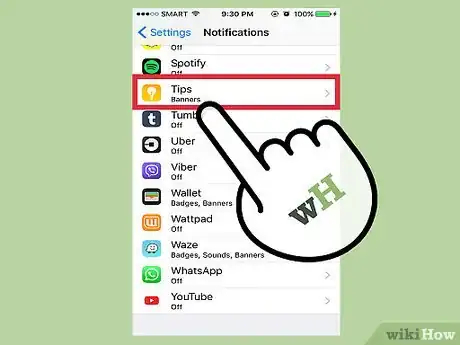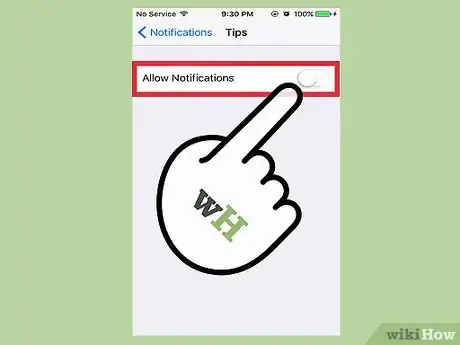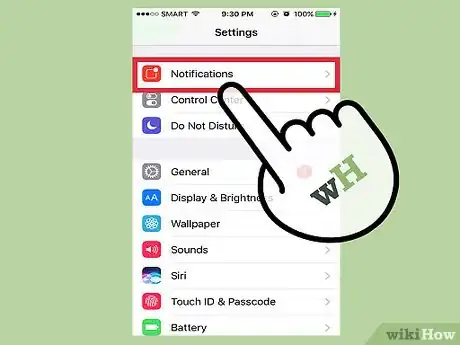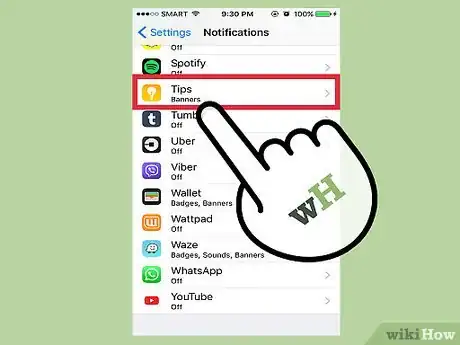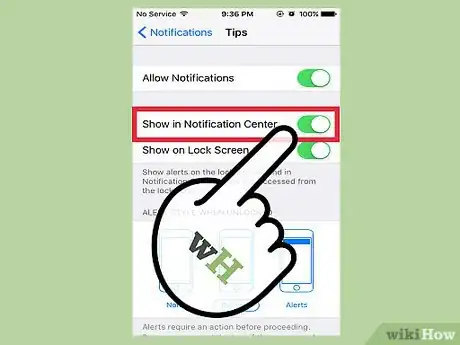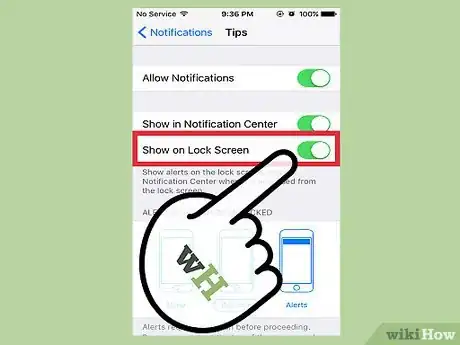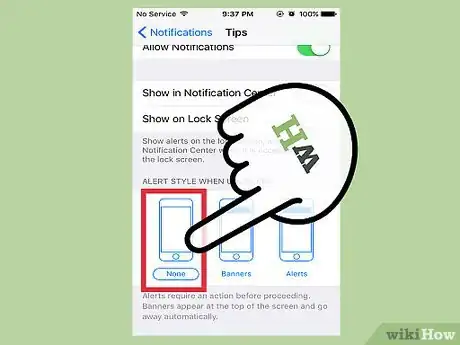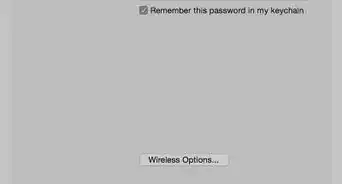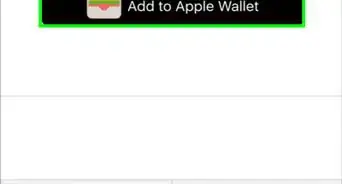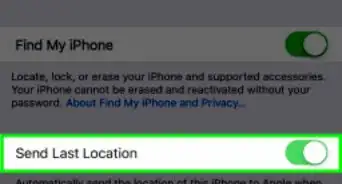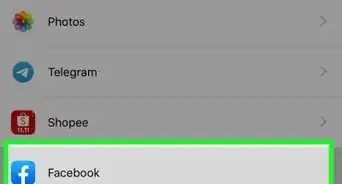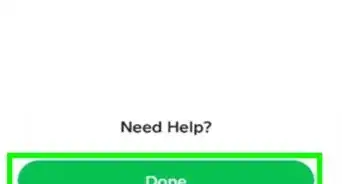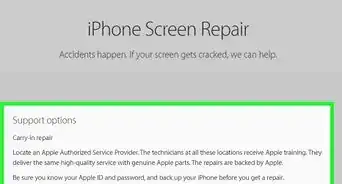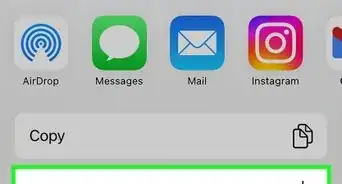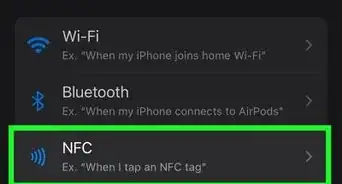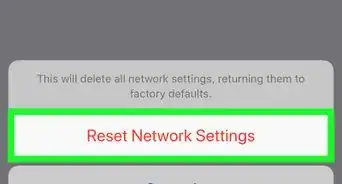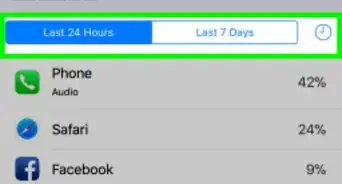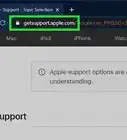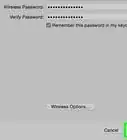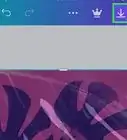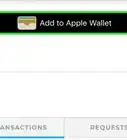X
This article was co-authored by wikiHow staff writer, Jack Lloyd. Jack Lloyd is a Technology Writer and Editor for wikiHow. He has over two years of experience writing and editing technology-related articles. He is technology enthusiast and an English teacher.
This article has been viewed 18,379 times.
Learn more...
10 second version:
1. Open the Settings app.
2. Tap Notifications.
3. Tap Tips.
4. Tap the green "Allow Notifications" switch.
Steps
Method 1
Method 1 of 2:
Disabling All Tips Notifications
Method 2
Method 2 of 2:
Disabling Specific Tips Notifications
-
1Open the Settings app.
-
2Tap Notifications.
-
3Tap Tips.
-
4Tap the green "Show in Notification Center" switch.
-
5Tap the green "Show on Lock Screen" switch.
-
6Tap "None" under the "Alert Style When Unlocked" header. Your Tips app's notifications should now be disabled for your selected options.
Advertisement
Warnings
- If you've previously deleted the Tips app, it won't show up in the Notifications menu.⧼thumbs_response⧽
Advertisement
About This Article
Advertisement