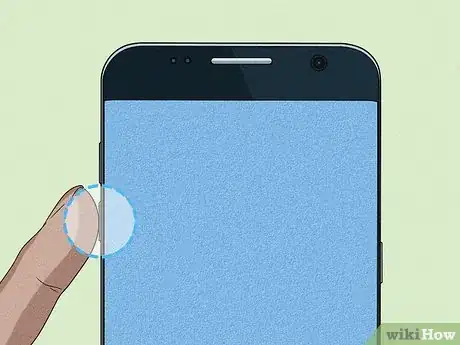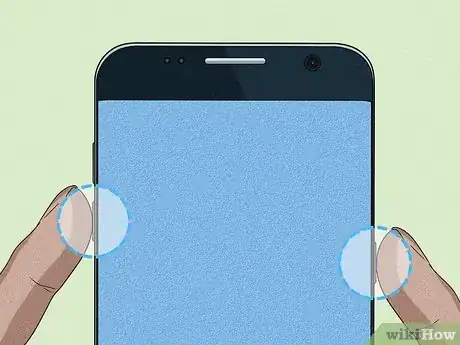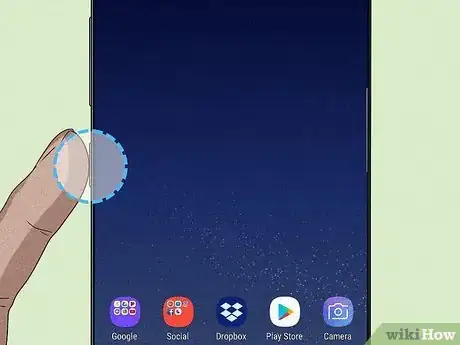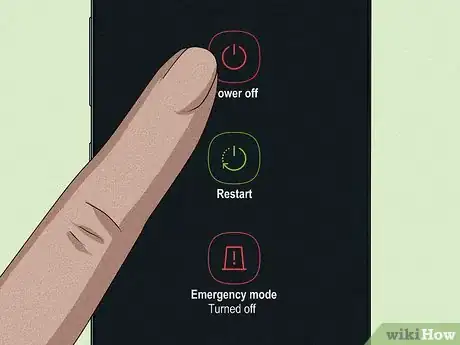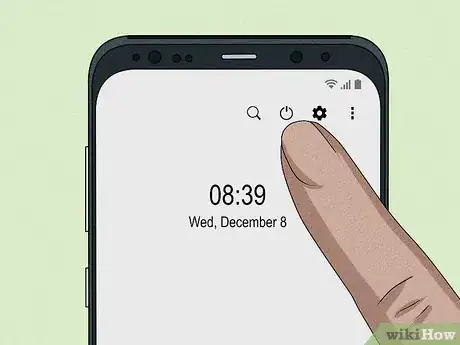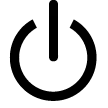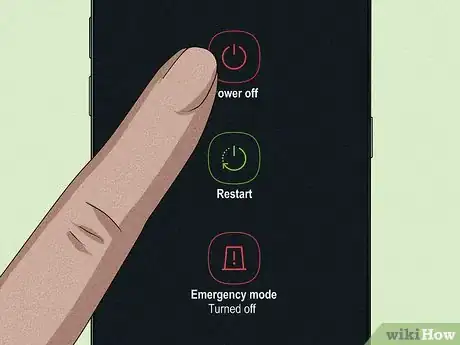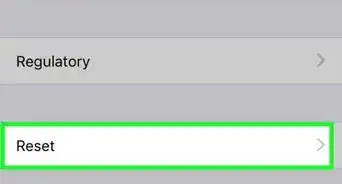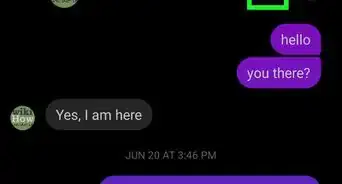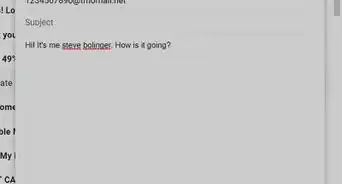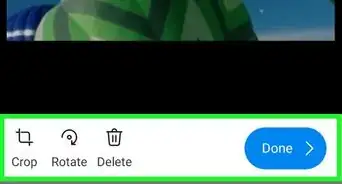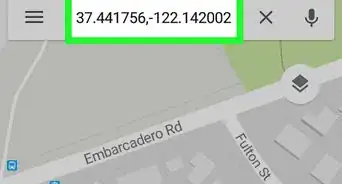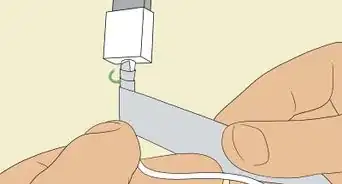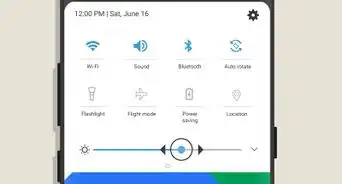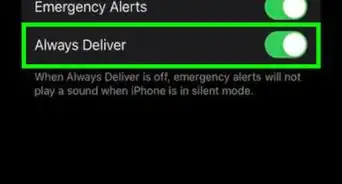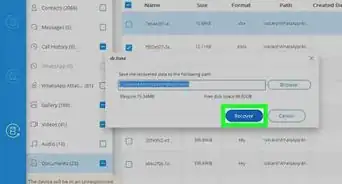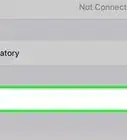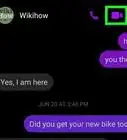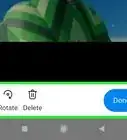This article was co-authored by wikiHow staff writer, Darlene Antonelli, MA. Darlene Antonelli is a Technology Writer and Editor for wikiHow. Darlene has experience teaching college courses, writing technology-related articles, and working hands-on in the technology field. She earned an MA in Writing from Rowan University in 2012 and wrote her thesis on online communities and the personalities curated in such communities.
This article has been viewed 30,436 times.
Learn more...
Typically, you can press the Power button on the side of a Samsung to turn it off. But what if it's damaged, unresponsive, or activates the voice assistant Bixby instead? This wikiHow article will teach you how to turn off a Samsung phone using a variety of methods, and how to restart your phone without the power button if it's unresponsive.
Steps
Using the Keys
-
1Press and hold the Volume Down key. It's on the right side of your screen. Continue depressing this key as you do the next step.
-
2Press and hold the Power key. You'll find this also on the right side of your screen. Let go of both buttons when you see the Power menu.Advertisement
-
3Tap Power Off and Power Off to confirm.
- Pressing and holding the Power button alone will bring up Bixby instead of powering off your phone, but you can change that. Press and hold the Volume Down and Power buttons, then tap Side key settings then tap to select Power off menu under the "Press and hold" header. Next time you press and hold the Power button, you'll get the Power Menu instead of Bixby.
- However, if you just want to restart your phone, pressing the Volume Down and Power buttons at the same time and holding them for about 15 seconds will cause your phone to reboot. Keep pressing them when you see the Power menu and your phone will turn off. Let go of the buttons when you see the startup logo flash on the screen and your phone will resume turning on.
Using Bixby
-
1Press and hold the side key. It's on the right side of your phone and is also called the Power key. If you changed this to trigger the Power menu instead, you can call up Bixby by saying a voice command, like, "Hey Bixby." If you don't have voice commands set up either, you can also summon the voice assistant by double-tapping the Power/side key. [1]
-
2Say "Turn off the phone." If Bixby has been set up, your phone will turn off.
-
3Press Power off (if prompted). You might need to tap to select between Power off and Reboot to continue.
Using the Quick Settings Panel
-
1Swipe down using two fingers. This will draw down the Quick settings panel.
- If you use one finger, the panel will only half open and you'll need to swipe again to pull the panel down completely.
-
2
-
3Tap Power Off to confirm. After you've confirmed that you want to turn off your Samsung, it will power off. [2]
References
About This Article
1. Press and hold the Volume Down key.
2. Press and hold the Power key.
3. Tap Power Off and Power Off.