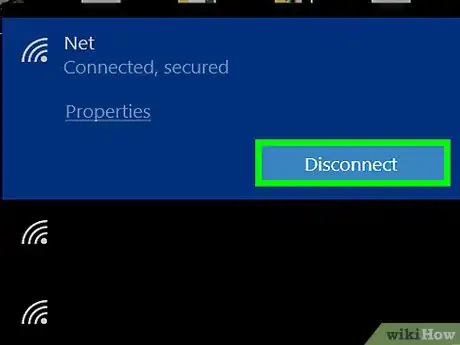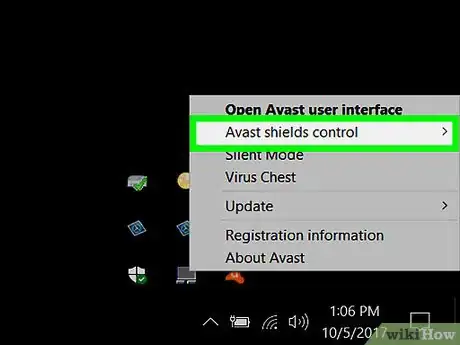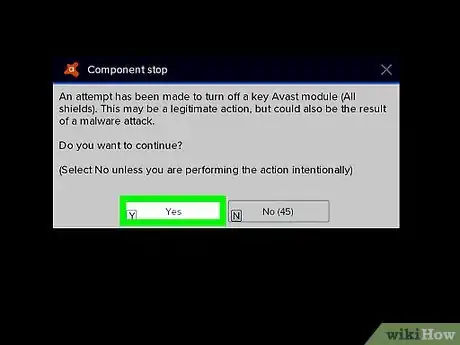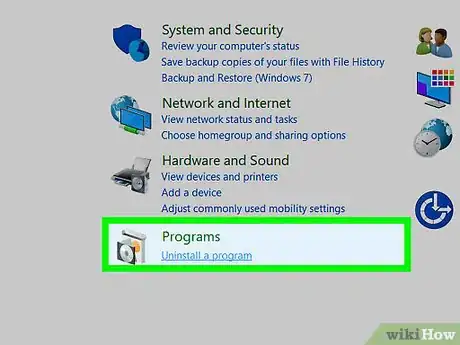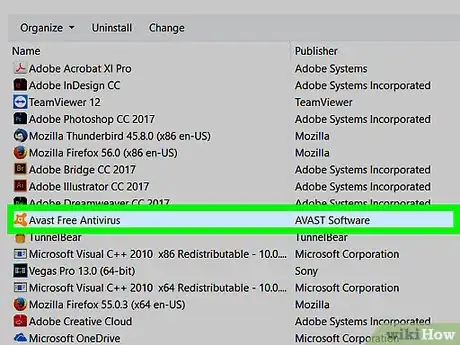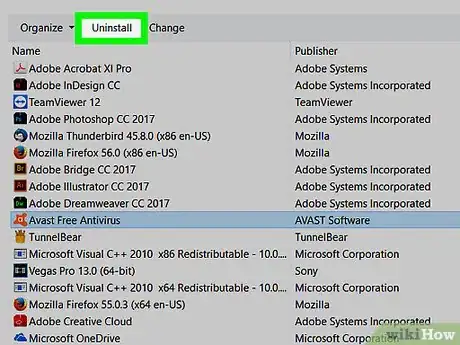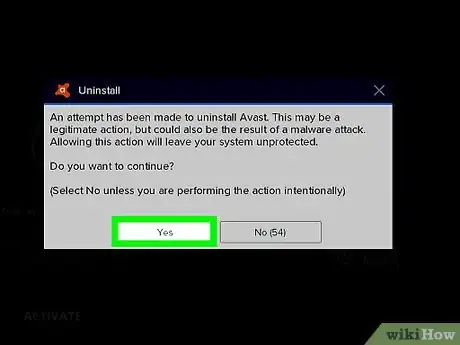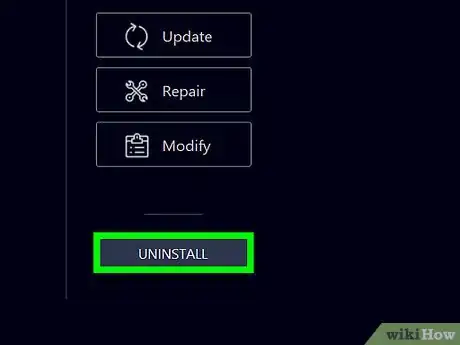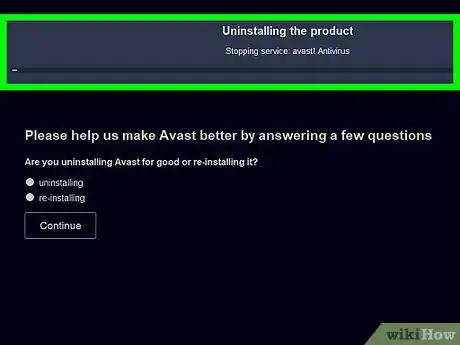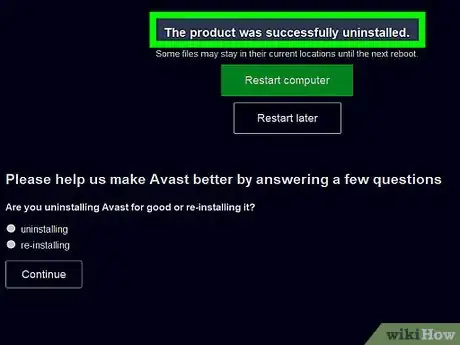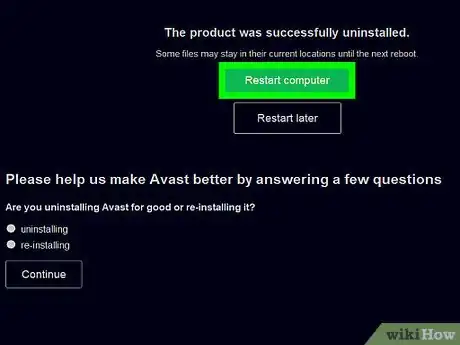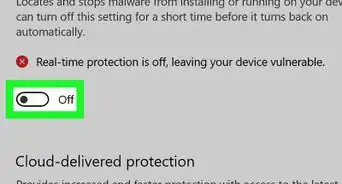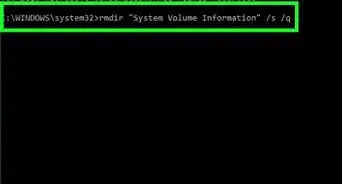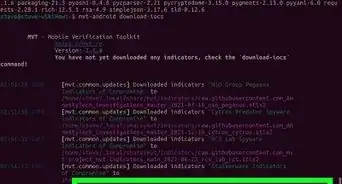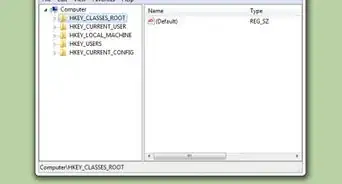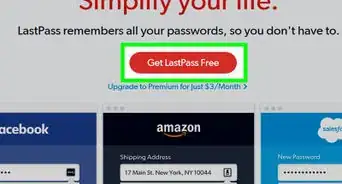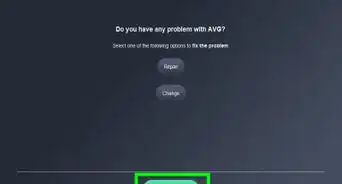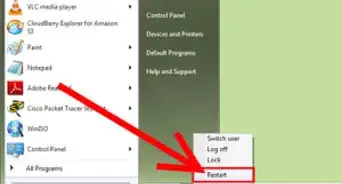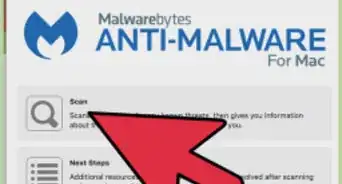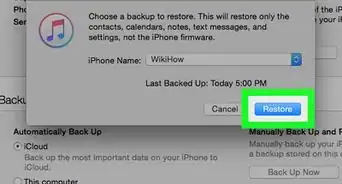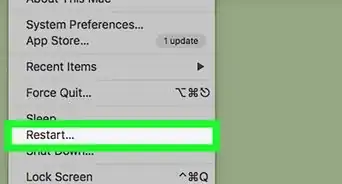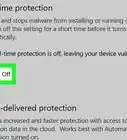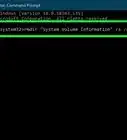wikiHow is a “wiki,” similar to Wikipedia, which means that many of our articles are co-written by multiple authors. To create this article, volunteer authors worked to edit and improve it over time.
This article has been viewed 42,069 times.
Learn more...
Some avast! users encountered unexpected error like the "setiface error" while they tried to uninstall the latest version of avast! Free Antivirus software. To effectively troubleshoot such uninstall issue, we try the reinstallation as the system administrator and then reuse the Windows Uninstall (aka, avast!'s supplied uninstaller) to remove the free Anti-Virus program. Moreover, to fully remove the avast! Free Antivirus 8, you may also wish to get rid of the following optional software: the potentially unneeded Google Chrome, the Google Toolbar for Internet Explorer. Here is the complete tutorial on how on uninstall avast! FREE ANTIVIRUS 8.0.1489 FINAL for a Windows 8 computer.
Steps
-
1Save all of your personal information, close all other running applications and then you temporarily disconnect your PC from the Web.
-
2Find Avast's tray icon in taskbar, right click on that icon and scroll up and enter the following "avast! shields control", and then choose the one of the provided options on the list depending on your computer skills.Advertisement
-
3Your desktop will also temporarily become gray. And you choose the Yes option from the below Component stop window.
-
4Double click Control Panel on your display, choose the Uninstall a program under Programs.
-
5Find the following avast! Free Antivirus, you then locate it and then you can directly press Enter key on your keyboard if you're a Windows 7 /Windows Vista user.
-
6When you see the "Avast! FREE ANTIVIRUS Setup" initialized, you first choose the last option "Uninstall" and then click on the Next > button.
-
7Choose the Yes from the following "avast! - Uninstall" alert.
-
8Choose the "Uninstall avast!" option to confirm your operation.
-
9Your screen will then become gray again while the express uninstallation is in progress. Meanwhile, you need to apply the Yes option to the "avast! - Service shutdown" dialog box below.
-
10Then, you just sit back and wait for the Setup wizard to complete the uninstall action. Afterwards, you can choose the "Restart later" and hit Finish when "avast! FREE ANTIVIRUS Setup" informs you "Uninstall finished".
-
11Reload the Uninstall or change a program list to ensure you've successfully uninstalled avast! FREE ANTIVIRUS 8. Then you can complete or shut down the following "Uninstall Survey" page.
Community Q&A
-
QuestionDo junk files create a virus in the system?
 Community AnswerJunk files not only hang your system, they disable its function. The unwanted file invites viruses into the system. Too many unwanted files provide an opportunity for cybercriminals as well.
Community AnswerJunk files not only hang your system, they disable its function. The unwanted file invites viruses into the system. Too many unwanted files provide an opportunity for cybercriminals as well.
Recommended wikiHows
- Click here for additional tips to uninstall Google Chrome.
- Read up this wikiHow entry if you as well wish to remove the Google Toolbar for Internet Explorer.