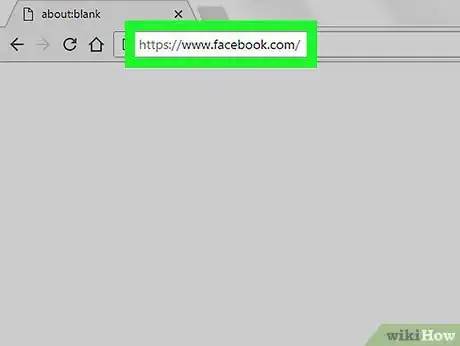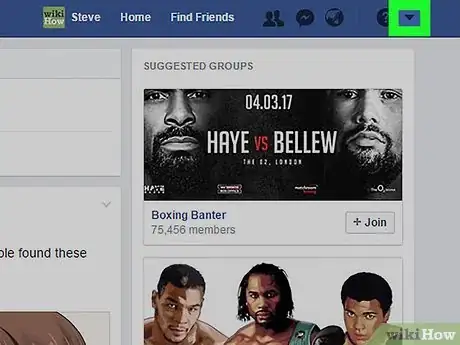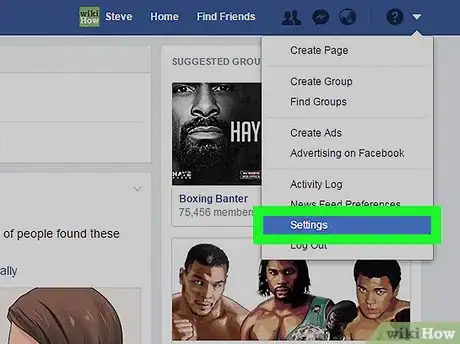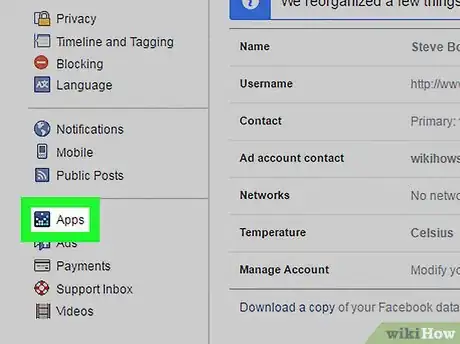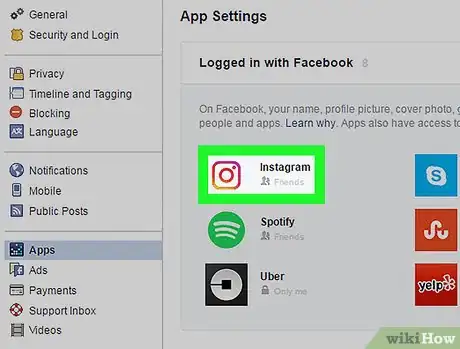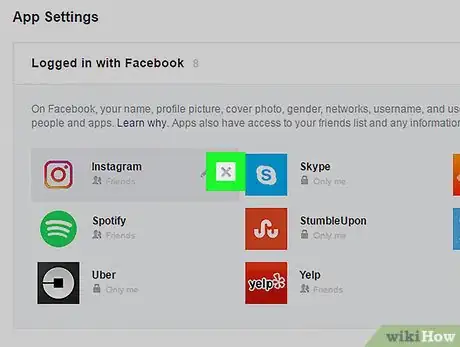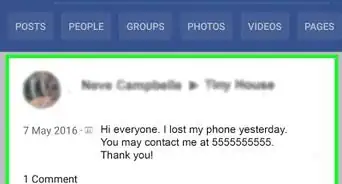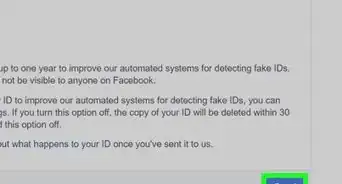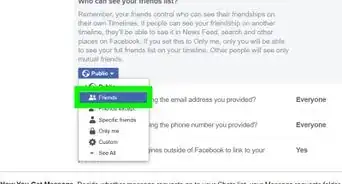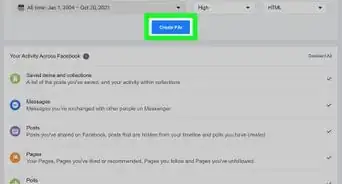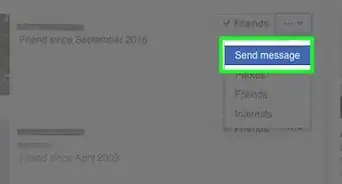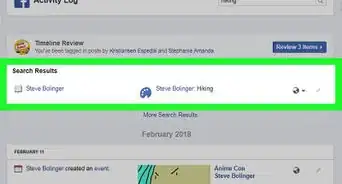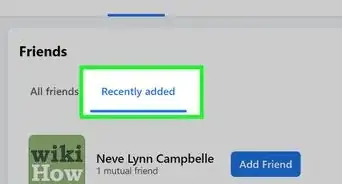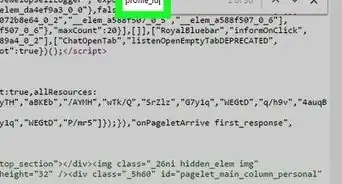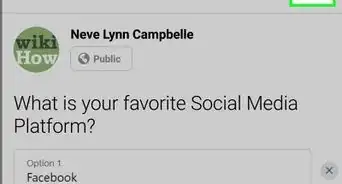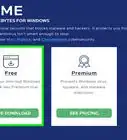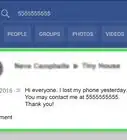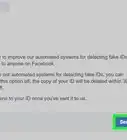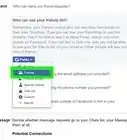This article was co-authored by wikiHow staff writer, Nicole Levine, MFA. Nicole Levine is a Technology Writer and Editor for wikiHow. She has more than 20 years of experience creating technical documentation and leading support teams at major web hosting and software companies. Nicole also holds an MFA in Creative Writing from Portland State University and teaches composition, fiction-writing, and zine-making at various institutions.
The wikiHow Tech Team also followed the article's instructions and verified that they work.
This article has been viewed 30,693 times.
Learn more...
This wikiHow teaches you how to unlink your Instagram account from Facebook when you’re using a computer.
Steps
-
1Go to https://www.facebook.com in a web browser. You can use any web browser, such as Chrome or Safari, to access Facebook.
- If you’re not already signed in, enter your Facebook account information to do so now.
-
2Click the downward-pointing arrow. It’s in the blue bar at the top-right corner of Facebook. A menu will appear.Advertisement
-
3Select Settings.
-
4Click Apps. It’s in the column along the left side of the screen.
-
5Hover your mouse over the Instagram icon. If you don't it, click Show All to view additional apps. Two buttons will appear to the right of the app’s name.
-
6Click the X. A confirmation pop-up will appear.
-
7Click Remove. Instagram is no longer linked to your Facebook account.
About This Article
1. Sign in to https://www.facebook.com.
2. Click the downward-pointing arrow.
3. Select Settings.
4. Click Apps.
5. Hover your mouse over Instagram.
6. Click X.
7. Click Remove.