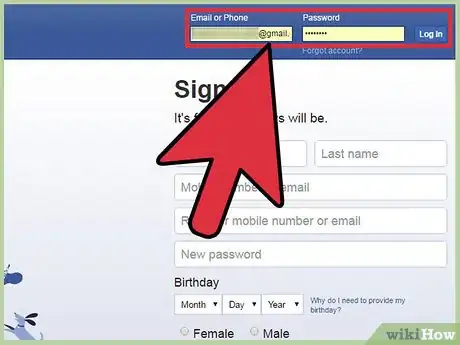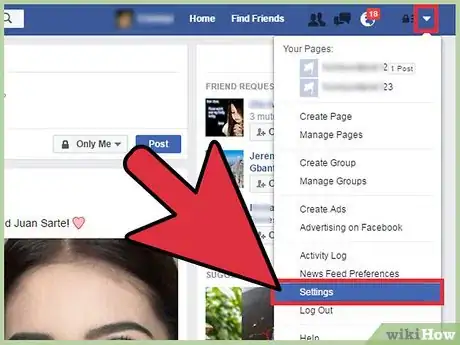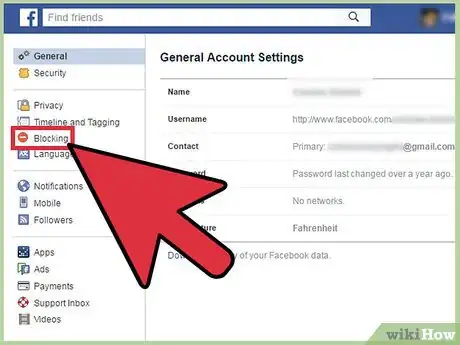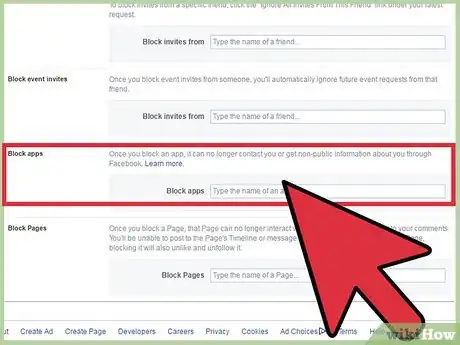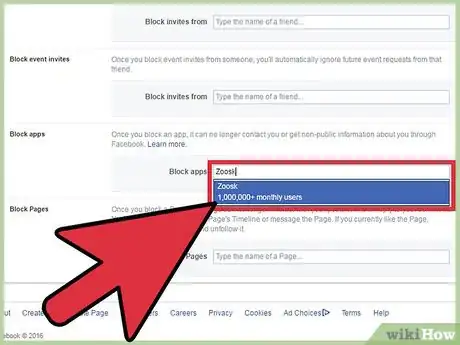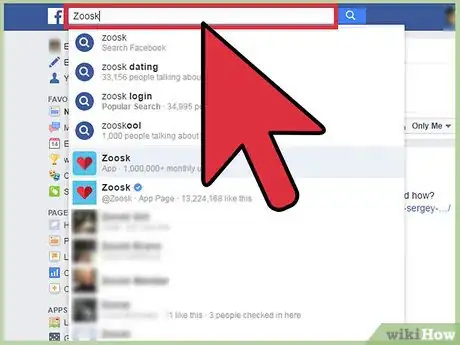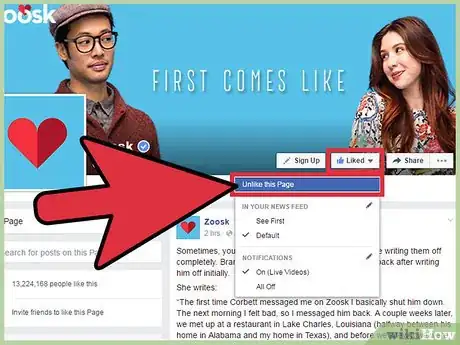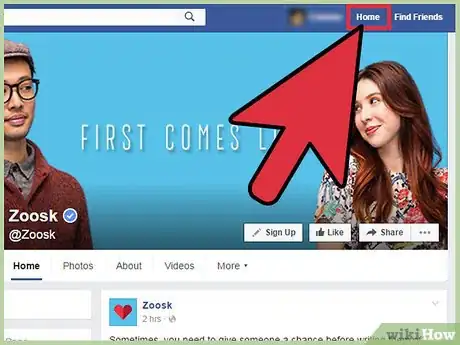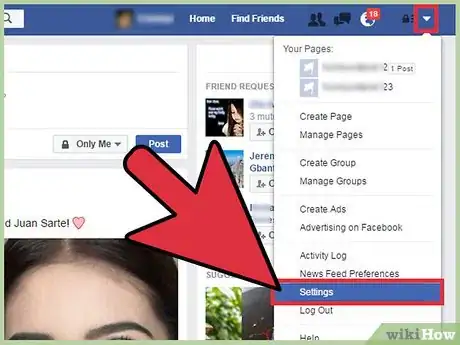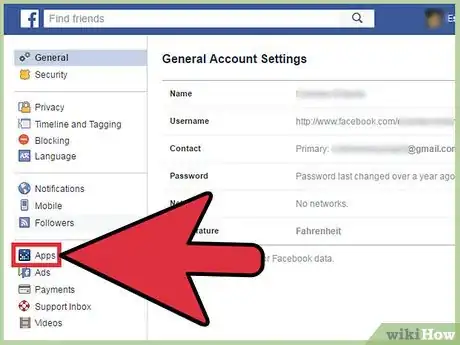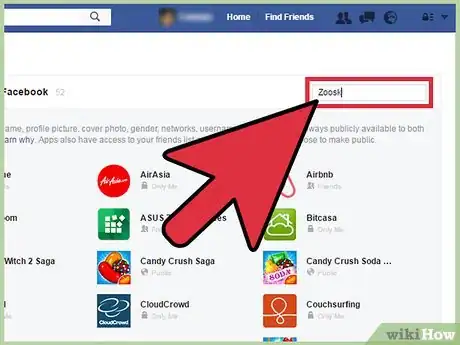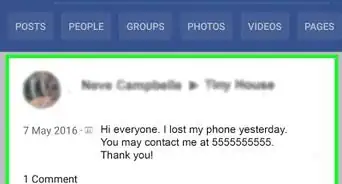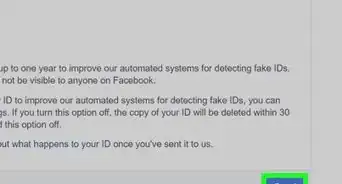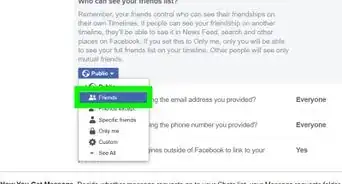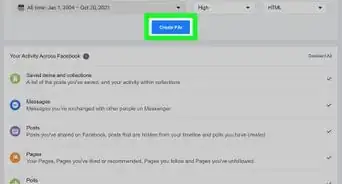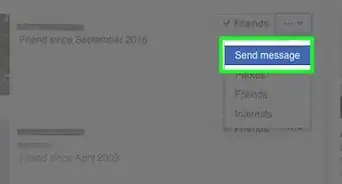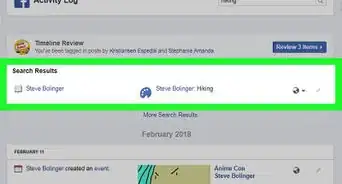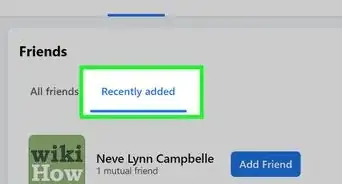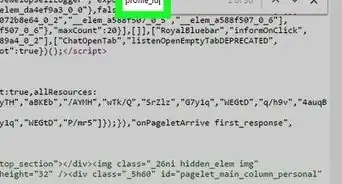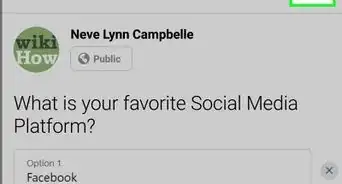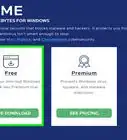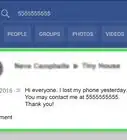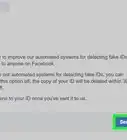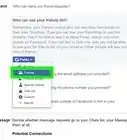wikiHow is a “wiki,” similar to Wikipedia, which means that many of our articles are co-written by multiple authors. To create this article, volunteer authors worked to edit and improve it over time.
This article has been viewed 14,608 times.
Learn more...
Zoosk is an online dating website that lets people looking for a partner connect with each other. Zoosk is free and is not limited to its website. There’s a Facebook app that lets you link your Zoosk account with Facebook, and a Facebook page that gives out news and updates to followers. The app and the Facebook page are very easy to use, and in the event that you want to stop connecting your Zoosk profile with your Facebook account or stop receiving updates, you can simply unsubscribe from the two.
Steps
Unsubscribing from the Zoosk App
-
1Log into your Facebook on a computer. Open a web browser on your computer and log into your Facebook account using a web browser. Enter your account email and password in the text field provided and click “Sign In” to log into your account.
- You cannot currently unsubscribe from the Zoosk app using the Facebook mobile app.
-
2Open your account settings. Click the down arrow on the top-right corner of your Facebook page (right beside the Privacy Shortcut icon). Select “Settings” from the list to view your Facebook account settings.Advertisement
-
3Go to the Blocking menu. On the left hand side of your account settings page, you’ll find a short list of available options. Select “Blocking” from the list on the left and this will take you to the “Manage Blocking” menu.
-
4Go to Block Apps. Scroll down the Manage Blocking menu and at the lower part you’ll find the Block Apps section that allow users to stop seeing updates or unsubscribe from a specific Facebook application.
-
5Unsubscribe from Zoosk. Type in “Zoosk” on the text field and a list of similar apps will be displayed below. Select Zoosk from the list and it will be automatically added to the blocking list. You’ve just unsubscribed from Zoosk and will no longer receive app updates on your news feed.
Unsubscribing from the Zoosk Page
-
1Open the Zoosk Facebook page. Click the search bar at the top of your Facebook news feed and type in Zoosk. A list of related pages will appear below the search bar. Select the Zoosk Page that has a blue check icon beside its name to open the official Facebook page.
-
2Unsubscribe from the page. Click the “Like” button found below the page’s banner and select “Unlike” from the drop-down menu to unsubscribe from the Zoosk page.
-
3Go back to your News Feed. Scroll down the News Feed, and you’ll notice that all of the previous news and updates from Zoosk have disappeared.
Removing Zoosk Entirely from Facebook
-
1Go to your Facebook account settings. Click the down arrow in the top-left corner of your Facebook page, sitting right next to the Privacy Shortcut icon, and a drop-down list will appear. Click on “Settings” from the list, and you should be directed to your Facebook account settings.
-
2Go to the App Settings menu. There’s a short list of available options found on the left-hand side of your account settings page. Scroll down the bottom section and you’ll find “Apps.” Click this entry and you should be directed to your account’s App Settings page.
-
3Look for the Zoosk app. Type in “Zoosk” in the text bar found on the right-hand section of the page and a search result list will show. Click “Zoosk” at the top of the search result list and a dialog box will appear on the screen showing different options for the Zoosk application.
-
4Remove Zoosk from your Facebook. Down at the bottom of the dialog box, you’ll find the “Remove App” option. Click this entry and then click “Remove” on the confirmation message that will show up on the screen to completely remove Zoosk from your Facebook account. Every connection that your Facebook has with the app will be removed, unsubscribing you from the Zoosk app.