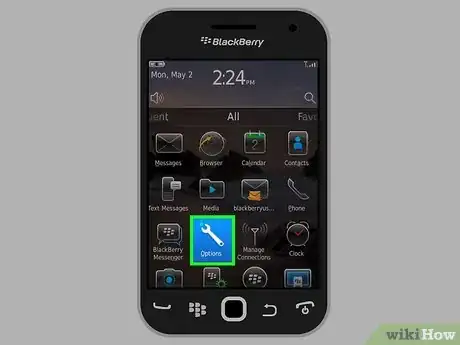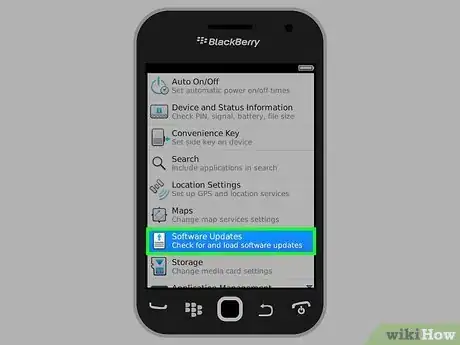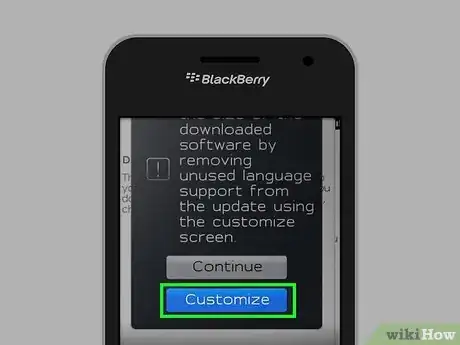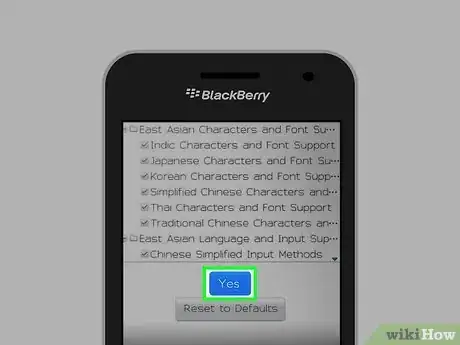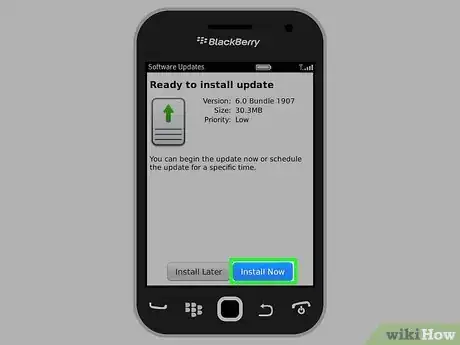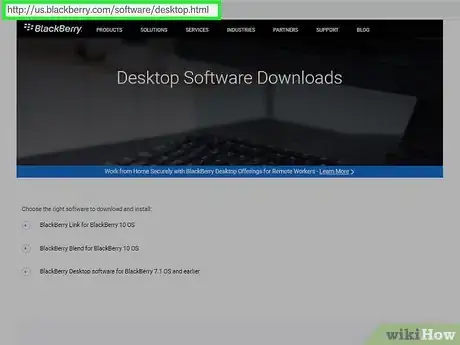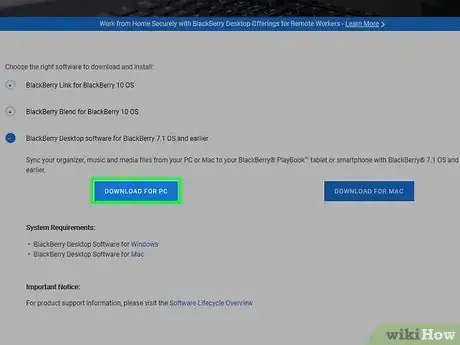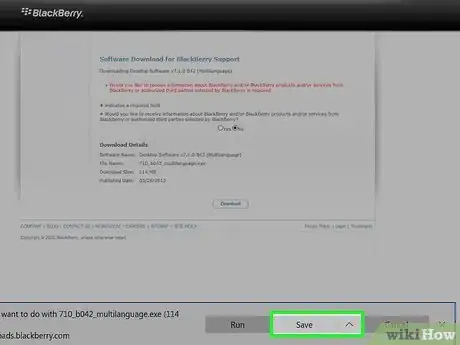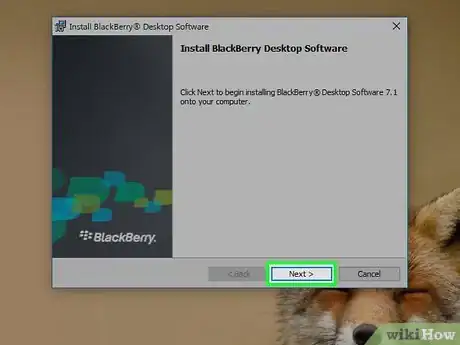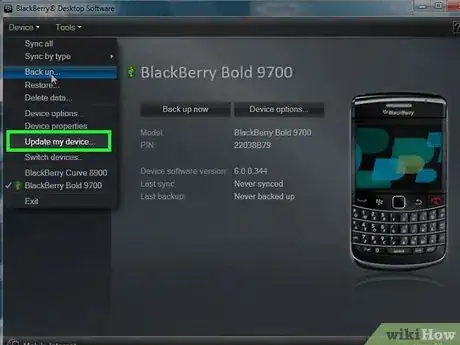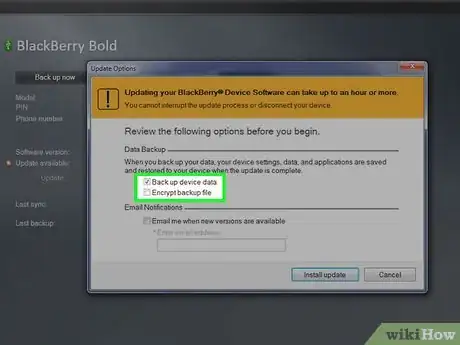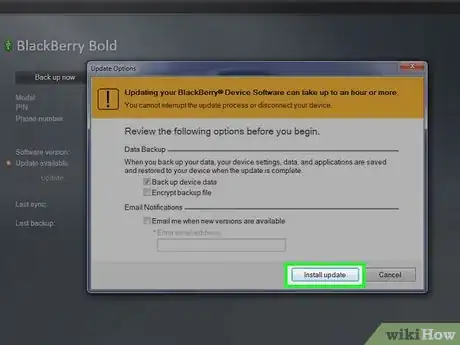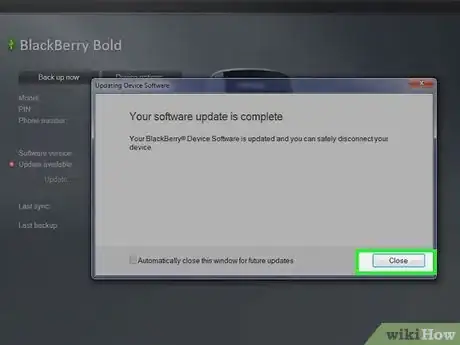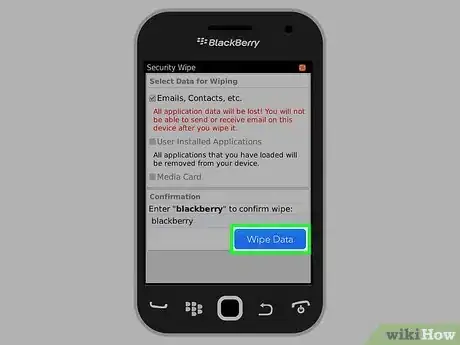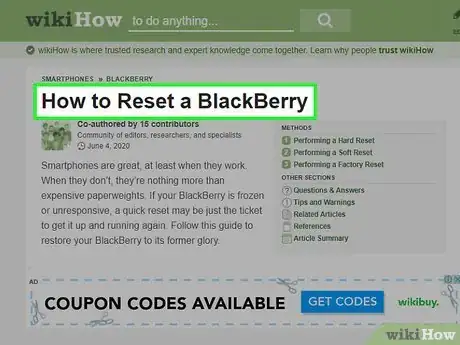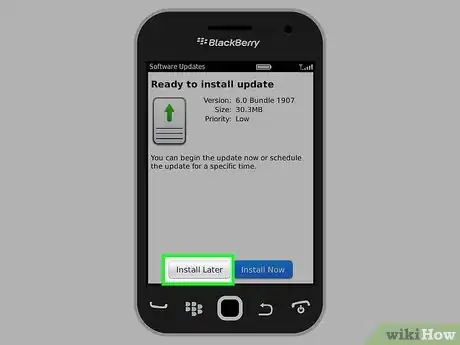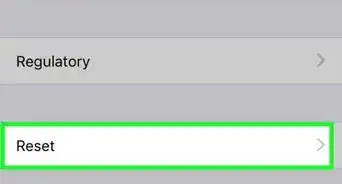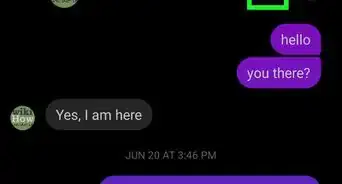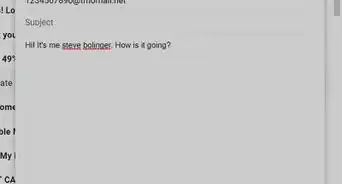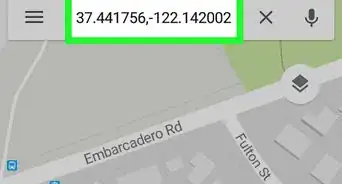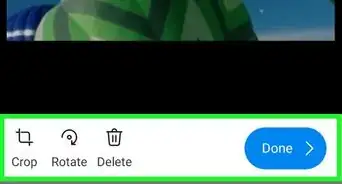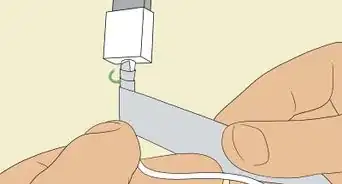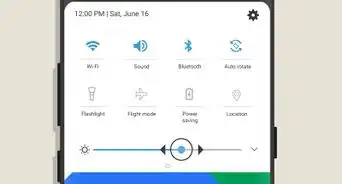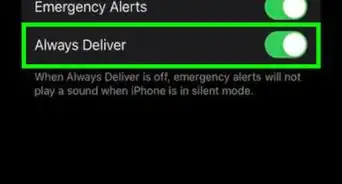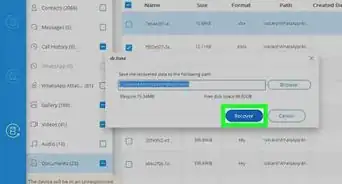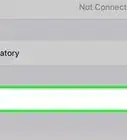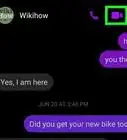X
wikiHow is a “wiki,” similar to Wikipedia, which means that many of our articles are co-written by multiple authors. To create this article, volunteer authors worked to edit and improve it over time.
This article has been viewed 40,136 times.
Learn more...
Updating your Blackberry’s software will allow you to enjoy the latest features and enhancements released to Blackberry OS. You can either update Blackberry software directly from your smartphone, or install the latest updates using Blackberry Desktop Manager.
Steps
Method 1
Method 1 of 3:
Using Blackberry Smartphone
-
1Navigate to the Home screen and select “Options.”
-
2Select “Device,” then select “Software Updates.”Advertisement
-
3Select the latest software update displayed on-screen, then tap on “Download.”
- Some wireless service providers have restrictions in place that may prevent you from installing the latest software updates over the air. Update your Blackberry software using Method Two if you are unable to install OTA updates using your device.
-
4Tap on “Customize,” then select the files and applications you want to be updated on Blackberry device. Your Blackberry will begin downloading the latest update.
- Alternately, tap on “Continue” to install the default software package from Blackberry.
-
5Tap on “Yes” to confirm you want Blackberry to begin installing the update. The process may take at least two hours to complete.
-
6Tap on “Install Now,” then tap on “OK.” Blackberry will begin the installation process.
-
7Tap on “OK” after the update is complete. The latest Blackberry software will now be installed on your device.
Advertisement
Method 2
Method 2 of 3:
Using Blackberry Desktop Manager
-
1Navigate to Blackberry’s official website at http://us.blackberry.com/software/desktop.html.
-
2Select the option to download Blackberry Desktop Manager to your computer running Windows or Mac OS X. Blackberry Desktop Software allows you to update your Blackberry software, as well as sync and back up contacts, email, calendars, and other personal data with your computer.
-
3Select the option to save the software to your desktop, then double-click on the installer file to launch the installer wizard.
-
4Follow the on-screen prompts to install Blackberry Desktop Software on your computer. The program will launch automatically following installation.
-
5Connect the Blackberry device to your computer using a USB cable. Blackberry Desktop Software will automatically detect your device within a few minutes.
-
6Click on “Update my device,” then click on “Get update.”
-
7Place a checkmark next to “Back up device data.” This will save and back up all personal data to your computer and prevent data loss in the event the update fails to complete.
-
8Click on “Install update.” Blackberry Desktop Software will begin updating your device, which may take up to 30 minutes to complete.
-
9Click on “Close” when the update is complete, then disconnect the Blackberry from your computer. Your Blackberry device will now be updated with the latest software.[1]
Advertisement
Method 3
Method 3 of 3:
Troubleshooting Blackberry Updates
-
1Erase data and apps from your Blackberry to free up memory if the software update fails to complete. Lack of memory and storage space can sometimes prevent Blackberry Desktop Software from successfully updating your device software. Try deleting text messages, third-party applications, and web browsing history to free up memory on your device.
-
2Try resetting your Blackberry if your device malfunctions after installing the latest software update. In some cases, a corrupted update can cause software problems, but performing a reset can help restore your Blackberry to a working state.
-
3Try using another USB cable or USB port on your computer, if your computer or Blackberry Desktop Software fails to recognize your Blackberry device. In some cases, problems with faulty hardware can interfere with your being able to successfully update your Blackberry.
-
4Try updating your Blackberry’s software later on in the day if the update fails to complete or takes too long to complete using the wireless update method. Greater volumes of network traffic could prevent your Blackberry from being updated at certain times of the day.
Advertisement
Community Q&A
-
QuestionHow do I update the BB Curve 9320?
 Community AnswerOpen the Desktop Software and connect your BlackBerry to your computer. To check for any available updates select Device and Update my device. The Desktop Software will check to see if there are any software updates available. Select Install. Follow the onscreen instructions to complete the update.
Community AnswerOpen the Desktop Software and connect your BlackBerry to your computer. To check for any available updates select Device and Update my device. The Desktop Software will check to see if there are any software updates available. Select Install. Follow the onscreen instructions to complete the update. -
QuestionI've tried to update two Blackberry Curve 9360s to the latest device software 7.1 bundle 2257 many times, but the update always fails with an internet connection error. What do I do?
 Community AnswerCheck your internet connection. If it's not strong enough then go to somewhere with free WiFi, like your local library, McDonald's, or some other place.
Community AnswerCheck your internet connection. If it's not strong enough then go to somewhere with free WiFi, like your local library, McDonald's, or some other place.
Advertisement
References
About This Article
Advertisement