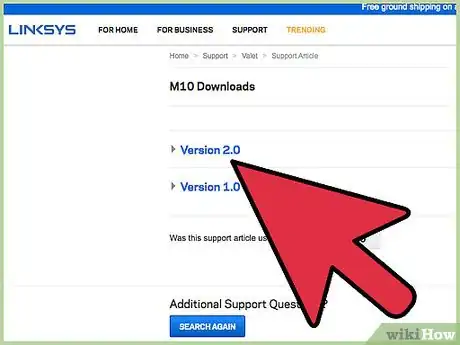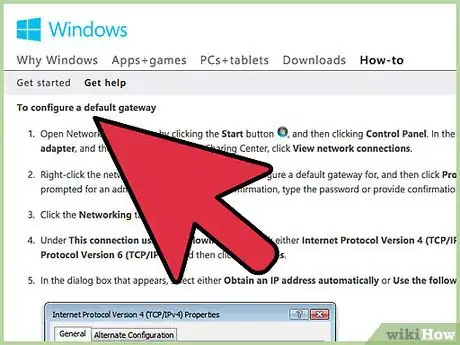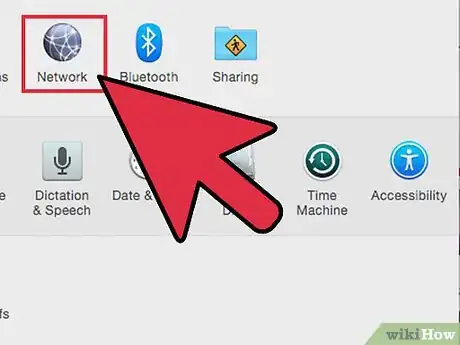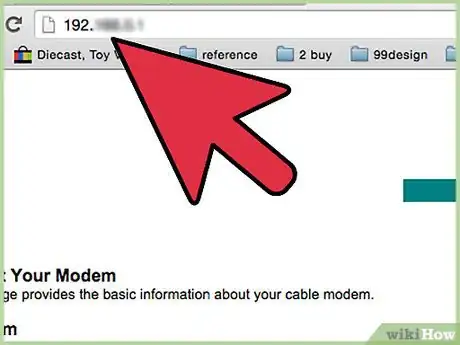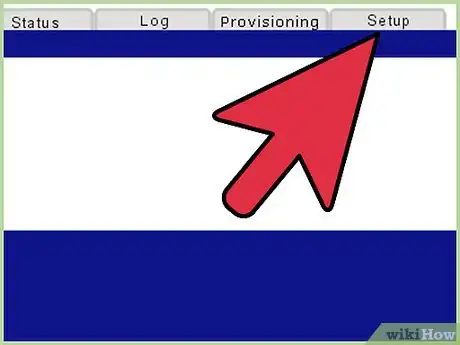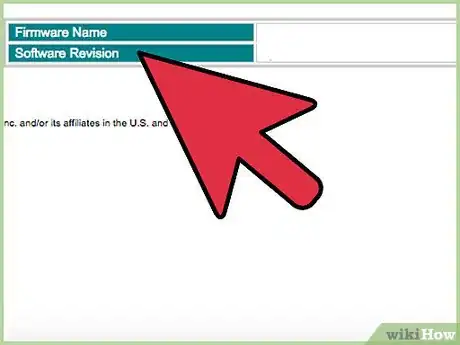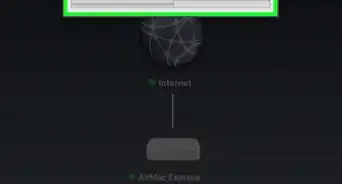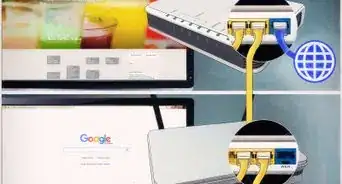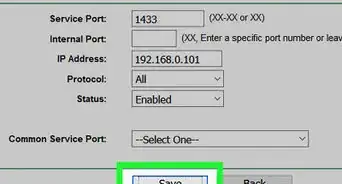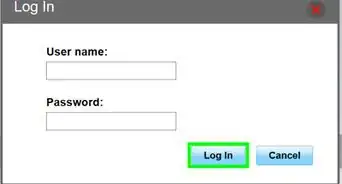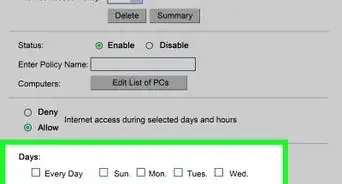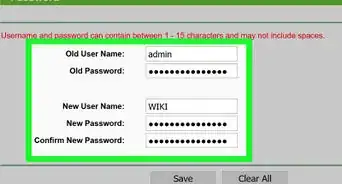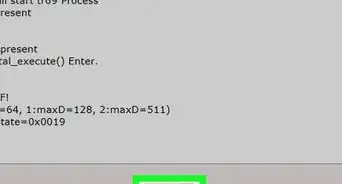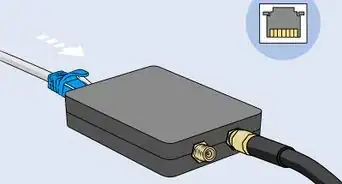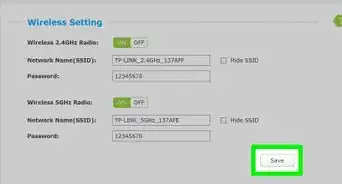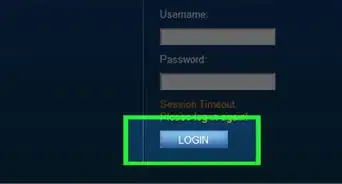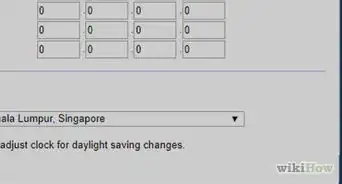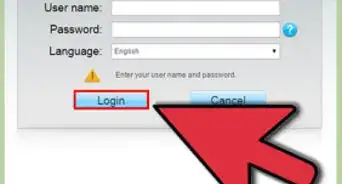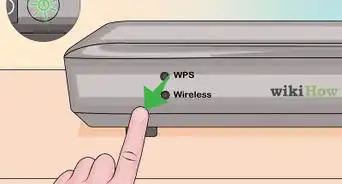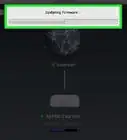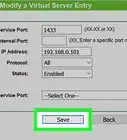X
wikiHow is a “wiki,” similar to Wikipedia, which means that many of our articles are co-written by multiple authors. To create this article, volunteer authors worked to edit and improve it over time.
This article has been viewed 67,280 times.
Learn more...
Cisco, the manufacturer of Linksys routers, provides periodic firmware updates for all products covered under the terms of support. Check for updates regularly to ensure optimum functionality of a Linksys router and avoid certain bugs, intermittent wireless connections or other issues related to network connections. This article will provide step by step instructions on how to update the firmware of any Linksys product supported by the manufacturer.
Steps
-
1Document the product information. Locate and write down the model and version numbers located on the underside of the router. The required information will be located near the Linksys logo on the bottom of the router.
-
2Download the latest firmware update. Navigate to the Linksys manufacturer's main website and click the link labeled "Get Linksys Support." Select your model from the list of products in the center column of the page. If your router does not appear in the list, try entering the product information in the search field located near the top center of the page.
- Scroll down to locate the downloads tab near the center of the page and click the link. Click the pointer arrow next to the field labeled "Select hardware version." Select the version 1 option, the only option in the list, to bring up the download links.
- Select the first link, labeled "Ver.1.0.01 (Build 10)." PC and Mac users will use the same link for updating the firmware of their Linksys routers. Click "OK" to save the file when prompted, and the download will be completed in a few minutes or less. The firmware update has been downloaded and saved to the system's hard drive.
Advertisement -
3Locate the default gateway for your Linksys Router on a PC running any version of windows. You will need to locate the router's default gateway in order to access the router's web interface. From the start menu, enter "cmd" into the search field. With the command screen open, type "ip/config/all." The default gateway will be listed among the IP configuration information.
-
4Locate the default gateway for your Linksys Router on a Mac running any version of Mac OS X. Click the Apple icon on the far left of the menu bar and select the system preferences option from the pull-down menu. Now select "Internet and Wireless" from the Network menu.
- Click the "Advanced" button in the Network dialogue box and open the TCP/IP tab. The default gateway address will be listed under "Network." Write down the gate default gateway information and exit the dialogue box.
- Type "ip/config/all" with the command screen open. The default gateway will be listed among the IP configuration information. The default gateway information has been obtained from Mac OS X.
-
5Access your router's web interface using the default gateway. Use the default gateway number to access the web interface for your Linksys router. Type the default gateway address into the address bar of your Internet browser. Press enter if you are not immediately directed to your router's web interface. The web interface for your Linksys router will appear in your web browser window.
-
6Create a back-up of the router settings to the hard drive prior to installing the firmware update. Click the "Administration" tab and select the "Configuration Management" option from the pull-down menu. From the Configuration Management dialogue box, select the "Back Up" option and save the file (Config.bin) to your hard drive.
-
7Update the router firmware from the web interface. Click the "Administration" tab and select the "Firmware Upgrade" option from the pull-down menu. Click the Browse button in the dialogue box and locate the firmware update file you just downloaded from the manufacturer's website. Click "Upgrade" and wait for the firmware update process to complete. The router's firmware has been updated to the latest version.
Advertisement
Community Q&A
-
QuestionHow do I get back online after my upgrade?
 Community AnswerIf you can't connect automatically, then restarting your router after the update should allow it to connect properly and give you access to the internet.
Community AnswerIf you can't connect automatically, then restarting your router after the update should allow it to connect properly and give you access to the internet.
Advertisement
References
About This Article
Advertisement