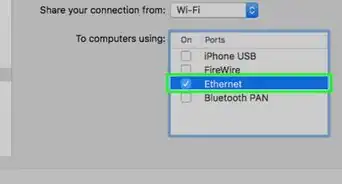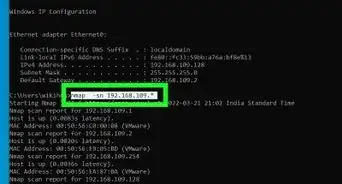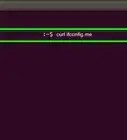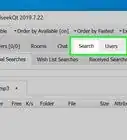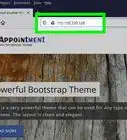This article was co-authored by wikiHow staff writer, Jack Lloyd. Jack Lloyd is a Technology Writer and Editor for wikiHow. He has over two years of experience writing and editing technology-related articles. He is technology enthusiast and an English teacher.
The wikiHow Tech Team also followed the article's instructions and verified that they work.
This article has been viewed 10,085,501 times.
Learn more...
Are you playing a game or using an app that requires certain ports to be open? While making changes to your router might sound intimidating, it's actually quick and easy! We'll walk you through setting up port forwarding for servers, BitTorrent clients, and other programs on your home router using Windows and macOS.
Things You Should Know
- Access your router on Windows by going to > > > View your network properties. Go to "Wi-Fi" and look for the "Default gateway" heading. The number listed will be an IP address.
- Access your router on Mac by going to > System Preferences… > Network > Advanced… > TCP/IP tab and find the number next to the "Router" heading.
- Paste your router's IP number into your browser and log in if prompted. Wait for the page settings to load.
- Find your router's port forwarding section. This will vary by router. Choose a preset or create a custom entry and save.
Steps
Accessing Your Router on Windows 10
-
1Make sure that you're connected to the Internet. Before you can access your router's page, you'll need to have an Internet connection, both to show you the proper address and to allow you to connect to the router.
-
2Advertisement
-
3Open Settings . Click the gear-shaped icon in the lower-left side of the Start window. Doing so opens the Settings window.
-
4
-
5Click View your network properties. It's a link near the bottom of the window.
- You may have to scroll down to view this link.
-
6Scroll down to the "Wi-Fi" section. You'll find the "Wi-Fi" heading to the right of one of the "Name:" headings on this page.
-
7Look for the "Default gateway" heading. This option is near the bottom of the "Wi-Fi" section.
-
8Review the default gateway number. The number to the right of the "Default gateway" heading is your router's address.
- This number will be in the form of an IP address, and will start with 192.168.
-
9Open your router's page. In your preferred web browser, enter the default gateway number into the address bar and press ↵ Enter.
- For example, if the default gateway number is "192.168.1.1", you would type 192.168.1.1 into the address bar.
-
10Enter your username and password. Skip this step if not prompted for a username or password. If you've already set up the security settings for your router (i.e., when you initially installed the router), enter the username and password you chose then. If not, common default login credentials include the following:[1]
- Linksys routers — Type admin for both the username and the password.
- Netgear routers — Type admin for the username and password for the password.
- Check your router's manual to confirm the default password and username.
- If you've forgotten your login information, you may have to reset the router.
- Your router username and password may also be located on a sticker on the router.
-
11Wait for your router's settings page to load. Once your router's page is open, you can proceed with forwarding a port.
Accessing Your Router on Mac
-
1Make sure that you're connected to the Internet. Before you can access your router's page, you'll need to have an Internet connection, both to show you the proper address and to allow you to connect to the router.
-
2
-
3Click System Preferences…. It's in the drop-down menu. Doing so opens the System Preferences window.
-
4Click Network. You'll find this globe-shaped icon in the System Preferences window. The Network window will open.
-
5Click Advanced…. It's in the lower-right side of the window. This prompts a pop-up window to appear.
-
6Click the TCP/IP tab. This option is at the top of the pop-up window.
-
7Review the number next to the "Router" heading. The number to the right of "Router:" is your router's address.
- This number will be in the form of an IP address, and will start with 192.168.
-
8Open your router's page. In your preferred web browser, enter the default gateway number into the address bar and press ⏎ Return.
- For example, if the default gateway number is "192.168.1.1", you would type 192.168.1.1 into the address bar.
-
9Enter your username and password. Skip this step if not prompted for a username or password. If you've already set up the security settings for your router (i.e., when you initially installed the router), enter the username and password you chose then. If not, common default login credentials include the following:[2]
- Linksys routers — Type admin for both the username and the password.
- Netgear routers — Type admin for the username and password for the password.
- Check your router's manual to confirm the default password and username.
- If you've forgotten your login information, you may have to reset the router.
- Your router username and password may also be located on a sticker on the router.
-
10Wait for your router's settings page to load. Once your router's page is open, you can proceed with forwarding a port.
Forwarding a Port
-
1Understand your router's interface. No two router pages look exactly the same, so you'll have to look around your router's page for the port forwarding section. In most cases, the easiest way for you to find this section is by checking your router's manual or online documentation.
- For example, if you wanted to find the port forwarding section on a Linksys router, you would search for linksys port forwarding and look for your router's model number from there.
- Be prepared to think outside the box when looking for router page items; for example, if you don't see "Advanced" listed somewhere on your router's page, keep looking—don't just give up there.
-
2Find the Port Forwarding section. Although each router's page will be slightly different, common menu labels for the section of settings that contains Port Forwarding are "Port Forwarding", "Applications", "Gaming", "Virtual Servers", "Firewall", and "Protected Setup".
- Anything with the word "Port" in it is worth investigating.
- If you don't see one of these or something similar, try "Advanced Settings" and look for a Port Forwarding subsection.
-
3Find a port forwarding preset. Many routers will have a drop-down menu with pre-configured options for well-known applications. If you need to open ports for one of these applications, select it from the "Service Name" or "Application" (or similar) drop-down menu and then save your changes by clicking Save (or similar).
- For example, Minecraft is a common program for which people forward ports, so you might find a Minecraft setting here.
-
4Create a custom entry. If the program you want to add is not listed, you will need to create a custom port forwarding entry. Each router will have a slightly different way of doing this, although the required information is the same for any router:
- Name or Description — Enter a name for the service (e.g., "Minecraft"). This isn't usually required, but it will help you keep track of your various port forwarding rules.
- Type or Service Type — This can be TCP, UDP, or both. If you aren't sure of which one to select, click Both or TCP/UDP.
- Inbound or Start — The first port number goes here. You should research your selected port number to make sure it isn't already taken by a specific application.
- Private or End — The second port number goes here. If you only want to open one port, enter the same port number here; if you wish to open a range of ports, type the number of the port on the end of the range into this text field (e.g., entering "23" in the first field and "33" in the second field would open ports 23 through 33).
-
5
-
6Save your settings. Click the Save or Apply button. If prompted, you'll also need to allow your router to restart in order for the changes to take effect.
- You may also have to check an "Enabled" or "On" box next to the forwarded port row.
Community Q&A
-
QuestionWhat is the purpose of port forwarding?
 Community AnswerIf you have a game, like Minecraft, and will be hosting a server, port forwarding will allow you to show people the server when they contact your router.
Community AnswerIf you have a game, like Minecraft, and will be hosting a server, port forwarding will allow you to show people the server when they contact your router. -
QuestionHow do I find out what my Wi-Fi password is?
 Community AnswerYour Wi-Fi password should be on your router. If you changed it and forgot what it was, reset your router to factory settings to reset the password to the one on the outside of the router. Then, you can change it again if you want.
Community AnswerYour Wi-Fi password should be on your router. If you changed it and forgot what it was, reset your router to factory settings to reset the password to the one on the outside of the router. Then, you can change it again if you want. -
QuestionWill this cost me anything?
 Community AnswerPort forwarding itself does not cost money. You are just allowing an application to access other servers/computers through an opened port.
Community AnswerPort forwarding itself does not cost money. You are just allowing an application to access other servers/computers through an opened port.
Warnings
- Do not open all ports on your router. This allows hackers access to your computer.⧼thumbs_response⧽
- Always use anti-virus software, anti-spyware, anti-adware, and Firewall protection when modifying your router's settings.⧼thumbs_response⧽
- If you find your router has a default password, be sure to set a new one. A default password is a security risk.⧼thumbs_response⧽
About This Article
1. Find the IP addresses of your router and computer.
2. Go to the router’s IP address in a web browser.
3. Log in.
4. Go to the Port Forwarding/Applications section.
5. Create a new entry.
6. Enter a name and select a service type.
7. Enter the starting and ending ports.
8. Enter your computer’s IP address.
9. Save your changes.

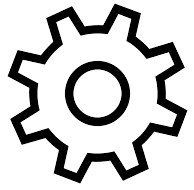

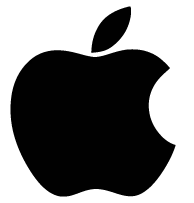
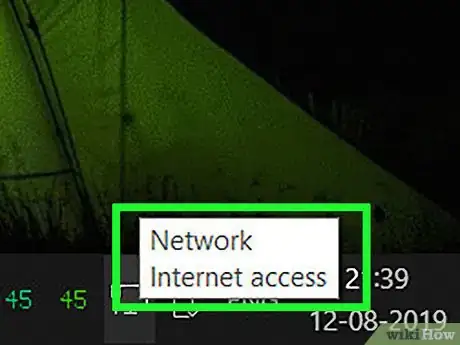
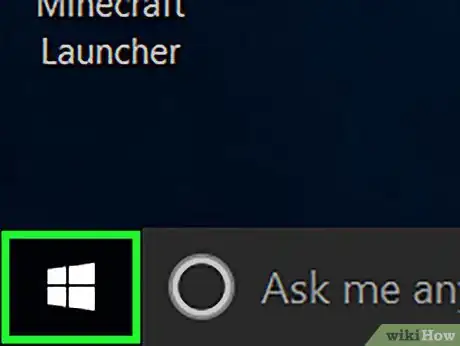
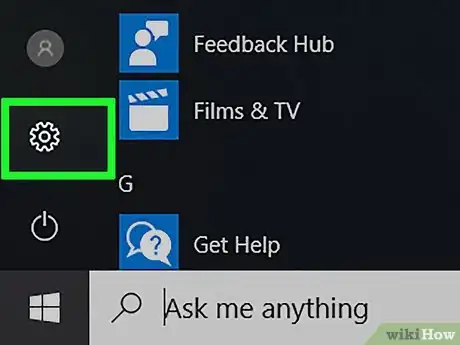
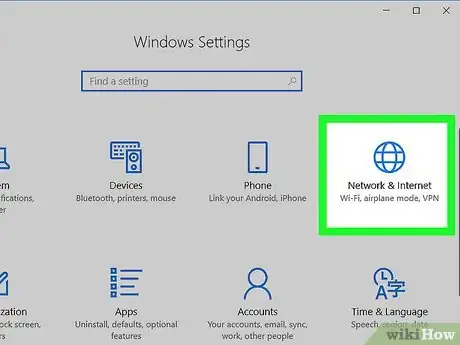
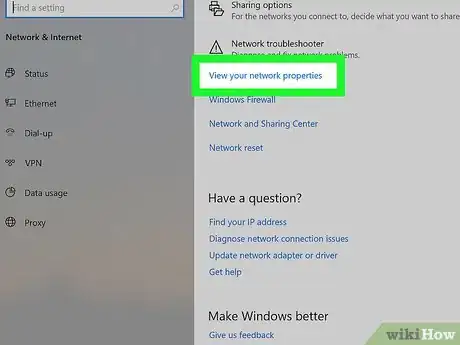
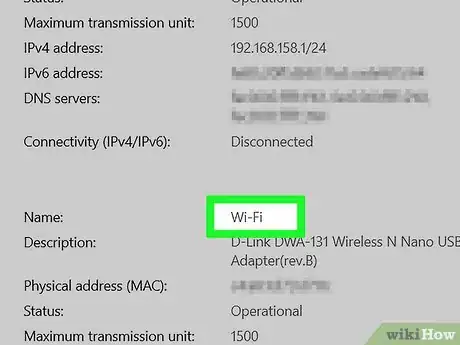
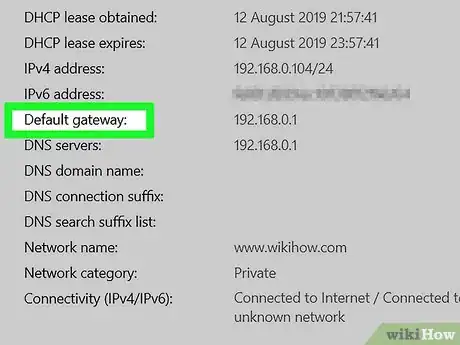
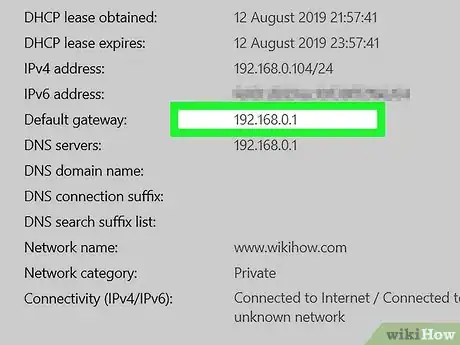
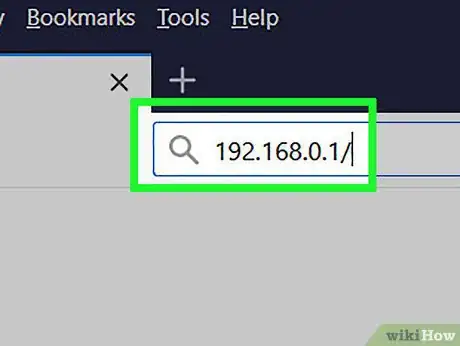
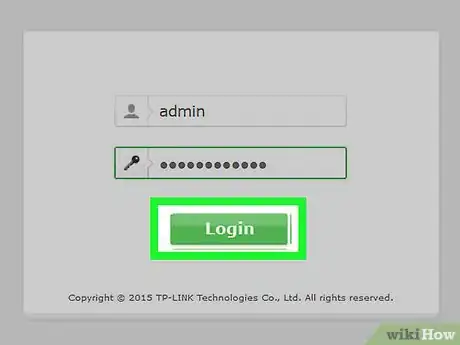
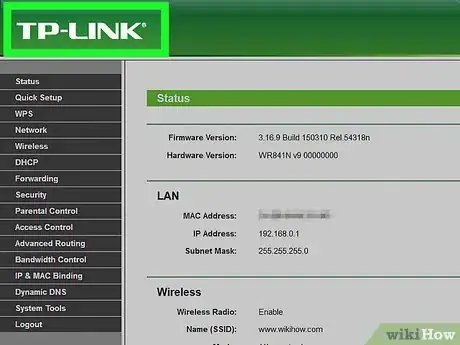

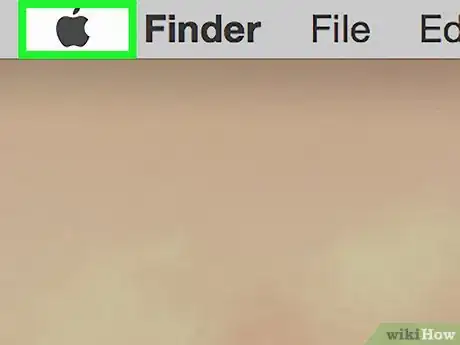

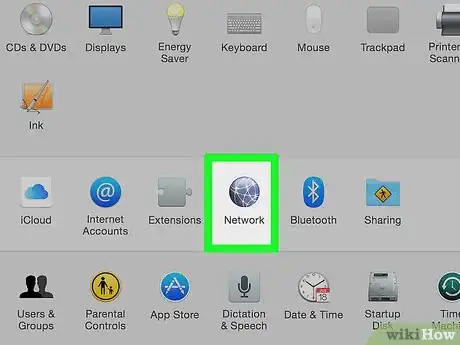
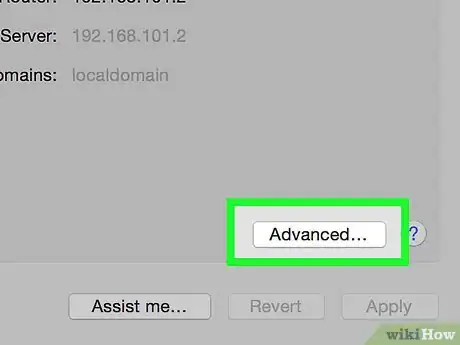
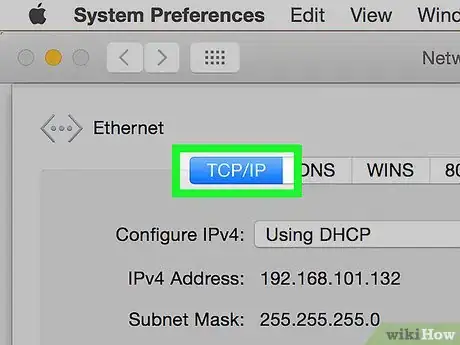
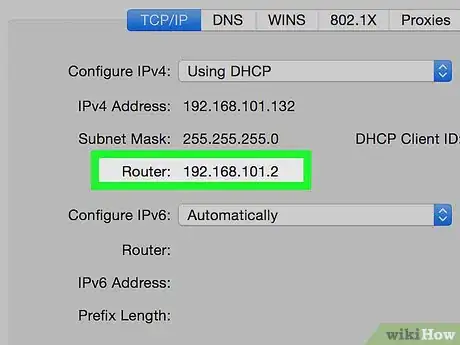
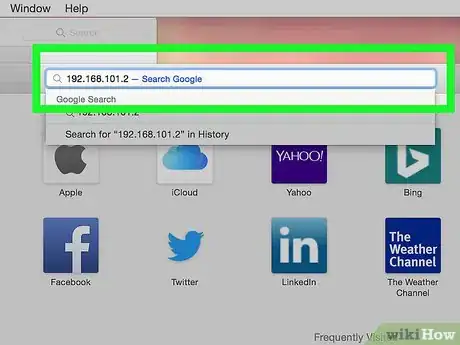
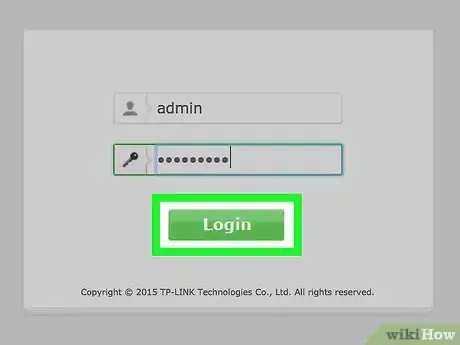
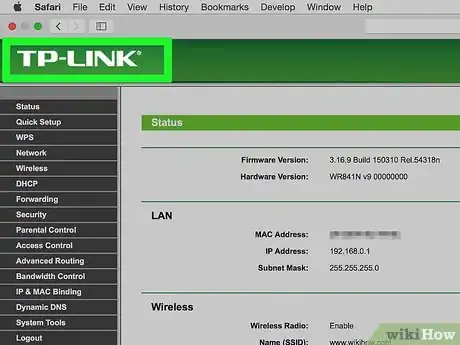

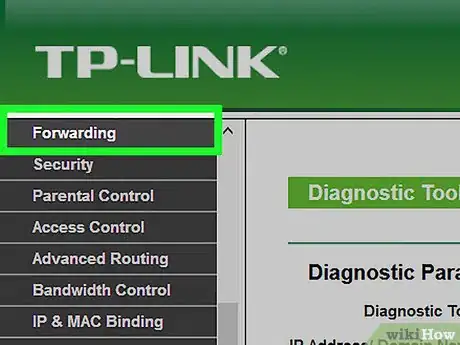
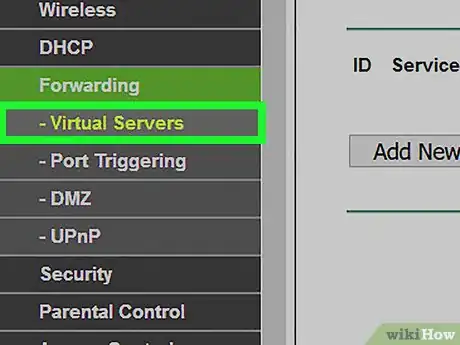
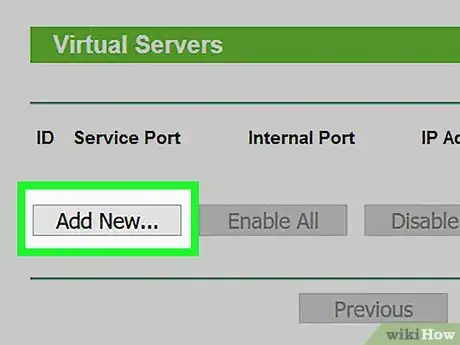
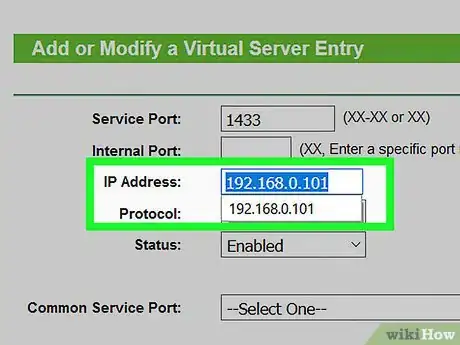
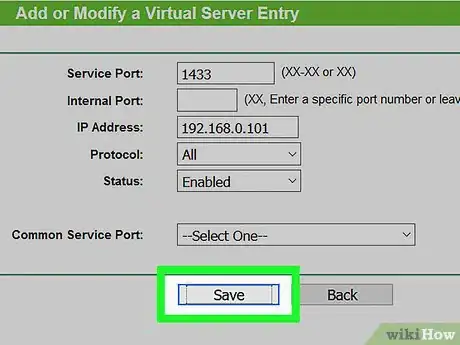
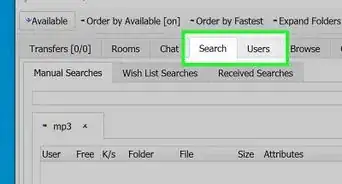


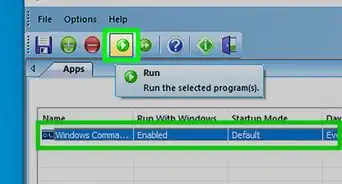
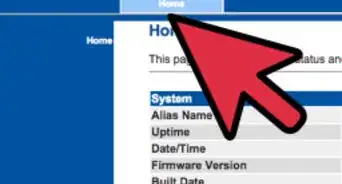
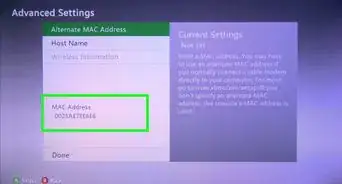
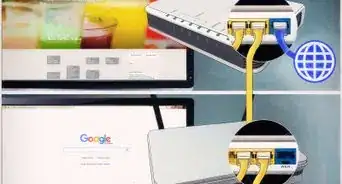
-Step-26-Version-2.webp)