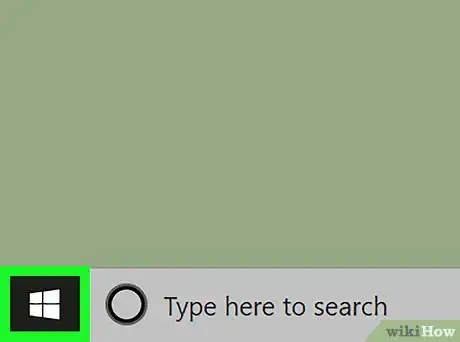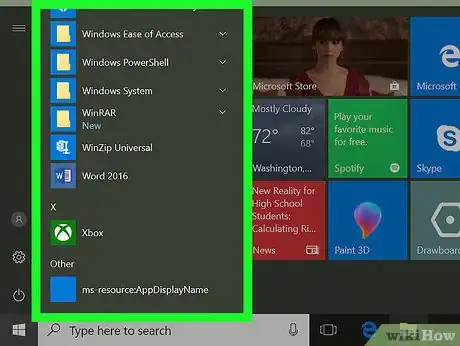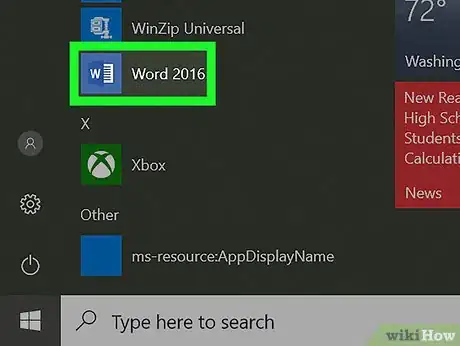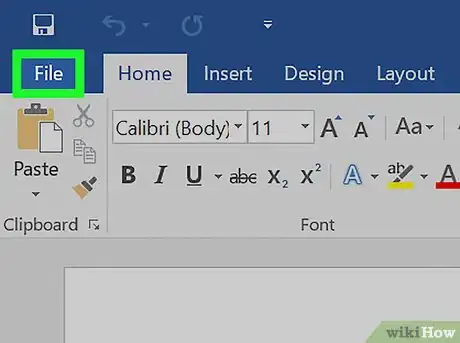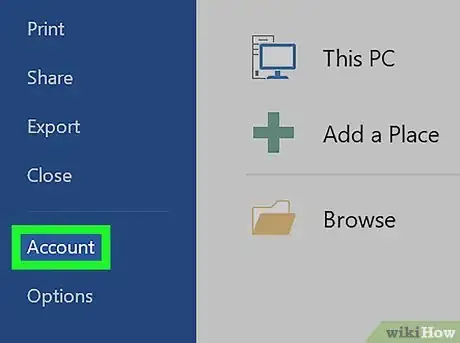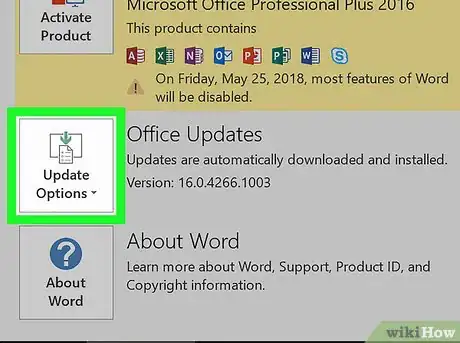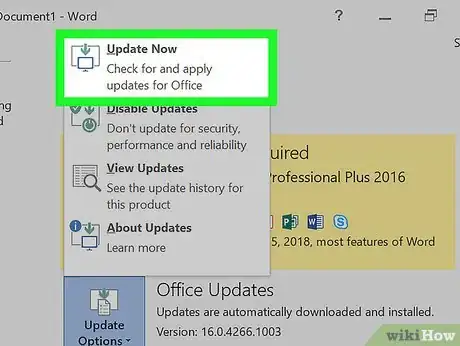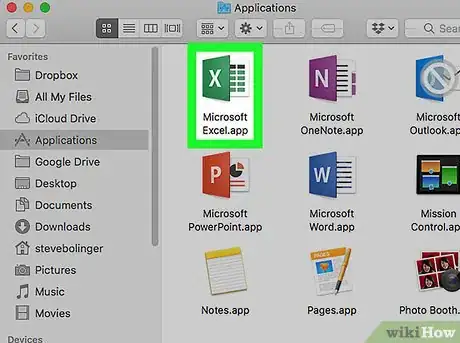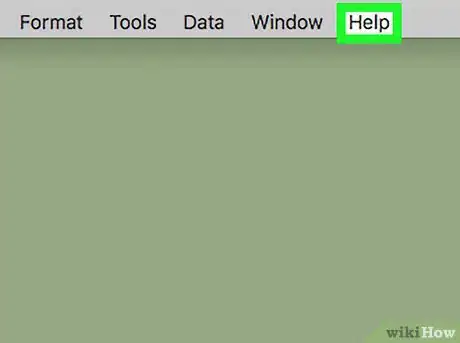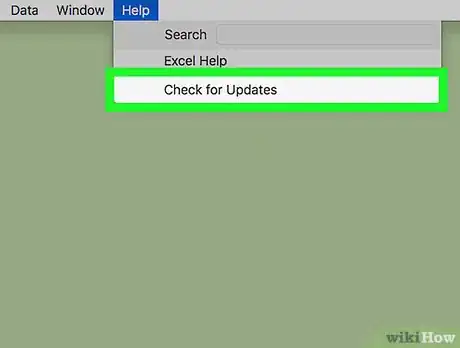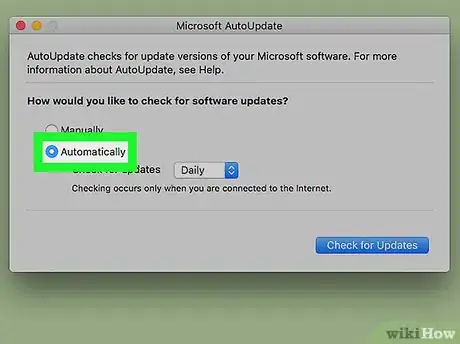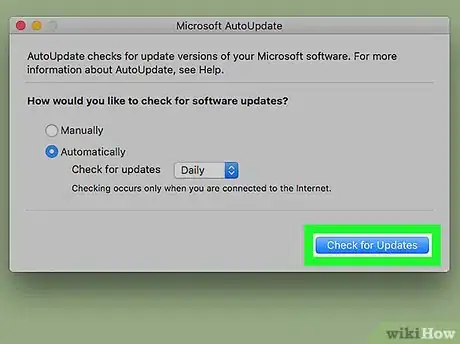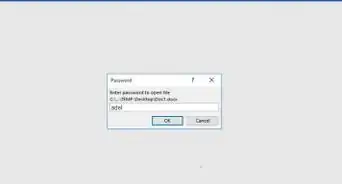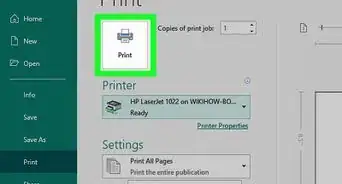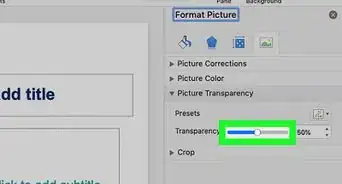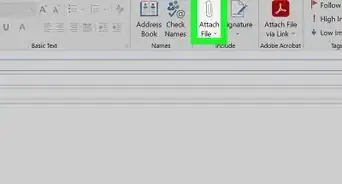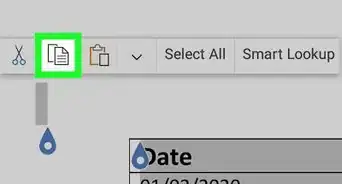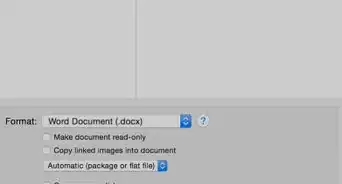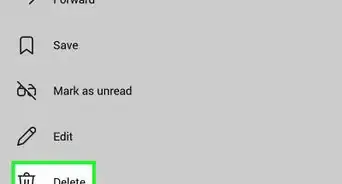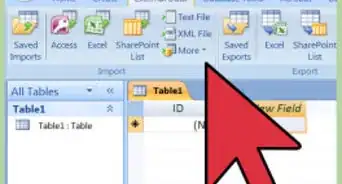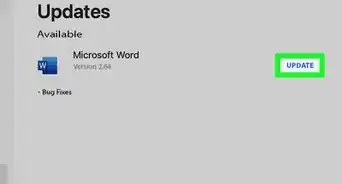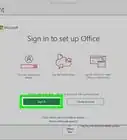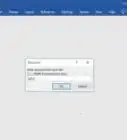X
This article was co-authored by wikiHow staff writer, Nicole Levine, MFA. Nicole Levine is a Technology Writer and Editor for wikiHow. She has more than 20 years of experience creating technical documentation and leading support teams at major web hosting and software companies. Nicole also holds an MFA in Creative Writing from Portland State University and teaches composition, fiction-writing, and zine-making at various institutions.
The wikiHow Tech Team also followed the article's instructions and verified that they work.
This article has been viewed 15,963 times.
Learn more...
This wikiHow teaches you how to update to the latest version of Microsoft Office in Windows and macOS.
Steps
Method 1
Method 1 of 2:
Windows
-
1
-
2Click All Apps.Advertisement
-
3Click any app in the “Microsoft Office” groups. This opens the app.
-
4Click the File menu. It’s near the top-left corner of the app.
-
5Click Account. It’s near the bottom of the left column.
-
6Click Update Options. It’s next to “Office Updates” below the red “Office” header. A menu will expand.
-
7Click Update Now. Windows will now check for updates to Microsoft Office. If updates are found, they’ll be automatically installed in the background.
Advertisement
Method 2
Method 2 of 2:
macOS
-
1Open any Office application. You can update the suite from any Office app, such as Excel, Word, or PowerPoint. You’ll usually find these apps in the Applications folder.
-
2Click the Help menu. It’s at the top of the screen.[1]
-
3Click Check for Updates. This opens the Microsoft AutoUpdate tool.
- If you don’t see this option, you’ll have to install AutoUpdate before you continue. Go to https://support.microsoft.com/en-us/kb/3133674 in your web browser to do so now.
-
4Select an installation option. Microsoft AutoUpdate can keep Office up-to-date behind the scenes if you wish.
- To turn on automatic updates, select Automatically Download and Install (or Automatically Check if you want to be notified of updates before installing them).
- To check for and install updates manually, select Manually Check.
-
5Click Check for Updates. If an update is available, you’ll be directed to a website in your default web browser that contains installation instructions for that update.
Advertisement
References
About This Article
Advertisement