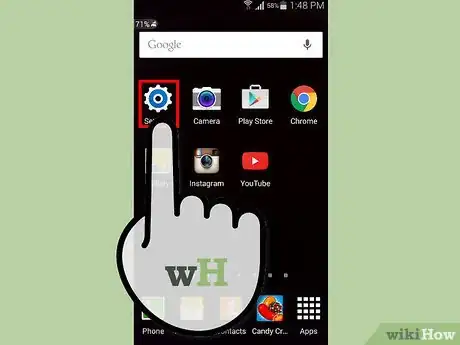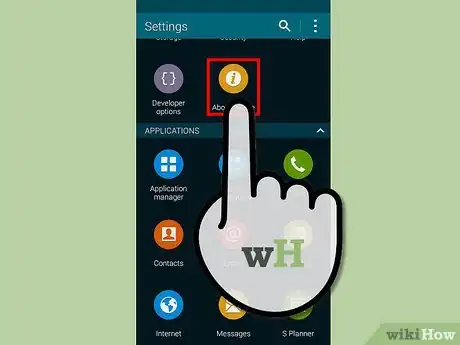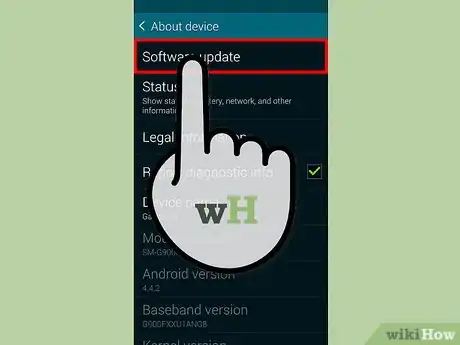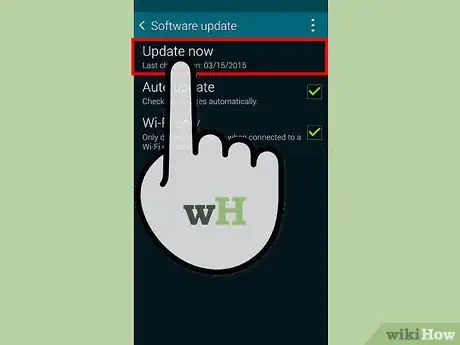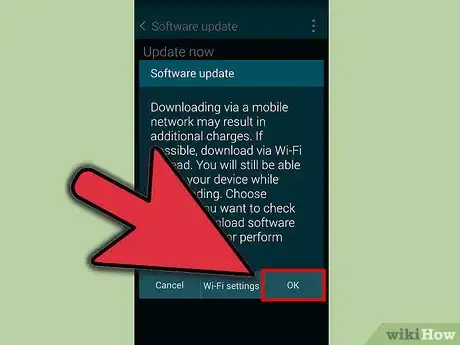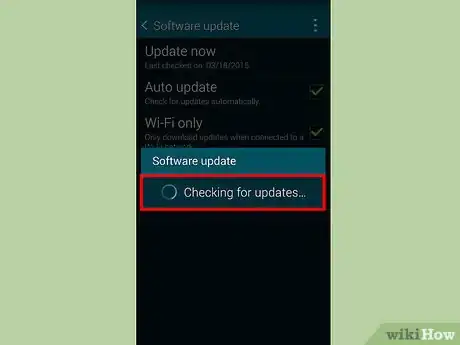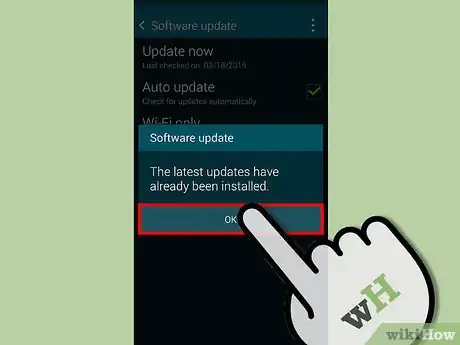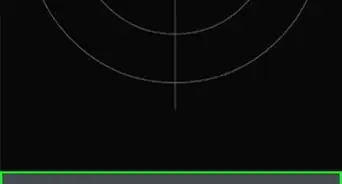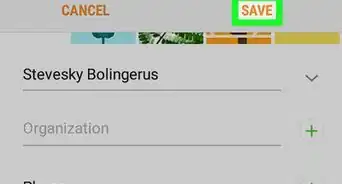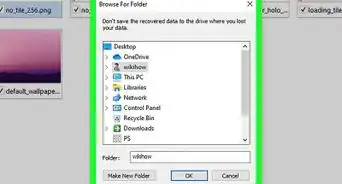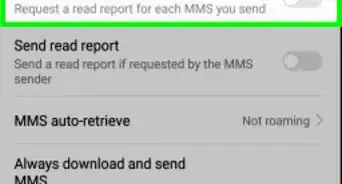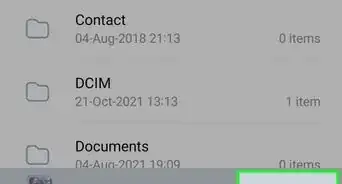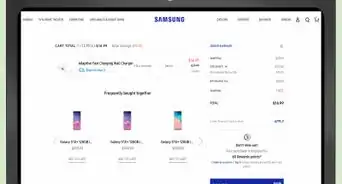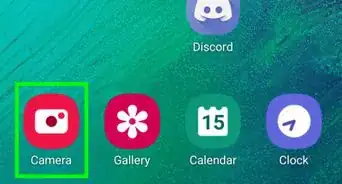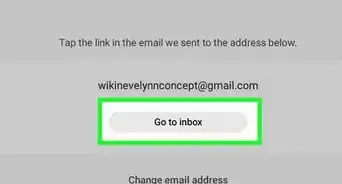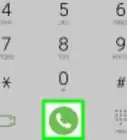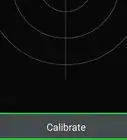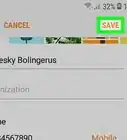X
wikiHow is a “wiki,” similar to Wikipedia, which means that many of our articles are co-written by multiple authors. To create this article, volunteer authors worked to edit and improve it over time.
The wikiHow Tech Team also followed the article's instructions and verified that they work.
This article has been viewed 79,092 times.
Learn more...
Periodically, Android will release software updates that can often improve the features and functionality of your Samsung Galaxy S3 mobile device. In most cases, software updates will be sent and downloaded to your Galaxy S3 automatically, however, you can manually update your device by navigating through your phone’s menu and checking for updates.
Steps
-
1Tap on “Settings” from the Home screen of your Samsung Galaxy S3.
- On some devices, you may need to tap “Menu” or “Apps” to access Settings.[1]
-
2Tap on “More” at the top of the Settings menu.Advertisement
-
3Tap on the option labeled “Software update” or “System update.”[2]
- If either of these options are not displayed, tap on “About phone” to access these options.
-
4Tap on “Check for updates” or “Update Samsung Software.” Your phone will connect with Samsung’s servers to check for the latest Android updates.
-
5Tap on “Continue” when prompted to update your software. You phone will begin downloading the software update, which may take up to several minutes to complete.
-
6Tap on “Restart Device” when the software update is complete. Your phone will reboot and apply any remaining updates.
-
7Tap on “Done” upon receiving the confirmation message. Your Samsung Galaxy S3 will now be updated, and is ready for use.
Advertisement
Community Q&A
-
QuestionCan I update a Galaxy S3 using Android 4.4.4?
 Eric ShielsCommunity AnswerSamsung Galaxy S3 models that have 2 GB of RAM can update to Android 4.4. However, models with less than 2 GB of RAM can only update to 4.3.
Eric ShielsCommunity AnswerSamsung Galaxy S3 models that have 2 GB of RAM can update to Android 4.4. However, models with less than 2 GB of RAM can only update to 4.3. -
QuestionCan I update a phone that has been rooted?
 Community AnswerYes, you can update the phone, but you'll usually lose root access when you do.
Community AnswerYes, you can update the phone, but you'll usually lose root access when you do. -
QuestionWill it delete my files?
 Community AnswerNo, it won't. It is just updating your phone's system files, not deleting any personal data.
Community AnswerNo, it won't. It is just updating your phone's system files, not deleting any personal data.
Advertisement
Warnings
- Refrain from performing software updates at times you are expecting important phone calls, text messages, and other notifications. During software updates, your service will be temporarily suspended until the update is complete.⧼thumbs_response⧽
- Do not leave your physical area when performing software updates while connected to Wi-Fi. Any disruption with your Internet connection could result in your software failing to update accurately and completely.⧼thumbs_response⧽
Advertisement
References
About This Article
Advertisement