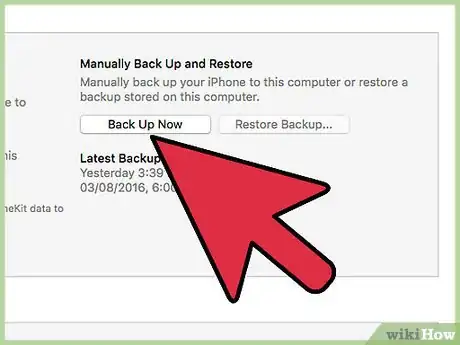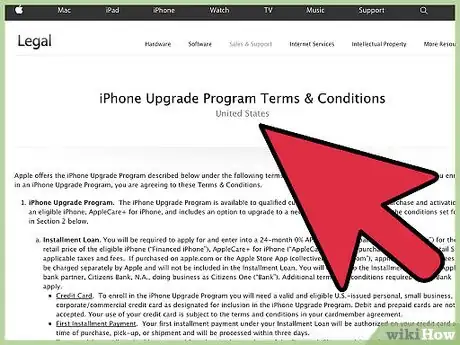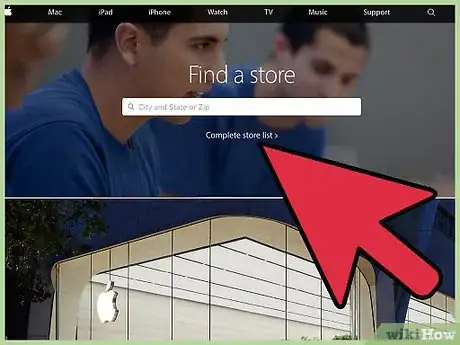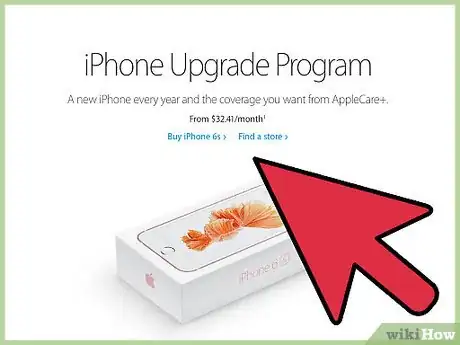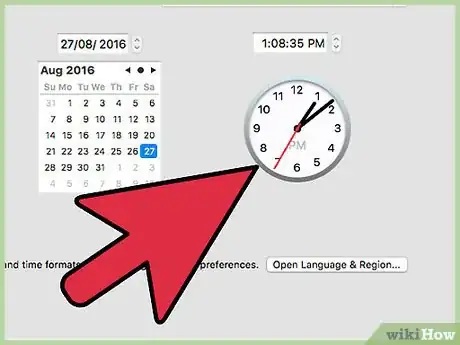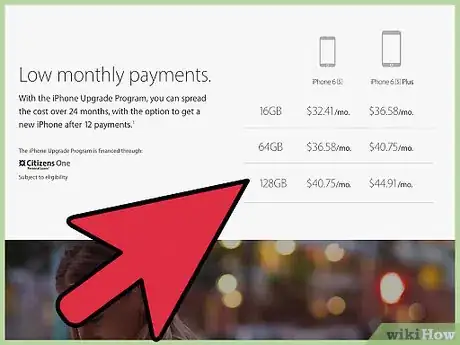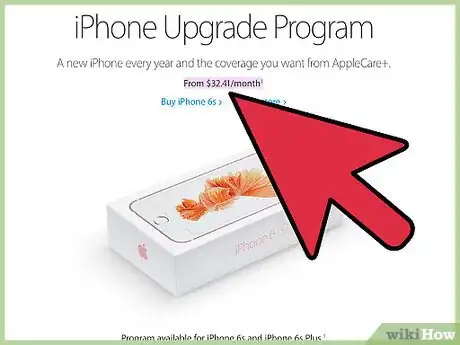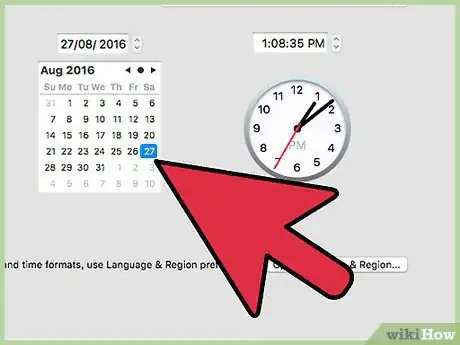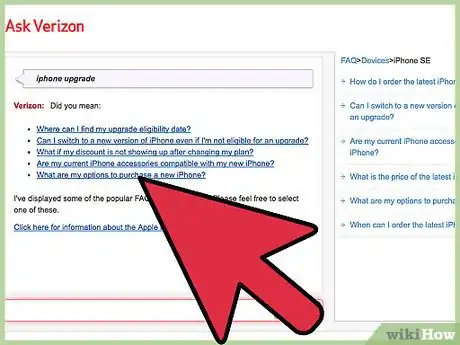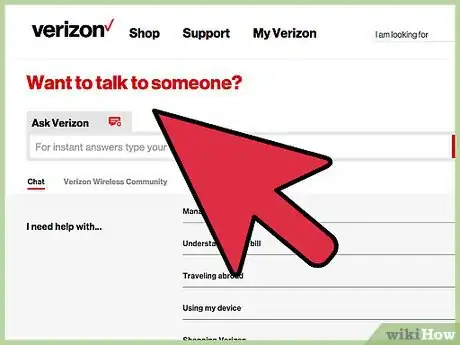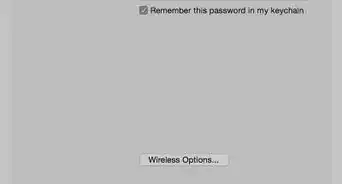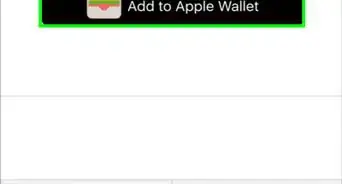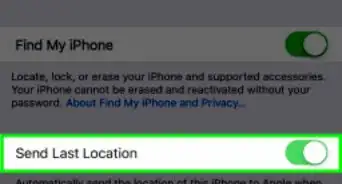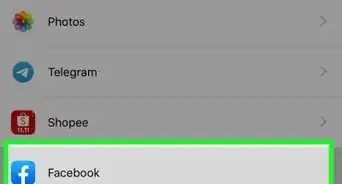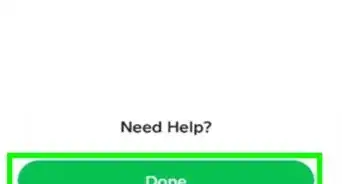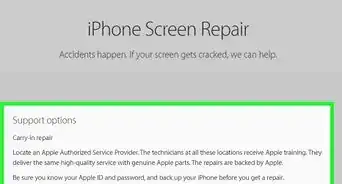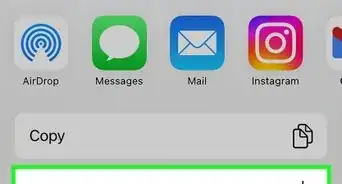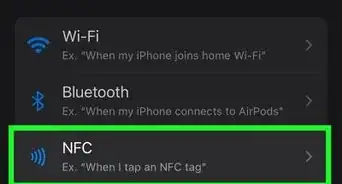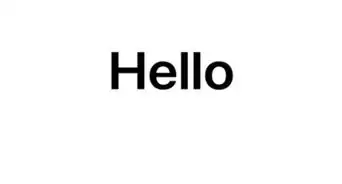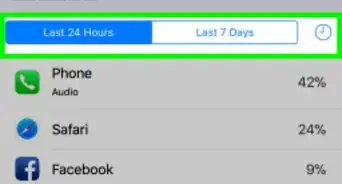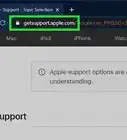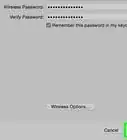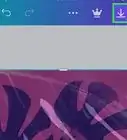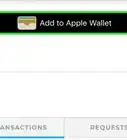X
wikiHow is a “wiki,” similar to Wikipedia, which means that many of our articles are co-written by multiple authors. To create this article, volunteer authors worked to edit and improve it over time.
This article has been viewed 15,577 times.
Learn more...
Apple’s iPhone Upgrade Program allows you to upgrade your iPhone once per year using the wireless carrier and rate plan of your choice. Under the iPhone upgrade program, you can spread out payments over 24 months, and receive up to two years of repairs, support, and coverage for your iPhone. You can also upgrade your iPhone directly through your wireless carrier as long as you meet your carrier’s eligibility requirements.
Steps
Method 1
Method 1 of 2:
Upgrading Through Apple
-
1Back up your iPhone to iTunes or iCloud prior to upgrading. Any personal data stored to your iPhone’s memory will no longer be accessible after turning in and upgrading your iPhone.
-
2Gather the following items to take with you to the nearest Apple Store. Your current iPhone can be upgraded at any Apple Store with an Apple Store Specialist.
- Your current iPhone.
- Information about your wireless carrier, including your account number, password, and any other relevant account information.
- Valid United States personal credit card. The Apple Store does not accept debit cards or prepaid cards as payment for the iPhone upgrade program.
- Personal information, including your Social Security Number and date of birth. This information is required for a credit check.
- Two forms of personal identification. Acceptable forms of ID include your driver’s license, passport, military ID, birth certificate, or utility bill.
Advertisement -
3Go to the nearest Apple Store. Find the nearest Apple Store by visiting http://www.apple.com/retail/ and entering your city, state, or zip code.
-
4Inform an Apple Store Specialist that you want to upgrade your iPhone and participate in the iPhone Upgrade Program.
-
5Wait for the Apple Store Specialist to confirm you qualify to participate in the upgrade program. The representative will run a credit check using your personal information, and confirm your current account status with your wireless carrier. If you’re not bound by any contracts or commitments to a wireless carrier, select the carrier and rate plan of your choice for your iPhone.
-
6Select the iPhone model to which you want to upgrade. Your monthly payment amount will be based on the iPhone’s model and available storage.
-
7Confirm your monthly payment amount and contract terms with the Apple Store Specialist. The iPhone upgrade program offers full hardware coverage and software support for your iPhone, as well as two years coverage for up to two incidents of accidental damage, which includes water damage and screen damage.
-
8Restore your personal information to your iPhone using iTunes or iCloud. After your information is restored, you can begin using your new, upgraded iPhone.
-
9Return to the Apple Store after 12 months to upgrade your iPhone to the newest model. Under the upgrade program, you can upgrade your iPhone once every 12 months.[1]
Advertisement
Method 2
Method 2 of 2:
Upgrading Through Your Wireless Carrier
-
1Contact your wireless service provider to verify whether you’re eligible to upgrade to a new iPhone. Your upgrade eligibility depends on several factors, including the date you began wireless service, the date of your last upgrade, your account standing, current contract terms, rate plan, and more.
- Visit the nearest retail location for your wireless carrier, or visit your wireless carrier’s website to enter your account details and verify your eligibility.
-
2Inform your wireless carrier that you want your iPhone upgraded to a newer model. The representative will review your options and payment plans based on your credit and account status.
- Keep in mind that you can contact another wireless carrier to discuss iPhone upgrade options if you are no longer tied to your wireless carrier via contract or commitment.
-
3Back up your current iPhone to iTunes or iCloud. This will save your personal data so you can transfer the information over to your new iPhone.
-
4Work with a representative from your wireless carrier to upgrade your iPhone. You can consult with a representative over the phone to have your new iPhone mailed to you, or speak with a representative at the nearest retail store to upgrade your iPhone in person.
-
5Restore your personal information to the new iPhone using iTunes or iCloud. After your information is restored, you can begin using your new, upgraded iPhone.
Advertisement
About This Article
Advertisement