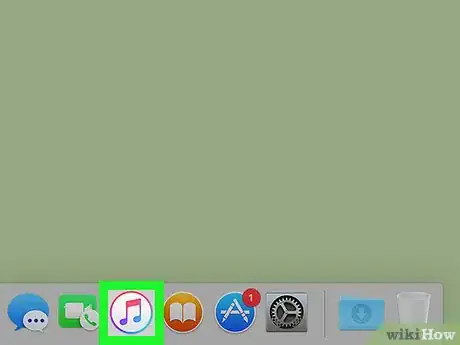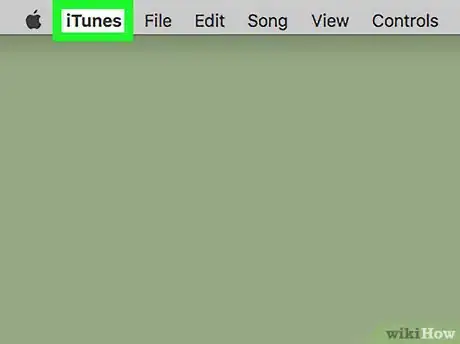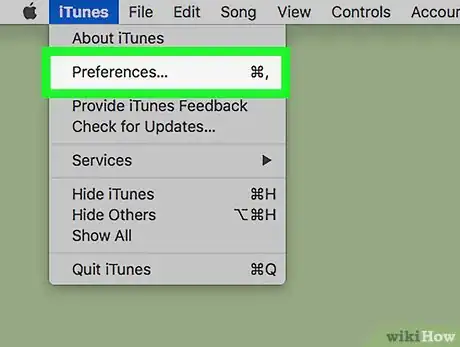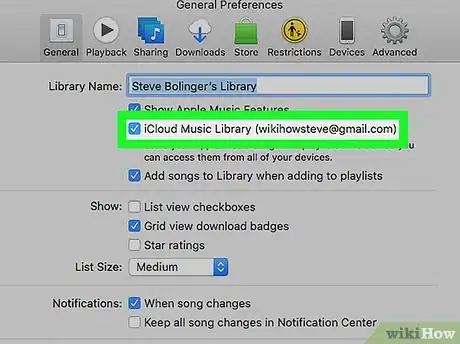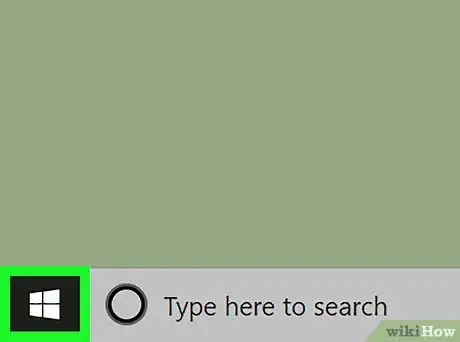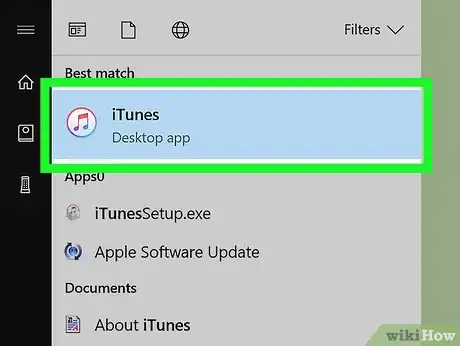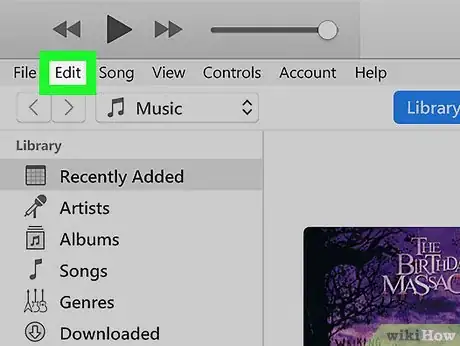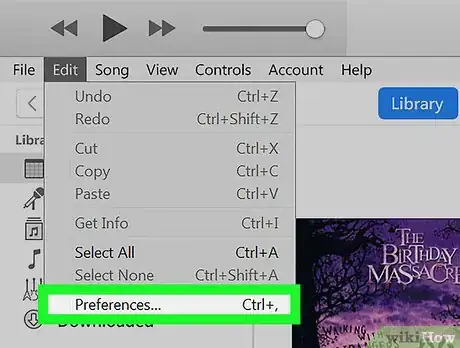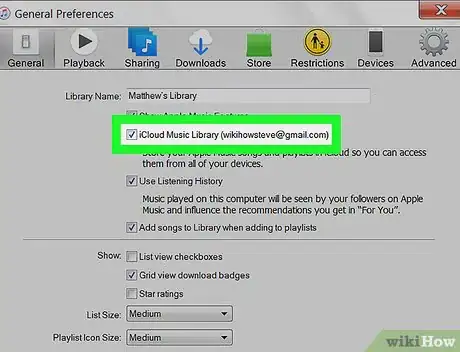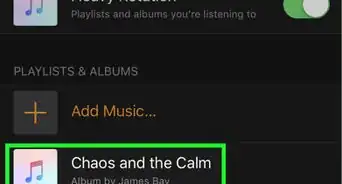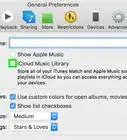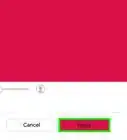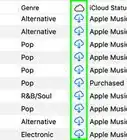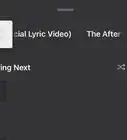This article was co-authored by wikiHow staff writer, Travis Boylls. Travis Boylls is a Technology Writer and Editor for wikiHow. Travis has experience writing technology-related articles, providing software customer service, and in graphic design. He specializes in Windows, macOS, Android, iOS, and Linux platforms. He studied graphic design at Pikes Peak Community College.
This article has been viewed 38,235 times.
Learn more...
This wikiHow teaches you how to use Apple Music on PC or Mac. Apple Music is a music streaming service provided by Apple. When you subscribe to Apple Music, you can access your music library across all your devices that you log into with your Apple ID.
Steps
Using Apple Music on a Mac
-
1Open iTunes. It's the white icon that has an image of a music note in the middle.
- If you are not currently logged in, click "Account", and then click "Sign In". Sign in with the email address and password associated with the Apple ID that you receive your Apple Music subscription through.
-
2Click iTunes. It's in the menu bar at the top, next to the Apple icon.Advertisement
-
3Click Preferences. It's the second option in the iTunes menu.
-
4
Using Apple Music on a PC
-
1
-
2Type iTunes. This will display all the apps that match what you type.
-
3Open iTunes. It's the white icon that has an image of a music note in the middle.
- If you don't have iTunes for Windows, Click here to download and install iTunes.
- If you are not already logged in, click "Account", and then click "Sign In". Log in with the email address and password associated with the Apple ID you receive your Apple Music subscription through.
-
4Click Edit. It's in the menu bar at the top of the iTunes app.
-
5Click Preferences. It's at the bottom of the "Edit" menu.
-
6
About This Article
1. Open iTunes.
2. Click iTunes on Mac, or Edit on PC.
3. Click Preferences.
4. Check iCloud Music Library.