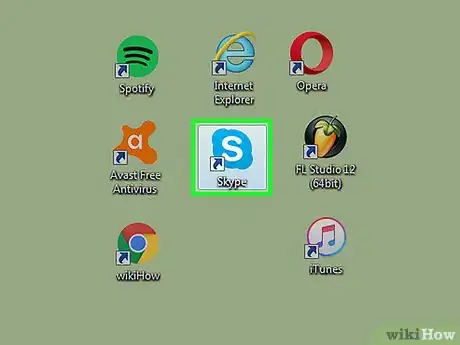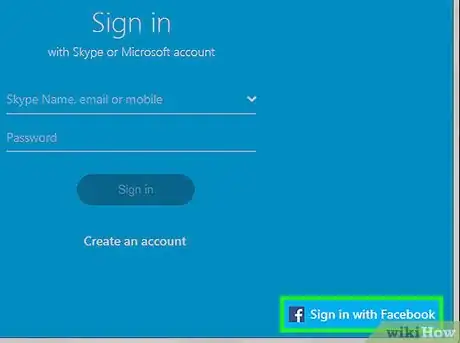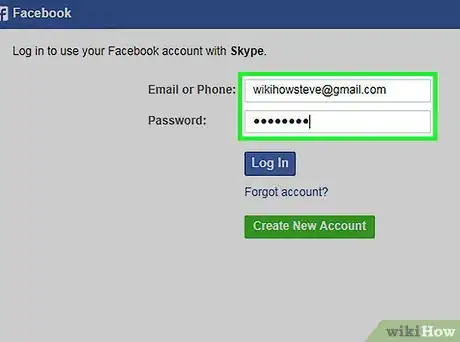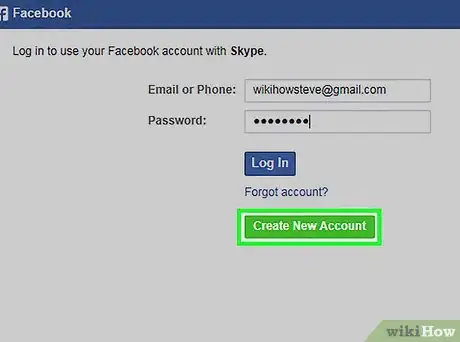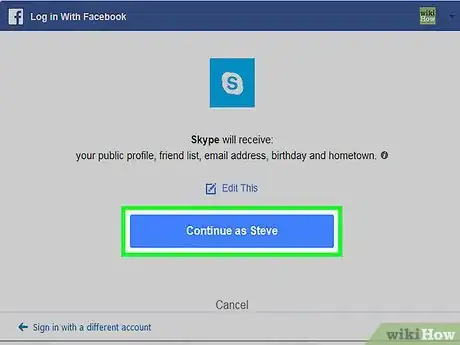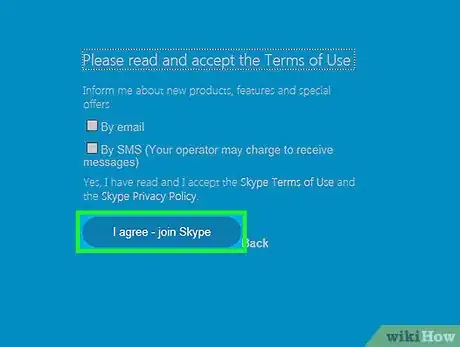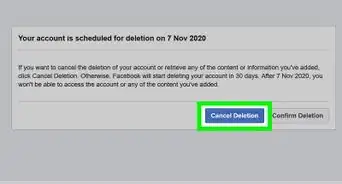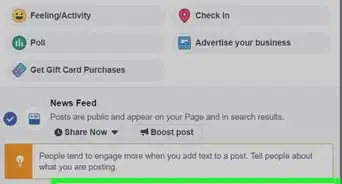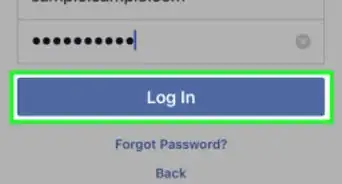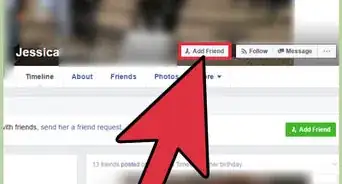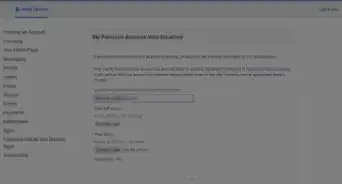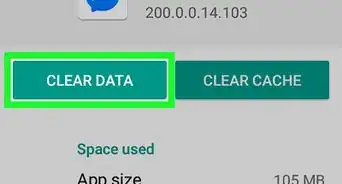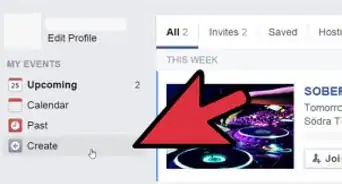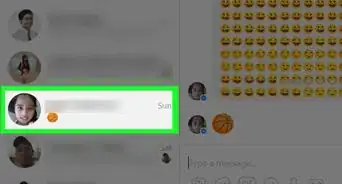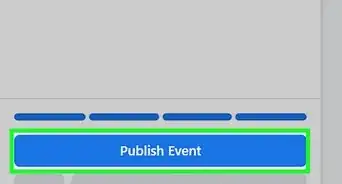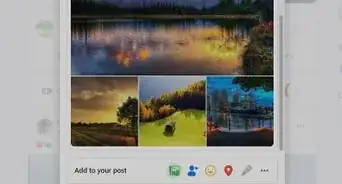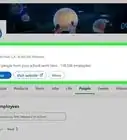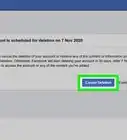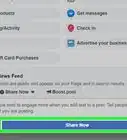X
This article was co-authored by wikiHow staff writer, Jack Lloyd. Jack Lloyd is a Technology Writer and Editor for wikiHow. He has over two years of experience writing and editing technology-related articles. He is technology enthusiast and an English teacher.
This article has been viewed 4,630 times.
Learn more...
This wikiHow teaches you how to use your Facebook login information to log into Skype.
Steps
-
1Open the Skype program on your PC or Mac. You can't use Facebook to log in on the mobile app.
-
2Click Sign in with Facebook. This is in the bottom right corner of Skype's sign-in window.Advertisement
-
3Type in your Facebook email address and password. You can also use your phone number in lieu of an email address.
-
4Click Log In.
-
5Click Continue as Your Name. This page lets you know that Skype will receive information from your Facebook account.
-
6Click I agree - join skype. After accepting the terms here, your account is created. Your Facebook information (e.g., your name, email address, and phone number) will be built into your Skype profile when you open it.
Advertisement
Warnings
- You won't be able to use Skype within the Facebook app or webpage--they're two separate companies.⧼thumbs_response⧽
Advertisement
About This Article
Article SummaryX
Open the Skype login page and click on Sign in with Facebook in the bottom-right corner of the window.
Did this summary help you?
Advertisement