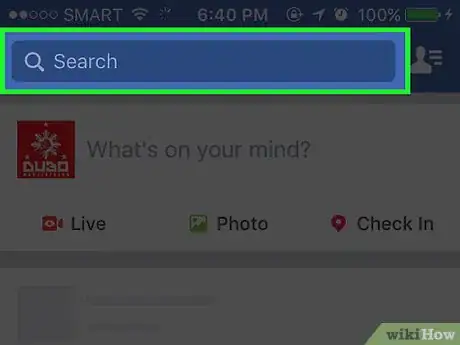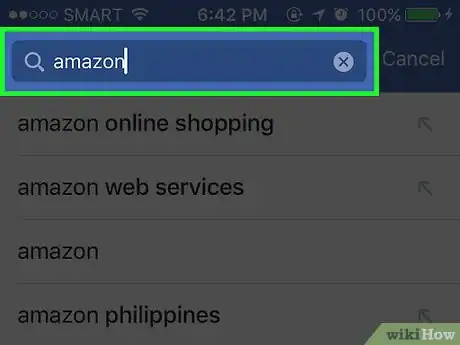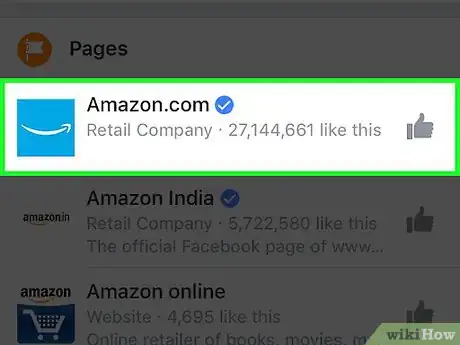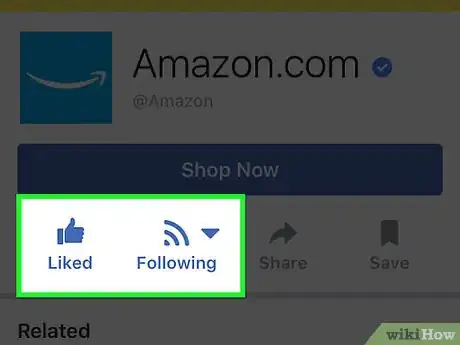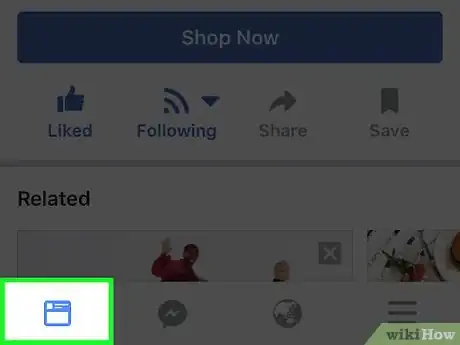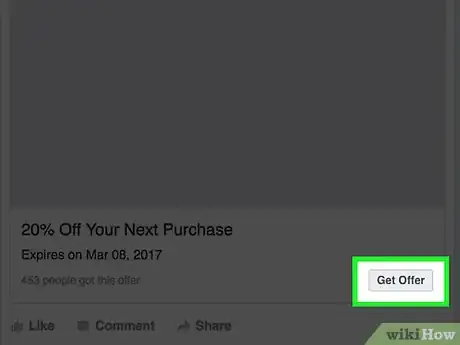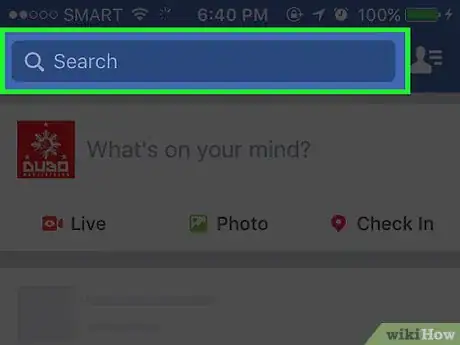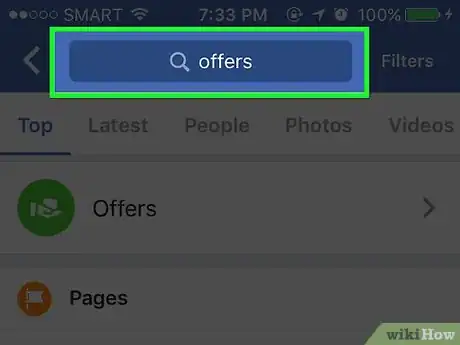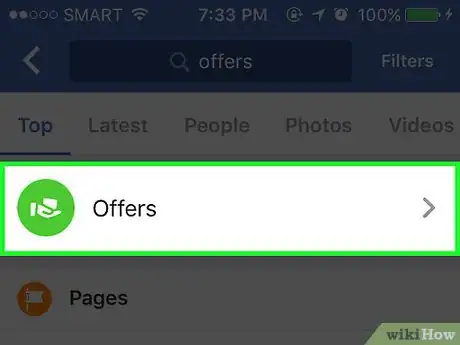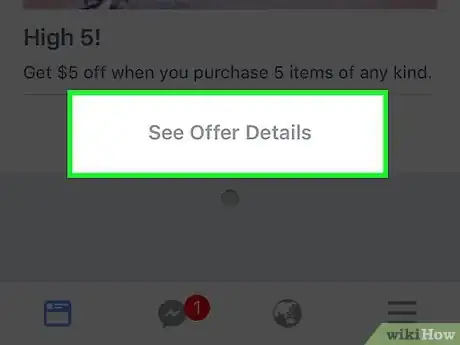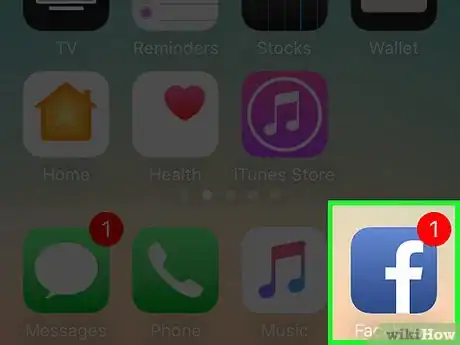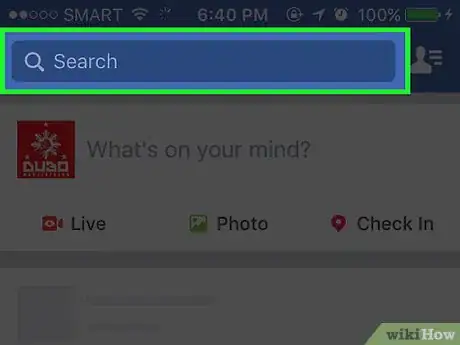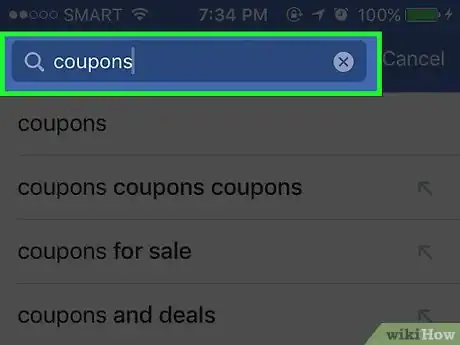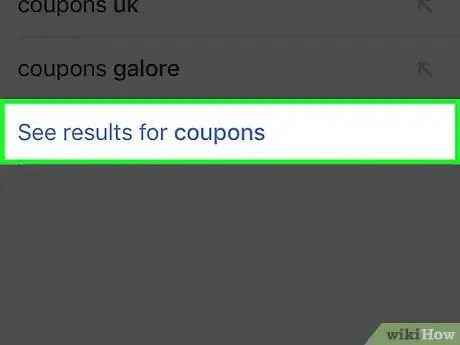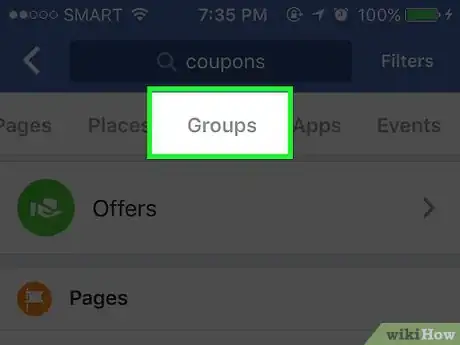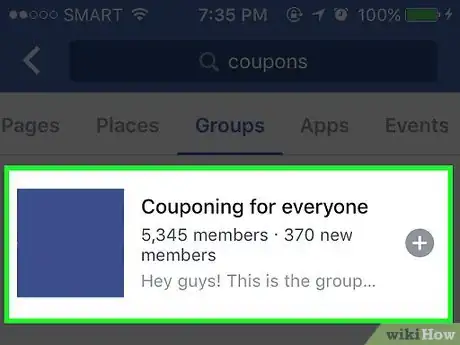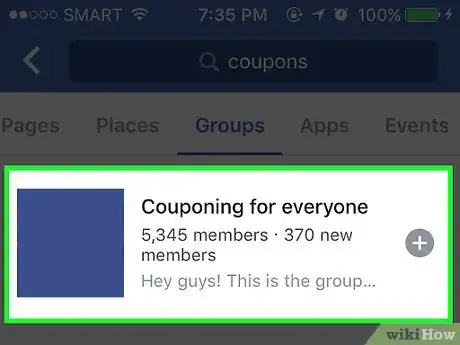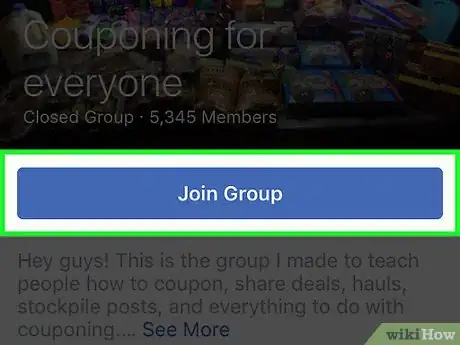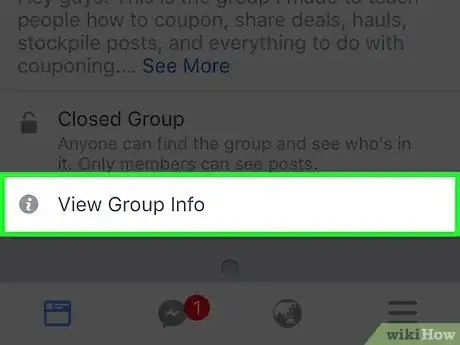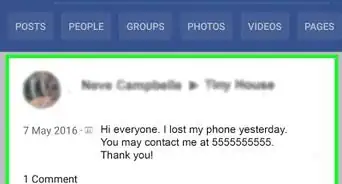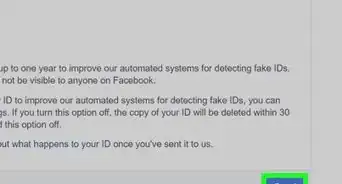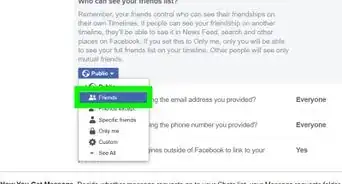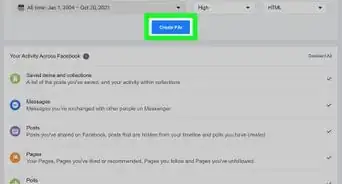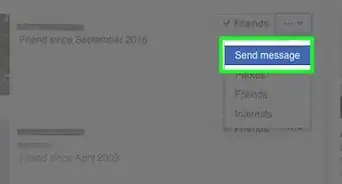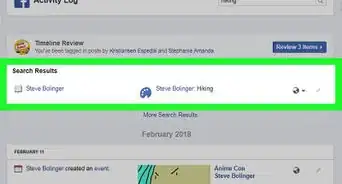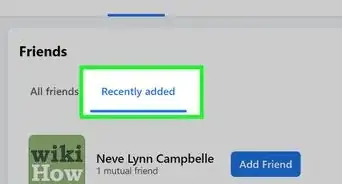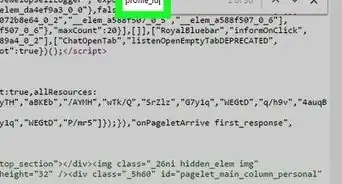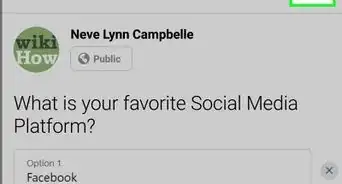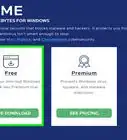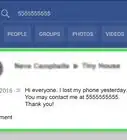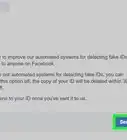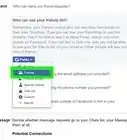This article was co-authored by wikiHow staff writer, Nicole Levine, MFA. Nicole Levine is a Technology Writer and Editor for wikiHow. She has more than 20 years of experience creating technical documentation and leading support teams at major web hosting and software companies. Nicole also holds an MFA in Creative Writing from Portland State University and teaches composition, fiction-writing, and zine-making at various institutions.
This article has been viewed 8,941 times.
Learn more...
Many companies share coupons (called Facebook Offers) for their products through their Facebook pages. There are also hundreds of Facebook community groups dedicated to sharing coupons from other sources. Learn how to start seeing Facebook Offers in your feed, how to claim Offers, and how to join communities of coupon-clipping bargain shoppers like yourself!
Steps
Finding Facebook Offers
-
1Open Facebook. Businesses often share coupons (called Offers) with people who follow their pages. Offers appear in your Facebook feed after you follow these businesses’ pages.[1]
- Offers in your feed contain a Get Offer button. The behavior of the button differs depending on the company and product.[2]
-
2Click or tap the search field.Advertisement
-
3Type a product or business name. Items that match your query will appear in the search results.
-
4Select the business’s Facebook page.
- If you don’t see the desired brand’s Facebook page in the search results:
- Click or tap “See results for [brand]”
- Click or tap “Pages” at the top of the Search screen.
- Click or tap the correct page.
- If you don’t see the desired brand’s Facebook page in the search results:
-
5Click or tap Like. You are now following the page.
- Following many products/businesses on Facebook will increase your chances of finding Offers in your feed.
-
6Check your feed. Each time you visit Facebook, scroll through your feed and look for posts with the Get Offer button.[3]
-
7Click or tap Get Offer.
- The coupon will immediately save to your Offers tab so you can use it later.
- If you see a pop-up with a coupon code (e.g. FBOOK16) and a Copy Code button, click or tap the button to start shopping. The code will be applied to your purchase.
- If an offer is only available in stores, you’ll see a bar code or coupon image. Follow the on-screen instructions to get your deal in person.
- Pay attention to the expiration date listed on the offer. You don’t have to make your purchase now, but remember to use it before it expires.
-
8Click or tap the Search box.
-
9Type Offers.
-
10Click “Offers” in the search results. It has a round green icon and says “Facebook” beneath its name. A list of your saved Offers will appear.
-
11Click or tap an Offer.
- You can also click or tap “Expired and Used Offers” at the top of the screen to see Offers you’ve saved that are no longer available.
-
12Follow the Offer’s instructions to redeem your coupon.
Joining Coupon Groups
-
1Open Facebook. You can find public and private groups dedicated to sharing coupons on both Facebook.com and the mobile app.
- You’ll often find both printable coupons and coupon codes in these groups.
- See How to Join Groups on Facebook for general tips on using Facebook groups.
-
2Click or tap the search box.
-
3Type coupons.
-
4Click or tap “See all results for coupons.” If you’re using the mobile app, you may have to scroll down to find this link.
-
5Click “Groups.” It’s on the top bar of both the app and the website after “Top,” “Latest,” “People,” etc.
- If you’re using the app, you’ll may have to swipe left on the bar to find “Groups.”
-
6Browse the group list. Look for names that indicate a group is for sharing or trading coupons.[4]
- If you see “Public Group” beneath a group name, that means you can click or tap the group to browse its coupons without joining.
- If you see “Closed Group” next to a group, you’ll have to join this group to view its coupons. Most coupon groups are closed.[5]
-
7Tap a group name. A description of the group appears just beneath its name.
-
8Tap Join Group.
- If the group is public, you’ll be added immediately.
- If it’s closed, you have to wait until a moderator approves you. Sometimes a moderator will send you a message to confirm that you’re human before adding you to a group.
-
9Read the group’s posts. Look for clickable links to coupons, coupon codes, trade offers, and printable coupons to use.
- Use caution when following links to off-site coupons.
- In couponing groups, it’s customary to also share coupons of your own.[6]
References
- ↑ http://www.elirose.com/2015/10/facebook-offers-work/
- ↑ https://www.facebook.com/business/news/new-and-improved-facebook-offers
- ↑ https://www.facebook.com/business/help/233006863450208
- ↑ https://www.facebook.com/help/103763583048280
- ↑ https://www.facebook.com
- ↑ http://mymommataughtme.com/join-facebook-coupon-groups/