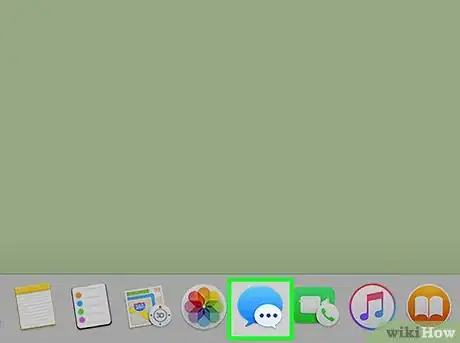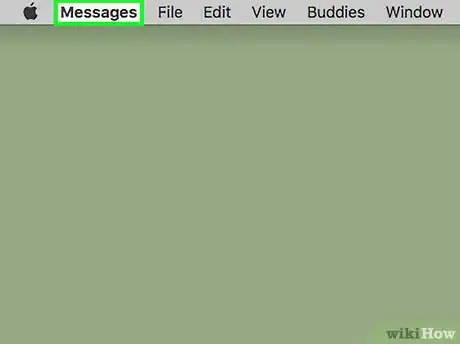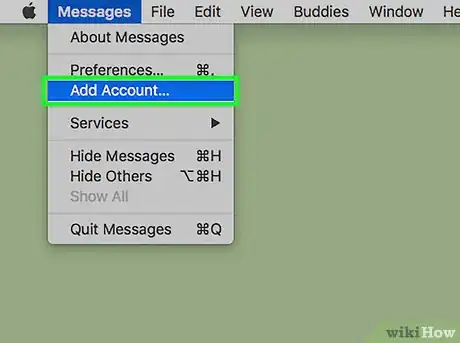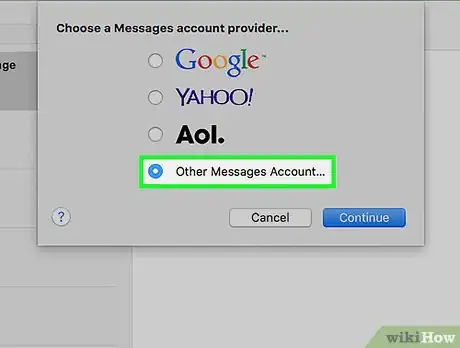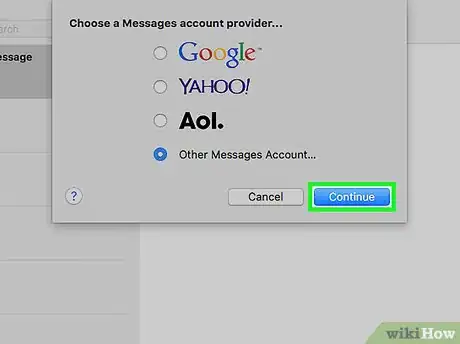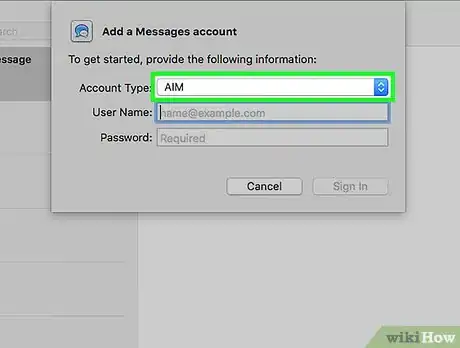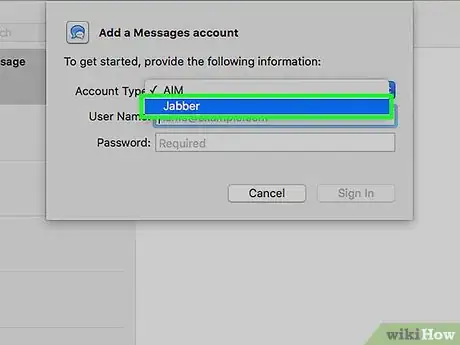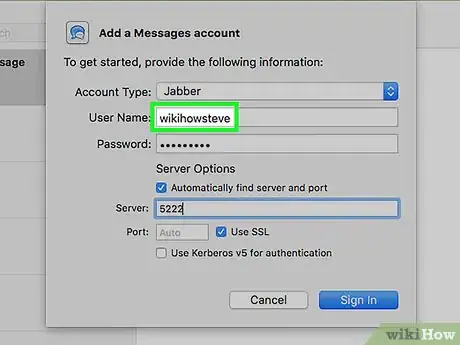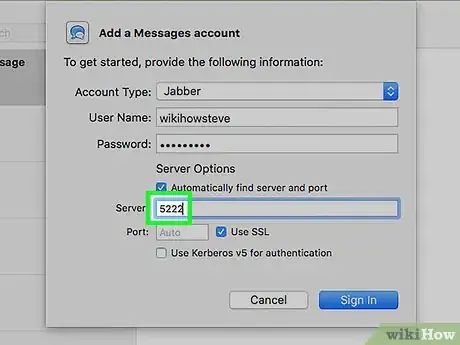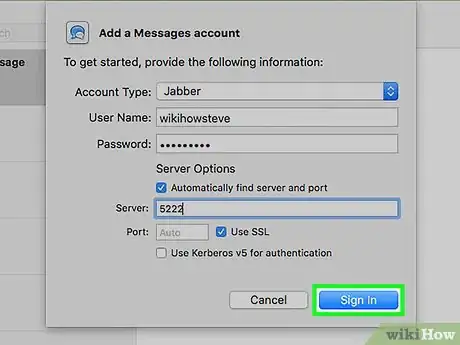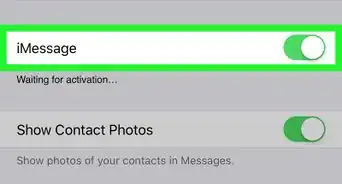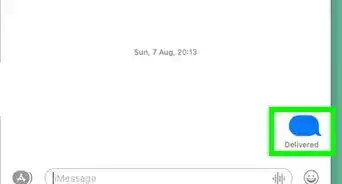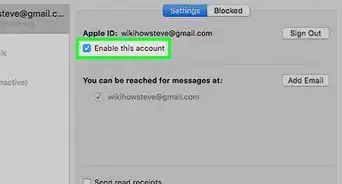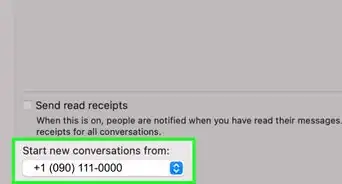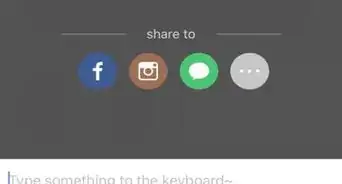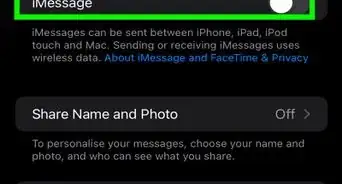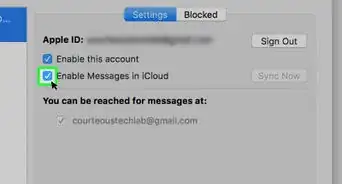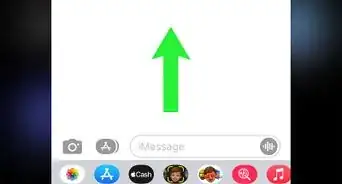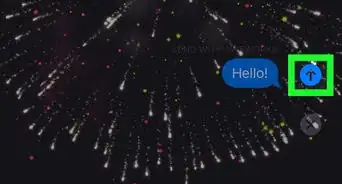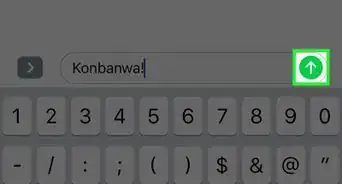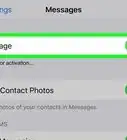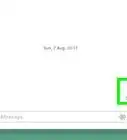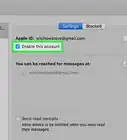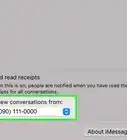X
This article was co-authored by wikiHow Staff. Our trained team of editors and researchers validate articles for accuracy and comprehensiveness. wikiHow's Content Management Team carefully monitors the work from our editorial staff to ensure that each article is backed by trusted research and meets our high quality standards.
This article has been viewed 35,777 times.
Learn more...
A Jabber account can be added to Messages on your Mac by opening the Messages app, going to the Add Account page, choosing “Jabber” as the account type, and entering your account information. Messages for iOS does not currently support the addition of third party accounts.[1]
Steps
-
1Open the Messages app.
-
2Click the Message menu. This will appear in the upper left corner of the screen when Messages is open.Advertisement
-
3Click Add Account.[2]
-
4Click Other Messages Account.
-
5Click Continue.
-
6Click the Account Type dropdown menu.
-
7Select Jabber.
-
8Enter your Jabber username and password into the text fields.
-
9Enter server and port information into the text fields (if necessary).
- You may need this information to access private servers. The server address will vary, but Jabber typically uses port 5222.[3]
- You should generally leave the SSL checkbox checked for Jabber, but if you are having trouble connecting you may want to try unchecking the box for troubleshooting purposes.
-
10Click Sign in. You can now message your Jabber contacts normally using the Apple Messages interface.
- When chatting with a Jabber contact, the message composition field will display a "Jabber" watermark, instead of "Messages".
- Change your Jabber status using the button in the lower left corner of the left sidebar.
- All buttons to send new messages, browse conversations, or add contacts are all the same regardless which chat service is currently being used.
Advertisement
Community Q&A
-
QuestionWhy would I want a Jabber account?
 Community AnswerJabber can be a useful app for communicating with others who may not have access to Apple messages.
Community AnswerJabber can be a useful app for communicating with others who may not have access to Apple messages. -
QuestionHow do I remove Jabber?
 Community AnswerPress and hold the app until there is an "X" on the top right of the app; click "delete."
Community AnswerPress and hold the app until there is an "X" on the top right of the app; click "delete."
Advertisement
References
About This Article
Advertisement