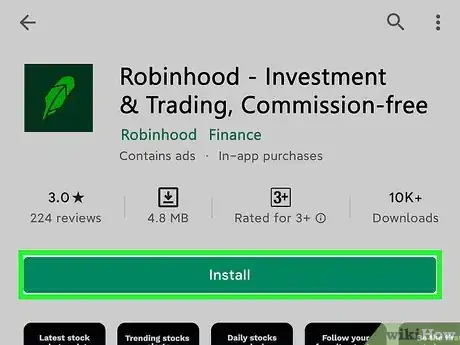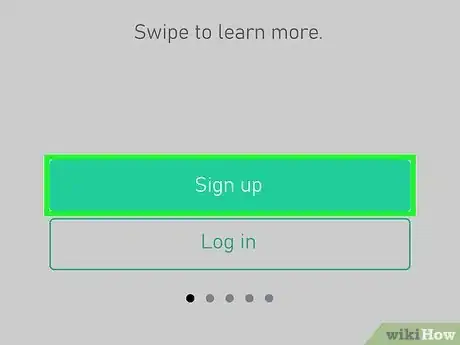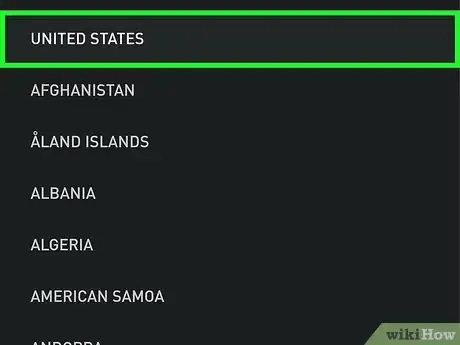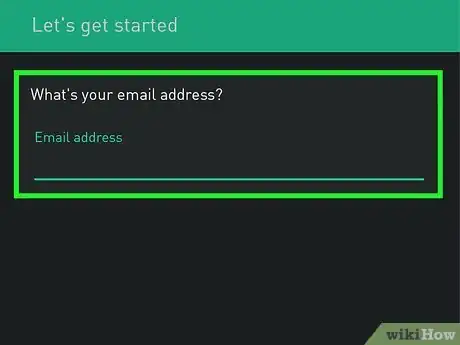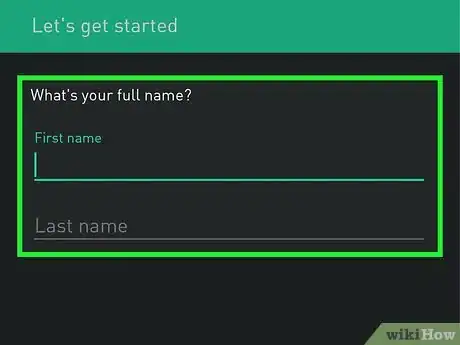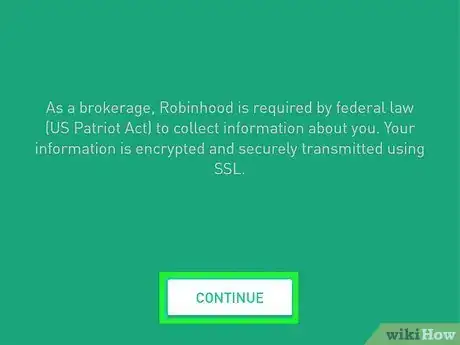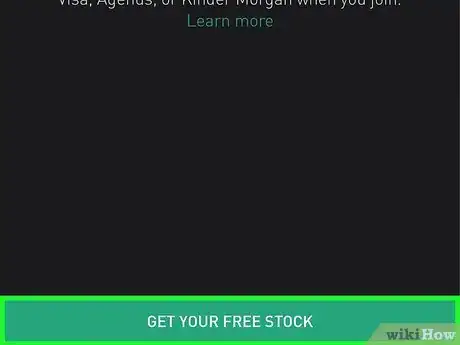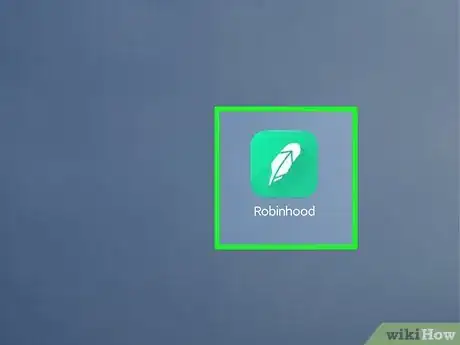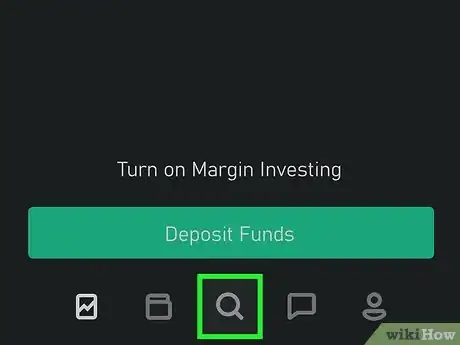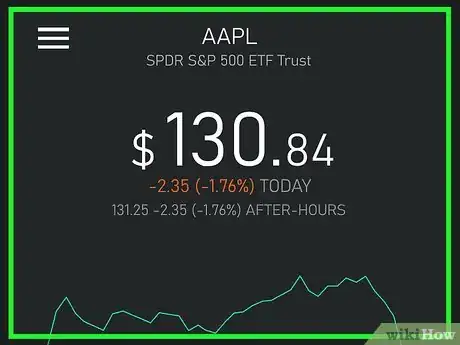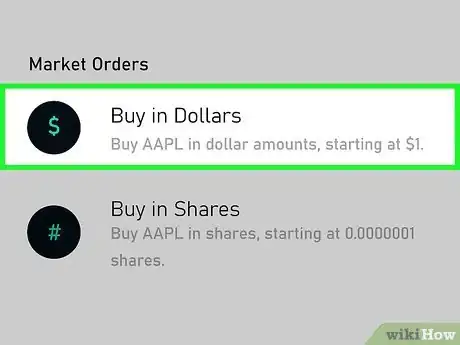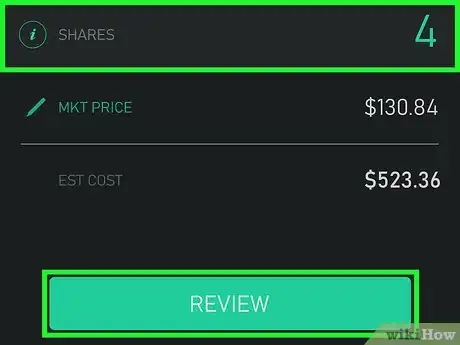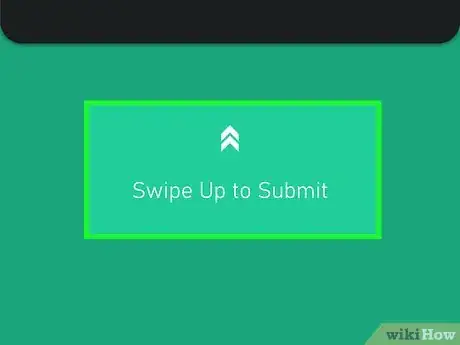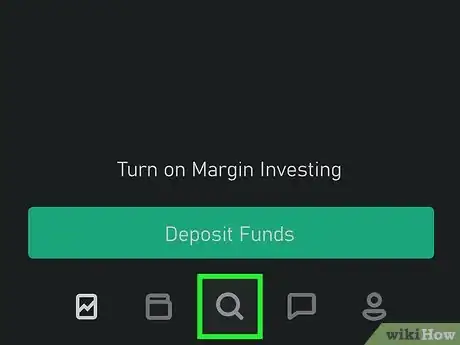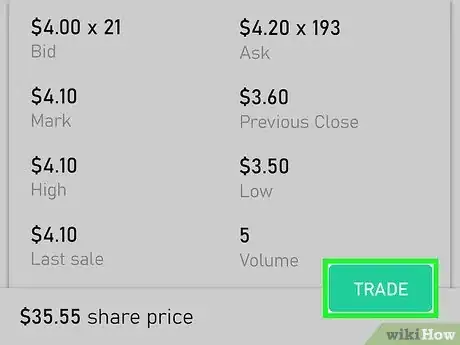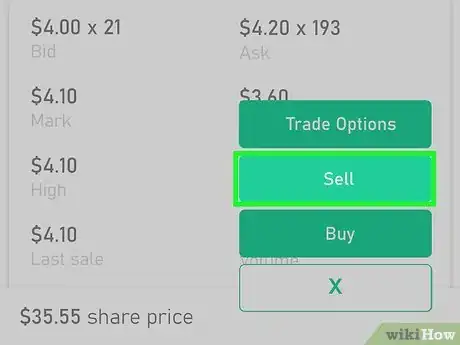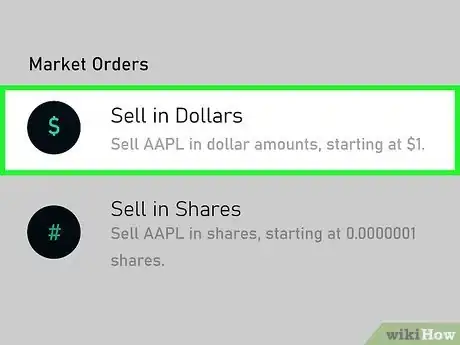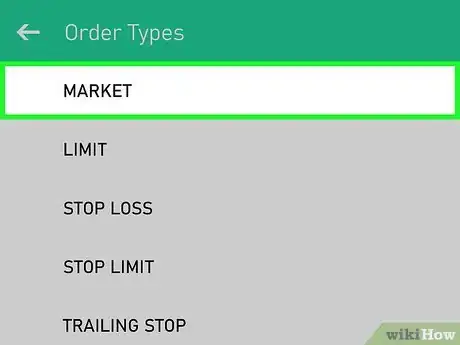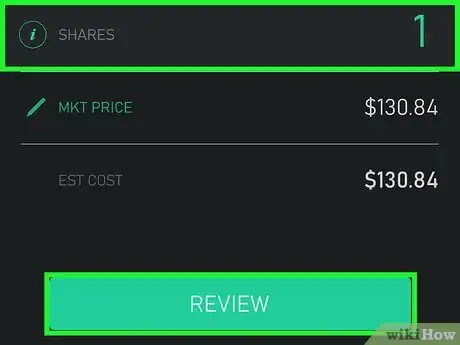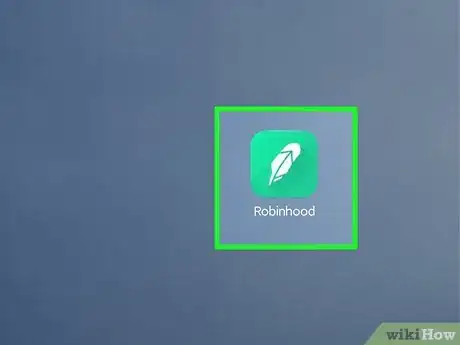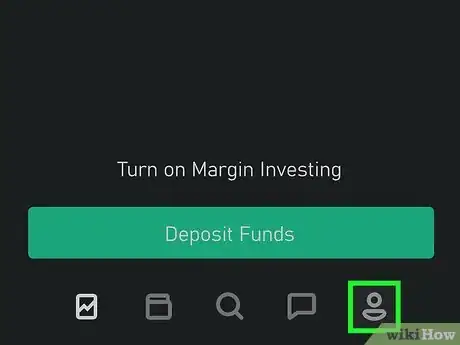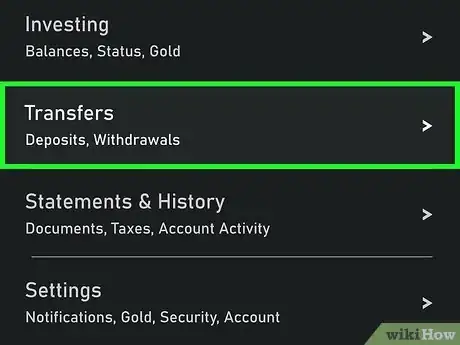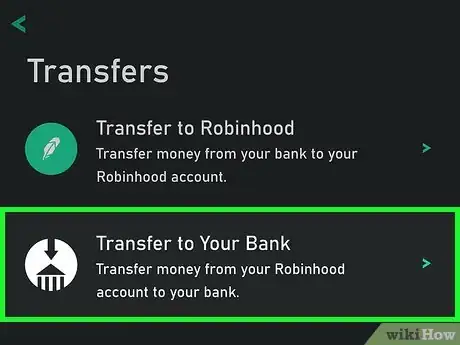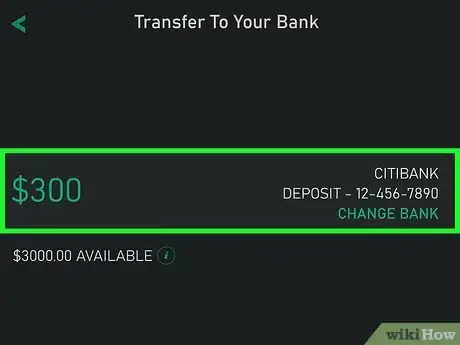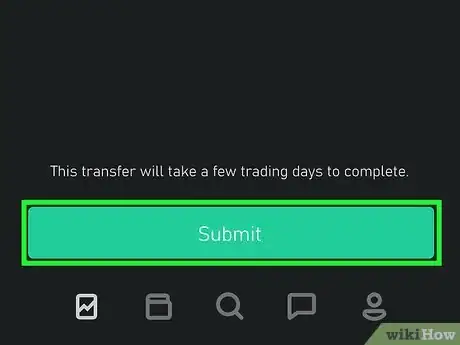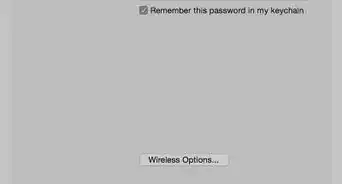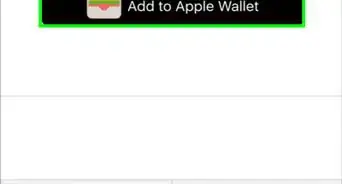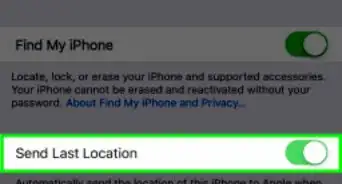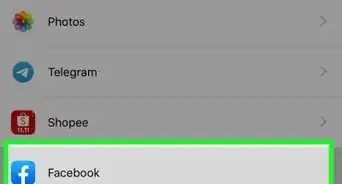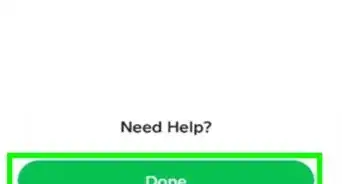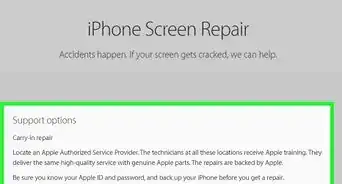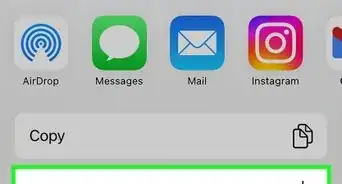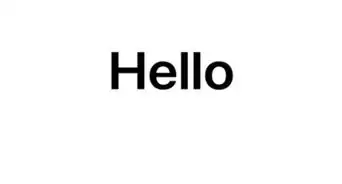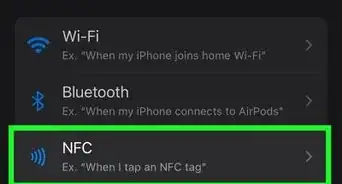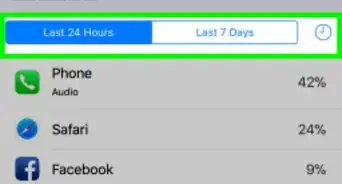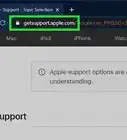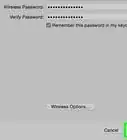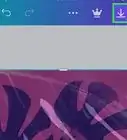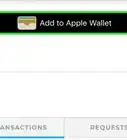This article was co-authored by wikiHow staff writer, Nicole Levine, MFA. Nicole Levine is a Technology Writer and Editor for wikiHow. She has more than 20 years of experience creating technical documentation and leading support teams at major web hosting and software companies. Nicole also holds an MFA in Creative Writing from Portland State University and teaches composition, fiction-writing, and zine-making at various institutions.
There are 12 references cited in this article, which can be found at the bottom of the page.
This article has been viewed 26,074 times.
Learn more...
This wikiHow teaches you how to get started trading on Robinhood, the commission-free stock and cryptocurrency trading app. When you sign up for a Robinhood account, you'll get your very first share of stock for free—it could even be a high-value stock like Apple! The thing to realize about stock trading is that you're working with real money—learning how to use Robinhood for the basics is a great way to get started, but make sure you do lots of research before investing more than you can afford to lose.
Steps
Creating an Account
-
1Download Robinhood from the App Store or Play Store . The Robinhood app is completely free to download.
- If you'd rather use Robinhood on your computer, visit https://robinhood.com and click Sign Up to create your account.
-
2Tap Sign up to create an account. It's the green oval button at the bottom of the screen.Advertisement
-
3Select your country and tap Continue. You must have a legal US residence within the 50 states or Puerto Rico to use Robinhood, although they'll make exceptions for military members stationed abroad.[1]
-
4Enter your email address and tap Continue. Robinhood needs your email address to contact you about your application. You'll also receive emails about your trades and sales once you start using the app.
-
5Enter your personal information. Next, Robinhood will take you through a series of screens required for proving your identity. You'll have to enter:
- Your name, which must match a form of government ID, such as your driver's license and social security card.
- Your phone number.
- Your date of birth. You must be at least 18 years old with a valid social security number.
- Your residential address.
- Your country of citizenship.
-
6Verify your identity. The US government requires that Robinhood collect your social security number for security and tax purposes. Tap Continue when prompted, and then follow the on-screen instructions to confirm.
- In most cases, Robinhood will prompt you to upload a photo of your ID or other document to confirm your identity. If prompted, tap Take Photo Now and follow the on-screen instructions to upload.
- When photographing or scanning your document, make sure all four corners are visible. If you're using a passport, make sure the entire photo page is visible.[2]
-
7Fund your account. Once you've confirmed your account, you'll be able to link your bank account to Robinhood so you can start trading stocks. Follow the on-screen instructions to link your account when prompted.
- There is no charge to fund your account or transfer funds back into it later.
- After setting up your account, Robinhood will review the information you submitted. If they need more information from you to approve your account, they'll contact you.
-
8Claim your free stock. Everyone who signs up for Robinhood gets a free stock just for creating an account. Once you've linked your bank account, you'll arrive to your dashboard where you can then tap Claim Free Stock.
- You have a 1 in 450 chance of getting a high-value stock like Apple, Visa, or JNJ.[3]
- Once your account is active, you can start trading on Robinhood. Your account is an "Instant account" upon signup, which means you will can trade after-hours and instantly access to deposits and funds up to $1000.[4]
Buying a Stock
-
1Open the Robinhood app or log in to https://www.robinhood.com. Once your account is active, you can purchase your first stock or crypto token.
-
2Search for a stock or token. If you're using the mobile app, tap the magnifying glass at the bottom of the screen to search. If you're using a computer, type the name of the stock you're looking for into the Search bar at the top of the screen. Click or tap the stock's name or symbol when it appears in the search results.
- The best way to find a stock is to search for the company's name. If you know the stock's symbol, you can enter that instead.
-
3Evaluate the price, company, and movement. On the stock's main page, you'll find information you can use to help you make a buying decision. This includes:
- The stock's price and chart of recent price action. Click or tap a time period to display information for that time period only. For example, click 3M to see a chart for the last 3 months.
- The last trading price and after-hours price, plus the percentage up or down from the previous time period. For example, if you're looking at the 3-month chart, you'll see the percentage up or down from the same time 3 months ago.
- Info about the company, including the CEO, count of employees, volume, and market cap.
- Earnings over the last several quarters.
- Analyst ratings and recommendations, such as whether you should buy, sell, or hold.
- Cryptocurrencies have different info available than stocks, as you're not actually buying company shares. You'll see historical price info and that's about it.
-
4Tap Buy (mobile). If you're using a computer, you can skip this step.
-
5Choose whether to buy in dollars or shares. Depending on the stock, you may be able to buy fractions of shares instead of entire shares. This is a great way to buy stock in a company with a high value (such as Tesla) if you can't afford an entire share.
- Select Dollars to specify the amount of stock to buy based on the amount you want to spend.
- Select Shares to buy a certain number of shares.
-
6Choose a purchase type. Click or tap the down-arrow menu next at the top-right corner to view the list of buying and selling options. Before buying stock, it's a good idea to familiarize yourself with the differences in the different buying options. Here's some quick info to get you started:
- Market order: This type of order executes that the current market price. Whatever the stock's price is when you place the order is generally the price you'll pay per share.[5]
- Limit order: Choose this option to specify how much you're willing to pay per share. This type of purchase will only go through if the stock is at or below the value you specify. It also may take multiple trades to fill the order if there aren't enough shares available at your specified price.[6]
- Stop order: This option tells Robinhood to only buy the stock if it reaches a certain price. Once the stock is at that price, Robinhood will place a market order for the best available price.[7]
- Stop limit order: Similar to a stop order, this option lets you specify a limit order to execute once the stock reaches your stop price instead of executing a market buy.[8]
- Trailing stop order: Use this if you think the value of the stock will fall and want to wait to purchase it until the price is within a certain percentage of its lowest price.[9]
- Recurring order: Use this option if you want to purchase this stock on a schedule.
-
7Enter the amount you want to purchase and select Review. If you chose any other type of order than a market order, you'll also need to specify the parameters of your order. For example, if you're placing a limit order, enter the highest amount you're willing to pay for the stock.
- If you don't have enough buying power, you'll be prompted to make a deposit now.
-
8Execute your purchase. If you're using the mobile app, swipe up to submit your order. If you're using a computer, click Buy. You will be notified once the order is complete (or if it's rejected).
Selling a Stock
-
1Open the Robinhood app or log in to https://www.robinhood.com. This takes you to your dashboard.
-
2Search for the stock you want to sell. If you're using the mobile app, tap the magnifying glass at the bottom of the screen to search. If you're using a computer, type the name of the stock you're looking for into the Search bar at the top of the screen. Click or tap the stock's name or symbol when it appears in the search results.
-
3Tap Trade (mobile only). This is only required in the mobile app.[10]
-
4Click or tap Sell to continue.
-
5Choose whether to sell in dollars or shares. As with buying, you can sell a certain dollar amount's worth of stock or a certain amount of shares. Depending on the stock, you may be able to sell fractions of shares as well.
- Select Dollars to specify the amount of stock to buy based on the amount you want to spend.
- Select Shares to buy a certain number of shares.
-
6Select an order type. Click or tap the down-arrow at the top-right to see types of orders available for selling. You'll really want to research these order types before selecting one, but here are basic simple tips to get you started:
- Market order: This type of order executes that the current market price. Whatever the stock's price is when you place the order is generally the price you'll receive per share.
- Limit order: If you only want to sell the stock once it reaches a certain price, create a limit order to specify that price. The stock will only sell if its price goes to (or above) the amount you specify.
- Stop order: This option lets you set a "stop" price at which your market order will execute. This is useful if you're worried the price may fall below the value you're willing to sell at.
- Stop limit order: This is similar to a stop order, but lets you place a limit order once the stop price is reached rather than a market order.
- Trailing stop order: This lets you set a stop price that trails the stock's highest price by a certain percentage. If the price goes below your threshold, Robinhood will execute a market order.
-
7Enter the amount you want to sell and select Review. If you chose any other type of order than a market order, you'll also need to specify the parameters of your order. For example, if you're placing a stop limit order, enter your stop and limit prices.
-
8Submit your sell order. If you're using the mobile app, swipe up to submit your order. If you're using a computer, click Sell. You will be notified once the order is complete (or if it's rejected).
Withdrawing Money
-
1Open the Robinhood app or log in to https://www.robinhood.com. This takes you to your dashboard.
- You can withdraw up to $50,000 per business day.
- It can take up to 5 trading days for a withdrawal to complete.
-
2Click or tap the Account option. If you're using the mobile app, it's the icon at the bottom-right corner. If you're using Robinhood on the web, click Account at the top-right corner and select Banking.
-
3Select Transfers (mobile only). You won't see this option if you're using a computer.
-
4Select Transfer to your bank (mobile only). Again, this option won't appear if you're using a computer.
-
5Select your bank account and enter the transfer amount. If you don't see the account you want to transfer to, tap Change Bank (mobile) or Add New Account (web) to add another account now.
-
6Submit your transaction. If you're using the mobile app, tap Submit. If you're using the web, select Review Transfer and follow the on-screen instructions.[11]
Community Q&A
-
QuestionI was told to send my personal ID via app is this safe or a scam?
 Community AnswerNever send any kind of person information to these kind of messages. That is a scam. Be safe on the internet!
Community AnswerNever send any kind of person information to these kind of messages. That is a scam. Be safe on the internet! -
QuestionHow long can I own a share before I need to sell?
 Farooq WixdekCommunity AnswerTo yield long-term capital gain treatment, and thus take advantage of the preferential tax rates, an asset must be held for more than one year (at least a year and a day). The holding period begins the day after you buy an asset (or publicly traded security), and ends on the day you sell it.
Farooq WixdekCommunity AnswerTo yield long-term capital gain treatment, and thus take advantage of the preferential tax rates, an asset must be held for more than one year (at least a year and a day). The holding period begins the day after you buy an asset (or publicly traded security), and ends on the day you sell it.
References
- ↑ https://robinhood.com/us/en/support/articles/what-you-need-to-get-started/
- ↑ https://robinhood.com/us/en/support/articles/how-to-send-in-documents/
- ↑ https://join.robinhood.com/robinhood/?back_to_signup=1
- ↑ https://robinhood.com/us/en/support/articles/robinhood-accounts/
- ↑ https://robinhood.com/us/en/support/articles/buying-a-stock/
- ↑ https://robinhood.com/us/en/support/articles/limit-order/
- ↑ https://robinhood.com/us/en/support/articles/stop-order/
- ↑ https://robinhood.com/us/en/support/articles/stop-limit-order/
- ↑ https://robinhood.com/us/en/support/articles/trailing-stop-order/
About This Article
1. Download Robinhood from the App Store or Play Store.
2. Create an account.
3. Link your bank account.
4. Deposit funds.
5. Place market, limit, and other types of buy orders.
6. Monitor stock prices and movement.
7. Sell stocks using market and limit orders.
8. Withdraw money to your bank account.