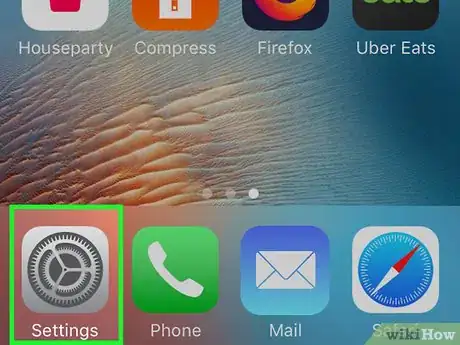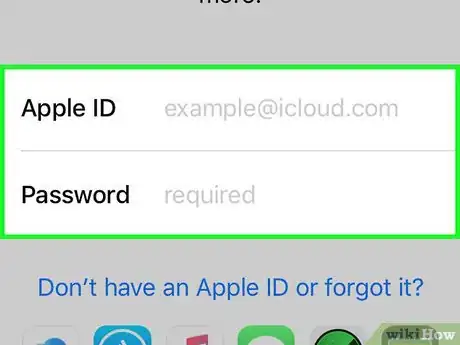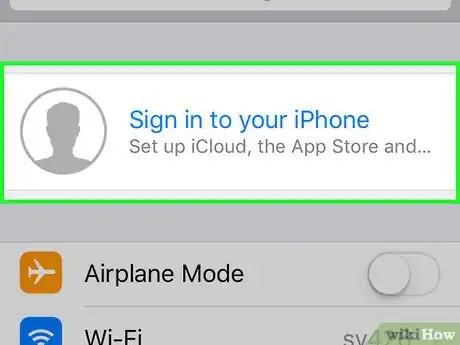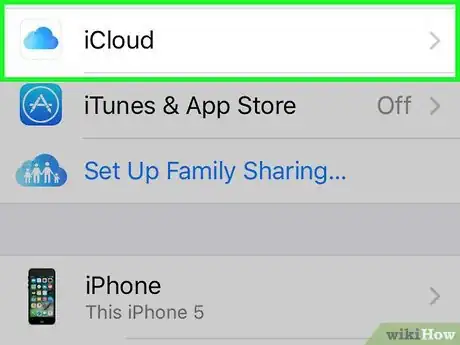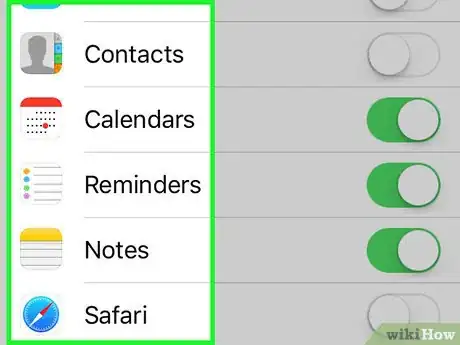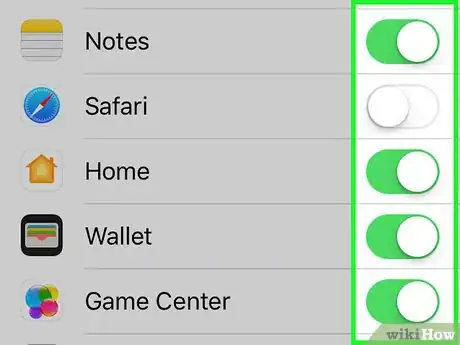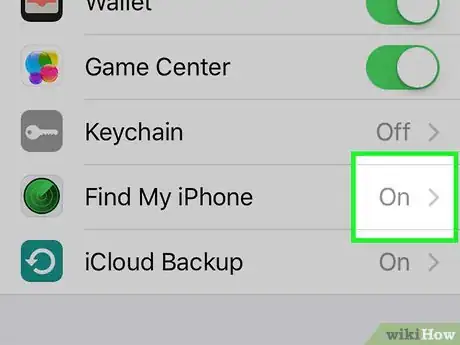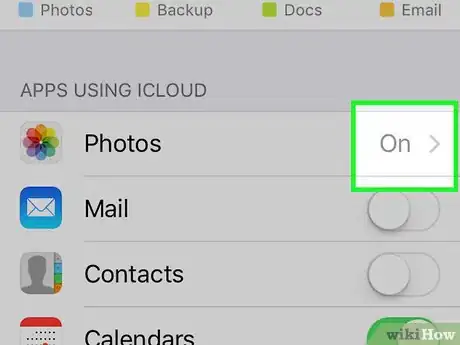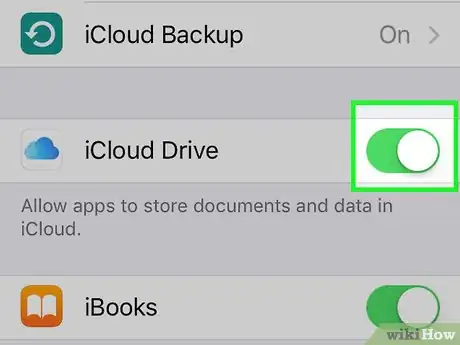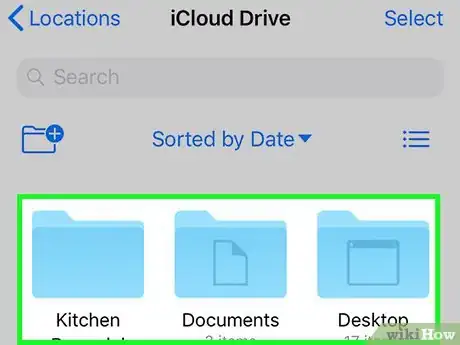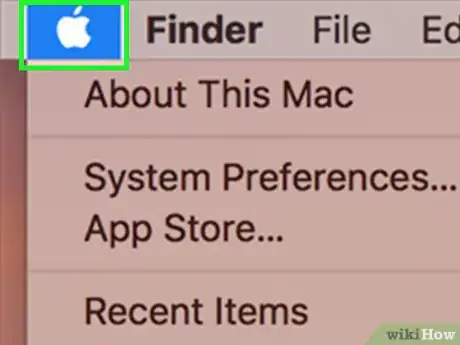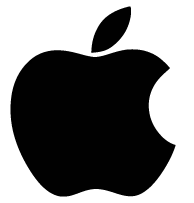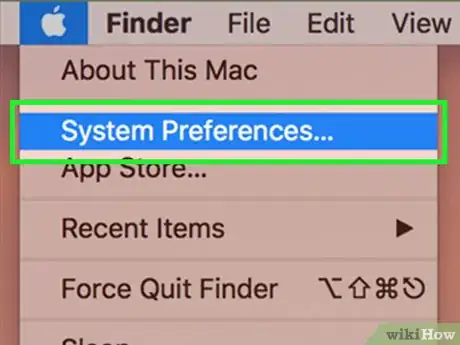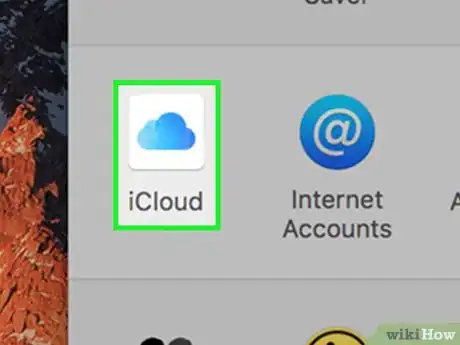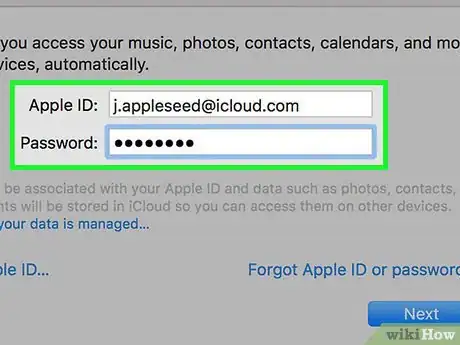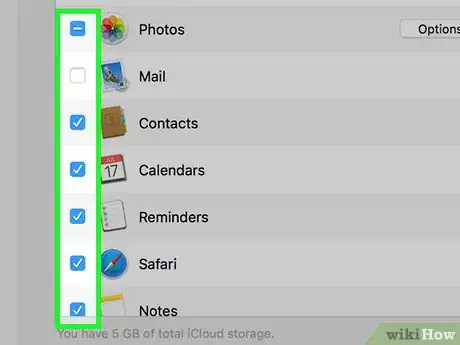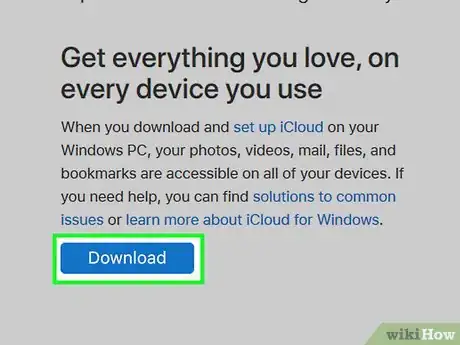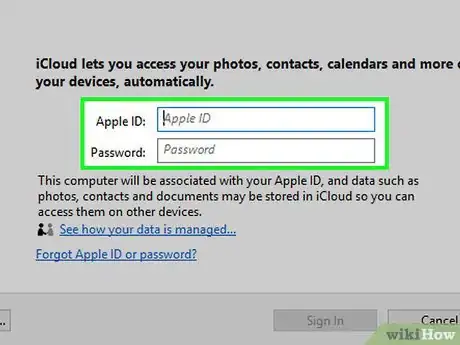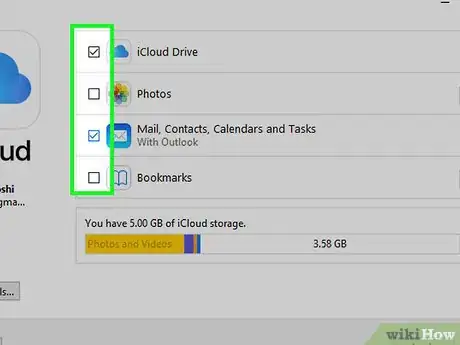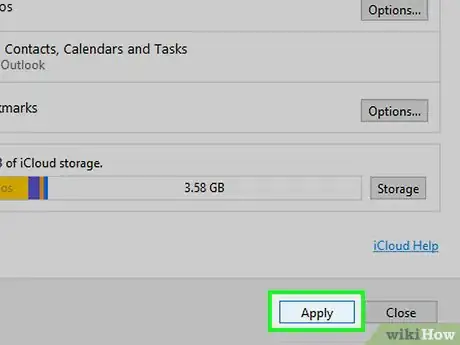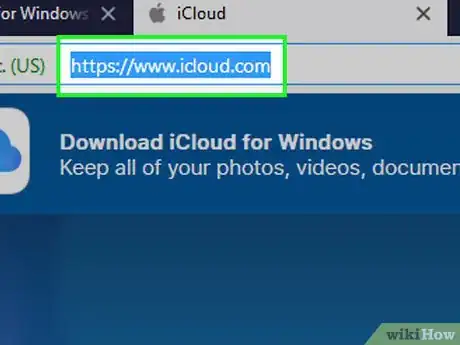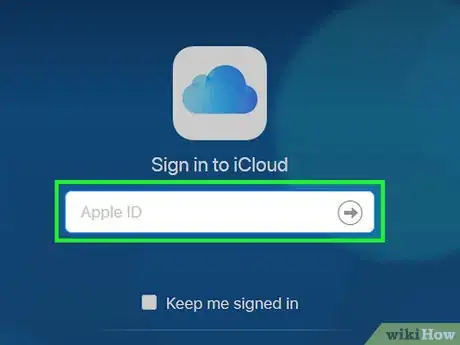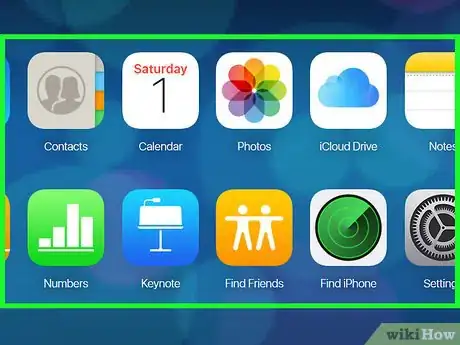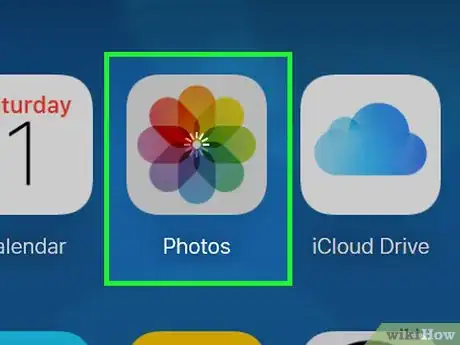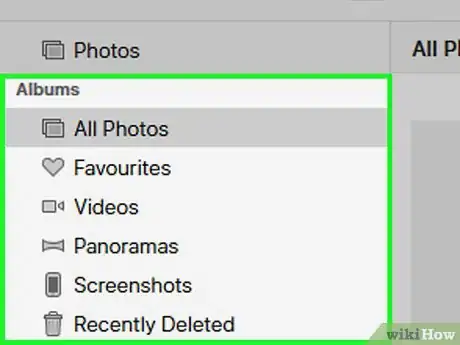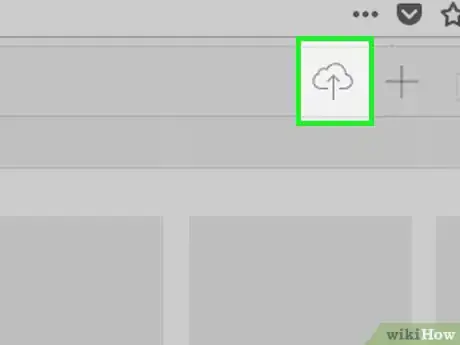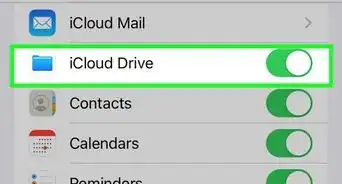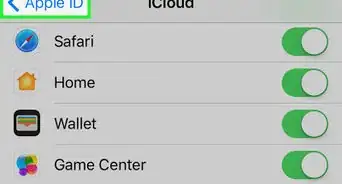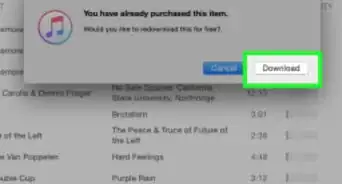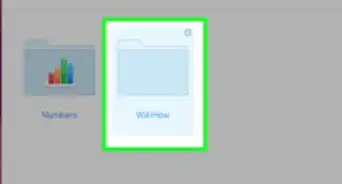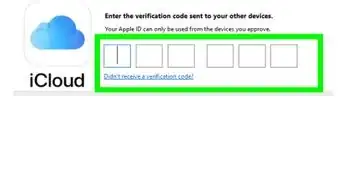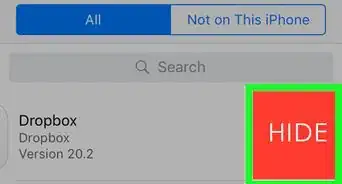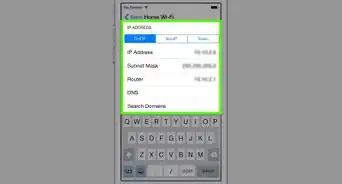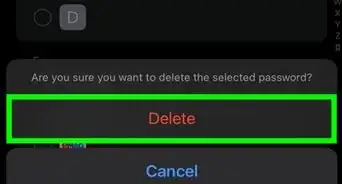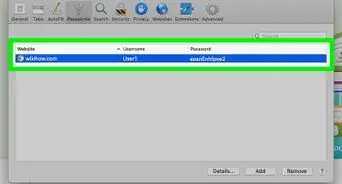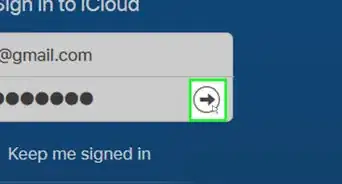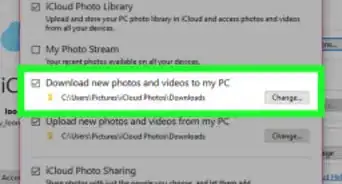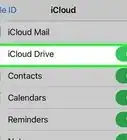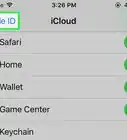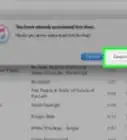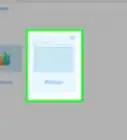This article was co-authored by wikiHow staff writer, Travis Boylls. Travis Boylls is a Technology Writer and Editor for wikiHow. Travis has experience writing technology-related articles, providing software customer service, and in graphic design. He specializes in Windows, macOS, Android, iOS, and Linux platforms. He studied graphic design at Pikes Peak Community College.
The wikiHow Tech Team also followed the article's instructions and verified that they work.
This article has been viewed 330,623 times.
Learn more...
This wikiHow teaches you how to set up and use iCloud, Apple's cloud-based apps and storage service, on a Mac computer, a Windows computer, and an iPhone (or iPad). iCloud is also available as an online web service.
Steps
On iPhone
-
1
-
2Sign into your Apple ID account if necessary. If you aren't logged into your Apple ID account, do the following before you proceed:
- Tap Sign in to Your iPhone at the top of the screen.
- Enter your Apple ID email address and password.
- Tap Sign In.
Advertisement -
3Tap your Apple ID. It's the card with your name and picture on it at the top of the screen.
-
4Tap iCloud. It's near the top of the page.
-
5Review your iCloud apps. On the iCloud page, you'll see a list of apps that are being synchronized with iCloud. This means that their data will automatically be available on any iPhone, iPad, or Mac, you're signed into the same Apple ID on.
-
6
-
7Turn on additional iCloud Services. In addition to apps that synchronize over iCloud, you can enable several services to connect your iCloud items. Tap the toggle switch to enable the following services:
- Keychain — Stores any saved passwords and makes them available on iCloud items. To enable it, scroll down and tap Keychain, then tap the grey "iCloud Keychain" switch.
- Find My iPhone — Allows you to locate your iPhone (or iPad, Apple Watch, iPod, or Mac) if it goes missing. To enable it, scroll down and tap Find My iPhone, then tap the grey "Find My iPhone" switch.
- iCloud Backup — Enables iCloud backups for your iPhone including contacts and messages. Keep in mind that you'll probably need more storage space than the free version of iCloud Drive allows for. To enable backups, scroll down and tap iCloud Backup, then tap the grey "iCloud Backup" switch.
-
8Enable iCloud Photos. If you want to store your entire Photos library in iCloud to prevent loss of photos should your iPhone crash or be stolen, do the following:
- Make sure you have enough iCloud Drive storage space for the photos (you'll usually need more than the free 5 gigabytes).
- Tap Photos near the top of the iCloud menu.
- Tap the toggle switch next to "iCloud Photo Library".
- Follow any on-screen prompts.
-
9Enable iCloud Drive. iCloud Drive is Apple's cloud storage app. You can use iCloud Drive through your iPhone's Files app to access files you've added to iCloud Drive from a computer. To enable iCloud Drive, scroll down and tap the grey "iCloud Drive" switch.
- If the switch here is green, iCloud Drive is already enabled.
- You cannot add files to iCloud Drive from within the iCloud Drive folder on an iPhone, though some apps (e.g., Pages) will give you the option of saving in iCloud Drive.
-
10View your iCloud Drive contents. If you've uploaded files from a computer to iCloud Drive, you can view them from your iPhone's Files app by doing the following:
- Open the Files app.
- Tap Browse in the bottom-right corner of the screen.
- Tap the iCloud Drive option. If you don't see it, first tap the Locations heading.
- Review your iCloud Drive contents.
On Mac
-
1
-
2Click System Preferences…. It's in the drop-down menu. The System Preferences window will open.
-
3
-
4Sign in if necessary. If you're not automatically logged in, enter your Apple ID and password in the middle of the window.[1]
-
5Select apps to synchronize with iCloud. In the middle of the window, you'll see a list of apps with checkboxes to the left of their names. Checking the box next to an app will synchronize its data with iCloud.
- By default, all of the apps in this window should be checked when you sign into your Apple ID.
- Whenever you use a synchronized app, any data you enter or changes you make will be updated in iCloud and any other iCloud-synchronized items (e.g., iPhones).
- To access your iCloud Drive on Mac, open the Finder and click iCloud Drive in the panel to the left.
On Windows
-
1Download and install iCloud for Windows. Use the following steps to download and install iCloud for Windows:
- Click the Windows Start menu.
- Click the Microsoft Store.
- Click Search
- Type "iCloud" in the search bar.
- Click the iCloud icon.
- Click GET.
- Click Install
-
2Open iCloud for Windows. Click iCloud in the Windows Start menu to open iCloud. You can also click Launch in the Microsoft Store once iCloud is finished installing.
- Click Yes if you asked if you want to allow iCloud to make changes to your device.
-
3Sign into your Apple ID. Enter your Apple ID email address and password in the main iCloud for Windows window, then click Sign In.
- If you have two-factory authentication enabled, you will need to get a 6-digit code from your trusted iPhone or iPad device to verify your account.
-
4Select apps to synchronize. Check the box to the left of each app you want to use with iCloud.
- By default, most of the apps in the iCloud window should already be checked.
-
5Click Apply. It's in the bottom-right corner of the window. This will synchronize items from your computer. Items you can synchronize include photos and iCloud drive storage. You can also synchronize your Google Chrome bookmarks, and your Mail email, contacts, calendars, and tasks with Outlook (provided your have Outlook installed on your Windows PC).
- You may need to follow some on-screen prompts after clicking Apply.
- You can view your iCloud photos on the Photos Shared Albums app.
- To access your iCloud Drive, open File Explorer and click iCloud Drive in the panel to the left.
Online
-
1Go to https://www.icloud.com in your computer's web browser. This will open the iCloud login form.
-
2Enter your Apple ID email address and password and click →. Type the email address and password you use to log into iCloud into the sign-in form in the middle of the page. Click after each field to sign in to your account.
- If you have two-factory authentication enabled, you will need to get a 6-digit code from your trusted iPhone or iPad device to verify your account.
-
3Review the available apps. In the iCloud dashboard, you'll see a list of apps. Each of these apps displays information from any iCloud-connected iPhone, iPod, iPad, Mac, or Windows computer:
- Mail — Displays activity from the Mail app.
- Contacts — Lists all contacts from your connected items.
- Calendar — Shows activity from the Calendar app.
- Photos — Displays photos from any connected items.
- iCloud Drive — Stores any files you've uploaded or saved to iCloud Drive.
- Notes — Shows any notes you've saved to the "iCloud" folder in the Notes app.
- Reminders — Displays items from the Reminders app.
- Pages — Allows you to see Pages files that you've saved to iCloud.
- Numbers — Allows you to see Numbers files that you've saved to iCloud.
- Keynote — Allows you to see Keynote files that you've saved to iCloud.
- Find Friends — Shows activity from the Find Friends app.
- Find iPhone — Shows the physical location of any iCloud-connected items which have the "Find My..." service enabled.
- Settings — Allows you to view and edit iCloud settings.
-
4Select an app. Click one of the app icons in your iCloud Dashboard. This will open the app.
-
5Review the app's contents. Depending on which items you have synchronized with iCloud, what you see here will vary.
- For example, if you actively use the Calendar on an iCloud-synced iPhone, opening the Calendar app will show you your iPhone's Calendar use.
-
6Save files in iCloud Drive. If you want to move files from your computer to your iPhone, iPad, or another iCloud-connected computer, you can upload the files to iCloud Drive:
- Click iCloud Drive on the dashboard.
- Click the "Upload" icon, which resembles a cloud with an upward-facing arrow, at the top of the page.
- Select files to upload.
- Click Open.
Community Q&A
-
QuestionThere is no scroll bar available when my pictures are displayed in ICloud. What do I do?
 Community AnswerUse your arrow up and down and then the scroll bar appears.
Community AnswerUse your arrow up and down and then the scroll bar appears. -
QuestionIf I send emails through iCloud to another email, will they show up on my phone bill?
 Community AnswerIf you're asking if the emails will show up on your phone bill, they will not. The only way you could get additional charges on your phone bill using iCloud would be to use cellular data while using iCloud features, provided you are out of data to use and the carrier is charging for more data.
Community AnswerIf you're asking if the emails will show up on your phone bill, they will not. The only way you could get additional charges on your phone bill using iCloud would be to use cellular data while using iCloud features, provided you are out of data to use and the carrier is charging for more data. -
QuestionWhere can I locate my iCloud passcode?
 Community AnswerYour iCloud passcode is your Apple ID's passcode. If you don't have an Apple ID, you don't have an iCloud.
Community AnswerYour iCloud passcode is your Apple ID's passcode. If you don't have an Apple ID, you don't have an iCloud.
Warnings
- You cannot upload files directly to iCloud Drive from a mobile platform.⧼thumbs_response⧽
References
About This Article
1. Go to https://www.icloud.com.
2. Sign in with your Apple ID.
3. Click an app to use it over the web.
4. Click Photos to work with you photos.
5. Click iCloud Drive to access files.
6. Click Contacts to access your contacts.
7. Click Calendar to view and create events.
8. Click Find My iPhone to locate a missing phone.