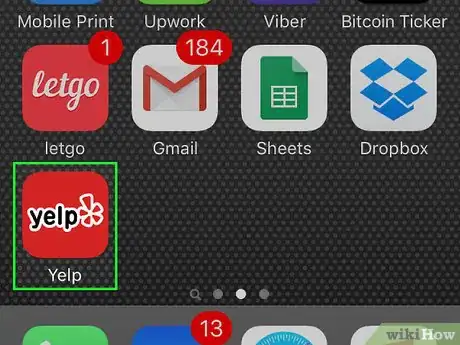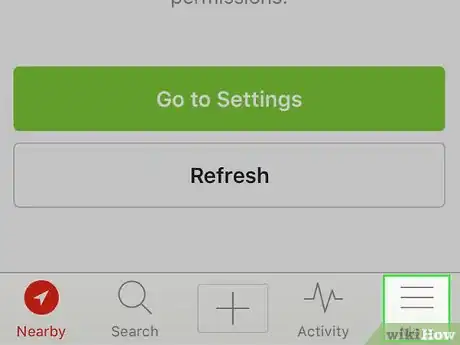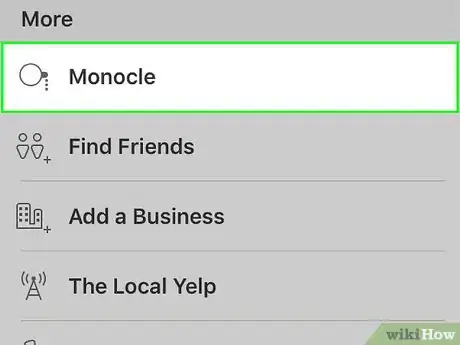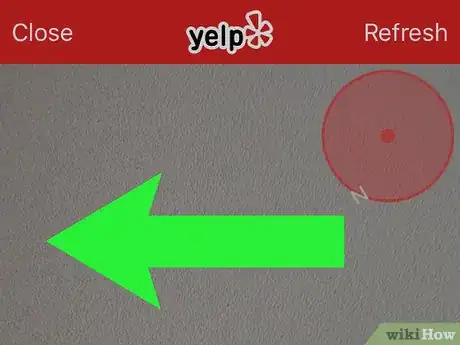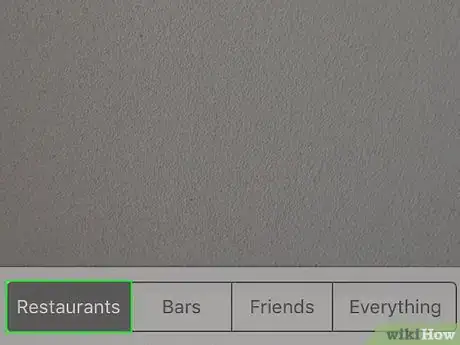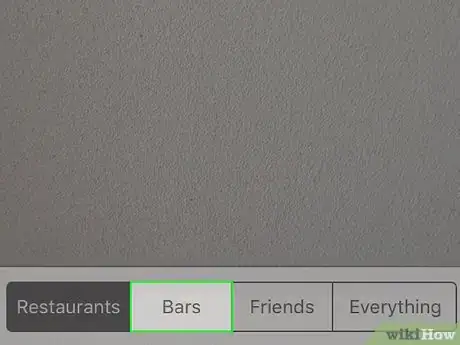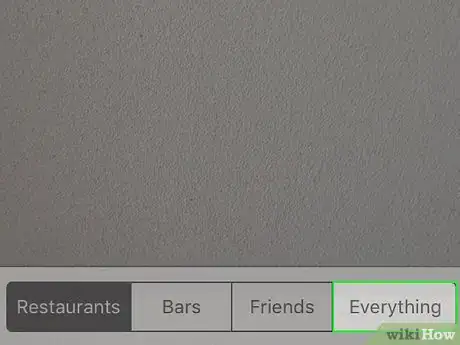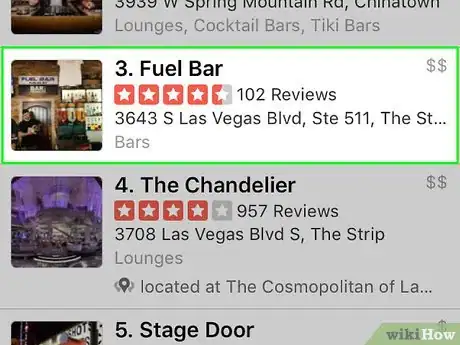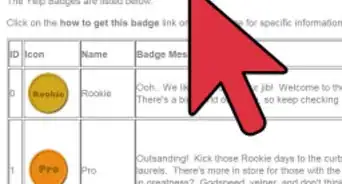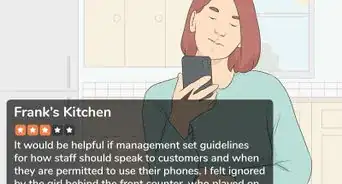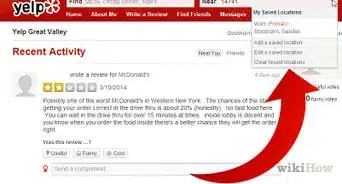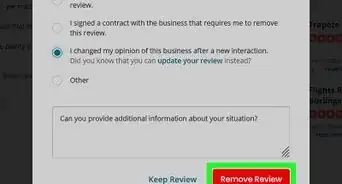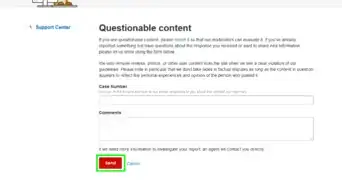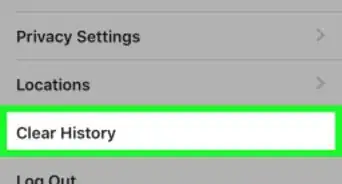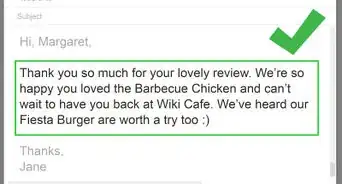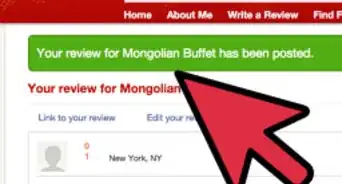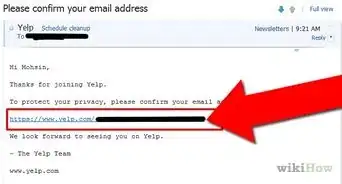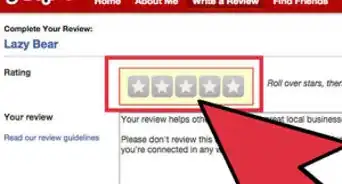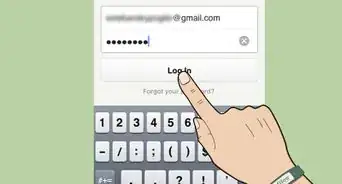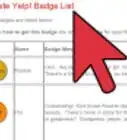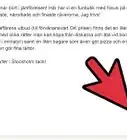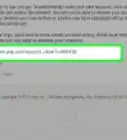X
This article was co-authored by Christopher Batchelor. Christopher Batchelor has been writing reviews on Yelp since 2010. He became an Elite Member on Yelp beginning in April 2018 and he has written over 1020 reviews and uploaded over 650 photos.
This article has been viewed 50,123 times.
Although it took a bit of time to install and it's hidden at first, the Augmented Reality Monocle, an Easter Egg feature of the Yelp for iPhone app, will help display other businesses in real time from the viewing screen of your device is a cinch to use. This article will tell you how it's used.
Steps
-
1Open the Yelp app.
-
2Tap the "More" button from the bottom right corner of the app and open the Monocle feature you'll find listed in that list near the top-to-middle of the options.Advertisement
-
3Wait for the Monocle to begin.
-
4Pan slowly around the area. Even the slightest tinge of unintentional movement can misalign the locations that are displayed.
-
5Tap the "Restaurants" to find only the restaurants in the area.
-
6Tap the "Bars" to find only the bars in the area.
-
7Tap the "Everything" button to list any open businesses in the area.
-
8Tap the business button to view its business page on the app itself.
Advertisement
Things You'll Need
- iOS device
- Yelp app
- Yelp account
- Augmented Reality Monocle Easter Egg feature
-
clear view of the skyline and/or the surrounding area
- Your iPhone's Camera feature must be working.
About This Article
Advertisement