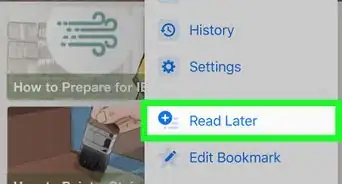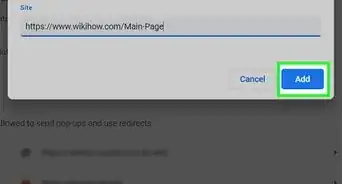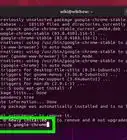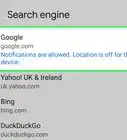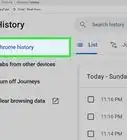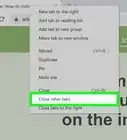X
wikiHow is a “wiki,” similar to Wikipedia, which means that many of our articles are co-written by multiple authors. To create this article, volunteer authors worked to edit and improve it over time.
The wikiHow Tech Team also followed the article's instructions and verified that they work.
This article has been viewed 22,566 times.
Learn more...
Hangouts can normally be used as one of the features of Google+. But if you don’t want to have to open your Google+ account to access Hangouts, there’s a dedicated browser extension that you can use with Chrome, and like most extensions, you must first install it before you can use it.
Steps
Part 1
Part 1 of 6:
Installing the Google+ Hangouts Chrome Extension
-
1Go to the Chrome Web Store. Open Google Chrome on your computer and visit the Google Chrome Webstore at https://chrome.google.com/webstore.
-
2Search for the Hangouts extension. Type in “Hangouts” on the search text field on the upper lefthand corner of the Web Store page and hit the “Enter” key on your keyboard to start searching. A list of search results will be displayed on the page.Advertisement
-
3Download the Hangouts extension. Scroll down to the “Extensions” part of the search results and click the “Free” button beside the Hangouts name. Confirm downloading by clicking the “Yes, I trust it” button on the Confirm New Extension popup.
- A small pop-up will appear on the bottom right-hand corner of your screen notifying you that the extension has been installed. A small Hangouts window will also appear on this same section of your screen. This is the Hangouts Chrome extension.
-
4Open the extension.
-
5Sign in. Click the “Sign In” button on the Hangouts extension and the Google Accounts login page will open on a new browser tab. Enter your account’s username and password on the fields provided, and click the “Sign In” button to log into your account.
- The Hangouts extension will display all your current conversation threads, just it does like in Google +.
- If you don’t have an account yet, you can get one by clicking the “Create Account” link and filling out the sign-up form with your personal details.
Advertisement
Part 2
Part 2 of 6:
Using the Google+ Hangouts Chrome Extension
-
1Search for a contact. Type in the name of the contact you want to start a chat with on the search text field at the very top of the extension.
-
2Select the contact. Select the name of the contact from the search result to open a new chat window right beside the Hangouts extension at the bottom of your screen.
-
3Start chatting. Type the message you want to send on the text field and press the Enter key on your keyboard to send it.
- The message will appear on the chat window.
-
4Close the Hangout/Chat window. To end Hangout session, just click close (x) button on the top right-hand corner of the Hangout/Chat window and it will close out.
-
5Resume the chat window. To restart the conference again, select the thread you want to reopen from the list displayed on the extension and its Hangout chat window will appear again.
Advertisement
Part 3
Part 3 of 6:
Sending Pictures to Chats
-
1Click the camera icon. This is on the righthand side of the message field; clicking it will open an explorer window.
-
2Select a picture. Navigate to where the photo you want to share is located and select the photo you want to send
-
3Send the picture. Click the “Select” button to send the picture to the chat window.
Advertisement
Part 4
Part 4 of 6:
Sending Stickers and Emoticons to Chats
Part 5
Part 5 of 6:
Adding People to Your Hangout
-
1Open your contact list. Click the add contacts icon (profile of a person with a plus sign beside it) on the upper left-hand corner of the chat window to open your contact list.
-
2Select contacts to add. Select from the list of contacts the people you want to add to the chat window.
-
3Add your contacts. Click the “Add people” button to confirm adding selected contacts.
Advertisement
Part 6
Part 6 of 6:
Starting a Video Conference
-
1Open the Video Conference window. Click the video camera icon on the upper lefthand corner of the chat window (right beside the add contacts icon) and the video conference window will appear.
-
2Start the video call. Wait for the other members to answer to begin the video call.
- To exit the video call window, just click the close (x) button on the top righthand corner of the window and the conference will terminate.
Advertisement
Community Q&A
-
QuestionHow should I delete a message I just sent?
 Community AnswerAlthough the other person will still be able to see it, click the three dots at the top of your conversation. Go to the bottom and click "Delete." This will wipe your conversation clean (on your end).
Community AnswerAlthough the other person will still be able to see it, click the three dots at the top of your conversation. Go to the bottom and click "Delete." This will wipe your conversation clean (on your end). -
QuestionHow do I access the other person and set up the camera on my laptop when using Google Hangouts?
 Community AnswerYour laptop should have a webcam option, it can be found in the computer's settings, you can buy a webcam at any electronics store.
Community AnswerYour laptop should have a webcam option, it can be found in the computer's settings, you can buy a webcam at any electronics store.
Advertisement
References
About This Article
Advertisement
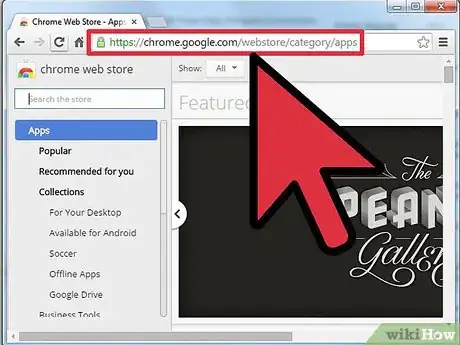

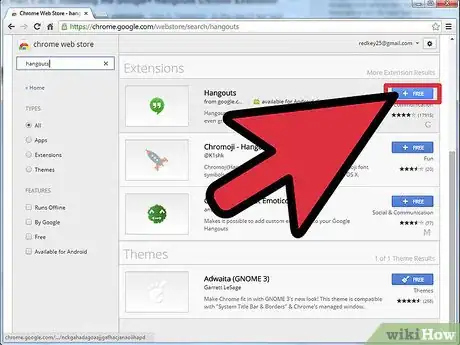
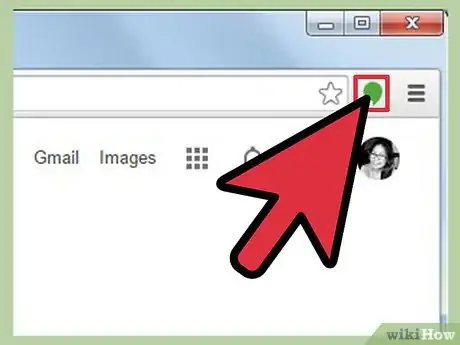
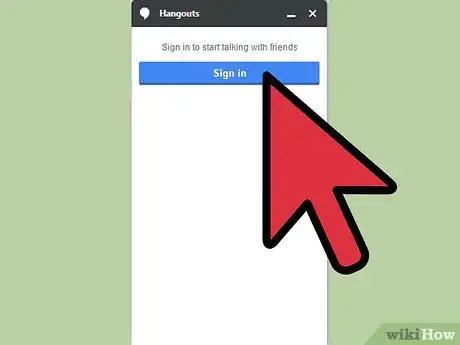
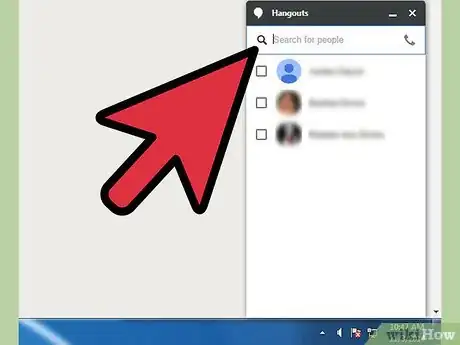
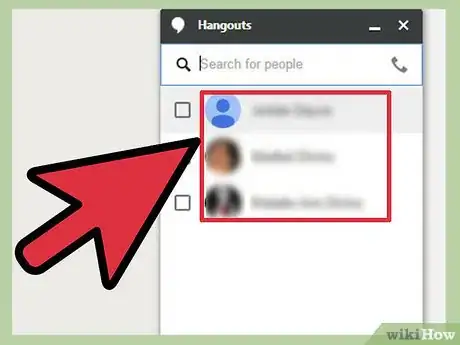
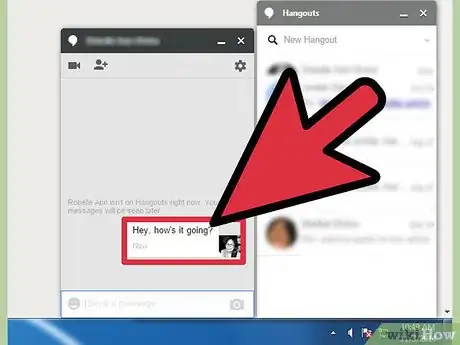
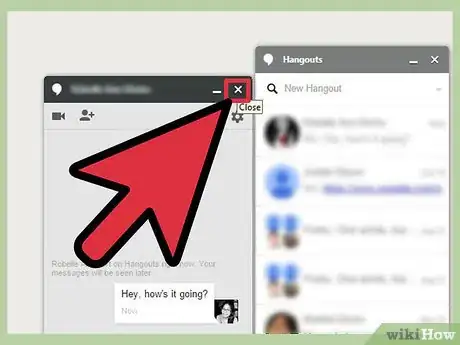
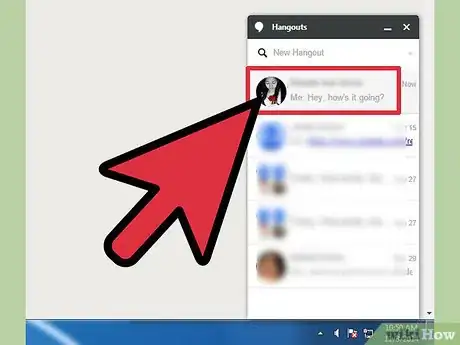
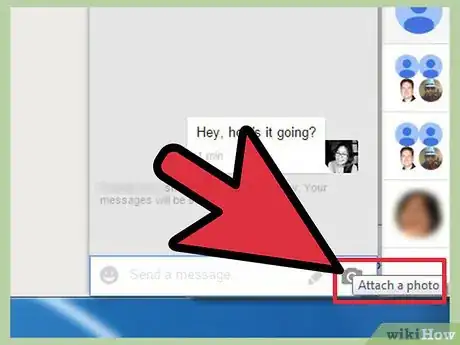
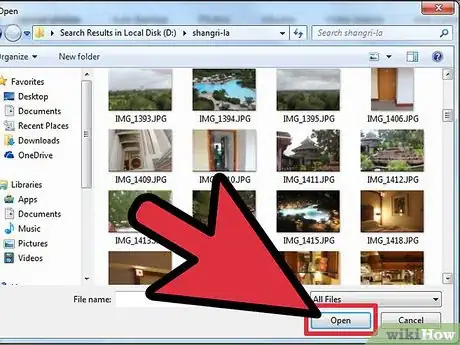
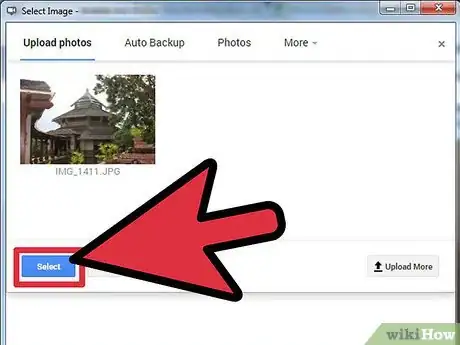
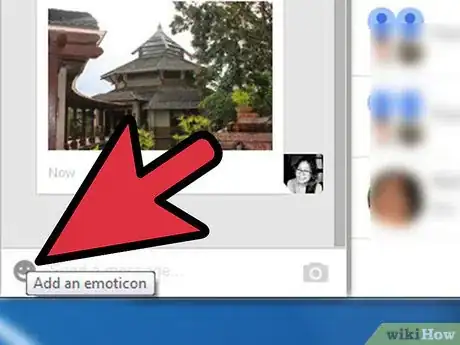
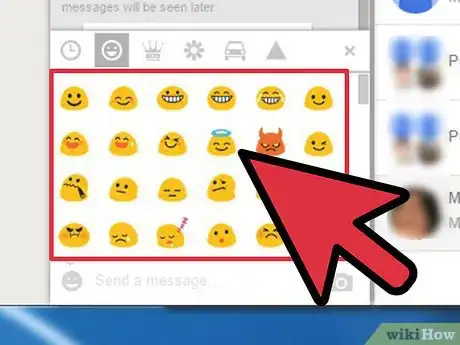
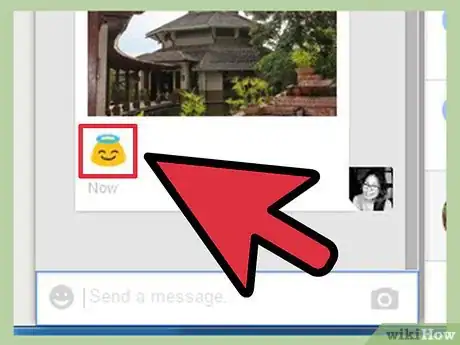
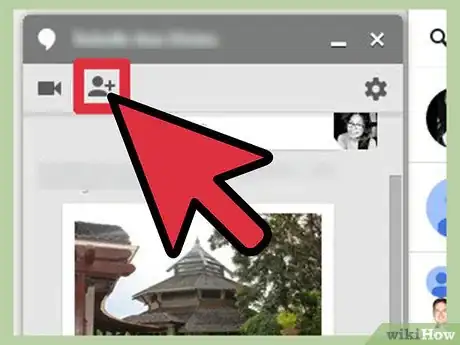
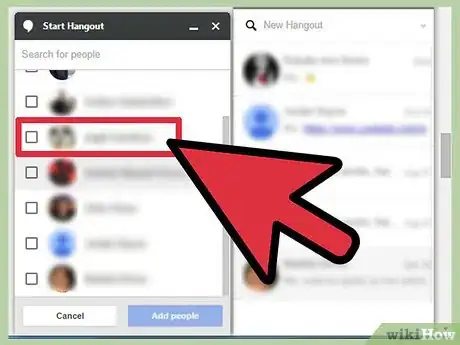
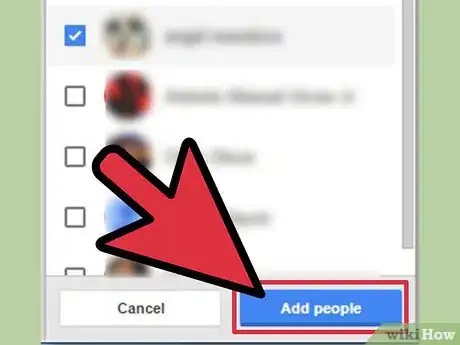
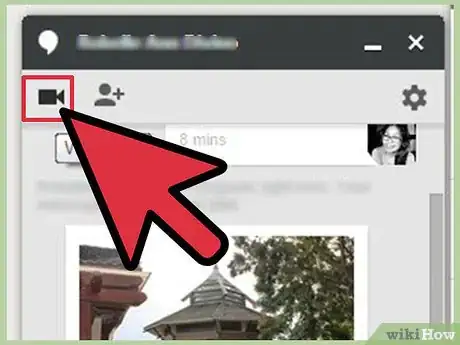
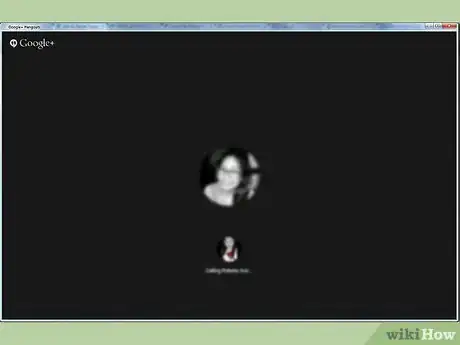
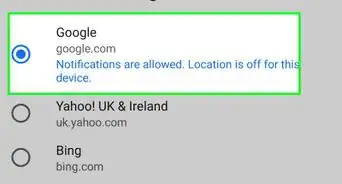
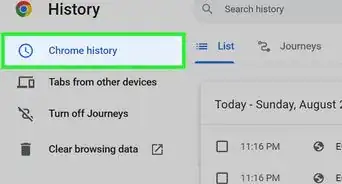
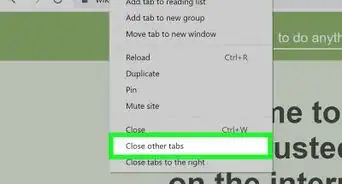
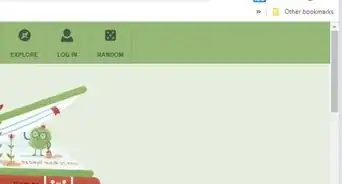
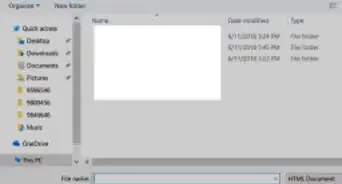
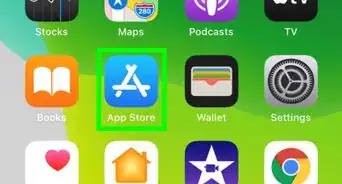
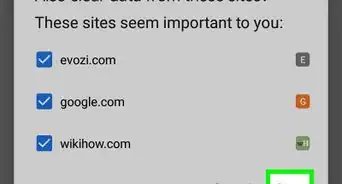

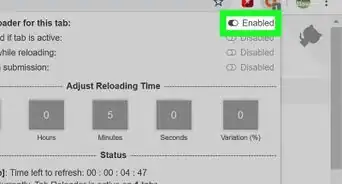
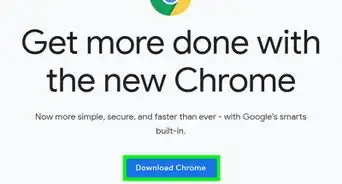
-Step-7.webp)