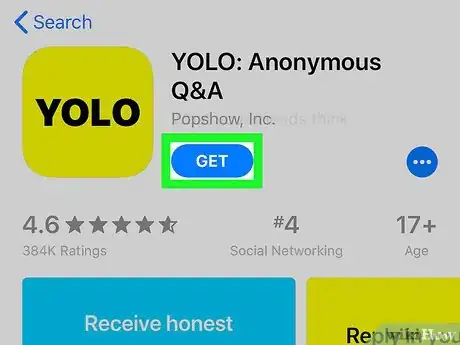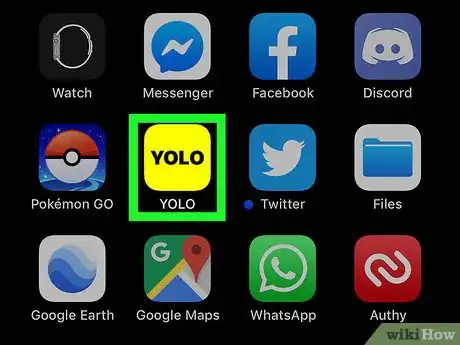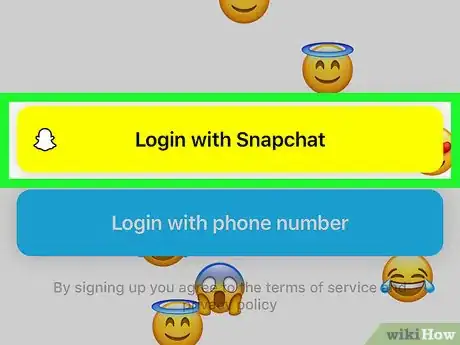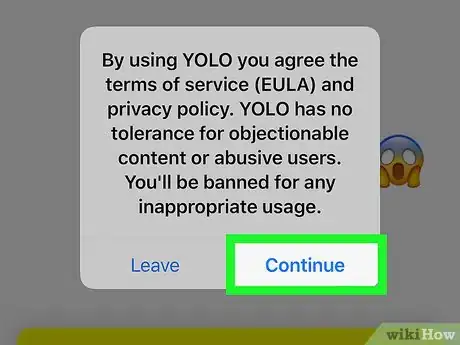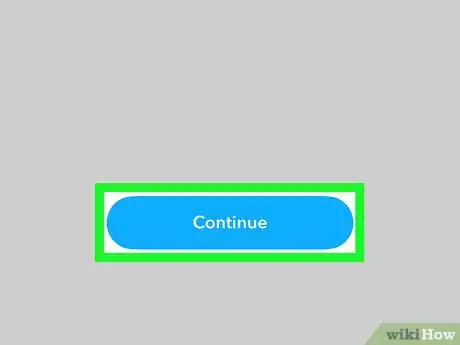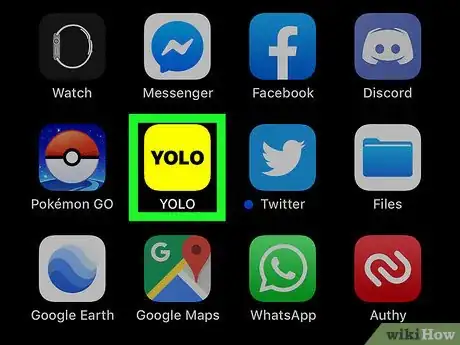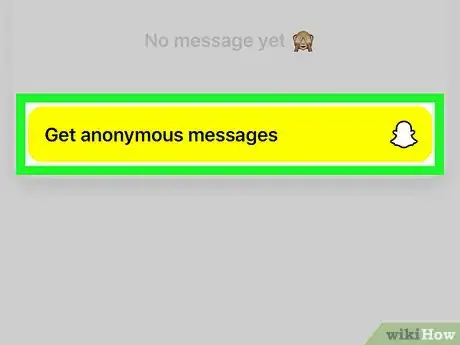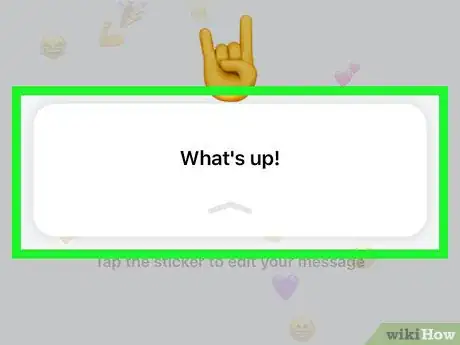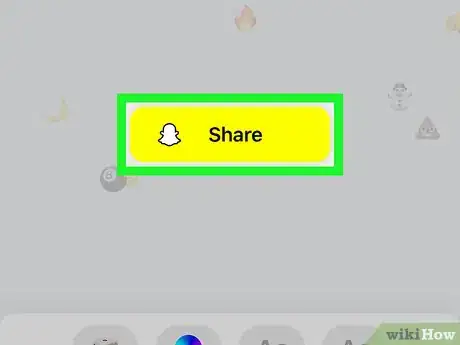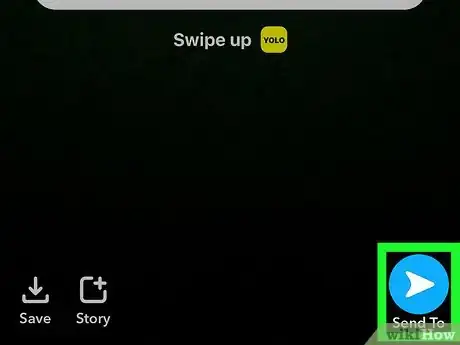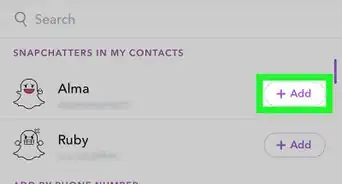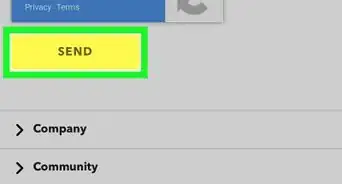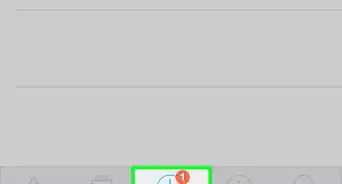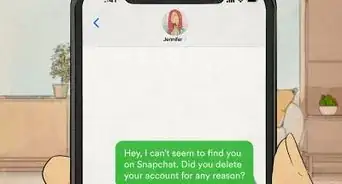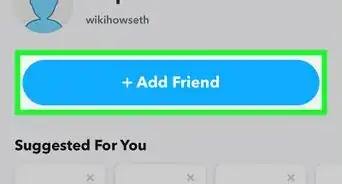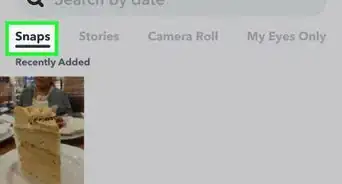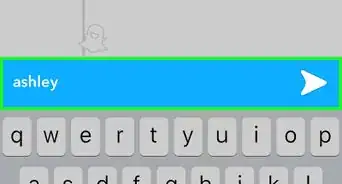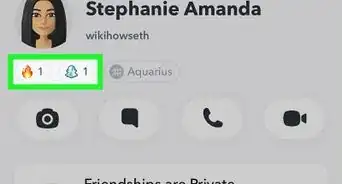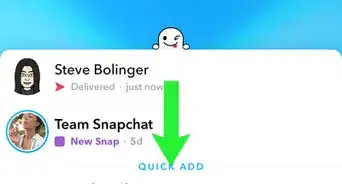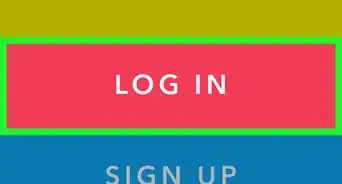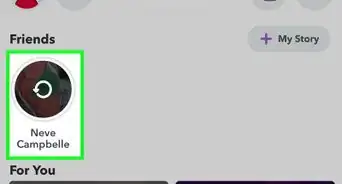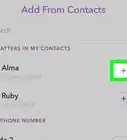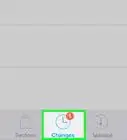This article was co-authored by wikiHow staff writer, Darlene Antonelli, MA. Darlene Antonelli is a Technology Writer and Editor for wikiHow. Darlene has experience teaching college courses, writing technology-related articles, and working hands-on in the technology field. She earned an MA in Writing from Rowan University in 2012 and wrote her thesis on online communities and the personalities curated in such communities.
This article has been viewed 46,645 times.
Learn more...
Yolo is an app for iOS and Android that lets you ask and answer questions anonymously in Snapchat. This wikiHow will show you how to use Yolo in Snapchat to ask and answer questions anonymously.
Steps
Linking With Snapchat
-
1Download and install Yolo. To use Yolo, you have to have a Snapchat account.
- You can find Yolo in the App Store if you're using an iPhone or iPad.
- If you're using an Android, you won't find Yolo in the Play Store. You'll have to download the APK from www.onyolo.co/yolo-apk-for-android instead. Before you can download the APK, you'll need to first allow app installation from unknown sources. See How to Allow Apps from Unknown Sources on Android to learn how.
-
2Open Yolo. This app icon is the word "Yolo" in black on a yellow background. You can find this app on your Home screen, in the app drawer, or by searching.Advertisement
-
3Login with Snapchat. You'll see this button after you open the app at the bottom of the screen.
-
4Tap Continue. Make sure you read the terms and conditions before you continue.
-
5Tap Continue. Snapchat will open to confirm which account you are linking Yolo with, and you need to confirm to continue.[1]
Using Yolo to Ask, Answer, Read Messages
-
1Open Yolo. This app icon is the word "Yolo" in black on a yellow background. You can find this app on your Home screen, in the app drawer, or by searching. With your Snapchat account linked, you can now start asking questions in Snapchat that other people with the Yolo app can reply anonymously to.
-
2Tap Get anonymous messages. A page for you to create the message is loaded.
-
3Create your message. All messages can be responded to. You can use the icons below the text area to change the font style, font color, and to add stickers.
-
4Tap Share. When you're done crafting your message, tap Share to continue.
- You're taken to the Snapchat post page where you can further edit your post.
-
5Tap the Story icon or Send To. You can opt to send the post to your Snapchat Story or a specific person.
- To answer a Yolo question, you'll swipe up on the prompt to be redirected to the Yolo app. Answer the question and follow the prompts to submit it.
- To read those answers, open Yolo and tap Get anonymous messages again to see all the responses.[2]
References
About This Article
1. Open Yolo.
2. Tap Get anonymous messages.
3. Create your message.
4. Tap Share.
5. Tap the Story icon or Send To.