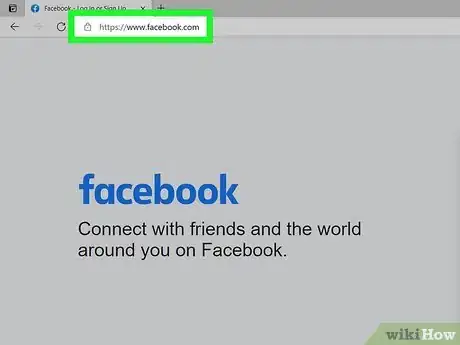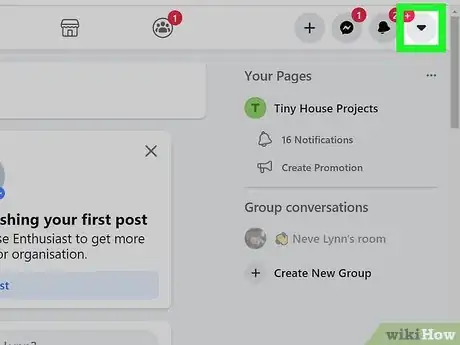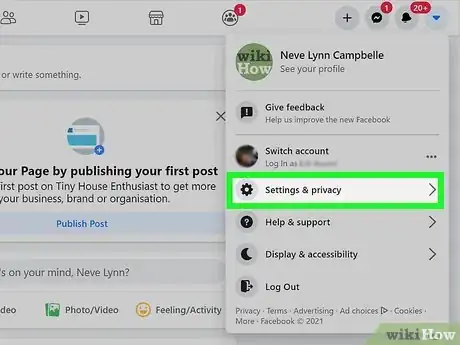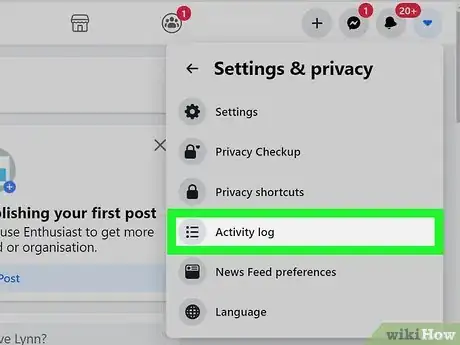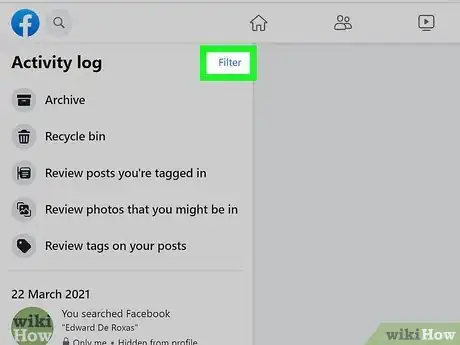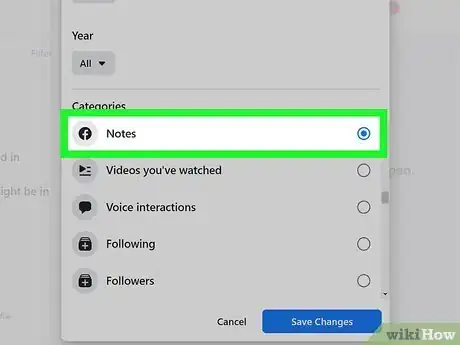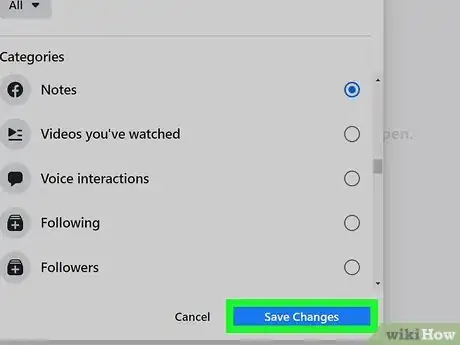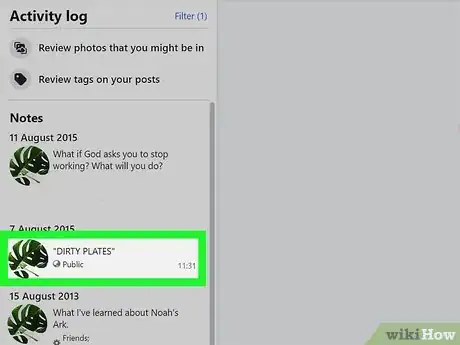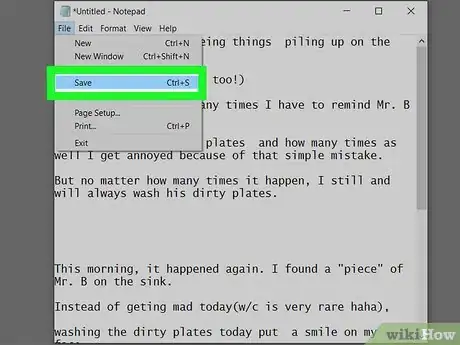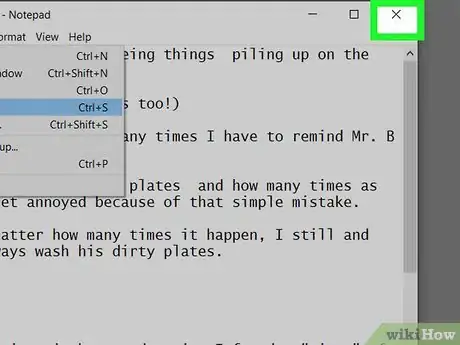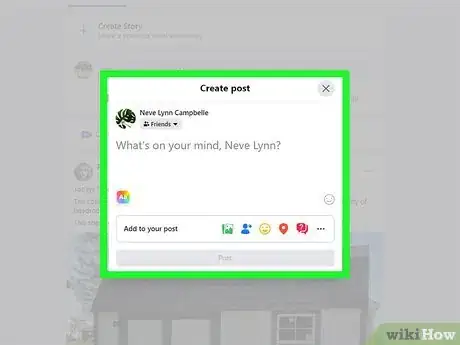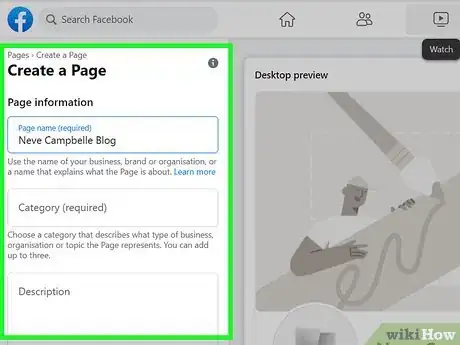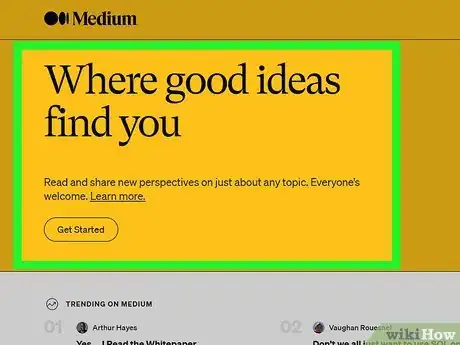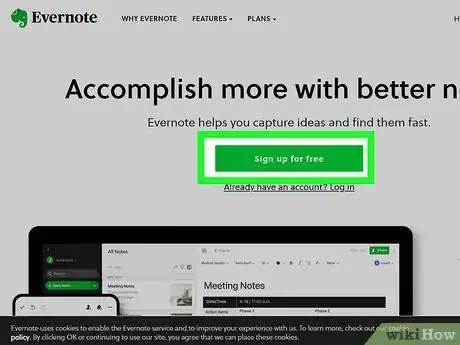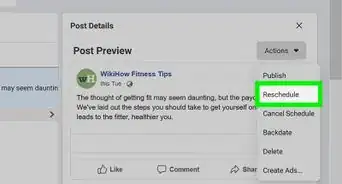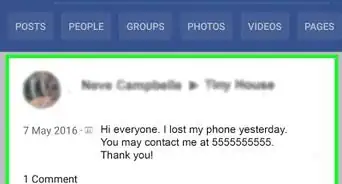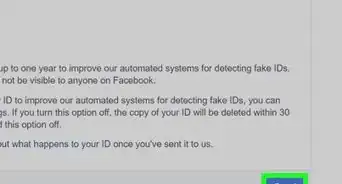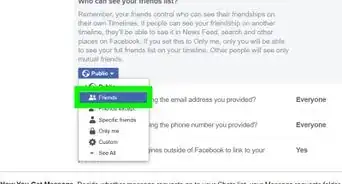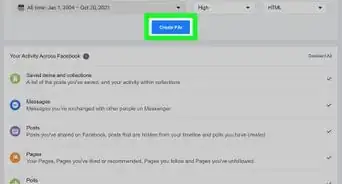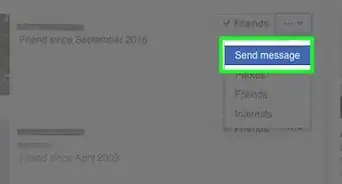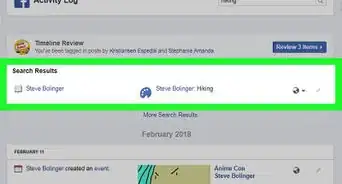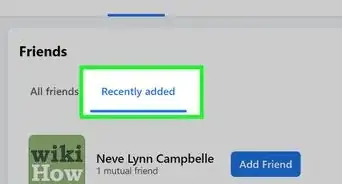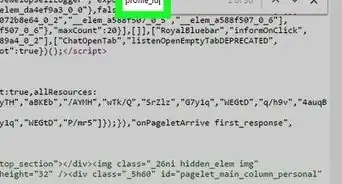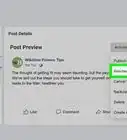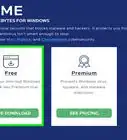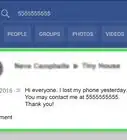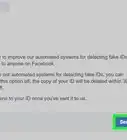This article was co-authored by wikiHow staff writer, Nicole Levine, MFA. Nicole Levine is a Technology Writer and Editor for wikiHow. She has more than 20 years of experience creating technical documentation and leading support teams at major web hosting and software companies. Nicole also holds an MFA in Creative Writing from Portland State University and teaches composition, fiction-writing, and zine-making at various institutions.
This article has been viewed 232,135 times.
Learn more...
As of October 31 2020, Facebook no longer allows its users to create new Facebook Notes. Any notes you've already published will remain on Facebook, but all unpublished drafts have been deleted. Although the Notes feature is no more, there are still many ways to share longer more blog-like posts on Facebook. This wikiHow teaches you alternatives to the now-defunct Facebook Notes, as well as how to find and save your existing Facebook Notes.
Steps
How Can I Find My Facebook Notes?
-
1Go to https://www.facebook.com. If you're signed in to Facebook on a computer, you'll be able to view the notes you've created in the past. Although you can't create new notes, using this method will help you save your existing notes into another location in case Facebook deletes them.
- If you aren't already signed in to your account, sign in now.
-
2Click the upside-down triangle. It's at the top-right corner of Facebook. A menu will expand.Advertisement
-
3Click Settings & Privacy. It's the option with a gear icon.[1]
-
4Click Activity Log. This displays your recent activity on Facebook.
-
5Click the Filter link. It's near the top of the left panel right next to the words "Activity Log."[2]
-
6Scroll down and select Notes. By default, this will display notes from all time. If you'd rather just see notes from a specific year, use the drop-down menu at the top of the window to select that year now.[3]
-
7Click Save Changes. The Activity Log will refresh to display your notes only.
-
8Click a note to view it. This displays the contents of your note in the main panel.
-
9Save a copy of your note. Sadly, there is no guarantee that your notes will remain on Facebook forever. Because of this, it would be a good idea to save a copy of each note you want to keep in a text file or document on your computer.
- Open a blank document (such as a Microsoft Word, Google Docs, or Pages document) or text file (such as Notepad or TextEdit).
- Use your mouse cursor to highlight the contents of the note.
- Press Ctrl + C (PC) or Cmd + C (Mac) to copy the contents to your clipboard.
- Go back to your document or text file, click the cursor, and then press Ctrl + V (PC) or Cmd + V (Mac) to paste.
-
10Click the X to return to the Notes list. Now you can repeat the process for any additional notes you want to view or save.
-
1Post your thoughts as regular Facebook posts. There aren't too many differences between posting a Facebook Note and making a regular post. Really, the only differences are that the old Facebook Notes editing screen was larger and had formatting options, and that Notes appeared in a separate Notes section of your profile. Although the formatting options won't be available when creating a standard Facebook post, you can compose your thoughts in advance using a text editor on your computer, phone, or tablet (such as Notepad for Windows or TextEdit for macOS) and paste the contents into your post.
-
2Create a Facebook Page and use it as a blog. If you were mostly using Facebook Notes to share blog-type posts, consider creating a Facebook Page and posting your thoughts as posts. When you create a Page, your friends (and anyone who comes across your Page) can "Like" it, which causes your Page's posts to appear in their feeds. Posting from your Page is similar to posting from your personal account, but instead of just having a one small box to compose your post, you have access to a whole set of publishing and drafting tools, including the ability to schedule posts in advance. You can also use Facebook's built-in Insights features to see how many people are viewing your posts.
-
3Start blogging on Medium. Medium is a free, community-oriented blogging site that is a great substitute for Facebook Notes. It's easy to sign up—just head over to https://www.medium.com and create an account. After publishing your thoughts, you can easily share your post to Facebook, making it easy for your Facebook friends to easily click over to your Medium blog. Another bonus of Medium is that you can actually make money with your writing.
- Medium is definitely not the only free blogging platform out there, but it's one of the easiest to use. Some other free and popular alternatives to Medium are Google's Blogger, Wordpress.com, Wix, and Tumblr.
-
4Organize your notes in a different app. If you were using the Facebook Notes feature to organize information, such as recipes or plans, try a note organizational app like Evernote or OneNote. Both of these apps are great for taking notes on all platforms, and you can even copy and paste your notes from either app into a personal Facebook post.
Community Q&A
-
QuestionHow do I make my pictures private?
 Community AnswerYou have to go onto "my profile >> settings >> privacy" and set it to "friends only."
Community AnswerYou have to go onto "my profile >> settings >> privacy" and set it to "friends only."
About This Article
Although the Facebook Notes feature was discontinued in October of 2020, you can still access your old notes. Log in to Facebook on the web, click the menu, select Settings & privacy', and then select Activity log. Click the Filter link in the upper-left corner of the page, select Notes, and then click Save Changes to view your notes.