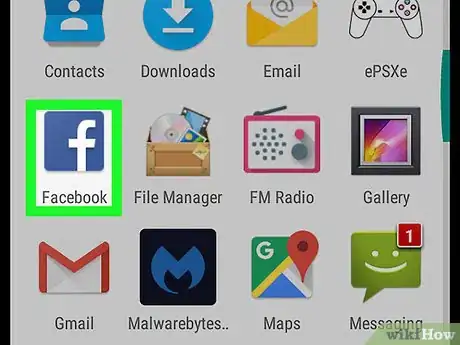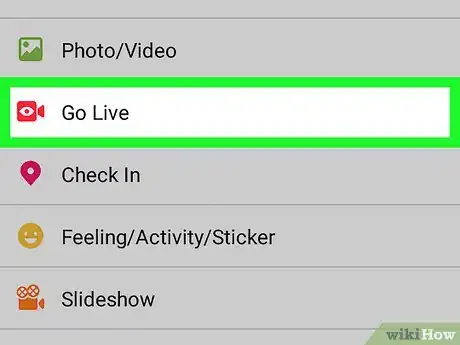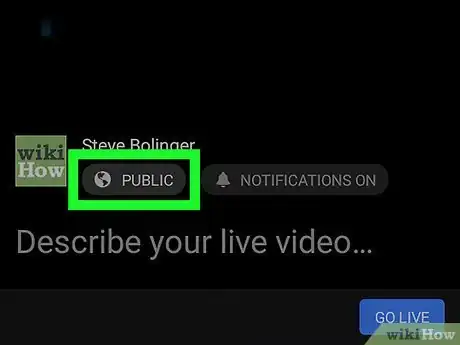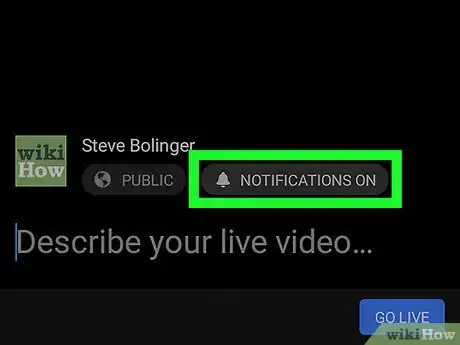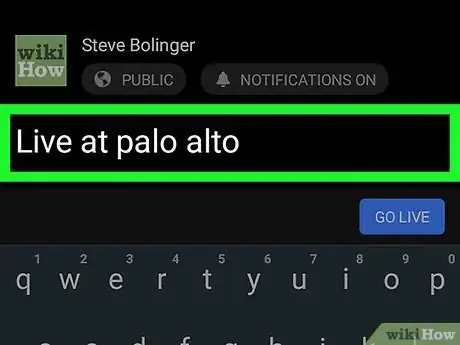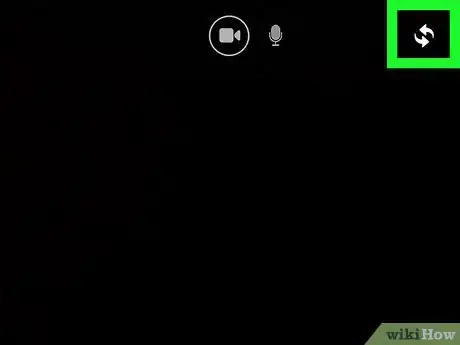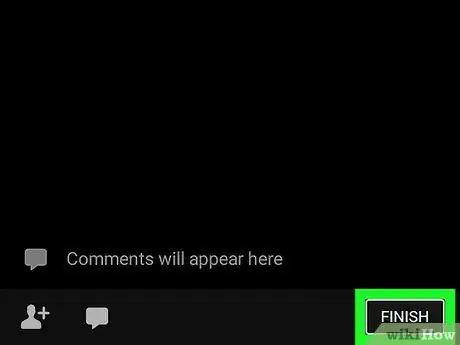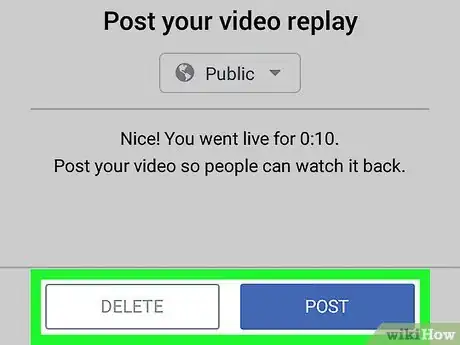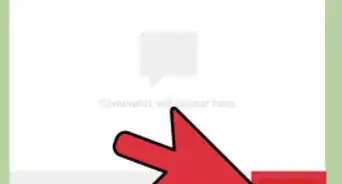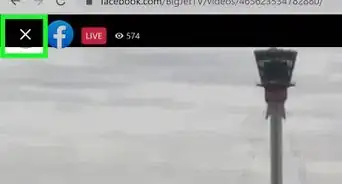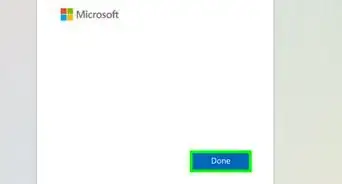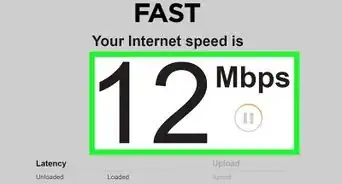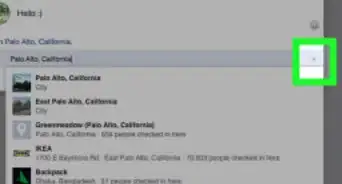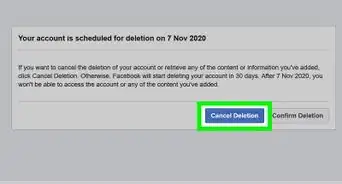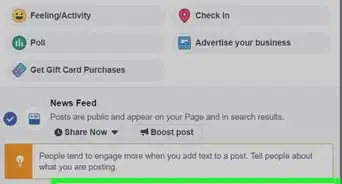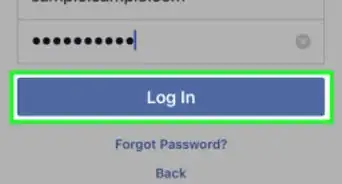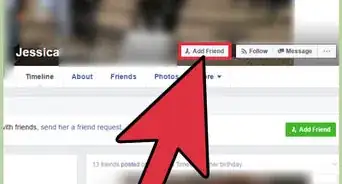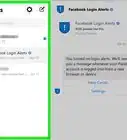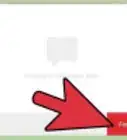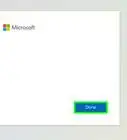This article was co-authored by wikiHow Staff. Our trained team of editors and researchers validate articles for accuracy and comprehensiveness. wikiHow's Content Management Team carefully monitors the work from our editorial staff to ensure that each article is backed by trusted research and meets our high quality standards.
The wikiHow Tech Team also followed the article's instructions and verified that they work.
This article has been viewed 14,931 times.
Learn more...
This wikiHow teaches you how to start a live audio or video broadcast on Facebook, using your Android's camera and microphone.
Steps
-
1Open the Facebook app on your Android. The Facebook icon looks like a blue box with a white "f" letter in it. Facebook will open up to your News Feed.
- If you're not automatically logged into Facebook on your device, enter your email or phone and your password to log in.
-
2Tap What's on your mind. This is your Status field at the top of your News Feed.Advertisement
-
3Tap Go Live. This option will be listed next to a red camera icon below the Status field. It will open your camera. You will be able to set up your camera and privacy settings before you start broadcasting.
- If you want to broadcast audio instead of video, tap the microphone icon next to the camera icon at the top of your screen.
-
4Change your Live privacy. The privacy settings for Live are set to Public by default. This means anybody can view or listen to your broadcast. If you want to change it, tap to world icon below your name in the lower-left corner of your screen and select Friends, Only me, or a custom list as your Live audience.
-
5Set up your Live notifications. By default, your friends and followers receive a notification every time you start a Live broadcast. If you want to disable notifications, tap the NOTIFICATIONS button below your name at bottom of your screen, and slide the Do Not Send Notifications button to On position. The switch will turn blue.
-
6Enter a caption for your broadcast. Tap the Describe your live video field at the bottom of your screen and type in a description in order to let your friends and followers know what you're broadcasting about.
-
7Tap the arrows icon in the upper-right corner. This button lets you switch between your back and front cameras.
- You can switch between cameras before or during your broadcast.
-
8Tap GO LIVE. This is the blue button in the lower-right corner of your screen. It will start your Live broadcast. You will see a red LIVE indicator at the top of your screen when you're broadcasting.
-
9Tap FINISH. This button is located in the lower-right corner of your screen. It will end your Live broadcast.
-
10Either DELETE or POST your broadcast. Facebook automatically records your Live video and audio until you're finished broadcasting. After you tap FINISH, you will have the option to delete your broadcast, or post it on your Timeline.
About This Article
1. Open the Facebook app.
2. Tap the "What's on your mind?" field.
3. Tap Go Live.
4. Enter a title or description.
5. Tap GO LIVE.