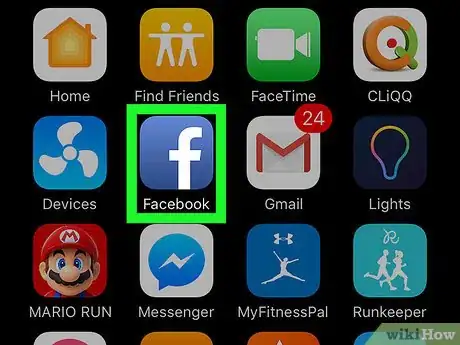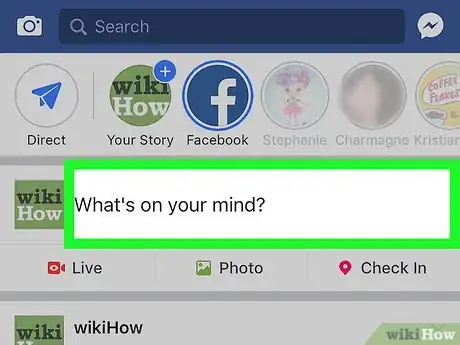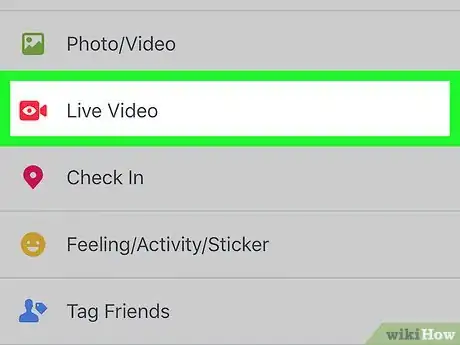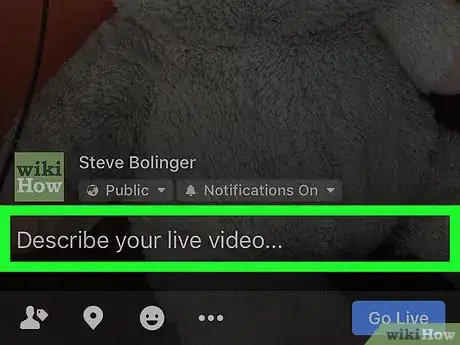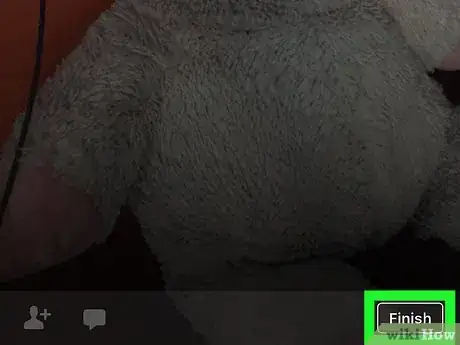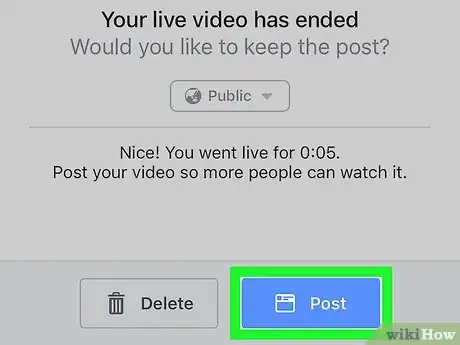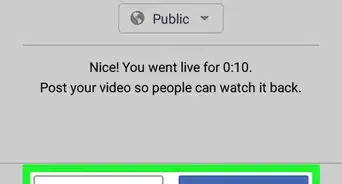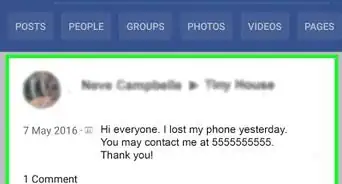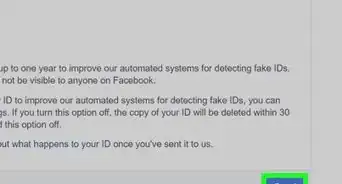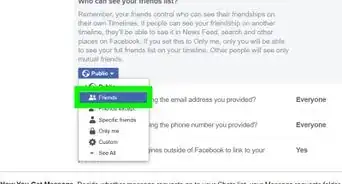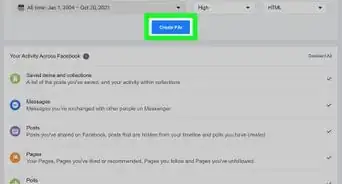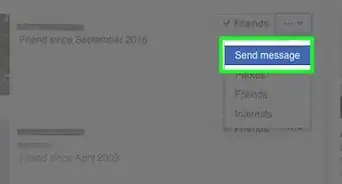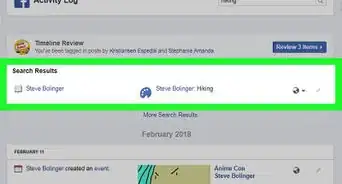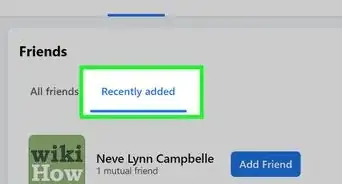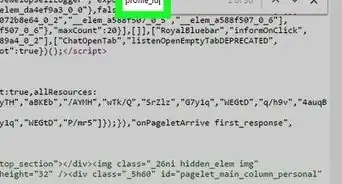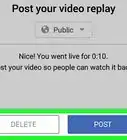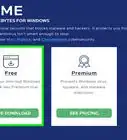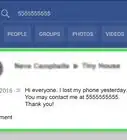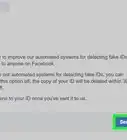This article was co-authored by wikiHow staff writer, Nicole Levine, MFA. Nicole Levine is a Technology Writer and Editor for wikiHow. She has more than 20 years of experience creating technical documentation and leading support teams at major web hosting and software companies. Nicole also holds an MFA in Creative Writing from Portland State University and teaches composition, fiction-writing, and zine-making at various institutions.
The wikiHow Tech Team also followed the article's instructions and verified that they work.
This article has been viewed 36,984 times.
Learn more...
This wikiHow teaches you how to broadcast live video on Facebook with your iPhone or iPad.
Steps
-
1Open Facebook. It's a blue icon with a white “F,” typically found on your home screen.
- If you're not logged in, enter your email address/phone number and password, then tap Log In.
-
2Tap What's on your mind?. It's in the text box at the top of your news fee.Advertisement
-
3Tap Live. This option has a red video camera icon with an eyeball inside. You'll see it just beneath the “What's on your mind?” box.
- If it's your first time going live, Facebook may ask for access to your camera and microphone. Follow the on-screen instructions to allow this.
-
4Type a description for your video. This is optional, but it can help your viewers decide whether to watch your video.
-
5Select an audience. Tap the privacy icon (it will also say something like “Friends” or “Public”) beneath the video's description, then select the option that best fits your needs. When you're finished, tap Done.
- To find additional privacy options, tap More at the bottom of the list.
-
6Tap Go Live. Facebook will begin broadcasting after a three-second countdown.
-
7Tap Finish to end your broadcast. Though your live broadcast will end, your video will remain on Facebook, visible those you specified in your privacy settings.
- To download the video to your iPhone or iPad, slide the “Save the video to your camera roll” switch to the “On” (green) position.
-
8Tap Done. This brings you back to your Facebook news feed.
About This Article
1. Open Facebook.
2. Tap What’s on your mind?
3. Tap Live.
4. Type a description.
5. Select an audience.
6. Tap Go Live.
7. Tap Finish to stop broadcasting.
8. Tap Done.