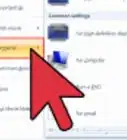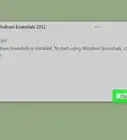X
wikiHow is a “wiki,” similar to Wikipedia, which means that many of our articles are co-written by multiple authors. To create this article, 10 people, some anonymous, worked to edit and improve it over time.
This article has been viewed 77,529 times.
Learn more...
Add transitions to a Windows Movie Maker video or slide show in a few easy steps. Add spice by choosing from more than 60 transitions that will enhance and complement any project. In this article, you will learn how to add, replace and edit transitions using Windows Movie Maker.
Steps
Method 1
Method 1 of 4:
Add a Transition to Clips or Images
-
1Access Windows Movie Maker transitions. Open Windows Movie Maker and insert the video clips or images for use in the project by dragging the clip into the editing timeline. Select the "Video Transitions" option from the "Tools" tab.
-
2Add transitions to a project. Scroll down the list of transitions and read through each description to locate a suitable transition for the first two clips in the timeline.
- Choose a transition and insert it into the timeline by dragging it in between the first two clips or images. The transition will be visible overlapping the first two clips in the video editing timeline.
Advertisement
Method 4
Method 4 of 4:
Add Text to a Transition
-
1Add text to a transition between two clips. Select the "Titles and Credits" option from the task panel on the left side of the application window.
-
2Choose the option to place the title on the selected clip when prompted.
-
3Type the desired text into the open text field that appears. Click the first option just below the text field to change the animation for the text. Click the second option to change the font and color of the text. The text will appear below the audio editing timeline in the title overlay timeline.
- Click and drag the text clip to line it up with the center of the transition.
Advertisement
Community Q&A
-
QuestionHow can I add transitions randomly between pictures in Movie Maker?
 Community AnswerGo to the Transitions tab and choose your transition from there. The box will have the words "no transition"; just click that and different transition options will appear.
Community AnswerGo to the Transitions tab and choose your transition from there. The box will have the words "no transition"; just click that and different transition options will appear.
Advertisement
References
About This Article
Advertisement
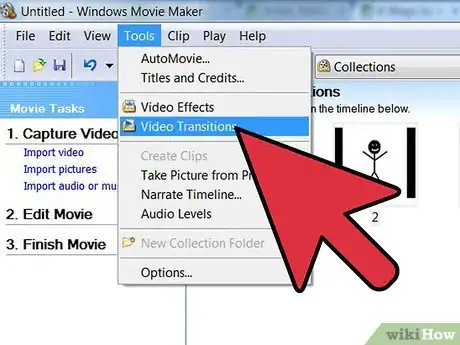
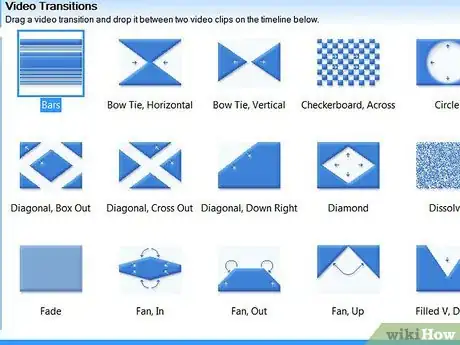
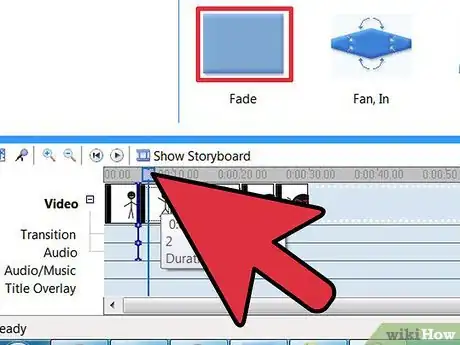
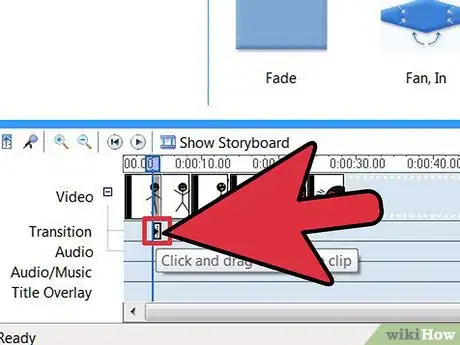
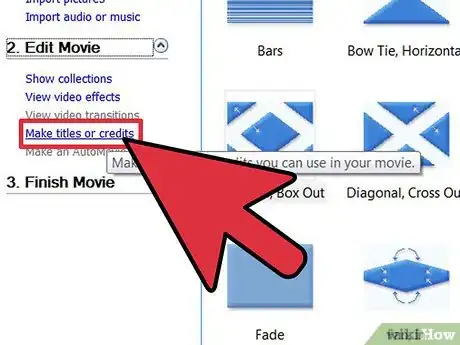
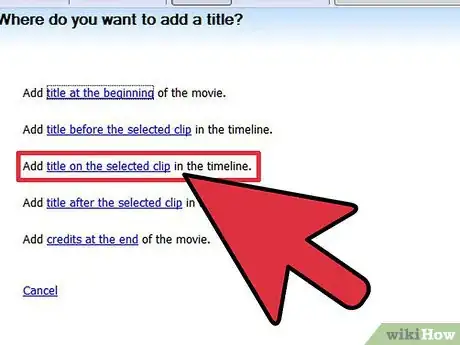
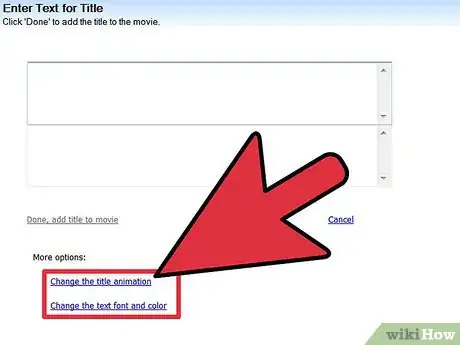
-Step-13-Version-3.webp)
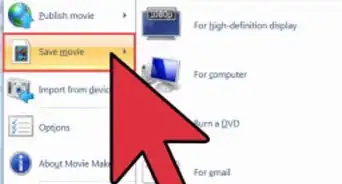
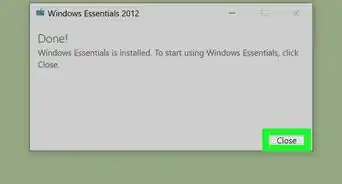
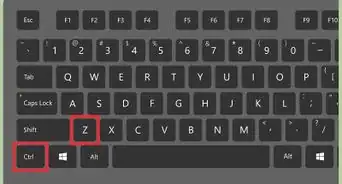
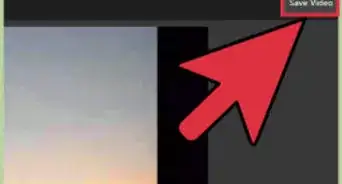
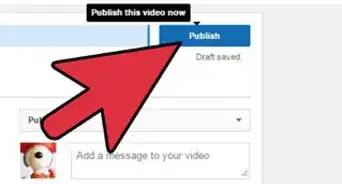
-Step-13-Version-3.webp)