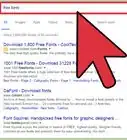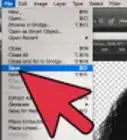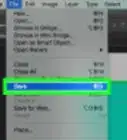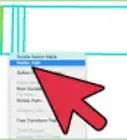X
This article was co-authored by wikiHow Staff. Our trained team of editors and researchers validate articles for accuracy and comprehensiveness. wikiHow's Content Management Team carefully monitors the work from our editorial staff to ensure that each article is backed by trusted research and meets our high quality standards.
The wikiHow Tech Team also followed the article's instructions and verified that they work.
This article has been viewed 959,767 times.
Learn more...
This wikiHow teaches you how to add a bullet point to text in Adobe Photoshop.
Steps
Method 1
Method 1 of 2:
Typing a Bullet
-
1Open a Photoshop file. To do so, double-click the blue app containing Ps, then click File in the menu bar and Open…. Then select a file and click Open.
- To create a new document, click New… in the File drop-down.
-
2Click the Type Tool. It's the T in the Tools menu on the left side of the screen.Advertisement
-
3Click in a text box. Do so in the place where you want the bullet point.
- If you haven't already created a text box, drag the Type Tool to create a box where you want the text to be, then click in the place where you want the bullet point.
-
4Type the bullet point.
- On Windows, press Alt+0+1+4+9.
- On Mac, press ⌥ Option+8.
- Alternatively, you can copy and paste this bullet: •
Advertisement
Method 2
Method 2 of 2:
Using Wingdings
-
1Open a Photoshop file. To do so, double-click the blue app containing Ps, then click File in the menu bar and Open…. Then select a file and click Open.
- To create a new document, click New… in the File drop-down.
-
2Click the Type Tool. It's the T in the Tools menu on the left side of the screen.
-
3Click in the place where you want the bullet point.
- If you haven't already created a text box, drag the Type Tool to create a box where you want the text to be, then click in the place where you want the bullet point.
-
4Press L.
-
5Highlight the letter "l" you just typed.
-
6Double-click the font name in the upper-left corner of Photoshop.
-
7Type wingdings and press ↵ Enter. The "l" will become a bullet point.
- Alternatively, you can copy and paste this bullet: •
Advertisement
About This Article
Article SummaryX
1. Open a Photoshop file.
2. Click the Type Tool.
3. Click in a text box.
4. Press Alt+0+1+4+9 on Windows,
or press ⌥ Option+8 on Mac.
Did this summary help you?
Advertisement
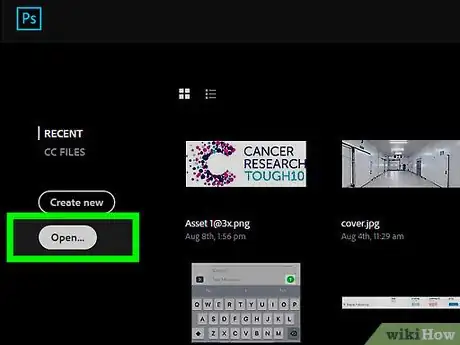
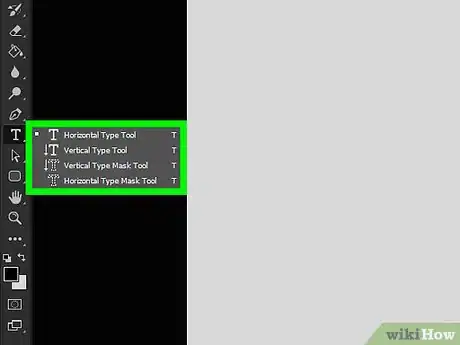
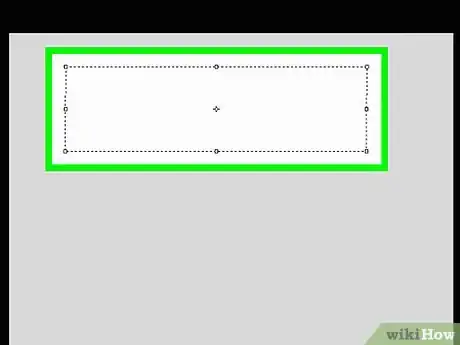
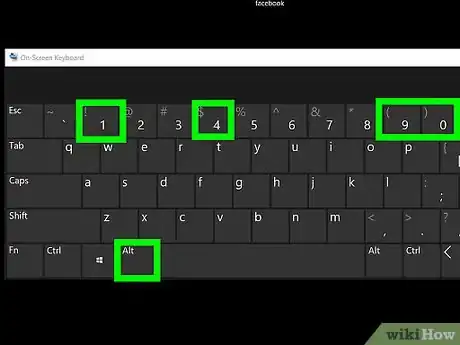
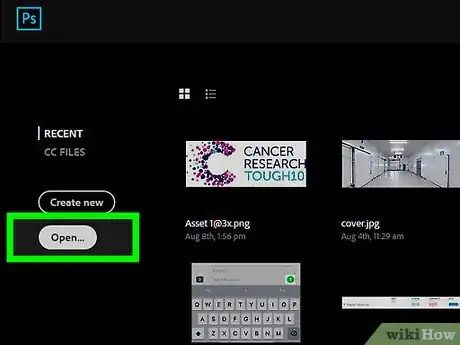
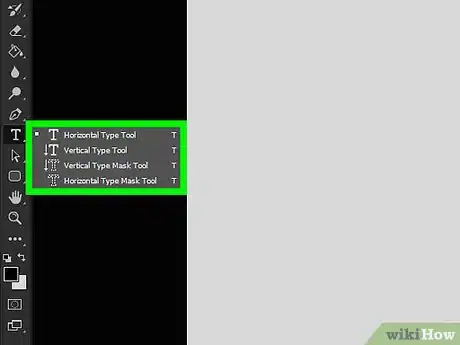
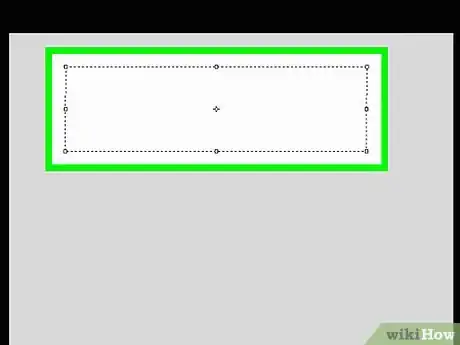
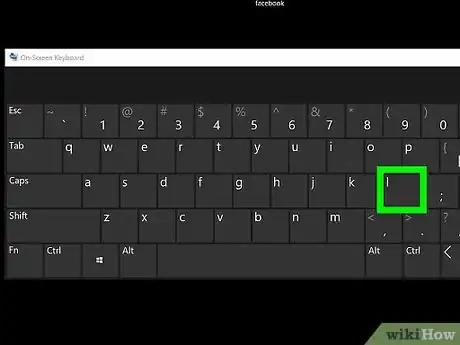
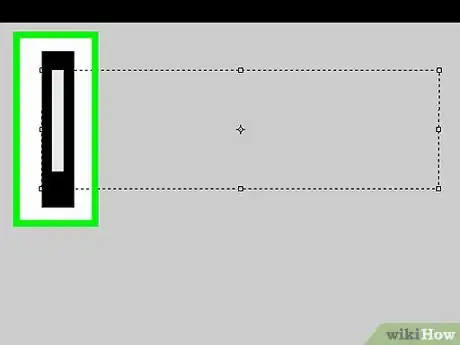
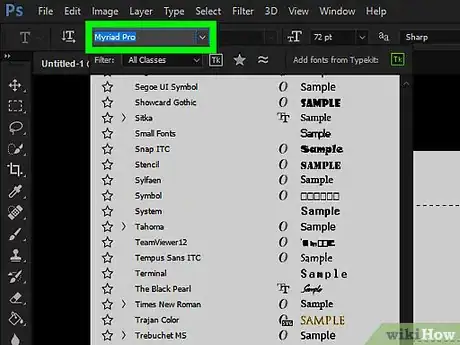
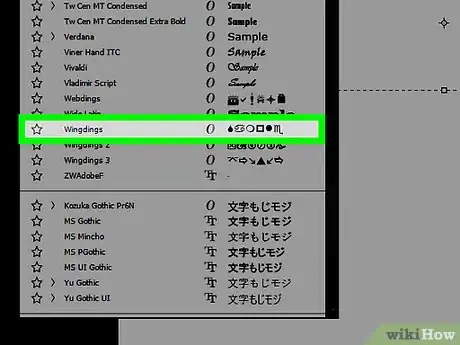
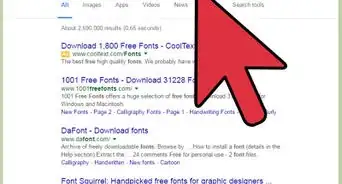
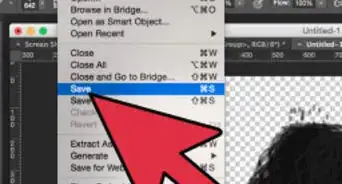
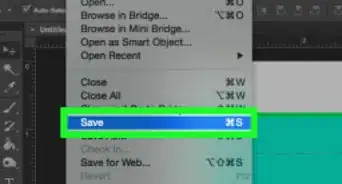
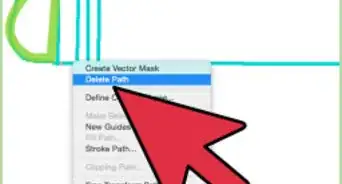
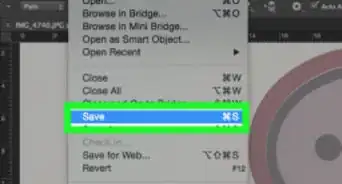
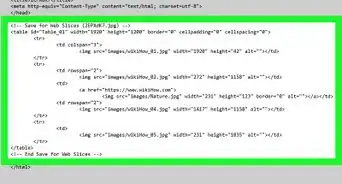
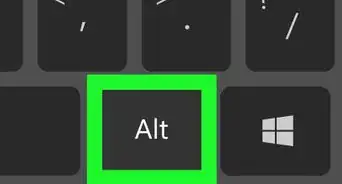
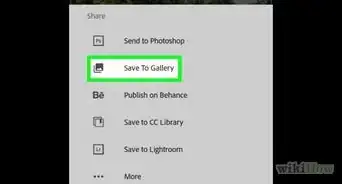
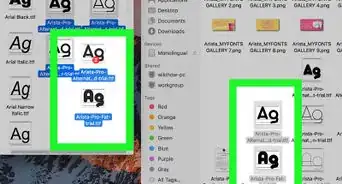
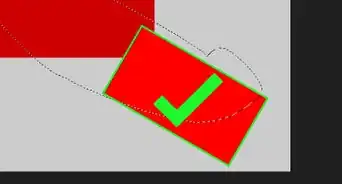
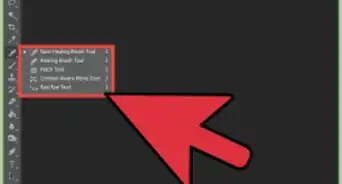
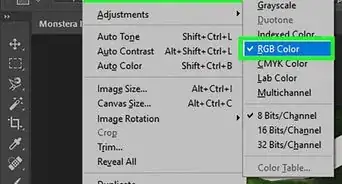
-Step-9.webp)