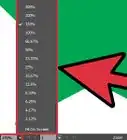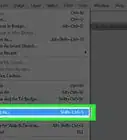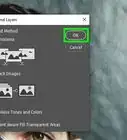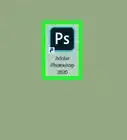This article was co-authored by wikiHow Staff. Our trained team of editors and researchers validate articles for accuracy and comprehensiveness. wikiHow's Content Management Team carefully monitors the work from our editorial staff to ensure that each article is backed by trusted research and meets our high quality standards.
The wikiHow Tech Team also followed the article's instructions and verified that they work.
This article has been viewed 1,089,923 times.
Learn more...
This wikiHow teaches you how to use Adobe Photoshop to trace the lines of an image in Windows or on Mac.
Steps
Setting Up the Image to Trace
-
1Open the image you want to trace in Photoshop. With Photoshop open, click on File in the menu bar at the top of the screen, the click Open... and select the image.
-
2Click on Layer in the menu bar.Advertisement
-
3Click on Duplicate Layer… and click on OK.
- You can give your new layer a different name otherwise it will be called "[Name of your first layer] copy."
-
4Click on the duplicate layer in the "Layers" window. It's in the lower-right part of the screen.
-
5Click in the "Opacity:" field in the upper-right of the Layers window.
-
6Set the opacity to 50%.
-
7Click on the padlock icon at the top of the Layers window to lock the layer.
-
8Click on Layer in the menu bar.
-
9Click on New and click on Layer….
-
10Name the layer "Tracing" and click on OK.
-
11Click on the layer labeled "Background" in the Layers window.
-
12Press Ctrl+← Backspace (PC) or ⌘+Delete (Mac). This fills the layer with a white background color.
- You should now have three layers in the layer window: A "Tracing" layer at the top; a locked layer with your image in the middle; and a locked, white background layer at the bottom. If they're not in this order, drag them to arrange them as such.
Tracing the Image
-
1Click on the "Tracing" layer at the top of the window.
-
2Click on View in the menu bar.
-
3Click on 200% to enlarge the image. Click on Zoom In or Zoom Out in the View drop-down to adjust your image to a size that's comfortable for you to trace.
-
4Choose a color to start tracing in. To do so, click on one the overlapping squares in the color menu in the upper-right part of the screen, then click on a color in the spectrum below the squares. Click on the other square and then click on the same color.
- Black and white are at the far-right end of the spectrum.
-
5Choose a tool in the tool menu at the left-side of the window.
- Pencil Tool: creates even, untapered strokes that are the same width in the middle as they are at both ends. This tool works well if you're going to trace using several small strokes that meet at the ends. The Pencil Tool is a pencil-shaped icon near the top of the second section of the tool menu. If you see a paintbrush icon but not a pencil icon, long-click on the paintbrush icon, then click on Pencil Tool.
- Brush Tool: creates tapered strokes that are thinner on the ends and thicker in the middle. This tool works well if you're want to create a softer, brushstroke appearance with your tracing. The Brush Tool is a paintbrush-shaped icon near the top of the second section of the tool menu. If you see a pencil icon but not a paintbrush icon, long-click on the pencil icon, then click on Brush Tool.
- Pen Tool: creates editable paths with anchor points that can be moved or adjusted. The Pen Tool works well for tracing objects that you'd like to change or alter considerably when you're done tracing. Click on the fountain pen icon below the T in the tool menu to select the Pen Tool.
-
6Adjust the Pencil and Brush Tool settings. They're in the upper-left part of the window.
- Click on the drop-down next to the tool's icon to adjust the heaviness of the strokes and they're level of gradient (hardness) they have. Strokes with higher gradients appear more like a real pencil or brushstroke.
- Click on the folder-shaped icon to the right of the size drop-down to adjust the shape and qualities of the brush or pencil.
-
7Adjust the Pen Tool settings. They're in the upper-left part of the window.
- If you want to use the Pen Tool to create paths as you trace, click on the drop-down to the right of the icon and click on Path.
-
8Begin tracing. Use your mouse or track pad to move the tool over the lines you want to trace.
- To use the Pencil and Brush Tools, click and hold as you drag the tool over the lines. Release the click to move the tool and start a new stroke.
- To use the Pen Tool, click and release along the lines of the image you're tracing and a line will appear between each set of points. Curved lines and greater detail require more clicks.
-
9Hide the original image. To see how your work is progressing, click on the eye icon next to the middle layer that contains the original image. The image will disappear and you'll see your tracing on a white background.
- When you're finished, click on View in the menu bar, then click 100% to view your image at its actual size.
-
10Save your image. Do so by clicking on File in the menu bar and Save As…. Name your file and click on Save.
Community Q&A
-
QuestionHow do I erase pencil strokes in Photoshop?
 Community AnswerUse CTRL + Z if you want to undo a recent mistake or press E for the eraser tool and drag across the marks you want to erase.
Community AnswerUse CTRL + Z if you want to undo a recent mistake or press E for the eraser tool and drag across the marks you want to erase.
Warnings
- Know and respect the copyrights of the original artwork owners.⧼thumbs_response⧽
- Don't just copy other people's work (where's the fun in that?).⧼thumbs_response⧽
About This Article
1. Create a new duplicate layer.
2. Reduce the opacity to 50%.
3. Lock the layer.
4. Create a layer called "Tracing."
5. Select the background layer.
6. Press Ctrl + Backspace (PC) or Command + Del (Mac).
7. Zoom in to 200%.
8. Select a color and tool.
9. Trace the image.
10. Hide the background to check your work.
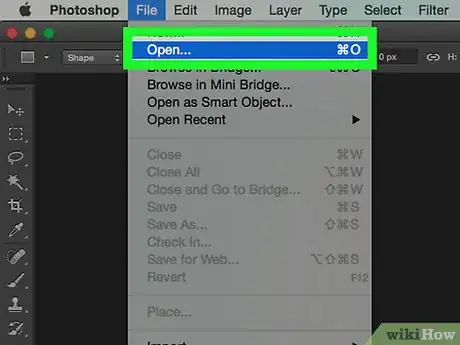

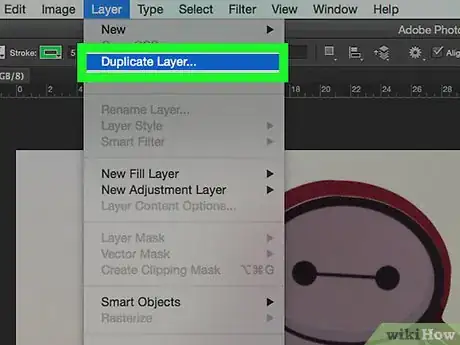
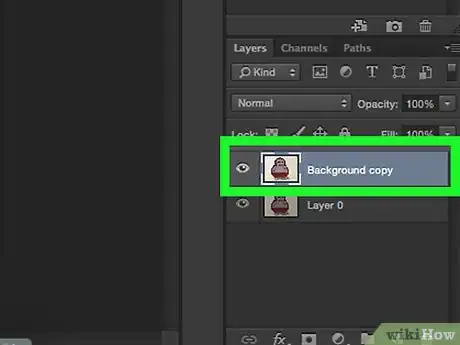
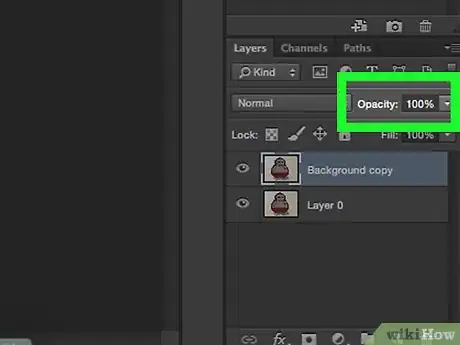
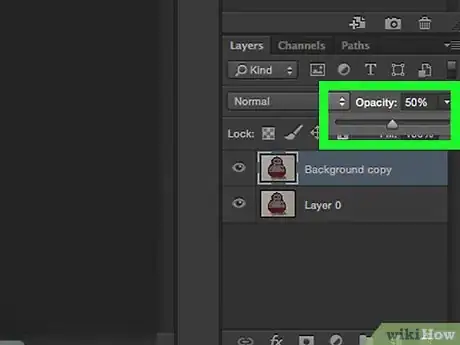
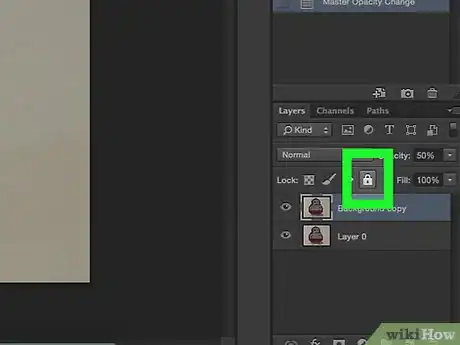
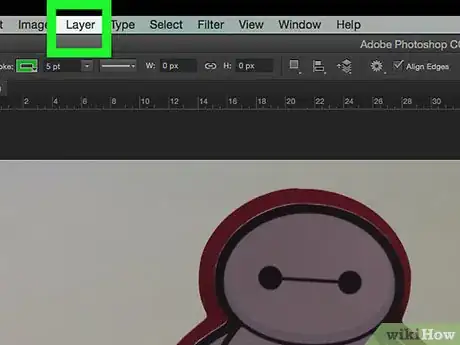
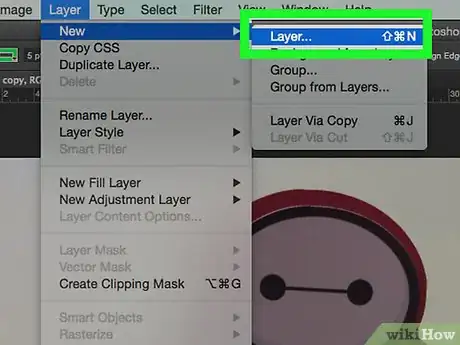
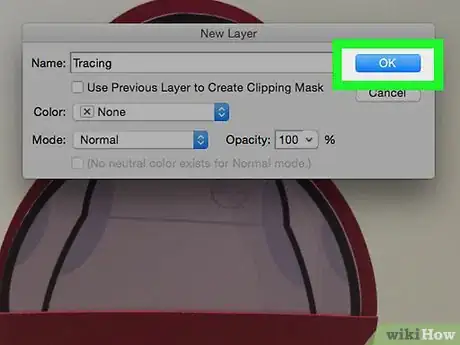
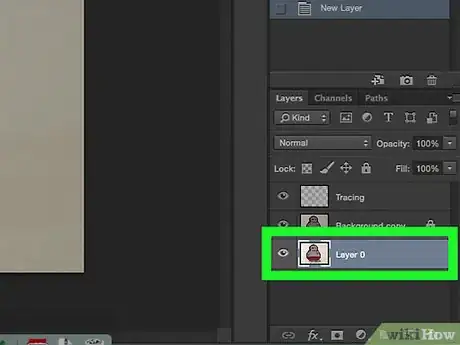
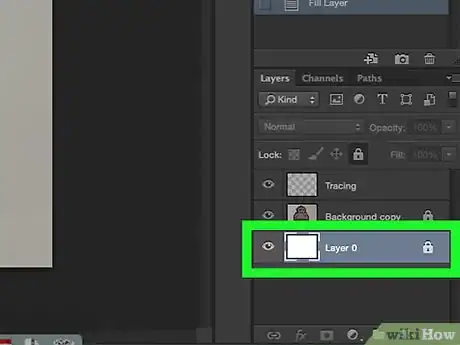
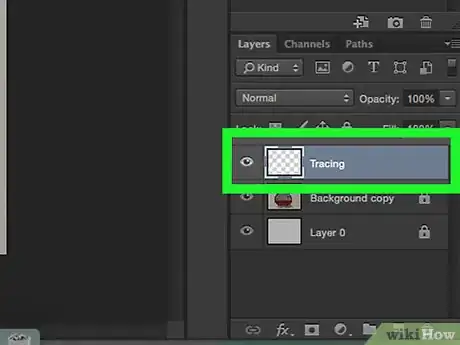
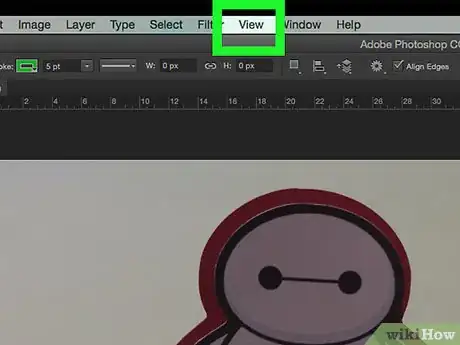
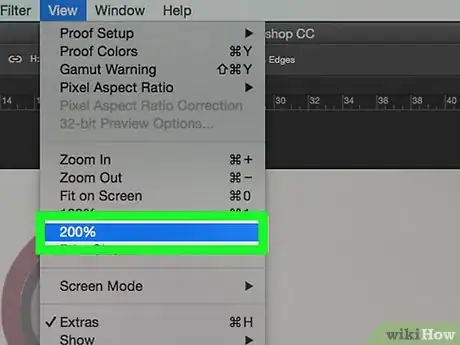
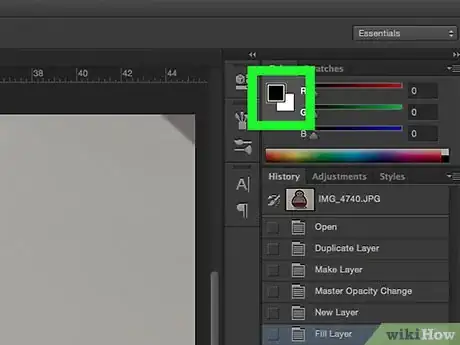
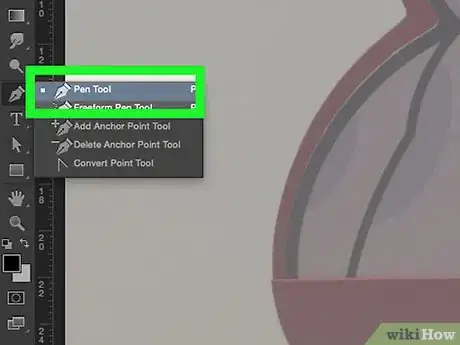
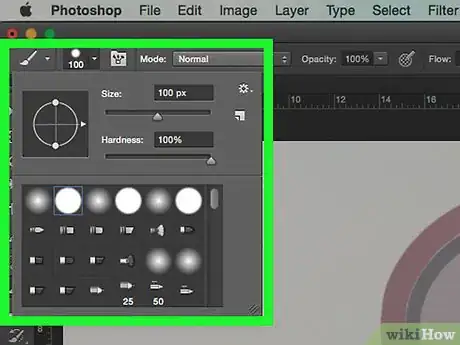
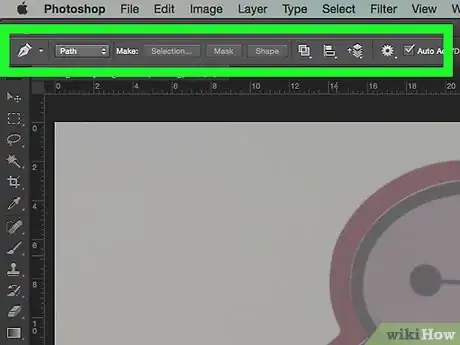
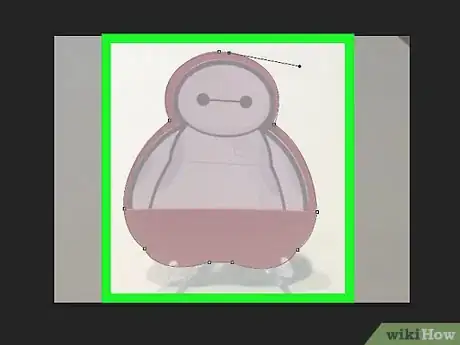
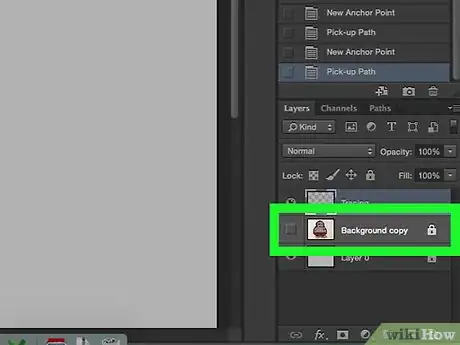
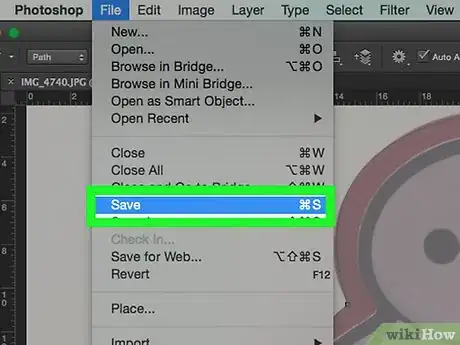
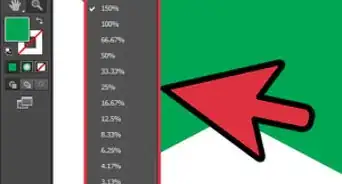
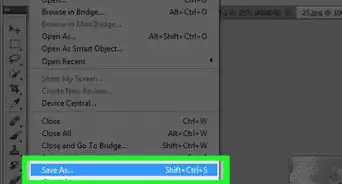

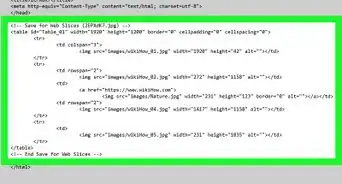
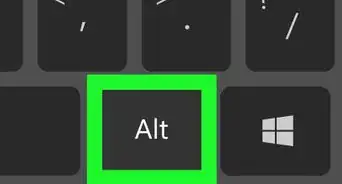
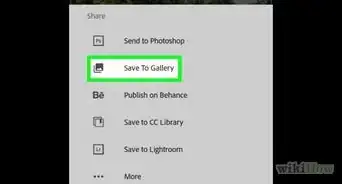
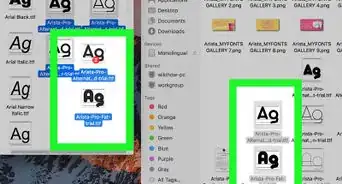
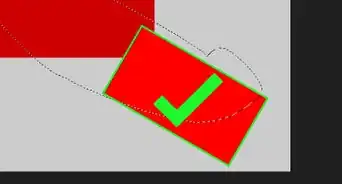
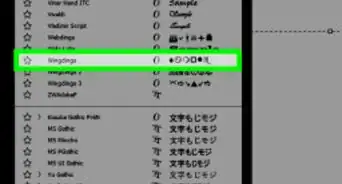
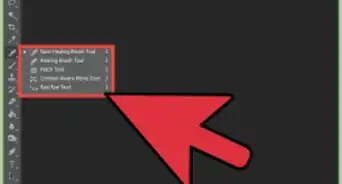
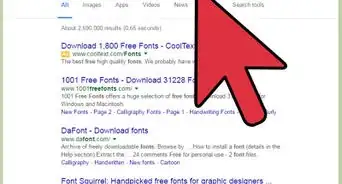
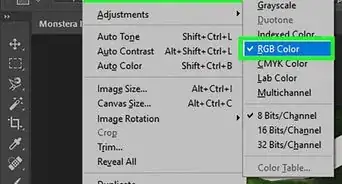
-Step-9.webp)