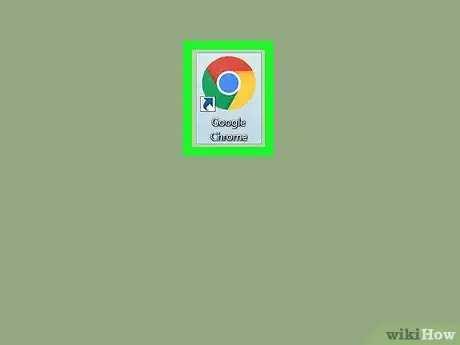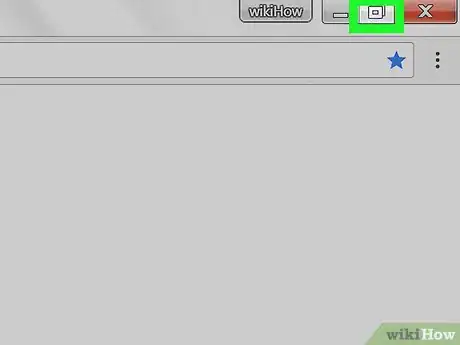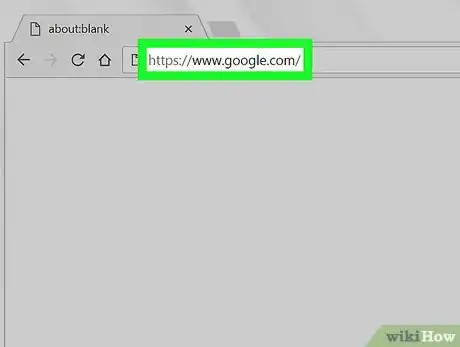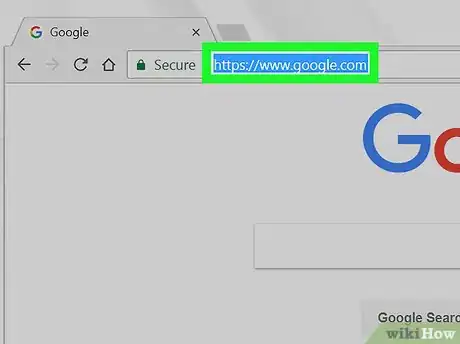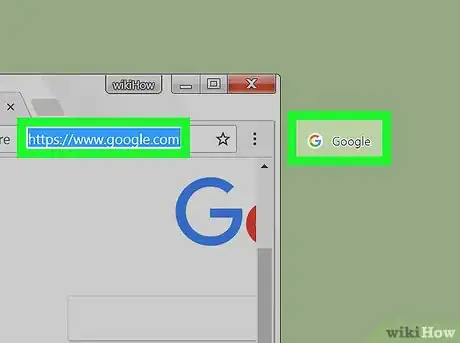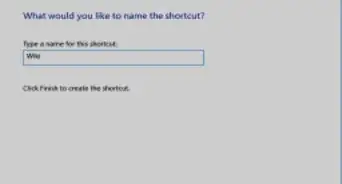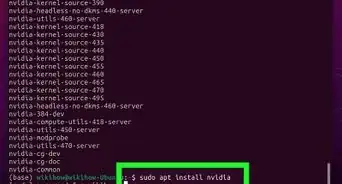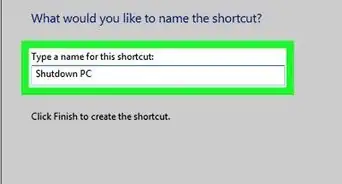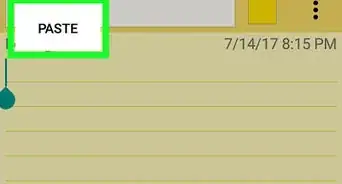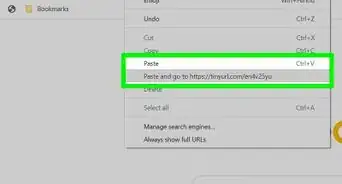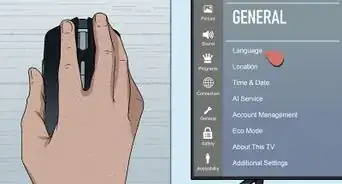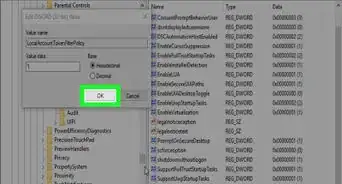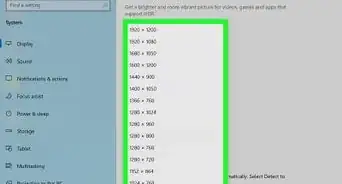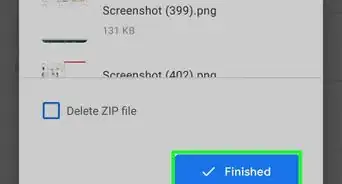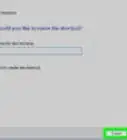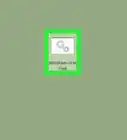This article was co-authored by wikiHow staff writer, Jack Lloyd. Jack Lloyd is a Technology Writer and Editor for wikiHow. He has over two years of experience writing and editing technology-related articles. He is technology enthusiast and an English teacher.
The wikiHow Tech Team also followed the article's instructions and verified that they work.
This article has been viewed 128,354 times.
Learn more...
This wikiHow teaches you how to create a desktop shortcut to Google's search page in the Chrome, Firefox, Internet Explorer, and Safari web browsers. You cannot create a desktop shortcut while using Microsoft Edge.
Steps
-
1Open your browser. You can create a shortcut from most browsers, though Microsoft Edge doesn't allow for shortcuts.
-
2Resize your browser window if necessary. If your browser opens in full-screen mode, restore the browser window down by clicking the box icon in the top-right corner of the window (Windows) or the green circle in the top-left corner (Mac) before continuing.
- You should be able to see some of your desktop above, below, or to the side of your browser's window.
Advertisement -
3Type google.com into the browser's URL bar at the top and press ↵ Enter or ⏎ Return. This will take you to Google's search page.
-
4Highlight the URL. In most browsers, you can click once on "https://www.google.com/" in the address bar at the top of the browser or you can highlight it manually by clicking on one side of the URL and dragging across to the other side until the whole website's address is highlighted.
- You don't need to highlight the URL first if you are using Internet Explorer or Safari.
-
5Drag the URL onto your desktop. Click and hold on the highlighted URL, then drag it like a file to your desktop and release the mouse button. This will place a file on your desktop that will open Google.com in your web browser when double-clicked.
- If you're using Internet Explorer or Safari, you can also click and drag the Google icon that's on the left-hand side of the URL bar instead.
- On a Mac, you can place the shortcut on your Dock by dragging it onto the Dock, waiting for a space to appear, and then releasing it.
Warnings
- Microsoft Edge does not allow you to create shortcuts.⧼thumbs_response⧽
About This Article
1. Open your browser.
2. Navigate to https://www.google.com/
3. Highlight the URL in the address bar.
4. Drag the web address to the desktop.