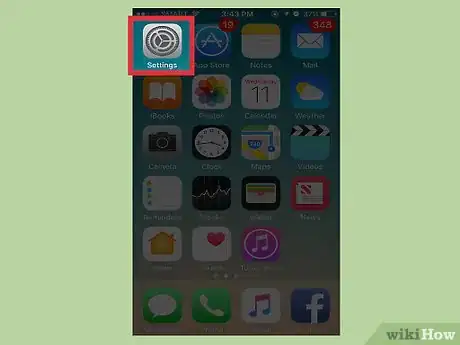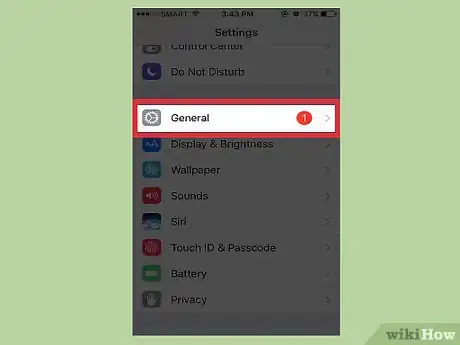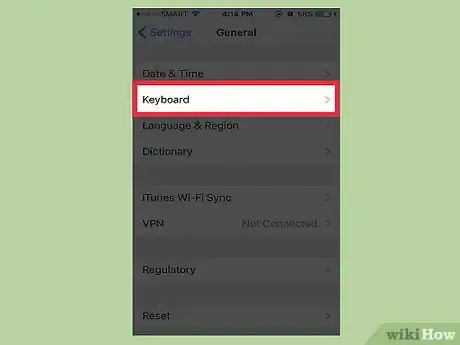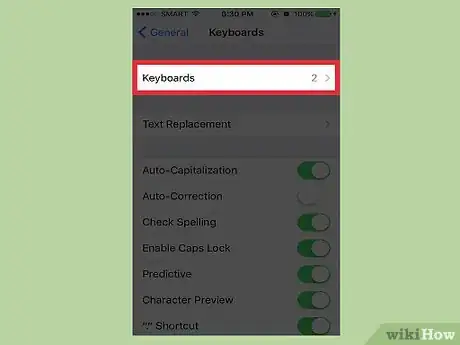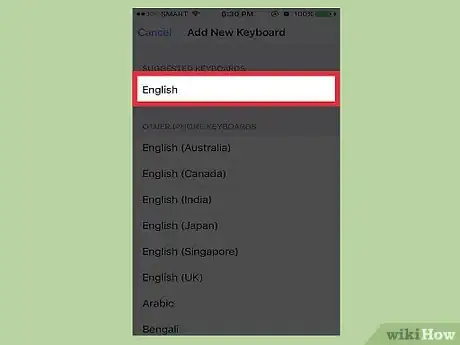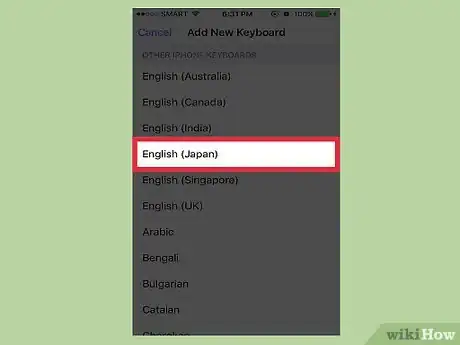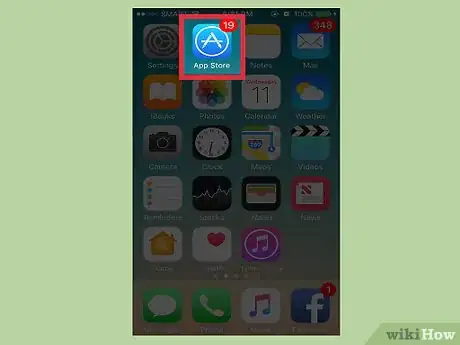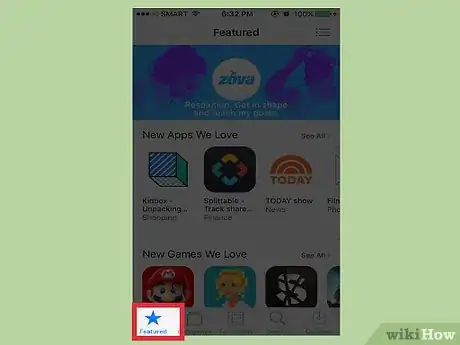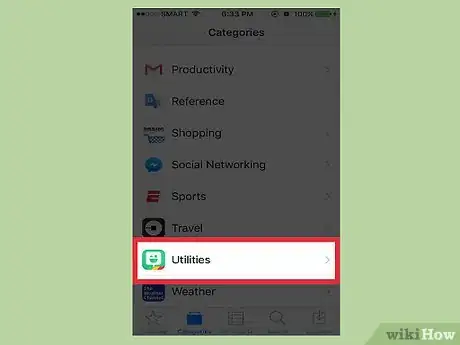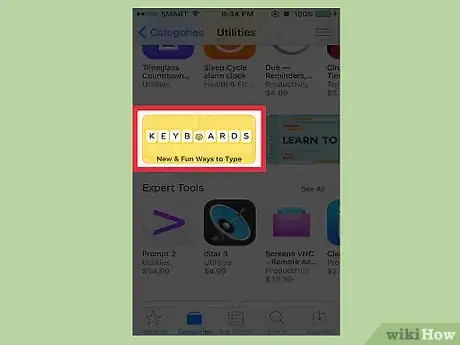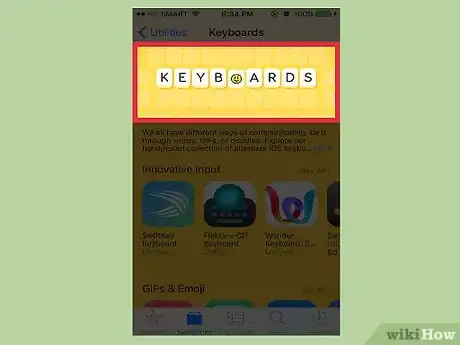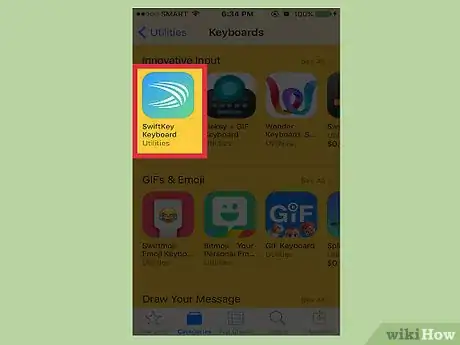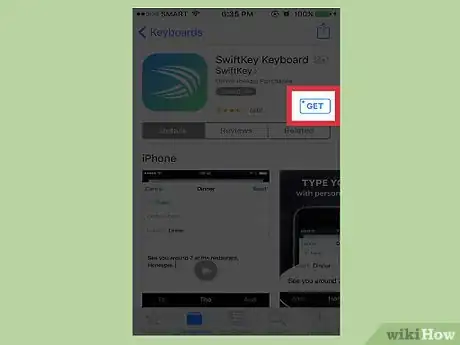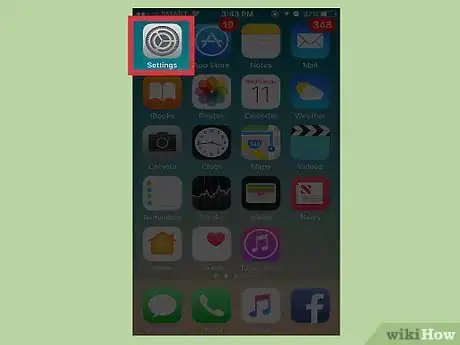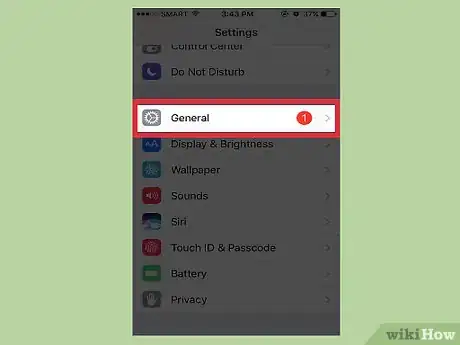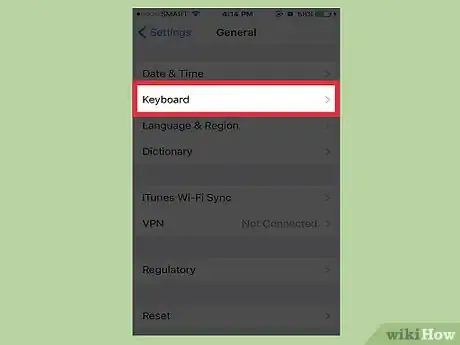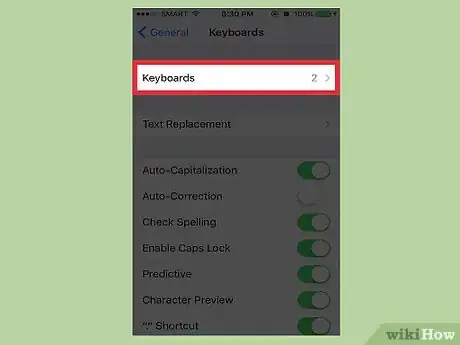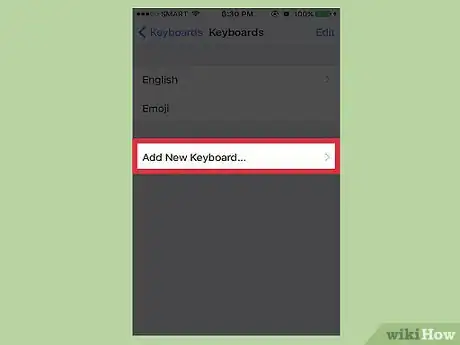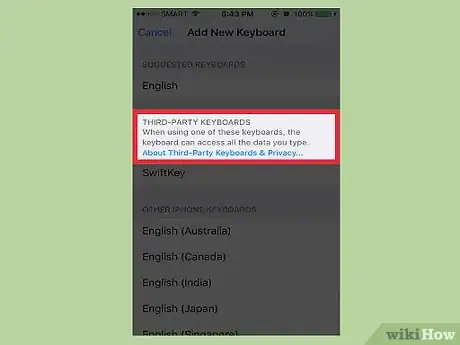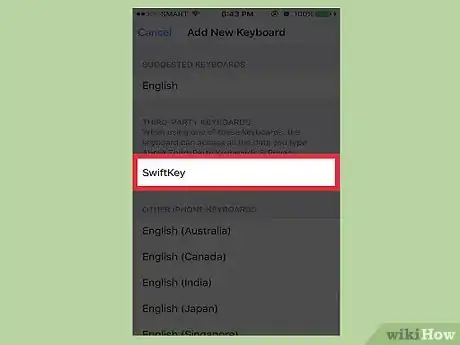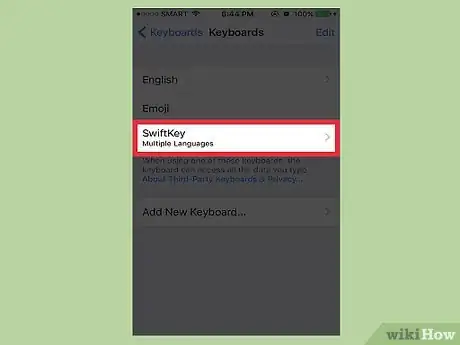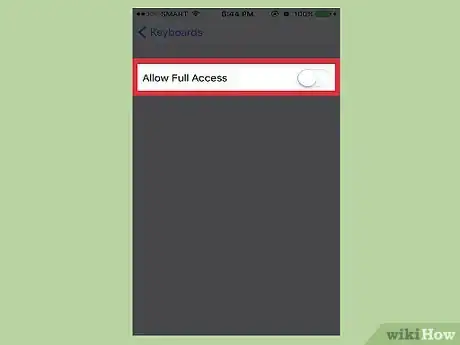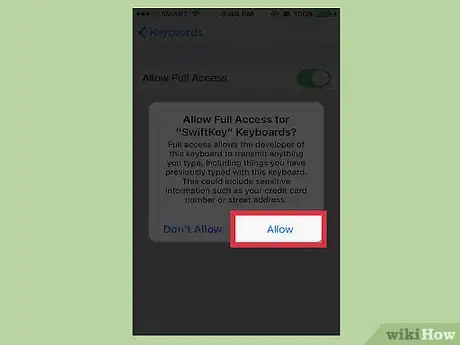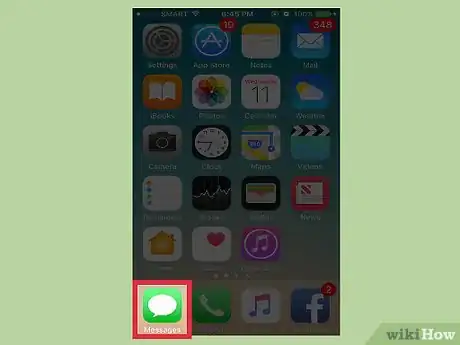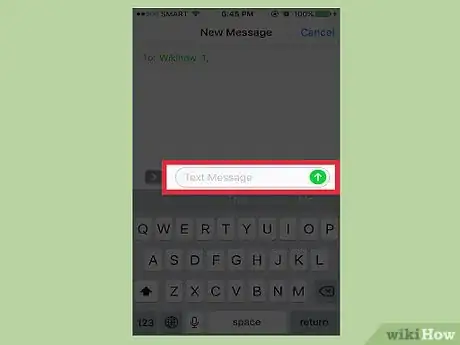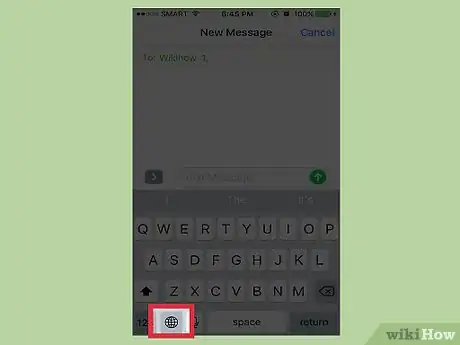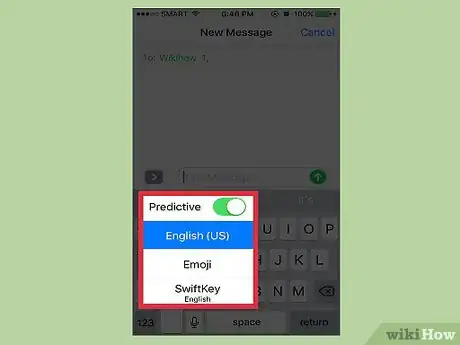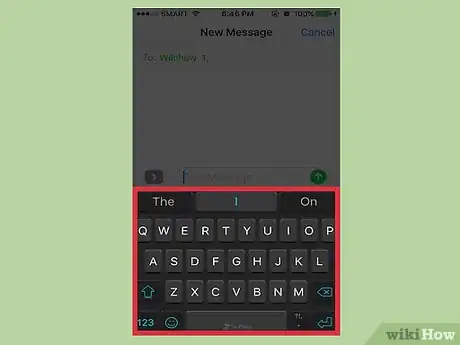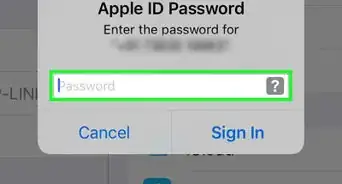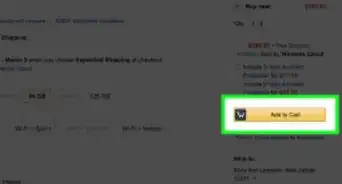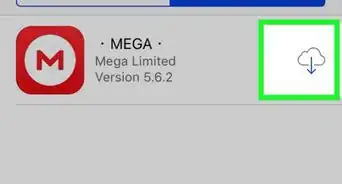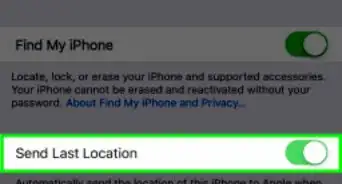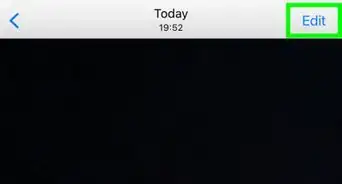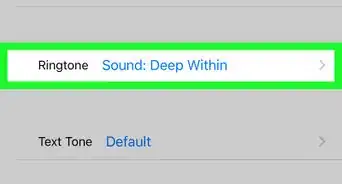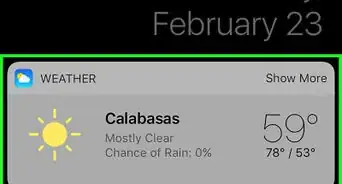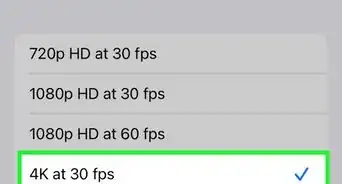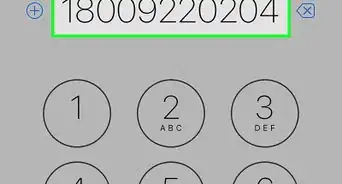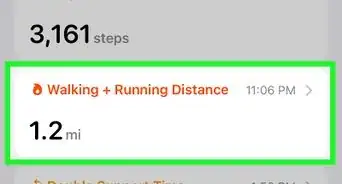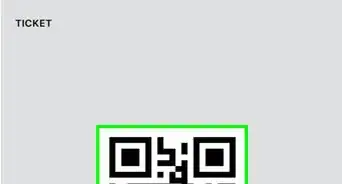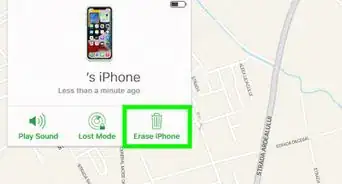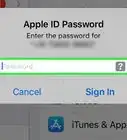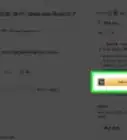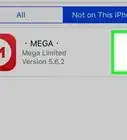X
This article was co-authored by wikiHow Staff. Our trained team of editors and researchers validate articles for accuracy and comprehensiveness. wikiHow's Content Management Team carefully monitors the work from our editorial staff to ensure that each article is backed by trusted research and meets our high quality standards.
This article has been viewed 59,876 times.
Learn more...
This wikiHow teaches how to add new keyboards to your iPhone, iPad, and iPod Touch, including different languages and keyboards from third-party developers like SwiftKey and Google.
Steps
Part 1
Part 1 of 3:
Adding a Language
-
1Open the Settings menu. You can do this by tapping the Settings app on one of your Home screens. It may be in a folder labeled "Utilities."
-
2Tap General.Advertisement
-
3Scroll down and tap Keyboard.
-
4Tap Keyboards.
-
5Tap Add New Keyboard.
-
6Tap the language that you want to add.
-
7Tap the specific keyboard (if given the option). Some languages will have multiple keyboard layout options available.
- For example, tapping "English (Japan)" will present you with QWERTY, AZERTY, and QWERTZ options.
Advertisement
Part 2
Part 2 of 3:
Adding a Third-Party Keyboard
-
1Open the App Store. You can find the App Store icon on one of your Home screens. Third-party keyboards like SwiftKey and Gboard need to be installed from the App Store before they can be selected.
-
2Tap the Explore button. You'll see this at the bottom of the screen.
-
3Scroll down and tap Utilities.
-
4Tap Keyboards.
-
5Browse through some of the featured keyboards. Note that not all available keyboards will be displayed here. If you're looking for a specific keyboard and aren't finding it, tap the Search tab and search for it.
-
6Tap a keyboard you want to install.
-
7Tap Get and then Install.
-
8Open the Settings menu after installing. Return to the Home screen and tap the Settings app to open your Settings menu.
-
9Tap General.
-
10Scroll down and tap Keyboard.
-
11Tap Keyboards.
-
12Tap Add New Keyboard.
-
13Scroll down to the Third-Party Keyboards section.
-
14Tap the keyboard you just installed from the App Store.
-
15Tap your newly-added keyboard in the list.
-
16Slide the Allow Full Access slider on. This will allow the keyboard to access your typing history, which it will need to use predictive text.
-
17Tap Allow to confirm. Make sure you trust the developer before enabling this option. Generally you should stick to keyboards from known and trusted companies like SwiftKey and Google.
- You won't need to enable this if you just want basic functionality from the keyboard.
Advertisement
Part 3
Part 3 of 3:
Selecting Your New Keyboard
-
1Open an app that uses your keyboard. This can be any app, such as Messages or Mail.
-
2Select a text field so that your keyboard appears. Your keyboard will need to be on the screen in order to switch to a new one.
-
3Press and hold the Globe button. You'll find this to the left of the Space bar. This button only appears if there are at least two keyboards installed.
-
4Slide your finger to the language or keyboard you want. You'll see a list of available languages appear when you hold the Globe button. Third-party keyboards will be at the bottom of the list.
-
5Release your finger to select the keyboard. Your keyboard will change to match the language's input method, and predictive text will change to the selected language.
- If you select a third-party keyboard, your regular keyboard will disappear and the third-party one will appear after a moment.
Advertisement
Community Q&A
-
QuestionHow to change a keyboard into a picture on an iPhone 7?
 PlayercircuitCommunity AnswerSome apps like GBoard have some awesome and helpful features, and you can even make your own keyboard theme. Using GBoard, you can make your keyboard any image you want it to be.
PlayercircuitCommunity AnswerSome apps like GBoard have some awesome and helpful features, and you can even make your own keyboard theme. Using GBoard, you can make your keyboard any image you want it to be. -
QuestionCan you delete the app after?
 Community AnswerGo to Settings, then go to General and you will go to keyboard. Then there should be something where you can add it.
Community AnswerGo to Settings, then go to General and you will go to keyboard. Then there should be something where you can add it.
Advertisement
About This Article
Advertisement