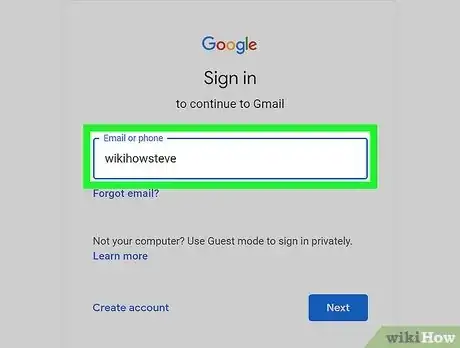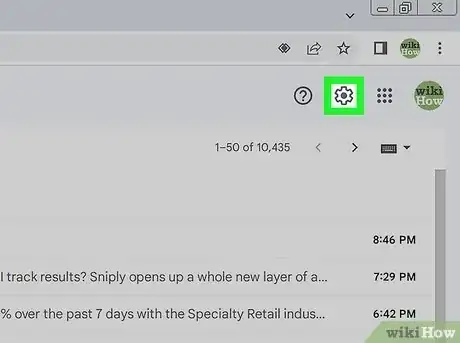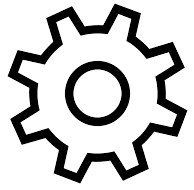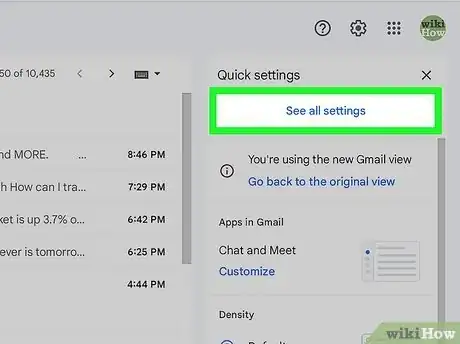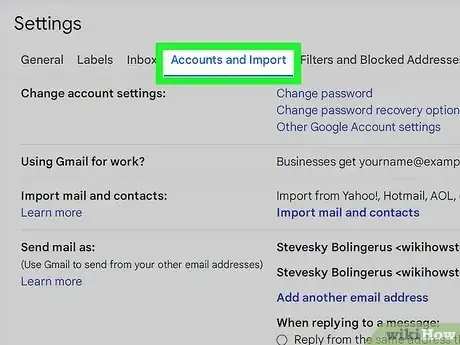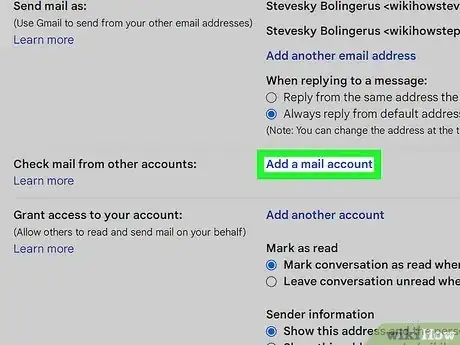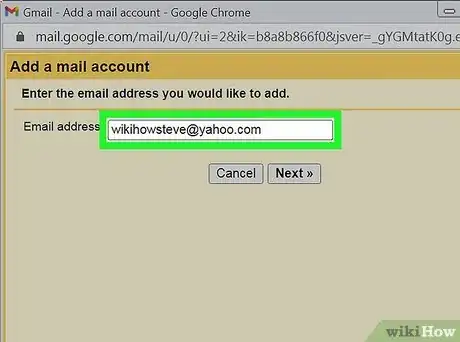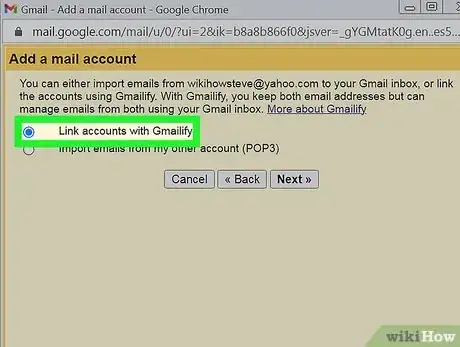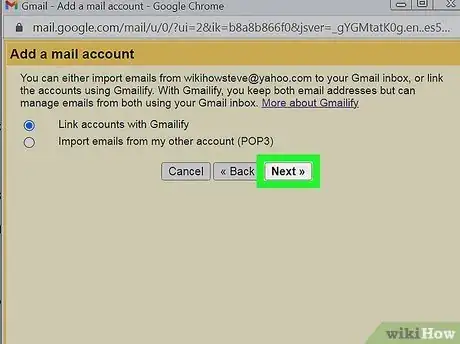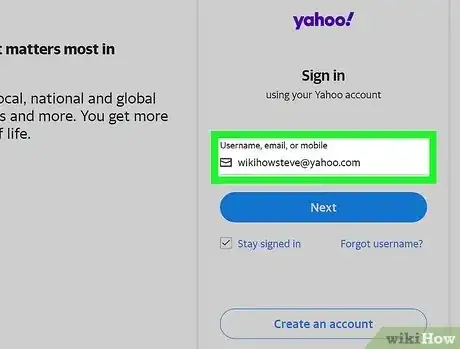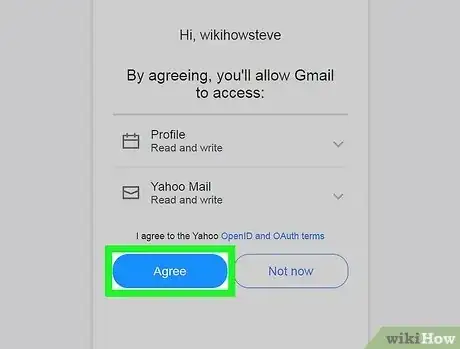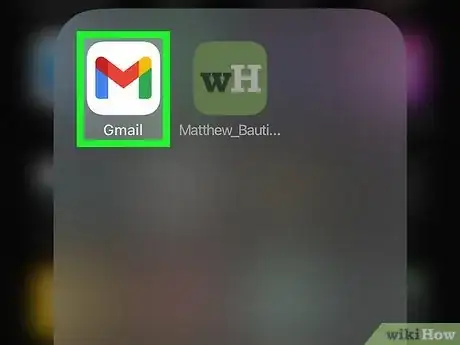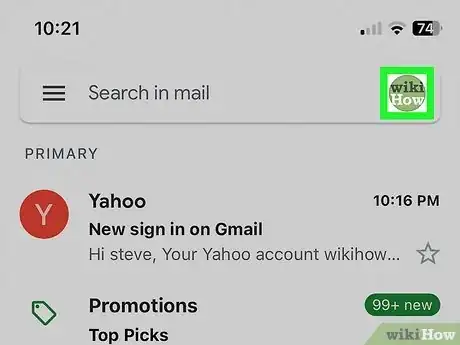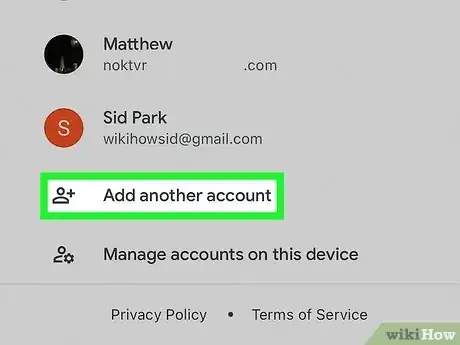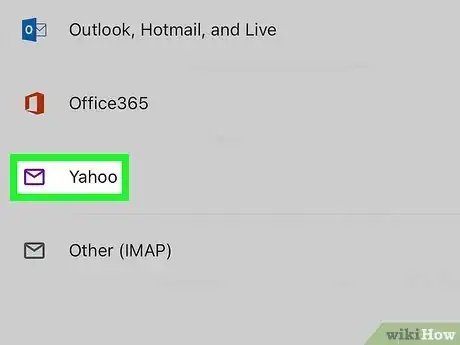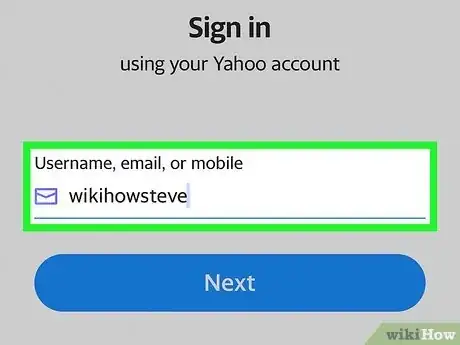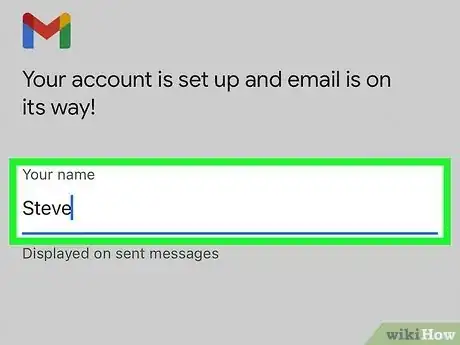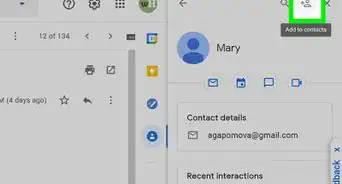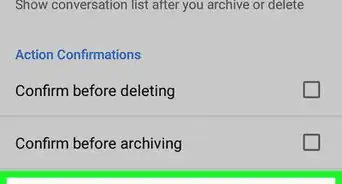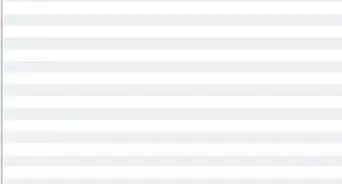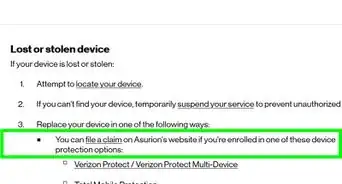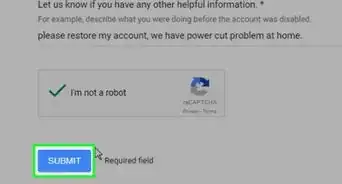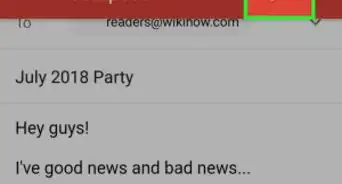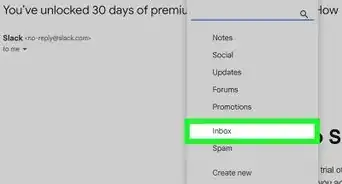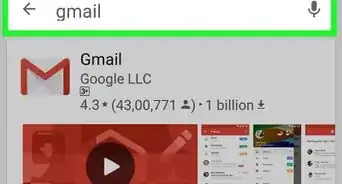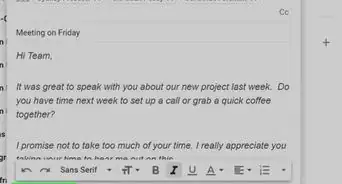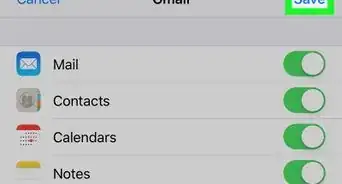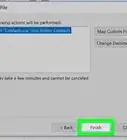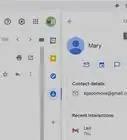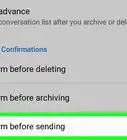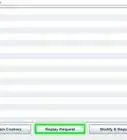This article was co-authored by wikiHow staff writer, Rain Kengly. Rain Kengly is a wikiHow Technology Writer. As a storytelling enthusiast with a penchant for technology, they hope to create long-lasting connections with readers from all around the globe. Rain graduated from San Francisco State University with a BA in Cinema.
This article has been viewed 214,203 times.
Learn more...
Do you want to add another email to your Gmail account? Doing so can help you keep track of work and personal emails without having to switch between email providers. You can easily link an alternate email address to your main Gmail account by going into your "Accounts and Import" settings on desktop or a mobile device. You could also login with another Gmail account for quick swapping between inboxes. This wikiHow will teach you how to sync and view emails from multiple accounts on Gmail using your computer, iPhone, Android device.
Things You Should Know
- Linking email addresses from other providers allows you to access those emails from your Gmail account.
- On desktop, go to "Settings" → "See all settings" → "Accounts and Import" → "Add a mail account". Enter the email you want to link.
- On the Gmail app, tap your profile picture → "Add another account".
Steps
Add a Non-Gmail Account on a Computer
-
1Log into Gmail in your web browser. Use the Gmail account you want as your main email.[1]
- If needed, you can create a Gmail account to use Gmail.
- Use this method to add a non-Gmail account to Gmail, such as your work or school account, Outlook, or Yahoo Mail. If you want to add a second Gmail account, see this method.
-
2Advertisement
-
3Click See all settings. You can find this underneath Quick settings.
- You'll be redirected to your Settings page.
-
4Click Accounts and Import.
-
5Click Add a mail account. This will be next to Check mail from other accounts:. With this option, you'll be able to see the mail of other email addresses within your Gmail account.
- A new window will open.
-
6Enter the email address you want to add, then click Next.
- You can use most email accounts. If needed, you can create a new one.
-
7Select Link accounts with Gmailify. With Gmailify, you can keep both email addresses but manage emails from both using only your Gmail inbox.
- You can also select Import emails from my other account (POP3) if you want to import emails to Gmail.
-
8Click Next. You'll be taken to the login screen of the email you entered.
- This screen will vary depending on your email.
-
9Log into your email. Use the new window to sign into the email you want to link.
- Gmail will ask for permission to access your email address, information, and mail.
-
10Click Agree. You'll receive a success screen when the linking is complete.
- You can click Close once the accounts are linked.
- You'll be able to view emails from both email addresses in your Inbox.
Add a Gmail Account on a Computer
-
1Navigate to the Google login page. If you are already logged into your account, you'll see your profile photo in the top-right corner. If you don't see it, sign into Google with your primary account first.[2]
-
2Click your profile photo. A drop-down menu will open.
-
3Click Add another account. This will be below Manage your Google account.
- You'll be taken to Google's Sign in page.
-
4Enter your Gmail email address, then click Next. In the text field that appears, type in your Gmail email address.
-
5Enter your password, then click Next. Type in the password you use to log into your Gmail account.
- Check the box next to Show password to toggle password visibility.
- You'll be logged into your second Google account.
- Repeat these steps for any additional Gmail accounts you want to add.
-
6Switch between accounts. Whether on the Google or Gmail homepage, click the profile picture in the top-right corner. A drop-down menu will open.
- You'll see all Google accounts currently signed in.
- Click the account you want to switch to. If you're in Gmail, your inbox will reflect the new account. If you're on the Google homepage, you'll see the profile photo switch.
Add an Email Account on Mobile
-
1Open the Gmail app. Gmail is available for iOS in the App Store and for Android in the Google Play Store.[3]
- This method will add another email address to view within the Gmail app. This can be another Gmail account or an email account from a different provider.
- When you link an email account from another provider, you'll have the option to link your accounts together using a tool called Gmailify.
-
2Tap your profile picture in the top-right. This will open a new menu.
-
3Tap Add another account. This will be above Manage accounts on this device.
- A new window will open.
-
4Select the account you want to add. You may need to tap Continue.
- You can choose:
- iCloud
- Outlook, Hotmail, and Live
- Office365
- Yahoo
- Other (IMAP)
- If you use an email provider other than Google, you'll be prompted to try Gmailify. Tap Try Gmailify, then enter your email address. Tap Next.
- You can choose:
-
5Enter your login information. You'll be taken to the login screen of the email you entered.
- This screen will vary depending on your email provider.
- After logging in, Gmail will begin to connect your email to the app. If you used Gmailify, a copy of your emails will be synced and linked to your Gmail account.
-
6Enter a name and tap Next. This is the name that will be displayed on sent messages.
- Your email will now be connected to the Gmail app.
- Swap between accounts by clicking your profile picture in the top-right, then the email.
- View emails from all connected accounts by tapping ☰ in the top-left corner, then All Inboxes.