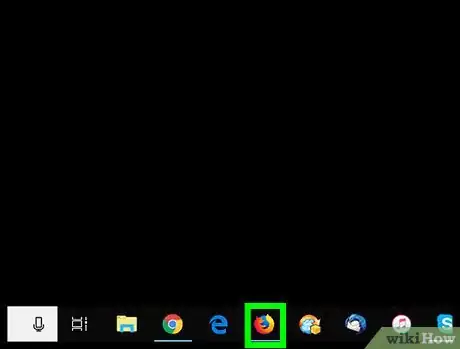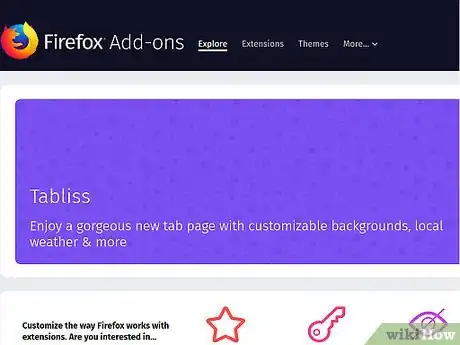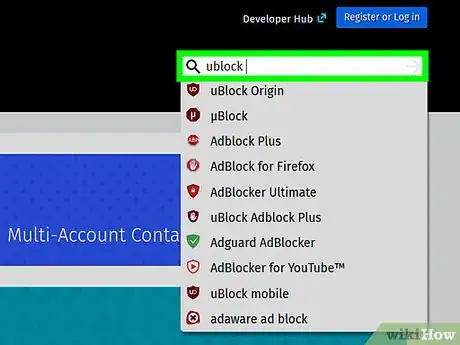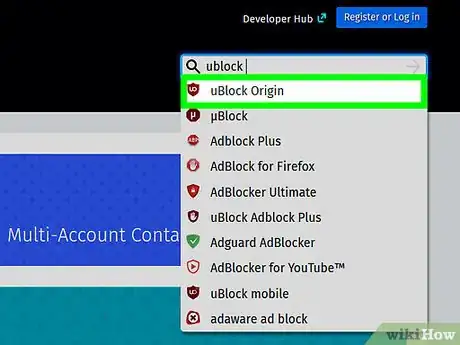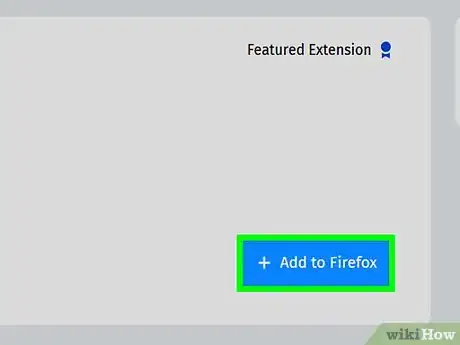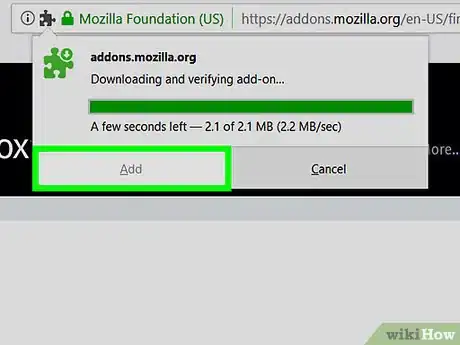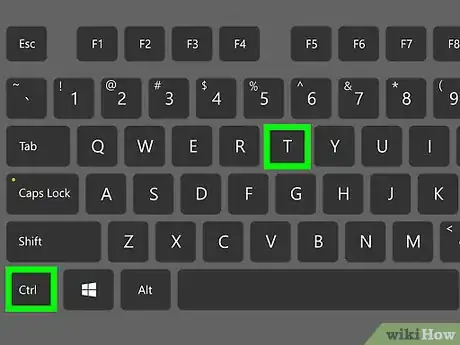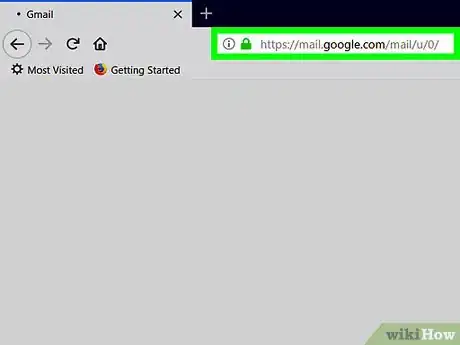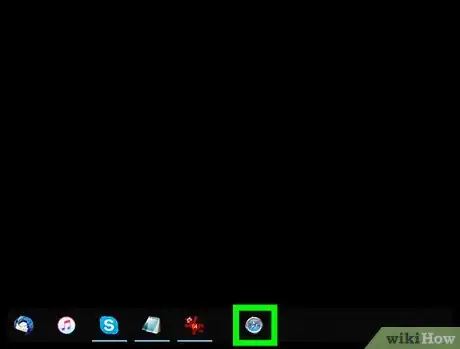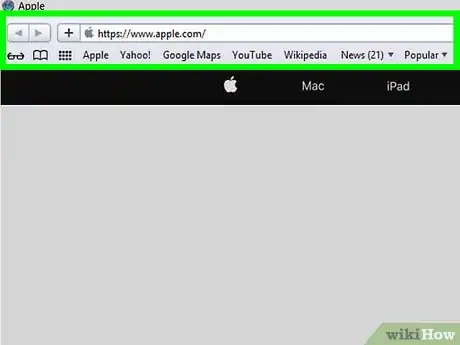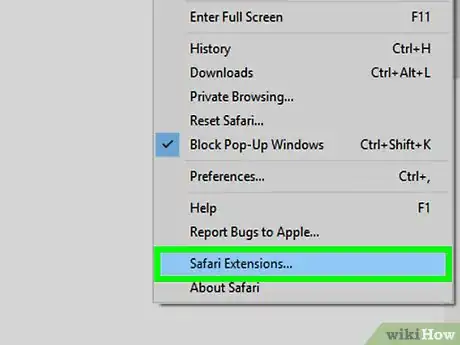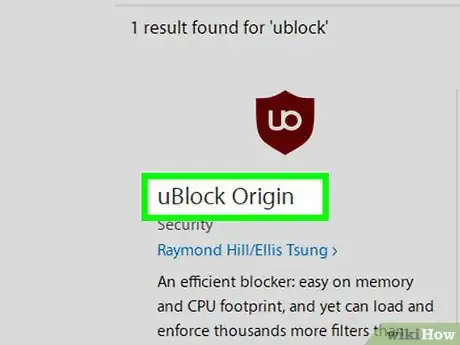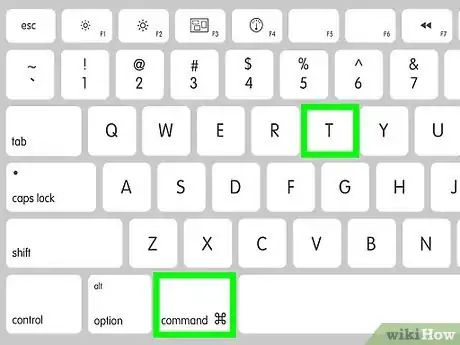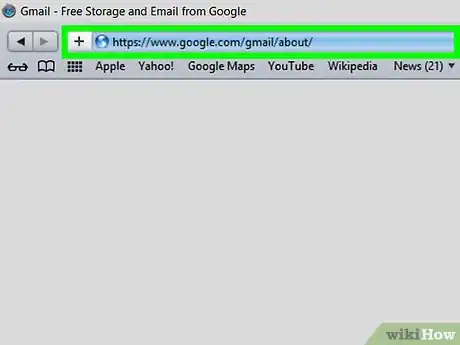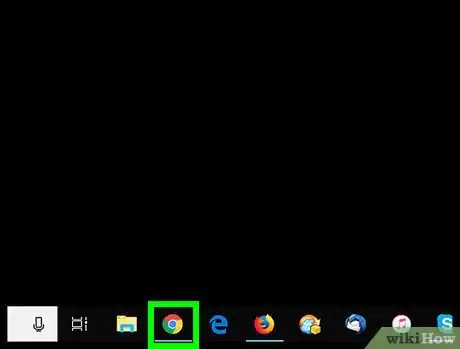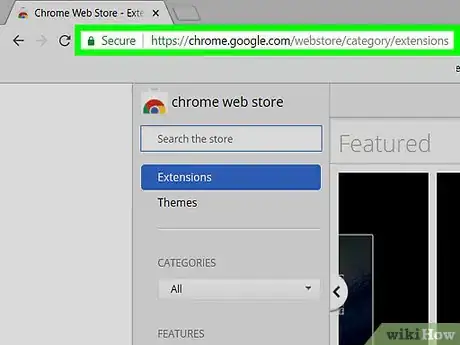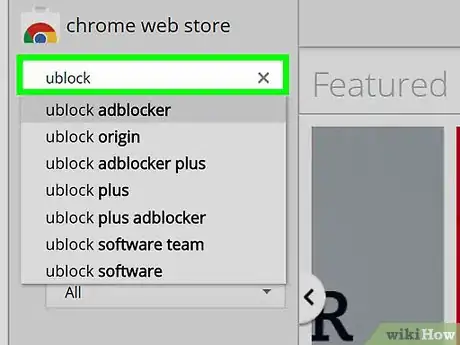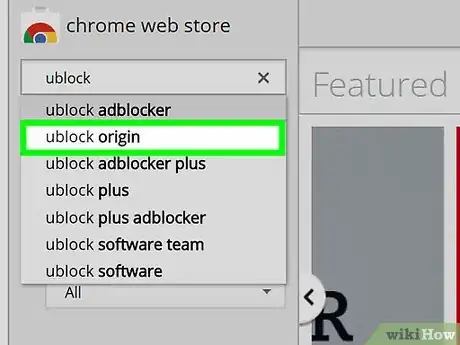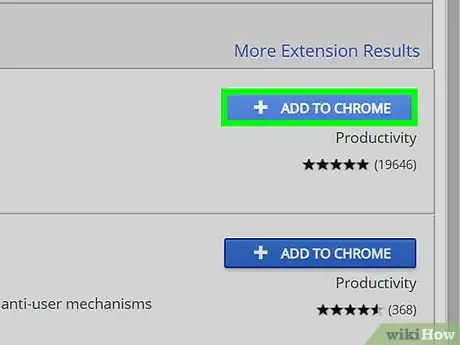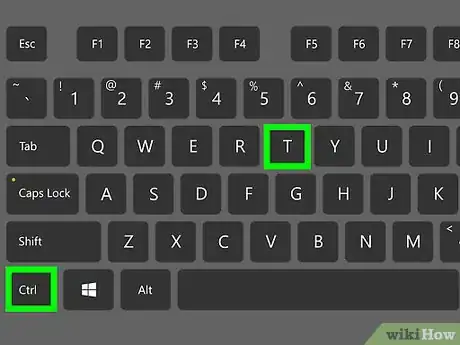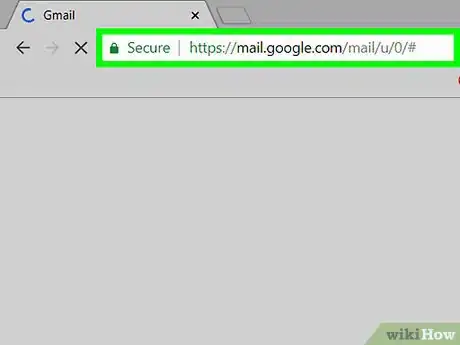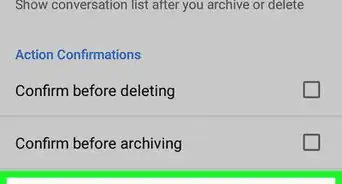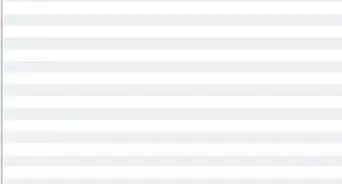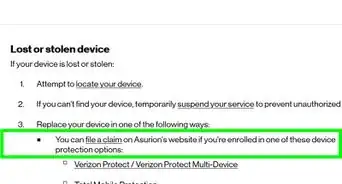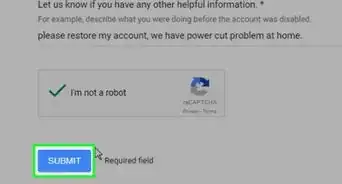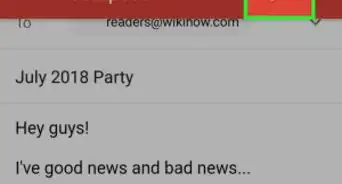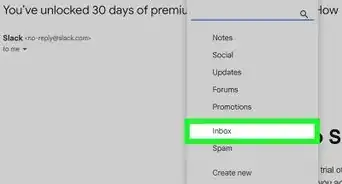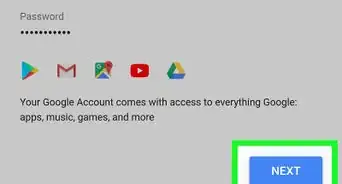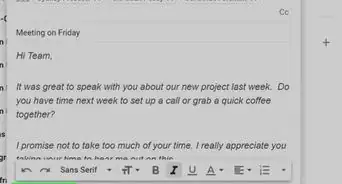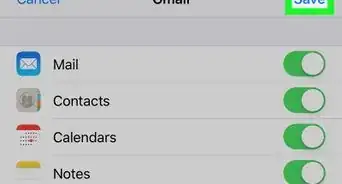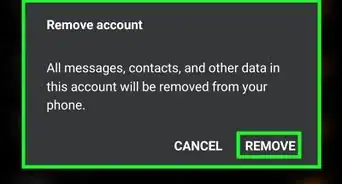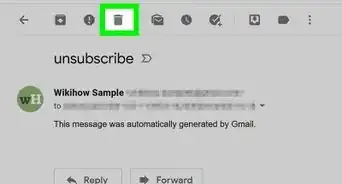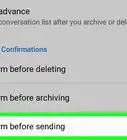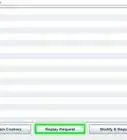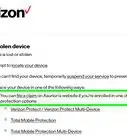This article was co-authored by wikiHow staff writer, Nicole Levine, MFA. Nicole Levine is a Technology Writer and Editor for wikiHow. She has more than 20 years of experience creating technical documentation and leading support teams at major web hosting and software companies. Nicole also holds an MFA in Creative Writing from Portland State University and teaches composition, fiction-writing, and zine-making at various institutions.
This article has been viewed 21,257 times.
Learn more...
This wikiHow teaches you how to use the uBlock Origin browser add-on to stop seeing ads in the Gmail Promotions tab. There's no way to disable ads in the Gmail mobile app, but you can add your Gmail account to the iOS Mail app or your Android's built-in mail app (if there is one) instead.
Steps
Using uBlock Origin for Firefox on a Computer
-
1Open Firefox on your PC or Mac. You'll find it in the All Apps area of the Start menu (Windows) or in the Applications folder (macOS).
- The uBlock Origin add-on will also block most other ads on the web.
-
2Go to https://addons.mozilla.org. This brings you to the Firefox add-ons website.Advertisement
-
3Type ublock into the ″Find add-ons″ box. It's at the top-right corner of the page. A list of search results will expand as you type.
-
4Click uBlock Origin. It should be the first option.
-
5Click +Add to Firefox. A security message will appear.
-
6Click Add. This installs the add-on. Once the installation is complete, you'll see a confirmation message.
-
7Open a new browser tab. Press Ctrl+T on Windows or ⌘ Command+T on macOS.
-
8Open https://www.gmail.com in the new tab. Now that you've opened Gmail in a new tab, the uBlock add-on will block ads that would normally appear in the Promotions tab.
- Since uBlock Origin blocks ads on most websites, you may have trouble seeing certain content. If you can't follow a certain link or use one of your favorite sites, click the uBlock Origin icon (a red shield that says "uo" inside) in the browser's toolbar, then click the large blue power button icon to disable uBlock for the current site.
Using uBlock Origin for Safari on a Mac
-
1Open Safari on your Mac. It's the compass icon on the Dock, which you'll usually find at the bottom of the screen.
- The uBlock Origin extension will also block most other ads on the web.
-
2Click the Safari menu. It's at the top of the screen.
-
3Click Safari Extensions. This opens the Extensions Gallery.[1]
-
4Type ublock into the search bar and press ⏎ Return. Only one search result should appear.
-
5Click Install under uBlock Origin. The extension will now download and install.
-
6Press ⌘ Command+T. This opens a new tab.
-
7Open https://www.gmail.com in the new tab. Now that you've opened Gmail in a new tab, the uBlock extension will block ads that would normally appear in the Promotions tab.
- Since uBlock Origin blocks ads on most websites, you may have trouble seeing certain content. If you can't follow a certain link or use one of your favorite sites, click the uBlock Origin icon (a red shield that says "uo" inside) in the browser's toolbar, then click the large blue power button icon to disable uBlock for the current site.
Using uBlock for Chrome on a Computer
-
1Open Chrome on your computer. It'll be in the All Apps area of the Start menu in Windows, and in the Applications folder on macOS.
- The uBlock Origin extension will also block most other ads on the web.
-
2Navigate to https://chrome.google.com/webstore. This opens the Chrome web store.
-
3Type ublock into the search bar and press ↵ Enter or ⏎ Return. A list of search results will appear.
-
4Click uBlock Origin. The developer is ″Raymond Hill,″ so make sure you select the right extension.
-
5Click Add to Chrome. You may also have to provide the extension permission to install—if asked to do so, click Add extension to continue. This installs uBlock Origin to Chrome.
-
6Open a new browser tab. Press Ctrl+T on Windows or ⌘ Command+T on macOS.
-
7Open https://www.gmail.com in the new tab. Now that you've opened Gmail in a new tab, the uBlock extension will block ads that would normally appear in the Promotions tab.
- Since uBlock Origin blocks ads on most websites, you may have trouble seeing certain content. If you can't follow a certain link or use one of your favorite sites, click the uBlock Origin icon (a red shield that says "uo" inside) in the browser's toolbar, then click the large blue power button icon to disable uBlock for the current site.