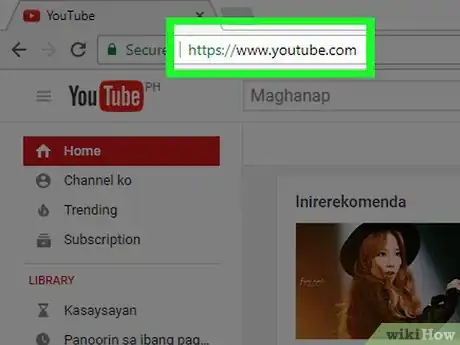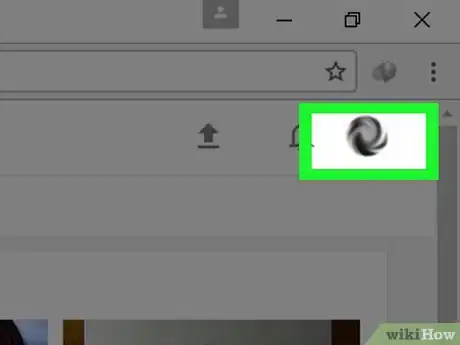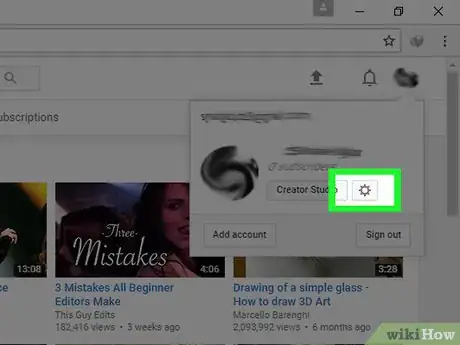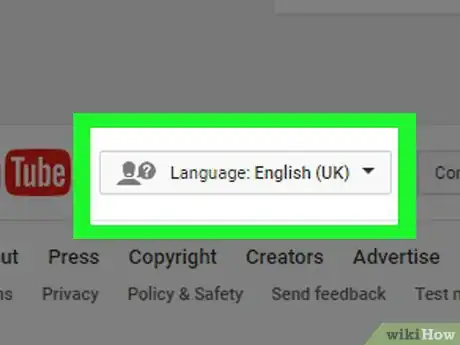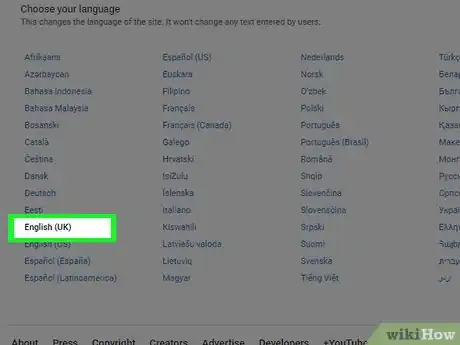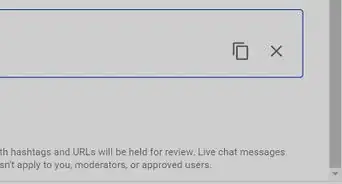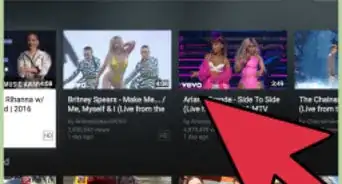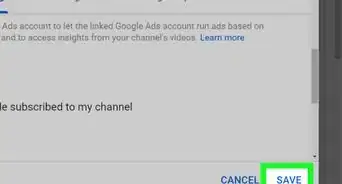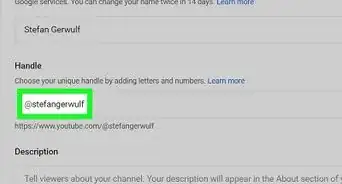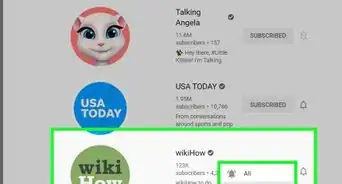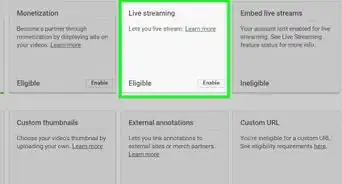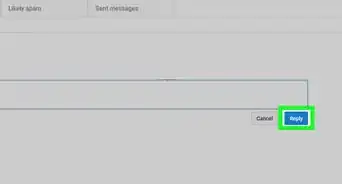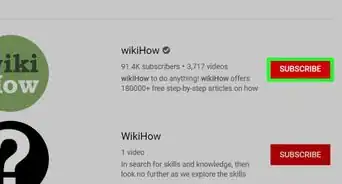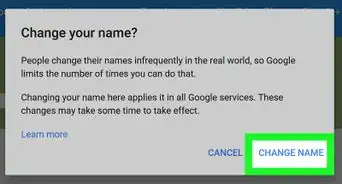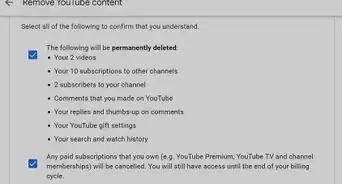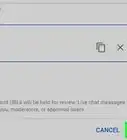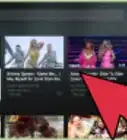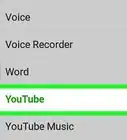This article was co-authored by wikiHow staff writer, Jack Lloyd. Jack Lloyd is a Technology Writer and Editor for wikiHow. He has over two years of experience writing and editing technology-related articles. He is technology enthusiast and an English teacher.
The wikiHow Tech Team also followed the article's instructions and verified that they work.
This article has been viewed 355,082 times.
Learn more...
This wikiHow teaches you how to change the language in which YouTube displays site text. Changing the YouTube language will not alter user-entered text, such as comments or video descriptions. You cannot change your YouTube language settings in the mobile app.
Steps
-
1Open YouTube. Go to https://www.youtube.com/ in your preferred web browser. This will open your YouTube home page if you're already signed in.
- If you aren't signed in, click Sign in in the top-right corner of the page, then enter your email address and password.
-
2Click your profile icon. It's in the top-right corner of the YouTube home page. A drop-down menu will appear.Advertisement
-
3Click Settings. This option is about halfway down the drop-down menu.
- If you're using classic YouTube, click instead the gear-shaped icon below your name.
-
4Click the Language drop-down box. It's in the bottom-left side of the YouTube page. This will prompt a list of all available languages to appear.
-
5Select a language. Click the language you want to use with YouTube. Doing so will refresh the page and apply your selected language to all site text.
Community Q&A
-
QuestionI changed my language and it took me to a blank page. Nothing is happening. What happened?
 Community AnswerIt may have just glitched out, try to refresh the page. If you can't, check your anti-virus software (if you don't have one, get one ASAP because this might be a symptom of a virus). It could be possible it's just lagging though, if refreshing doesn't help, close out the page (and any others you may have open) and start over.
Community AnswerIt may have just glitched out, try to refresh the page. If you can't, check your anti-virus software (if you don't have one, get one ASAP because this might be a symptom of a virus). It could be possible it's just lagging though, if refreshing doesn't help, close out the page (and any others you may have open) and start over. -
QuestionHow do I change my YouTube settings to English?
 Community AnswerClick Choose Your Language. Then you should refresh the page.
Community AnswerClick Choose Your Language. Then you should refresh the page. -
QuestionYouTube switched from English to Spanish, why?
 Oscar HumpageCommunity AnswerYou may have changed the language. Check to see if you did this first. If you didn't change the language earlier, try going on the support page.
Oscar HumpageCommunity AnswerYou may have changed the language. Check to see if you did this first. If you didn't change the language earlier, try going on the support page.
Warnings
- You can't change user-entered text's language.⧼thumbs_response⧽
About This Article
1. Go to https://www.youtube.com/
2. Click your profile icon.
3. Click Settings or the gear icon.
4. Click Language.
5. Click a new language.