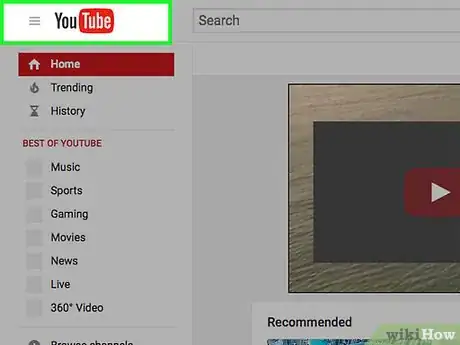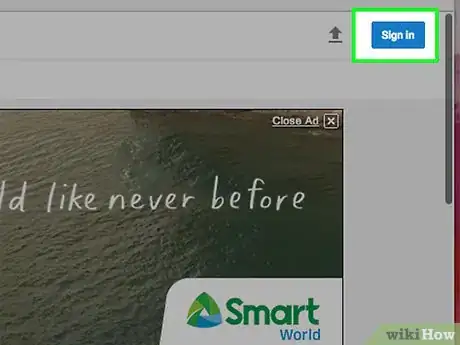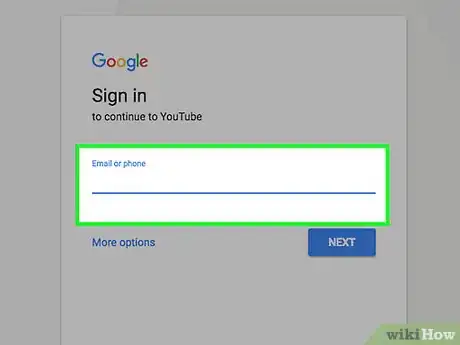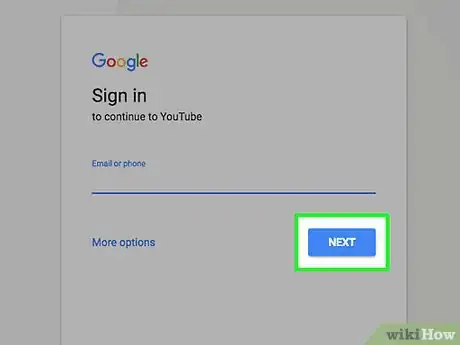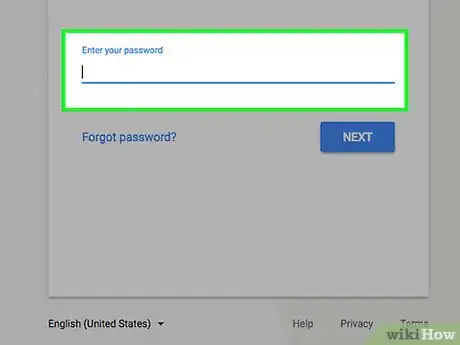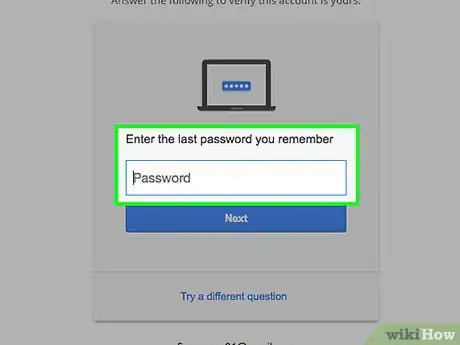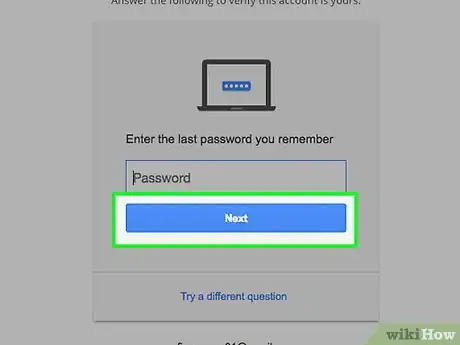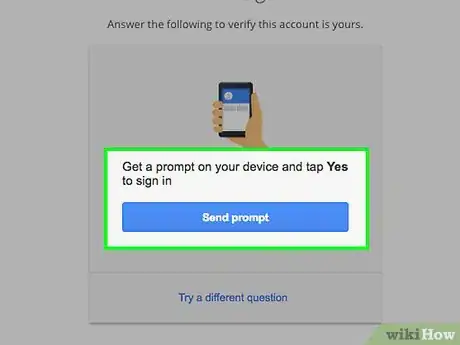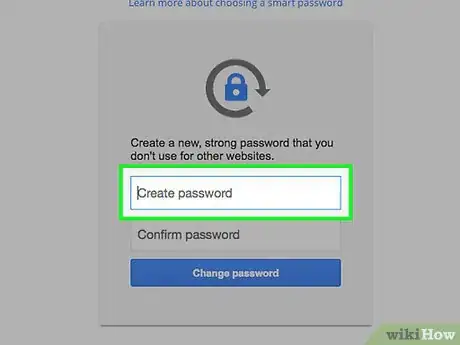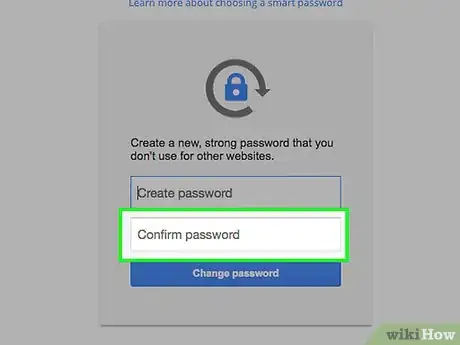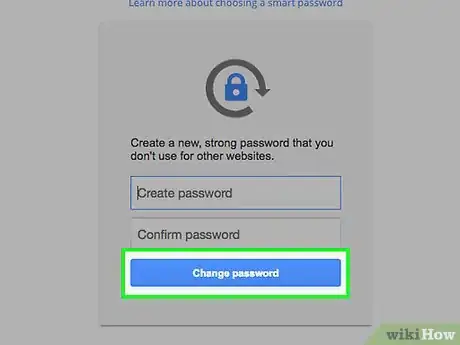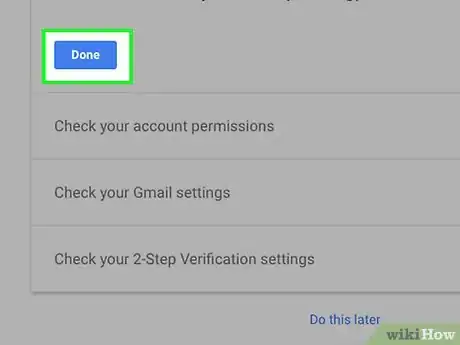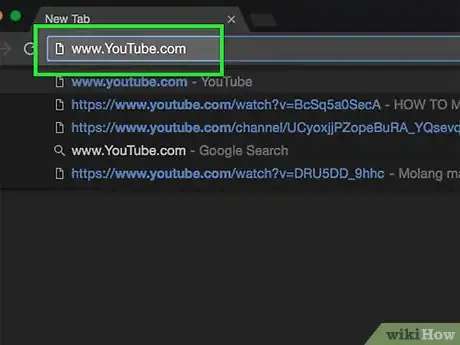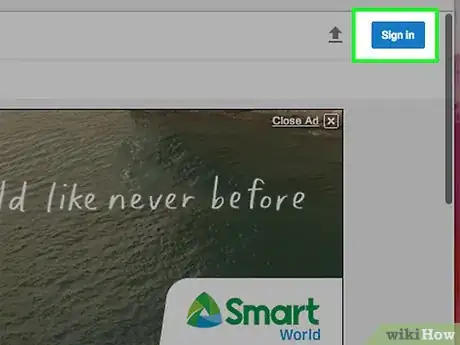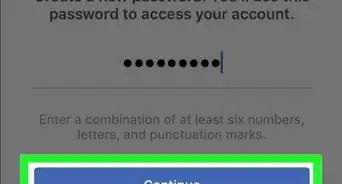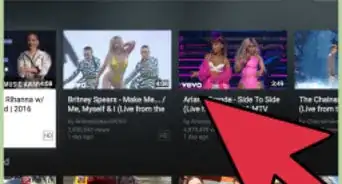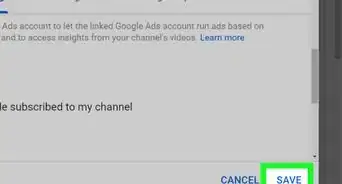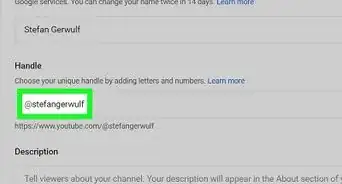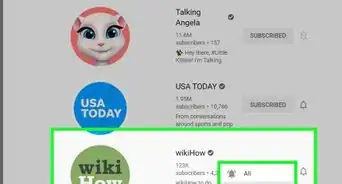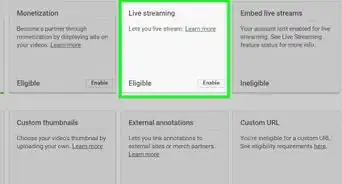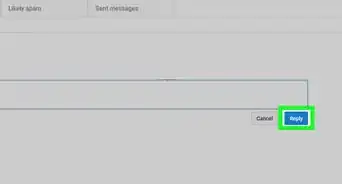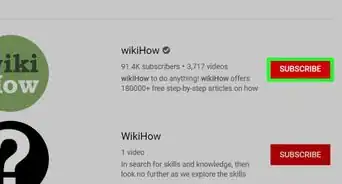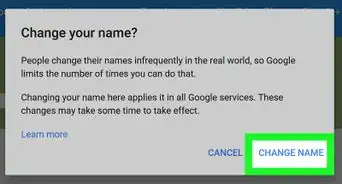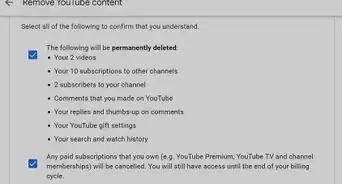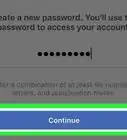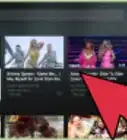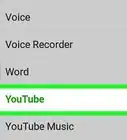This article was co-authored by wikiHow Staff. Our trained team of editors and researchers validate articles for accuracy and comprehensiveness. wikiHow's Content Management Team carefully monitors the work from our editorial staff to ensure that each article is backed by trusted research and meets our high quality standards.
The wikiHow Tech Team also followed the article's instructions and verified that they work.
This article has been viewed 64,866 times.
Learn more...
This wikiHow teaches you how to reset a forgotten YouTube password. Because Google and YouTube use the same account information, changing your password on YouTube will change it across all Google services and properties, including Gmail, Docs, and Drive.
Steps
-
1Go to YouTube. Use the link to the left or type "www.YouTube.com" in a web browser.
- If you're automatically signed in, but want to change your forgotten password, click on the icon or thumbnail in the upper-right corner, then click on Sign out.
-
2Click on Sign in. It's in the upper-right corner of the browser window.Advertisement
-
3Enter your email address. Use the one that's associated with your YouTube/Google account.
-
4Click on Next. It's the blue button beneath your email address.
-
5Click on Forgot password?. It's a link just below the blue Sign in button.
-
6Answer a security question. If you don't know the answer to the first question, click on Try a different question near the bottom of the window.
-
7Click on the blue button. It's label, "Next" or "Send text message," for example, will change based on the security question you choose to answer.
-
8Follow the on-screen prompts. You may be sent a verification code by email or text message. If prompted, enter the code where directed, and follow all other prompts until you're asked to create a new password.
-
9Enter a new password in the "Create password" field.
-
10Re-enter the password in the "Confirm password" field.
-
11Click on Change password.
-
12Click on Done. Do so after reviewing your account recovery information.
- To make changes to your recovery information or security question, click on the blue Edit or Remove link to its right.
-
13Go to YouTube. Use the link to the left or type "www.YouTube.com" in the same web browser.
-
14Click on Sign in. It's in the upper-right corner of the browser window. You should be automatically signed in to YouTube when you click on the button.
- If you're not signed in automatically, follow the sign-in prompts to do so.