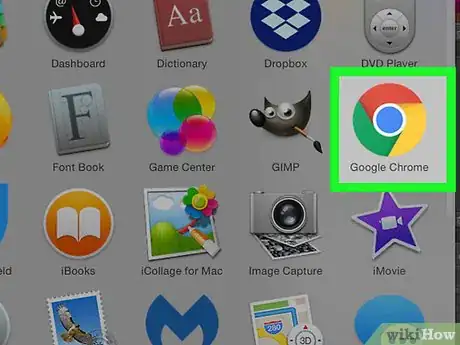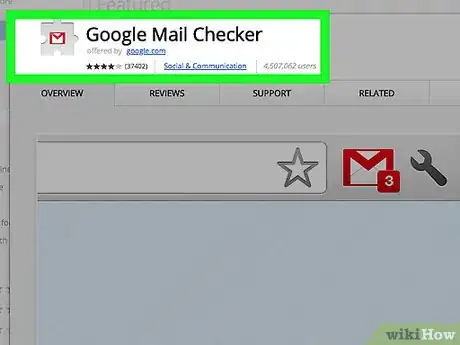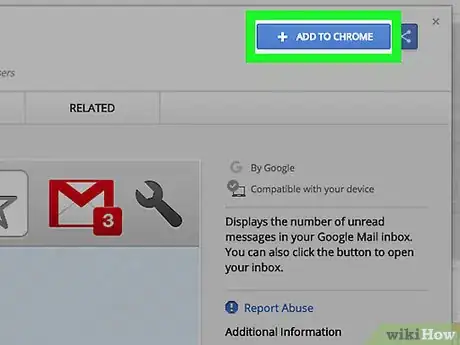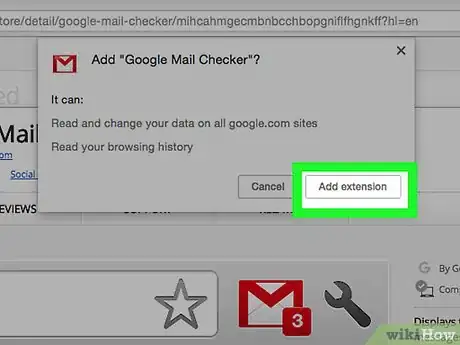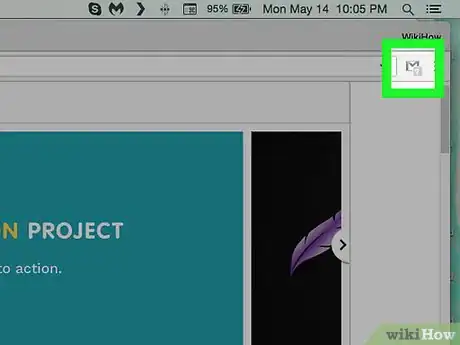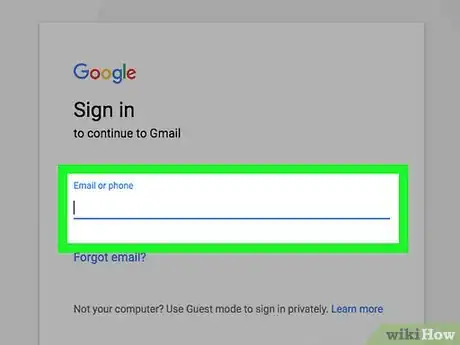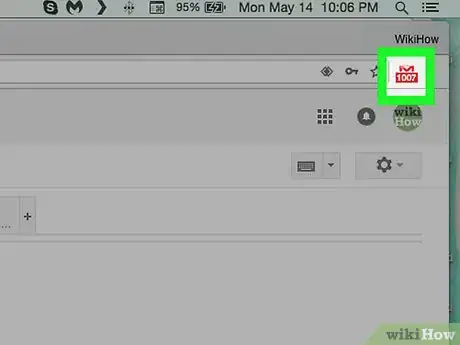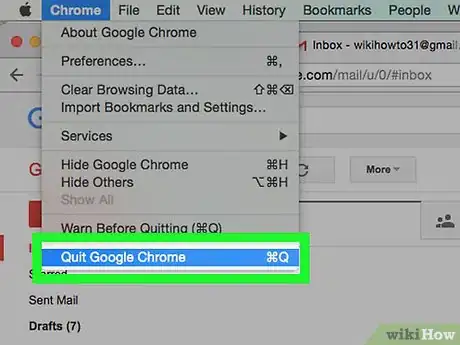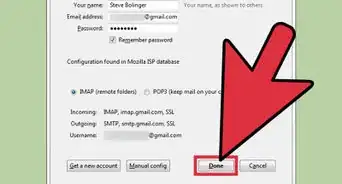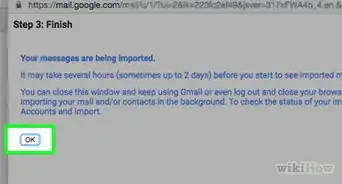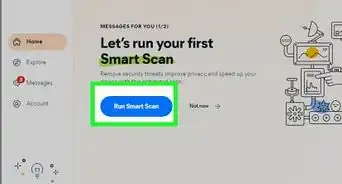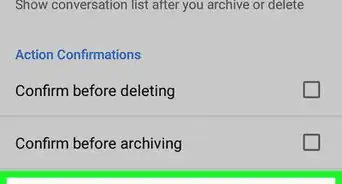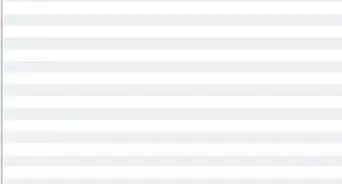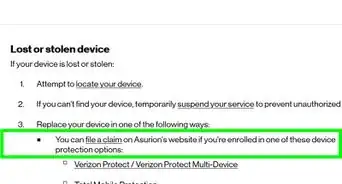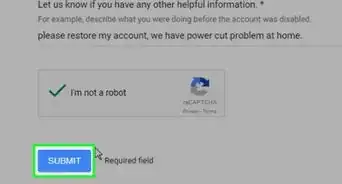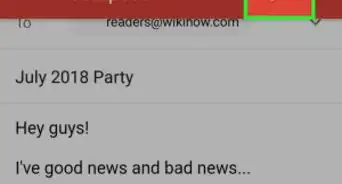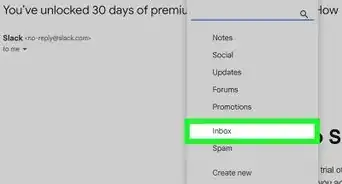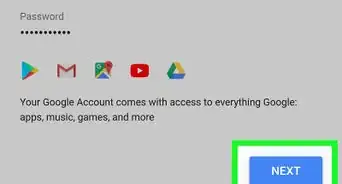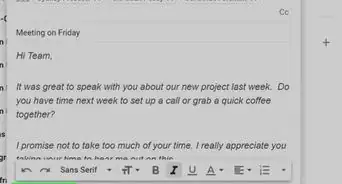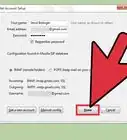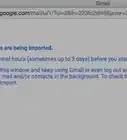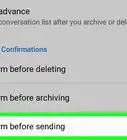This article was co-authored by wikiHow staff writer, Jack Lloyd. Jack Lloyd is a Technology Writer and Editor for wikiHow. He has over two years of experience writing and editing technology-related articles. He is technology enthusiast and an English teacher.
This article has been viewed 27,704 times.
Learn more...
This wikiHow teaches you how to check your Gmail inbox directly from the top of the Google Chrome window by using an extension. While there used to be a way to use the official Google Toolbar to do this, the toolbar is limited to Internet Explorer and no longer supports Gmail. You can instead install Google's Gmail button in Google Chrome if you want to be able to check your emails with the click of a button in a more modern browser. Unfortunately, there is no official Gmail checker for Safari, Firefox, Microsoft Edge, or any other modern browser.
Steps
-
1
-
2Open the Google Mail Checker page. The Google Mail Checker extension is developed by Google; you can use it to open your Gmail inbox from the top of the Chrome window.Advertisement
-
3Click ADD TO CHROME. It's a blue button in the upper-right side of the Google Mail Checker page.
-
4Click Add extension when prompted. You'll see this at the top of the window. Doing so adds the Google Mail Checker icon to your browser's toolbar.
-
5Click the Google Mail Checker icon. It's a red "M" on a white background that's in the upper-right side of the page. This will open your Gmail inbox if you're logged into your Google Account in Chrome.
- If you install another extension after Google Mail Checker, you'll have to click ⋮ and then click the Google Mail Checker extension at the top of the drop-down menu in order to open your Gmail account.
-
6Sign into your account if prompted. If you aren't signed into a Google Account in Chrome, you'll be prompted to log into your Gmail account with your email address and password. Doing so will take you to your Gmail inbox.
-
7Look for the red badge number on the Google Mail Checker icon. You should see a red-and-white number which reflects your inbox's current number of unread messages appear below the Google Mail Checker icon.
-
8Close and re-open Google Chrome. Each time you restart Chrome, Google Mail Checker will check your inbox's contents and update its badge number to display the number of unread emails in your inbox.
- Google Mail Checker will also update its badge number every few minutes without necessitating a Chrome restart.
Warnings
- While unofficial Gmail checkers exist for browsers other than Internet Explorer and Chrome, you should avoid using them since they'll require your Gmail password in order to work.⧼thumbs_response⧽