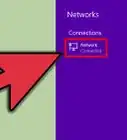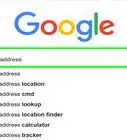X
This article was co-authored by Luigi Oppido. Luigi Oppido is the Owner and Operator of Pleasure Point Computers in Santa Cruz, California. Luigi has over 25 years of experience in general computer repair, data recovery, virus removal, and upgrades. He is also the host of the Computer Man Show! broadcasted on KSQD covering central California for over two years.
The wikiHow Tech Team also followed the article's instructions and verified that they work.
This article has been viewed 199,329 times.
Should you ever need to check your computer's IP address, this short How-To will get the job done! (This works for all versions of Windows)
Steps
Community Q&A
-
QuestionWhen we scan documents on the copier to send to our computers, the document goes to a folder but then tells us the server cannot be found. How can I make sure it goes to my PC?
 Allan CramerCommunity AnswerYou would want to look into port settings on your computers to ensure the connections are correct. It's usually located in "Devices and Printers." As for ports, they are unique to your computer and the other device. If the ports are wrong, the data isn't getting transferred correctly. Think of it like trying to fit a cube in a circle hole, the cube being your data and the hole being the port to your computer.
Allan CramerCommunity AnswerYou would want to look into port settings on your computers to ensure the connections are correct. It's usually located in "Devices and Printers." As for ports, they are unique to your computer and the other device. If the ports are wrong, the data isn't getting transferred correctly. Think of it like trying to fit a cube in a circle hole, the cube being your data and the hole being the port to your computer.
Advertisement
Warnings
- Be sure not to share your IP address with anybody you don't trust.⧼thumbs_response⧽
Advertisement
About This Article
Advertisement
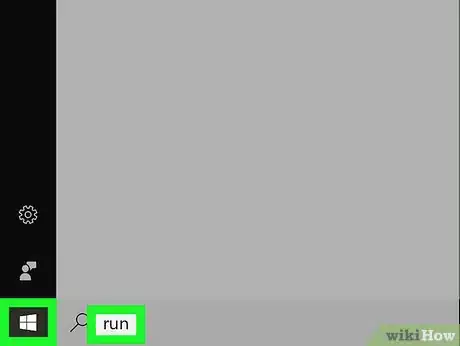
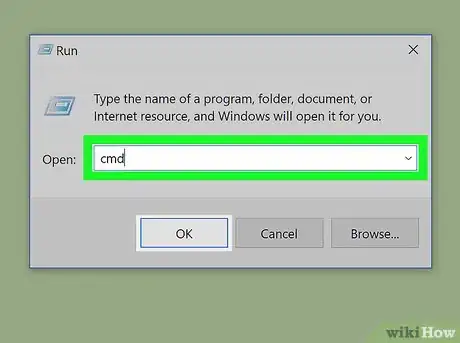

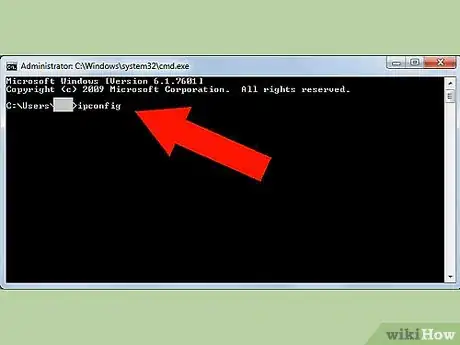
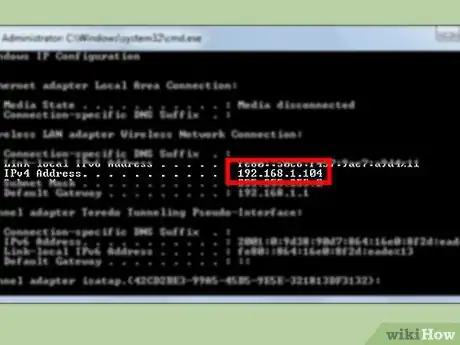
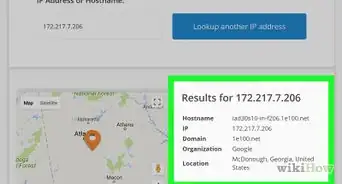
-Step-23-Version-2.webp)
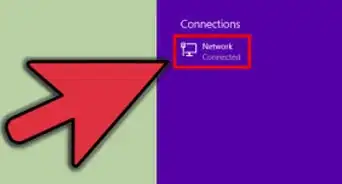
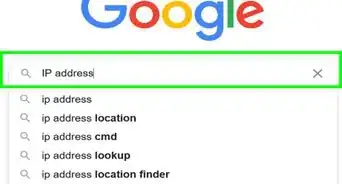

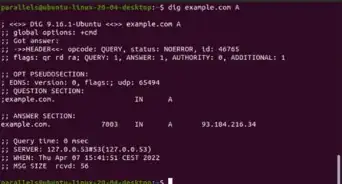
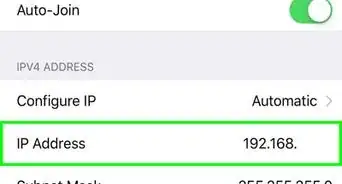
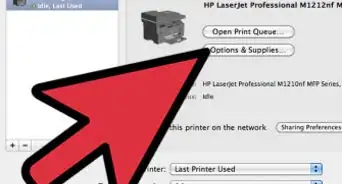


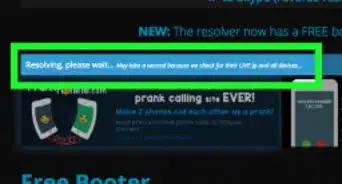
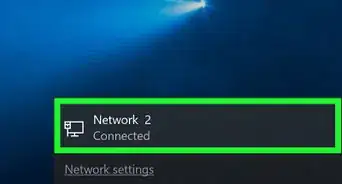
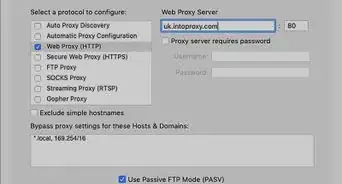

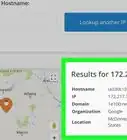
-Step-23-Version-2.webp)